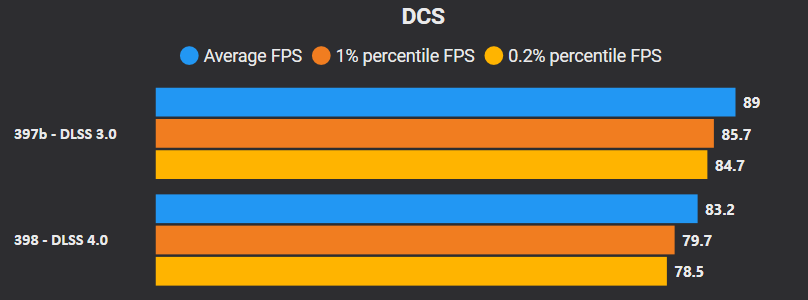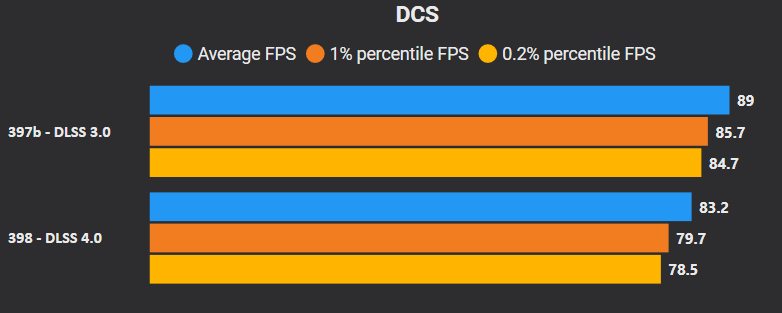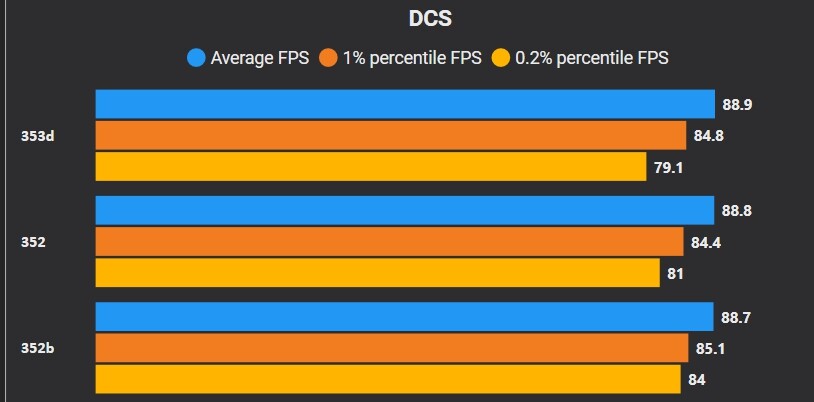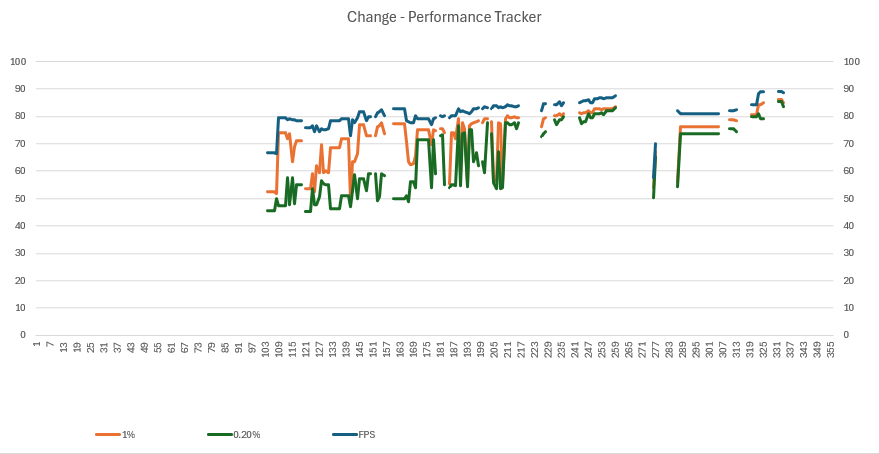-
Posts
676 -
Joined
-
Last visited
Content Type
Profiles
Forums
Events
Everything posted by Ready
-
Nvidia 571.96 Updated to the newest Nvidia driver, which made a huge difference in combination with DLSS 4.0 Profile J. I was able to readjust my Quads Focus Multiplier back to 1.2 Inside DCS DLSS Performance and Sharpening 30, which probably can be dialed back a bit. Had to reduce some of the GPU overclock to keep it stable in my testcase. Amazingly crisp visuals at no real frame loss.
- 488 replies
-
- 2
-

-
- varjo
- vr
-
(and 41 more)
Tagged with:
- varjo
- vr
- windows 10
- overclocking
- 9800x3d
- ryzen 7
- ryzen master
- latencymon
- optimizations
- rog strix
- virtual reality
- latency
- aero
- xrframetools
- 5800x3d
- warthog
- dlaa
- msi afterburner
- windows 11
- a-10
- openxr
- capframex
- micro stutters
- reprojection
- wmr
- qvfr
- obs
- stutter
- perfmon
- msi
- varjo aero
- mt
- frametime
- performance
- microstutters
- ryzen
- g2
- tweaking
- foveated
- dlss
- multithreading
- dlss4
- chatgpt
-
Same here on Varjo Aero, for me it also is visible without SSAO.
-

Update the DLSS preset used by DCS to remove ghosting
Ready replied to sleighzy's topic in General Bugs
Upgrading to DLSS 4.0 with Profile J is a great visual improvement. Thanks @sleighzy for the instructions. My fps and frametimes took a 7% hit when I went from 3.0 profile G to 4.0 Profile J. Will see what happens when I now dial down my DLSS and Foveated resolution settings to get back to the frames I was having. -
DSLSS 4.0 Updated DLSS 3.0 Profile G to DLSS 4.0 Profile J. Followed nice instructions from @sleighzy The visuals look way way sharper, but my fps and frametimes took a 7% hit. Will see what happens when I adjust my Foveated resolution and DLSS settings to get back to the same frames.
- 488 replies
-
- 2
-

-

-
- varjo
- vr
-
(and 41 more)
Tagged with:
- varjo
- vr
- windows 10
- overclocking
- 9800x3d
- ryzen 7
- ryzen master
- latencymon
- optimizations
- rog strix
- virtual reality
- latency
- aero
- xrframetools
- 5800x3d
- warthog
- dlaa
- msi afterburner
- windows 11
- a-10
- openxr
- capframex
- micro stutters
- reprojection
- wmr
- qvfr
- obs
- stutter
- perfmon
- msi
- varjo aero
- mt
- frametime
- performance
- microstutters
- ryzen
- g2
- tweaking
- foveated
- dlss
- multithreading
- dlss4
- chatgpt
-
The system is calming down. 1% and 0.2% lows are steadily further improving in my testing runs. Reducing stutters / calming down frametimes I sometimes still experience stutters that are not triggered by anything explainable. It seems to happen because DCS itself is doing something that I can not yet fully understand. It sometimes happens when in the menu, or just sitting idle in the pit with the headset on the desk. I am currently digging into this with WPA. The strange thing is that when I disable the GPU overclock in MSI Afterburner it somehow seems to calm down the spasms. I then enable it again and the frame times stay calm. Maybe it is a fluke or coincidence and I am not sure what is really happening, so needs further testing. Will also start running for a while without overclocks to see if this also reduces the triggering. 2. Windows - Features Various features Disabled SMB Direct, Remote Differential Compression API Support, Microsoft XPS Document Writer, Print and Document Services, WCF Services > TCP Port Sharing 2. Windows - Services Various Services Disabled Google Updates, Quality Windows Audio Video Experience, Bluetooth Audio Gateway Service (BTAGService)
- 488 replies
-
- varjo
- vr
-
(and 41 more)
Tagged with:
- varjo
- vr
- windows 10
- overclocking
- 9800x3d
- ryzen 7
- ryzen master
- latencymon
- optimizations
- rog strix
- virtual reality
- latency
- aero
- xrframetools
- 5800x3d
- warthog
- dlaa
- msi afterburner
- windows 11
- a-10
- openxr
- capframex
- micro stutters
- reprojection
- wmr
- qvfr
- obs
- stutter
- perfmon
- msi
- varjo aero
- mt
- frametime
- performance
- microstutters
- ryzen
- g2
- tweaking
- foveated
- dlss
- multithreading
- dlss4
- chatgpt
-
The AsusUpdateCheck service in my system is very annoying. I can disable it and stop it through the services manager, but after reboot it returns. Does not work via task manager startup. Needs some further digging on how to get rid of it.
- 488 replies
-
- varjo
- vr
-
(and 41 more)
Tagged with:
- varjo
- vr
- windows 10
- overclocking
- 9800x3d
- ryzen 7
- ryzen master
- latencymon
- optimizations
- rog strix
- virtual reality
- latency
- aero
- xrframetools
- 5800x3d
- warthog
- dlaa
- msi afterburner
- windows 11
- a-10
- openxr
- capframex
- micro stutters
- reprojection
- wmr
- qvfr
- obs
- stutter
- perfmon
- msi
- varjo aero
- mt
- frametime
- performance
- microstutters
- ryzen
- g2
- tweaking
- foveated
- dlss
- multithreading
- dlss4
- chatgpt
-
Thanks never heard of it. Will check it out. Yes! the new DLSS4-thing. Was on my list to take a look at. Will do so soon.
- 488 replies
-
- varjo
- vr
-
(and 41 more)
Tagged with:
- varjo
- vr
- windows 10
- overclocking
- 9800x3d
- ryzen 7
- ryzen master
- latencymon
- optimizations
- rog strix
- virtual reality
- latency
- aero
- xrframetools
- 5800x3d
- warthog
- dlaa
- msi afterburner
- windows 11
- a-10
- openxr
- capframex
- micro stutters
- reprojection
- wmr
- qvfr
- obs
- stutter
- perfmon
- msi
- varjo aero
- mt
- frametime
- performance
- microstutters
- ryzen
- g2
- tweaking
- foveated
- dlss
- multithreading
- dlss4
- chatgpt
-
Great thanks I will check it out. For Defender I now manually turn off Real-Time protection, which gets enabled again once I reboot, which is okay. The Google Updater somehow popped up when I was running DCS and it caused some interference it seemed.
- 488 replies
-
- varjo
- vr
-
(and 41 more)
Tagged with:
- varjo
- vr
- windows 10
- overclocking
- 9800x3d
- ryzen 7
- ryzen master
- latencymon
- optimizations
- rog strix
- virtual reality
- latency
- aero
- xrframetools
- 5800x3d
- warthog
- dlaa
- msi afterburner
- windows 11
- a-10
- openxr
- capframex
- micro stutters
- reprojection
- wmr
- qvfr
- obs
- stutter
- perfmon
- msi
- varjo aero
- mt
- frametime
- performance
- microstutters
- ryzen
- g2
- tweaking
- foveated
- dlss
- multithreading
- dlss4
- chatgpt
-
Batch start/stop services There are a bunch of services and apps that I would like to batch disable/stop before playing DCS and restart again after being done with DCS. Have to figure out how that works; Notepad tray app Google Updater Services NVCP tray app Microsoft Defender Antivirus and Core Services AsusUpdateCheck MacriumService Microsoft Office Click-to-Run Service Theme Nvidia Control Panel Vsync Read somewhere on the forum that enabling Vsync in NVCP (but disabled in DCS) would somehow magically increase performance. There was a whole discussion about it, so I tried it out. Process Lasso This tool is mighty, but easy to mess up things with. I tried setting the CPU affinity of DCS to the last 5 cores and everything else to the first 3 cores. This indicates better performance, but when I sometimes quickly look around in the headset, it gives me a screwy lag. So I now only have DCS unassigned from Core0 and everything else unasssigned from everything. Will have to circle back to this. GPU Overclock I notice that I somehow keep tinkering with MSI Afterburner. It currently is pretty stable in SP. Will have to do further testing in MP. Nvidia driver downgrade I changed my Nvidia driver to 566.14. FSL tested various version and this one seemed to be the fasted one. I lazily just installed this version to see what it does to my system. (without DDU and cleaninstaller). Changelog For the complete changelog see the additions to the first posting in this thread.
- 488 replies
-
- varjo
- vr
-
(and 41 more)
Tagged with:
- varjo
- vr
- windows 10
- overclocking
- 9800x3d
- ryzen 7
- ryzen master
- latencymon
- optimizations
- rog strix
- virtual reality
- latency
- aero
- xrframetools
- 5800x3d
- warthog
- dlaa
- msi afterburner
- windows 11
- a-10
- openxr
- capframex
- micro stutters
- reprojection
- wmr
- qvfr
- obs
- stutter
- perfmon
- msi
- varjo aero
- mt
- frametime
- performance
- microstutters
- ryzen
- g2
- tweaking
- foveated
- dlss
- multithreading
- dlss4
- chatgpt
-
As far as I understand there are pros and cons. Without going too much into the ins/outs my main considerations; I stayed in W10 because I know W10 and I heard and read about possible downsides of W11. I understood performance/latency-wise there would not be a real upside/reason to go W11 with my Ryzen. The only W10-downside for me was the support that is ending somewhere in the coming two years. Until that time comes, for me W10 is what I know and will use. I wanted to reinstall my OS and it took me about a week (IRL time for work/fam considered) to get everything back up and working the way I like it in the new W10 install. I had many apps and configurations to figure out and configure again. I did not want to experiment too much and I did not want to spend this time going the W11 route and somewhere down the line find out that one or more of my apps or GUI tweaks were not working in W11. It might have all gone without any hickups, but I just was not sure enough. I had the certainty that I could get W10 again the way I wanted. I was not sure I could do the same with W11 (which I use on my work pc/laptop and which sometimes gives me weird stuff). Now that I have my new W10 install and some good backups ready, I could also try to put a W11 install on my gaming rig, but to be honest I expect that W12 will be the next OS that I will jump to, because that is also around the corner. I read somewhere that Microsoft will start rolling out W10 automatic updating to W11, without people's consent, so I disabled all update functionality in my W10.
- 488 replies
-
- varjo
- vr
-
(and 41 more)
Tagged with:
- varjo
- vr
- windows 10
- overclocking
- 9800x3d
- ryzen 7
- ryzen master
- latencymon
- optimizations
- rog strix
- virtual reality
- latency
- aero
- xrframetools
- 5800x3d
- warthog
- dlaa
- msi afterburner
- windows 11
- a-10
- openxr
- capframex
- micro stutters
- reprojection
- wmr
- qvfr
- obs
- stutter
- perfmon
- msi
- varjo aero
- mt
- frametime
- performance
- microstutters
- ryzen
- g2
- tweaking
- foveated
- dlss
- multithreading
- dlss4
- chatgpt
-
Thanks I did not have any HDD's in this install. Will check smaller preload radius. System is pretty much debloated and tweaked, per my changelog. Will test to see if overclock CPU is a cause.
-
So I was running a simple mission (A-10C NTTR Target practice with only a handful of stationary targets) to test some performance things. I turned on LatencyMon to look at my interrupts and noticed that DCS was quite heavily using the SSD in a mission where I did not make many miles. In about 10 minutes there were about 14.000 'Hard Pagefaults' created, because certain info was not in my RAM. I created a swapfile of 64GB, so I would assume most of the stuff is loaded into RAM at the start of the mission. Some of this SSD-reading is probably the cause of frametime spikes because I sometimes saw a dip when I was looking in a certain direction where there is some stuff on the ground. My current preload Radius is set to 100.000, will try lower and higher settings to see what it does. Might even move DCS to a faster SSD to see if that helps. Any thoughts?
-
LatencyMon Hard Pagefaults So I was running a simple mission (A-10C NTTR Target practice with only a handful of stationary targets) to test some performance things. I turned on LatencyMon to look at my interrupts and noticed that DCS was quite heavily using the SSD in a mission where I did not make many miles. In about 10 minutes there were about 14.000 'Hard Pagefaults' created, because certain info was not in my RAM. I created a swapfile of 64GB, so I would assume most of the stuff is loaded into RAM at the start of the mission. Some of this SSD-reading is probably the cause of frametime spikes because I sometimes saw a dip when I was looking in a certain direction where there is some stuff on the ground. My current preload Radius is set to 100.000, will try lower and higher settings to see what it does. Might even move DCS to a faster SSD to see if that helps. It might also be My Process Lasso's SmartTrim trying to clear up parts of the RAM. Added DCS as an exclusion.
- 488 replies
-
- 1
-

-
- varjo
- vr
-
(and 41 more)
Tagged with:
- varjo
- vr
- windows 10
- overclocking
- 9800x3d
- ryzen 7
- ryzen master
- latencymon
- optimizations
- rog strix
- virtual reality
- latency
- aero
- xrframetools
- 5800x3d
- warthog
- dlaa
- msi afterburner
- windows 11
- a-10
- openxr
- capframex
- micro stutters
- reprojection
- wmr
- qvfr
- obs
- stutter
- perfmon
- msi
- varjo aero
- mt
- frametime
- performance
- microstutters
- ryzen
- g2
- tweaking
- foveated
- dlss
- multithreading
- dlss4
- chatgpt
-
Hi I did a complete reinstall of W10 on a separate partition. I did not reinstall DCS, just copied the folder to a new partition on another disk as well. Thanks for the link, I checked it before and am running through some of the recommendations. Have stability tests on the menu for tonight.
-
Thanks yes I am suspecting my GPU Overclock, also have an item in my event viewer that points to the GPU. (NVLDDMKM - The description for Event ID 153 from source nvlddmkm cannot be found. Either the component that raises this event is not installed on your local computer or the installation is corrupted. You can install or repair the component on the local computer. \Device\Video3. Error occurred on GPUID: 100_) So I am running a number of performance and stability tests on CPU, GPU and memory the coming days on my rig in various OC settings, to rule this out as a cause. The kernelbase.dll Alert I don't understand yet, but it all happens in the same millisecond, so could be the Kernel saying 'buhbye'...
-
Hi thanks for checking. IC is not an issue, I am only flying on our own Wing's MP server and have been doing so without issues with my setup. I ran a repair already. I am expecting/hoping that the cause for the crash is somewhere mentioned in the other errors, which are too technical/cryptical for myself to understand.
-
After a reinstall of Windows and putting back an earlier version of DCS I still am getting crashes in DCS MP. SP seems to run fine. I am suspecting OC'ing on my GPU, but not clear if that's the reason. I see plenty warnings and errors, but no real understanding on how to troubleshoot. Any tips are appreciated.dcs.log-20250119-205743.zip
-
Thanks, yes I could not stand it that I lost performance somewhere down the line and did not know where that happened. It is like that feeling you have when you can't remember a name or something like that. It keeps eating at you. I now think I found a pretty good sweet spot in my Windows configuration, where I get almost max settings everywhere, except Marianas, for which I have a second preset in DCS with less trees etc. I won't be tweaking as much anymore since I got my 1% lows to come up as well. I will still hunt down the couple of things that are sometimes all of a sudden interrupting DCS's cpu cycles, but that's about it I think. Otherwise I am pretty happy. There were quite a couple of eyeopeners for me in the process. Certain things that were advised by others (even by the DCS online recommendation log) which worked counterproductive in my setup. I think I now pretty much know what each windows setting, service and most of the DCS settings and mods do performance-wise, which gives me peace of mind.
- 488 replies
-
- varjo
- vr
-
(and 41 more)
Tagged with:
- varjo
- vr
- windows 10
- overclocking
- 9800x3d
- ryzen 7
- ryzen master
- latencymon
- optimizations
- rog strix
- virtual reality
- latency
- aero
- xrframetools
- 5800x3d
- warthog
- dlaa
- msi afterburner
- windows 11
- a-10
- openxr
- capframex
- micro stutters
- reprojection
- wmr
- qvfr
- obs
- stutter
- perfmon
- msi
- varjo aero
- mt
- frametime
- performance
- microstutters
- ryzen
- g2
- tweaking
- foveated
- dlss
- multithreading
- dlss4
- chatgpt
-
Complete reinstall of W10 returned another 5fps and better frametimes. See complete list of changes/settings in the first posting of this thread. Over the years the system got bloated with all sorts of traces from old hardware that I upgraded (2x GPU and CPU) and software that I tried and not fully removed. The system is snappy and clean again! I considered W11, but there are too many bad stories out there and for GUI modifications with taskbar etc W10 is easier. The only thing I still notice is that it seems that when I hit the FPS limit some sort of trouble in FPS and frametimes appears. When I stay a bit below 90, like 88fps, the graph somehow seems more stable. (I run tests on the A-10C default mission Take off from Marianas. Which is quite demanding from the start.) The big disconnect in the chart below is from the reinstall. The last tests with reduced .2%lows are trials to see what visuals can further improve to stay a bit below 90fps. The comings days will spend some more time pulling the .2%'s up by finding the apps/services that are creating the interrupts and disturbing the frames. Will try out Presentmon to hunt and kill those 'transient spikes' that cause the frametimes to drop. Core Isolation Enabled Some people recommend turning off core isolation for better performance. I tested and it gives me worse performance. I will keep it on (and it will keep my pc safer in the process). @edmuss I tried your settings with DLSS Performance and 1.2 on the focus multiplier. Looks fine!
- 488 replies
-
- varjo
- vr
-
(and 41 more)
Tagged with:
- varjo
- vr
- windows 10
- overclocking
- 9800x3d
- ryzen 7
- ryzen master
- latencymon
- optimizations
- rog strix
- virtual reality
- latency
- aero
- xrframetools
- 5800x3d
- warthog
- dlaa
- msi afterburner
- windows 11
- a-10
- openxr
- capframex
- micro stutters
- reprojection
- wmr
- qvfr
- obs
- stutter
- perfmon
- msi
- varjo aero
- mt
- frametime
- performance
- microstutters
- ryzen
- g2
- tweaking
- foveated
- dlss
- multithreading
- dlss4
- chatgpt
-
Very interesting video on Frametimes and latency.
- 488 replies
-
- 2
-

-

-
- varjo
- vr
-
(and 41 more)
Tagged with:
- varjo
- vr
- windows 10
- overclocking
- 9800x3d
- ryzen 7
- ryzen master
- latencymon
- optimizations
- rog strix
- virtual reality
- latency
- aero
- xrframetools
- 5800x3d
- warthog
- dlaa
- msi afterburner
- windows 11
- a-10
- openxr
- capframex
- micro stutters
- reprojection
- wmr
- qvfr
- obs
- stutter
- perfmon
- msi
- varjo aero
- mt
- frametime
- performance
- microstutters
- ryzen
- g2
- tweaking
- foveated
- dlss
- multithreading
- dlss4
- chatgpt
-
Don't touch it anymore!! haha. I have the same happening too frequently. And then for some reason it all turns to mush again after a couple of days without any clear adjustments..
-
Thanks yes you are right. Great thanks! That will save me some time!
-
Thanks for the info and link much appreciated. yes I will add a couple of new and very fast SSD's for the new setup.
-

Update the DLSS preset used by DCS to remove ghosting
Ready replied to sleighzy's topic in General Bugs
You can use your mod manager to put the dll back in the folders after each update, with a click of the button. -
Your settings are quite high for Marianas if you put PD 1.5, sharpening .5 on top and no DLSS/MSAA tbh. Did you check lowering PD to 1.0, lowering sharpening a bit lower? I currently fly with PD1.0, MSAA/DLSS Quality, sharpening .3 and it looks pretty decent. Reducing trees also makes some difference. You can play with the sliders for details factor and visibility while you are on active pause and just look to the side, to see their impact. What performance is your recording tool pulling? I changed to OBS, which costed me less CPU. Marianas is the worst map, so I am not surprised. But I don't know what else your cpu is doing at the same moment. I also see you have Heat Blur on High. Not sure if it is a factor in the cockpit, but I am not using it.