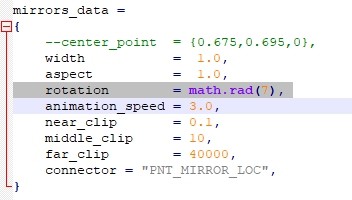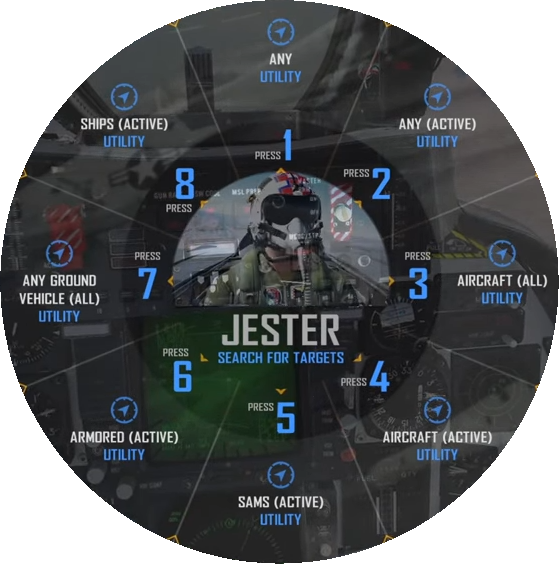-
Posts
163 -
Joined
-
Last visited
Content Type
Profiles
Forums
Events
Everything posted by Xtorris
-

[NO LONGER PASSES IC] Improved Contact Dot Spotting (Updated v1.1)
Xtorris replied to Why485's topic in DCS Modding
Sadly they'll probably lock it behind IC, and implement no changes. -

Are there any plans for axis bindable HUD, VDI and HSD rotary knobs?
Xtorris replied to ouky1991's topic in DCS: F-14A & B
Love how the devs will cough up NINE posts to a SATAC thread, but for your average joe, not a damn thing. -
Look for "Display Driver Uninstaller" also. I use it every time, I update my display drivers (it can also be found on guru3d).
-
Rather than submitting the requisite files/information, to enable DLSS in DCS, they'd rather work on VOIP integration that no one wants, or asked for.
-
-
Goto the DCS install diectory, "\DCS World OpenBeta\Mods\aircraft\F14\Cockpit" Open mainpanel_init.lua Look for the line, --rotation = math.rad(-15), Remove the -- Set the rad value to your liking (mine is set to rotation = math.rad(7)) Enjoy the view.
-
-
Did some tinkering, and I was able to find (and add) the ablative coatings for all of the bombs except the Mk-20, Mk-81, Mk-82AIR, and inerts. Unpack the zip, and place the 'Liveries' folder in your \Users\<username>\Saved Games\DCS.openbeta Enjoy. Note: No new textures are added. The edited liveries only use texture files already in the game. Liveries.zip
-
If you are comfortable with editing your input files, you can use these until they implement their own fix: {cockpit_device_id=devices.GEARHOOK, down=device_commands.GEAR_Handle_Emergency, value_down=1, name=_('Emergency Gear Lever Extend'), category = {_('Gear'), _('Custom')}}, {cockpit_device_id=devices.GEARHOOK, down=device_commands.GEAR_Handle_Emergency, value_down=0, name=_('Emergency Gear Lever Retract'), category = {_('Gear'), _('Custom')}},
-
RIO TACAN 'Go' 'No-Go' lights are not illuminating when TACAN BIT is depressed. Pilot side is functioning just fine though.
-
The issue is not numbers missing, but the course knob spinning too fast, due to its current pressed value. (Optional) If you want to change how fast the HSD course knob spins, do this: Go to DCS World OpenBeta\Mods\aircraft\F14\Input\F-14B-Pilot\keyboard and open default.lua Run the "Find" command, and enter the phrase HSD Course: You are looking for these two lines: {pressed = device_commands.HSD_Knob_Course, cockpit_device_id=devices.HSD, value_pressed = 0.001, value_up = 0, name = _('HSD Course Knob Inc'), category = _('PDCP')}, {pressed = device_commands.HSD_Knob_Course, cockpit_device_id=devices.HSD, value_pressed = -0.001, value_up = 0, name = _('HSD Course Knob Dec'), category = _('PDCP')}, Changing the values to half as much will cause the knob to spin half as fast. I.E. 0.0005 and -0.0005 respectively.
-

Any stick input on autopilot droops the nose downwards
Xtorris replied to Zaneboy's topic in Bugs and Problems
Disengage Autopilot Retrim Re-enable Autopilot, AP Vector, AP Altitude Hold, AP Heading Hold, but do not press the AP reference / NWS toggle button. Or just disable AP, and fly by trim. As Baz has said, it's WiP at the moment. We'll just have to make due, for now. -
Changing the contrast value in ReShade made a HUGE difference for me. I went from feeling like trying to tank with dark sunglasses on, to actually being able to see.
-
At higher altitude, a bandaid fix for now is: Disengage Autopilot Retrim Reenable Autopilot, AP Vector, AP Altitude Hold, AP Heading Hold, but do not press the AP reference / NWS toggle button. Or just disable AP, and fly by trim. Almost seems like the AP isn't self trimming. *shrug*
-
For high altitude, it's hosed at the moment. It can even be activated outside of the +/- 200 fpm limit again. The last update mentioned, "WIP" so we'll just need to wait for a fix to be applied. Personally, I'm using this to practice trimming a little more.
-
No worries then. The functionality just seemed a bit odd.
-
It's dim during the daytime, and changing instrument brightness only adjusts the (red) backlight. Working as intended, or bug?
-

F14 HUD and VDI TRIM knob keybinds - when?
Xtorris replied to TEMPEST.114's topic in Bugs and Problems
He probably meant this: -
Disable or remove Bowwave.fx I could load into any base, but I crashed every time loading into a carrier. I hope you have the same luck.
-
Im able to copy the Lantirn key binds from RIO to Pilot, and use them without issue. Which mod are you referring to?
-
-
https://www.digitalcombatsimulator.com/en/files/3318485/ For information on modifying the cockpit settings via Mission Editor, to your liking, refer to https://docs.google.com/spreadsheets/d/1ay__vxqkxFbvtSQ-CUvN8EoV-OkVHLhwwrI9tGPbt-8 I really enjoy practicing AAR. However, after dozens and dozens of AAR's, I got tired of flipping the pertinent switches for AAR missions. I just wanted to get in and practice AAR in different conditions, so I made these missions. I hope you enjoy it. The scripting of certain tasks, is not an attempt to make AAR easier. The flying and contact is left totally up to you. I just wanted to make multiple AAR practices, less mundane. Pre-configured cockpits via triggers. If you wish, you can edit the values to your liking. NOTE: I could not edit the starting HUD brightness of a few aircraft because the brightness is configured as a button, and not an axis. A-10A, A-10C, A-10CII, F-15C, F-16C, SU-33 Automatic rejoin requesting to the nearby tanker, Tacan channel tuning, and Tacan mode selection. For nighttime refueling, each aircraft had their specific HUD, displays, and gauges dimmed. All aircraft external lights activated All four tanker types: KC-130, KC-135, KC-135MPRS, S-3B 12 Different aircraft types: A-10A, A-10C, A-10CII, AV-8B, F-14A, F-14B, F-15C, F-16C, F-18C, JF-17, M-2000C, SU-33 Straight & level or racetrack tanker orbits. Left side and right side (wingman will be on your left) refueling available on KC-130 and KC-135MRPS tankers. Maps and conditions: Georgia Caucasus, Clear 18 January, 0830 Hours Georgia Caucasus, Poor Visibility 18 January, 1430 Hours Mariana Island, Clear 8 April, 1400 Hours Nevada, Clear 22 August, 1820 Hours Syria, Poor Visibility 26 April, 2245 Hours Persian Gulf, Clear 26 October, 0130 Hours
-
A small update. By trimming only pitch and roll, but NOT the rudder, I got the DISS-15 update light to illuminate with a pretty high success rate.