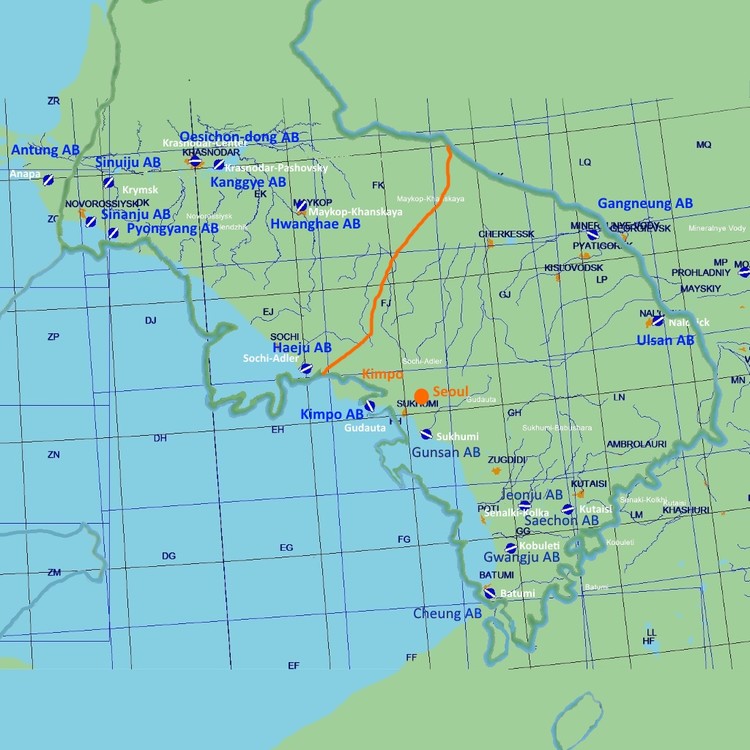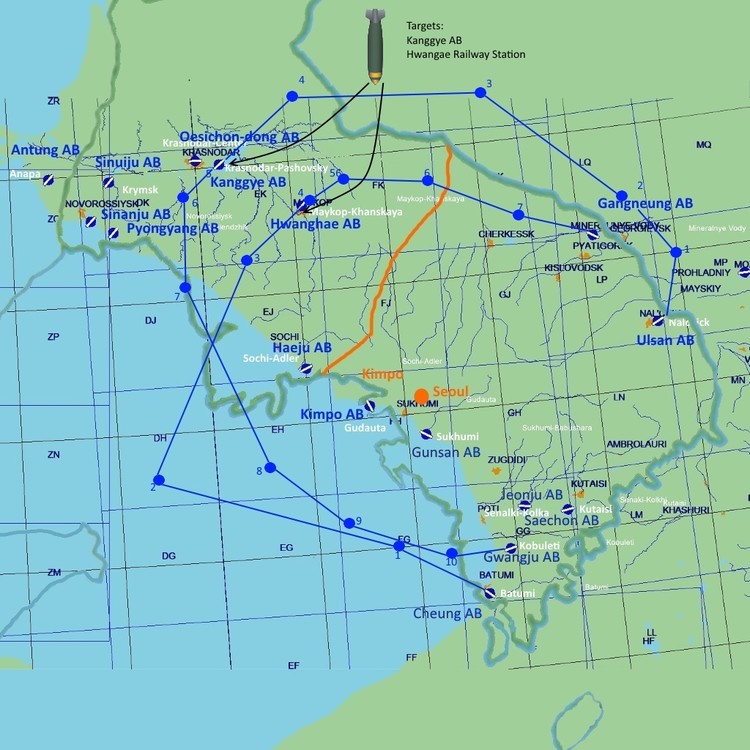klem
Members-
Posts
935 -
Joined
-
Last visited
-
Days Won
1
Content Type
Profiles
Forums
Events
Everything posted by klem
-
I think that's found in your \Saved Games\DCS.openbeta\Config\View folder in Views.lua (I'm not at home just now so that might not be quite right but you should find it down there somewhere). In that file should be your personalised settings for each aircraft including the FoV. Also, depending on your monitor size, you could take an 'empirical' approach. My monitors are 27" and my knees sit fully within the sides of the centre screen if I mentally extend them down to my knees. I adjusted my FoV using the numpad / and */ (with RCtrl?) with two objectives in mind whilst referencing a photo I took of the forward view while I was sitting in a real P-51D cockpit which shows my knees position. One was 'does it look as though I am sitting in a full size cockpit?' and 'where are my knees relative to the cockpit panel/instruments?'. I adjusted the FoV to suit. I took the general cockpit framing size as a guide for other aircraft FoVs. At that FoV it feels really natural and I don't suffer the 'forward poking wing' syndrome. In fact in Cliffs of Dover where it is just a 1 Screen full width projection it doesn't feel right when I look left and right, possibly due to the side monitor stretching.
-
We are discussing within envelope performance and technique. Current warbirds go no-where near their envelope limits. I think Crumpp sums it up nicley.
-
I wasn't suggesting Klaus Plasa doesn't know what he's talking about, that would be daft but he's flying old aircraft with a high level of care. I'm just saying that 70 years ago or not it's unlikely Erich would forget what he did almost every day for some time and no doubt developed the technique to do it (I've briefly talked to and, on several occasions, heard Eric Brown talking and he was as lucid and clear as ever). It's unlikely that any current warbird would be push that hard these days, the 'requirement' is very different.
-

Multi-monitor set-up guide & help (unofficial)
klem replied to MadTommy's topic in Multi-Display Bugs
Did you select the correct resolution in Options.... System. If you only selected 5760x1080 you need to change it to (5760 + 4th monitor width) x 1080 -
SkateZilla, while your looking into this is it possible to have the Ctrl+F10 ('spot location') to come up with a zoom factor that lets us see more than about 50m? I always have to frantically wind the mouse roller to see where I am as my aircraft icon rapidly disappears off the screen. For example, at 'P-51D Takeoff at Batumi' it would be nice if it were already zoomed so that it would include say the entire town of Batumi.
-
I guess it's the difference between the acquired skill of a man flying it two or three times a day almost every day and an understandably cautious airshow pilot with a fistful of dollars in his hand.
-
Thanks. Also, although it doesn't matter much to me, the ME used to spread across all my 3 screens plus the 'instruments' one below, much like the panoramic cockpit plus instruments below. Now the ME is also only on the centre screen. I only mention it in case it's linked to the map problem. Probably a lua setting somewhere.
-
Adding to this thread because although the result is slightly different I suspect it is related. In 1.2.16 the map spread across all three monitors (and even the one below). Now it is squished onto the centre monitor. See attached. I don't have a problem with it only being in one monitor but not squished please.
-
I know but can get it onto the centre monitor. I still have to click a little to the right of the menu items to hit them though.
-

how to tell DCS 1.5 on which screen it should render?
klem replied to EntropySG's topic in Multi-Display Bugs
Sorry I didn't read your post correctly. There are definitely problems with multi-screen, I have one with my Nvidia Surround. -
Try modifying the GUI settings in your Monitor Setup file (DCS World\Config\Monitor Setup\[....].lua. Actually make a copy of the DCS 1Camera.lua file and name it something like MyWidescreen.lua then add at the bottom - below the last '}' - as follows:- ========================= GUI= { x = screen.width/3; y = 0; width = screen.width/3; height =screen.height; } UIMainView = GUI ========================= I actually use the 'angled' views setup in your first picture but I have 27" monitors so when I sit on front of the middle one the side ones are in my peripheral vision so I don't 'see' the angled effect. When I turn 45' left to look at the left monitor its feels as I am looking about 90' 'left', probably because my brain has become used to the scaling effect of head vs image movement using Trackir where a look almost 90' left has me 'seeing' behind me (the reason why many people feel a little queasy when first using Trackir).
-

how to tell DCS 1.5 on which screen it should render?
klem replied to EntropySG's topic in Multi-Display Bugs
If I understand correctly, the only screen being rendered by DCS is your hi-res monitor, the others being exported Helios or other images. Try moving your screen '2' to the left in Windows and select '1 Screen' in DCS with the hi resolution. -
Even better :) I was not clear bout which files might do it and I saw a post elsewhere by SithSpawn saying to delete all the files.
-
FYI it worked ok with the firs release of 1.5, it's only the update that caused it.
-
Me neither, is your problem the same? http://forums.eagle.ru/showthread.php?t=148194 I can reset everything to no Bezel correction but that's not I want, I have several Sims.
-

Shift of graphics in both Bezel-corrected Surround and my 4th monitor.
klem replied to klem's topic in Multi-Display Bugs
UPDATE. (First 1.5 update has not removed the problem.) The extreme right hand of the left hand screen is a strip copied from the extreme right hand side of the right hand screen. That (right hand side of the right hand screen) is in itself is a combined strip of what should be in the right hand edge of the right hand screen plus an end slice off the right hand edge of the middle screen (!). The right hand edge of the lower instruments screen is a slice of the corrupted right hand end of the left hand screen including part of what should be there. If you followed that you're a genius. Screenshot attached. -
SOLVED!! see http://forums.eagle.ru/showthread.php?p=2502376#post2502376
-
It was all due to my Saved Games files carried over from 1.2.16 and perfectly OK in the original 1.5 but not after the 1.5 Update this morning. My solution was: Rename folder \Saved Games\DCS.openbeta\ to Saved Games\DCS.openbetaHold\ Start DCS as normal. This creates a new \Saved Games\DCS.openbeta folder Go to Tools (the gear symbol replacing the old OPTION menu item). Set up your SYSTEM preferences by hand - seemed the quickest way. Set up your AUDIO options by hand - ditto Set up your MISC options by hand - ditto Set up your SPECIAL options by hand for each aircraft - ditto Under CONTROLS, for each aircraft, highlight a controller cell, select Load Profile, Navigate to the old \DCS.openbetaHold\Config\Input\[aircraft]\[controller-type] and select the appropriate file for loading. Do all controllers for one aircraft. Click OK to have these settings saved into your settings folders:- \DCS.openbeta\Config\Input\[aircraft]\[controller] Do the other aircraft. I have not got as far as modifications to standard files but hopefully you will be up and flying.
-
Crash after 4th Oct update Same here except it does not even load beyond the "DCS" flash screen. Log etc. attached. EDIT: is there any way to roll back the update? autoupdate.cfg autoupdate_log.txt autoupdate.zip
-
First a congratulatuions on incredible performance improvement. I'd post my review but I do not have access to the general 1.5 threads (http://forums.eagle.ru/forumdisplay.php?f=437). Can that be fixed? Specs are in my signature but key points are CPU i7-950 @ 3.8G, EVGA GTX980 s/c, 6Gb RAM, SSD, 3 x 1920 monitors in Surround, 1x 1920 below for instruments, total ~8.5MPx. In Surround I have bezel correction of 55 left and 85 right, these are different due to different monitor bezel depth left and right and how I've had to mount them. My Monitor Setup is 'TripleScreenOverInstruments.lua', see spoiler which includes adjustment for bezel corrections and is identical to 1.2.16. However, if you look closely at the attached screenshot you'll see a triple strip of graphic down through the right hand edge of the left hand monitor (through the left hand cockpit frame), two or three down the right hand edge of the 3rd monitor and three again at the right hand end of the 4th (instruments) monitor. The strips are part-projections of the other screens. This does not happen in 1.2.16 and it looks a though 1.5 has an issue with bezel-corrected multi screen. Also, my multi-screen GUI settings are the same as 1.2.16 but the GUI has shifted left so that mouse clicks have to be to the right of the 'clickable' words. NOTE! It all works OK if I disable bezel correction and adjust the monitor setup .lua accordingly. But I don't want to :(
-
1. I must get that book! 2. It's not the complete answer by a stretch but I made the attached for mission briefings in missions I have still to make although they won't be complex. It may still need some tweaking but it's a near as I can stretch to RL bases. Some obvious ones are missing because there are no DCS bases in the (near) correct place. You can Paint.net routings etc onto a copy of the image.
-
OK, no offence but you have to read this carefully. I start with an explanation but if you don't want to understand how it works just read the next paragraph then go to FIXIT below. When you make a change to controls under Options... Controls... Aircraft type and then click OK the settings are saved for you in \Saved Games\DCS\Config\Input\[aircraft_name]\[Controller type] for example: C:\Users\Dad\Saved Games\DCS\Config\Input\P-51D\joystick\ << this may have a number of files depending on how many controllers you have. C:\Users\Dad\Saved Games\DCS\Config\Input\P-51D\keyboard\ C:\Users\Dad\Saved Games\DCS\Config\Input\P-51D\mouse\ Actually what is saved are the differences you have made to the 'master' settings file under the aircraft type in the main game folder. If you didn't make any changes to one of your controllers, keyboard or mouse there may be no 'difference' file created for it. If you did the filename will contain a controller ID, see following Example. Example: Here is the file-name for my X52 differences file in the \joystick\ folder: Saitek X52 Pro Flight Control System {233BAC60-F428-11e4-8006-444553540000}.diff.lua Put simply, that {233BAC60-F428-11e4-8006-444553540000} part is the controllers Identity on your PC and is related to the USB port. If you have made changes to your system, and sometimes if you unplug your USB controller, maybe plug something else into that USB port and then plug your USB controller back in, or if you simply move your USB controller to another USB port, that {........} ID can change. Therefore when you start DCS it will look for a differences file with the new controller ID which it will not find because the file has the old ID in the title. FIXIT: You can fix this one of two ways but you need to have saved your old differences files (BY THE WAY you can also save these difference files while in Options... Controls to another location as well, for safety, with the 'Save Profile As' button: 1. Go to your Options....Controls settings for the aircraft. Click in a controller column and click the 'Load Profile' button, then navigate to where you saved your old differences files. Select the appropriate controller file, the filename should contain the name of the controller (yes, it has the old {....} in the filename but it doesn't matter). As soon as you have reloaded it click OK. You will be kicked out of Options to the Main Menu and the file will be saved to, for example: C:\Users\Dad\Saved Games\DCS\Config\[P-51D]\[joystick]\ in a filename with your new controller ID as explained above. Re-enter Options and do any other controls you may have. You could also take the opportunity do a Save Profile to a safe folder for your next system failure :) OR 2. Make any change you like to each controller in DCS and click OK. It doesn't matter what you change but do each controller that you want to end up mapped like it used to be. This should create a new differences file for the controller(s) with a name to suit the new USB {....} ID. Copy your old files - for safety - and then rename the copies with the same {.....} ID as is now appearing in the new joystick or keyboard differences files. Then delete those new files and paste the copies of the old files with the new {....} names into the folders. DCS should pick them up when you restart the game.
-
Yes you will have new assignmennts. Rename your backup files with the new assignment codes and replace the new files with the old (renamed) files.