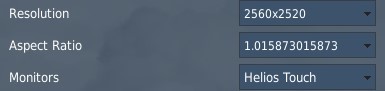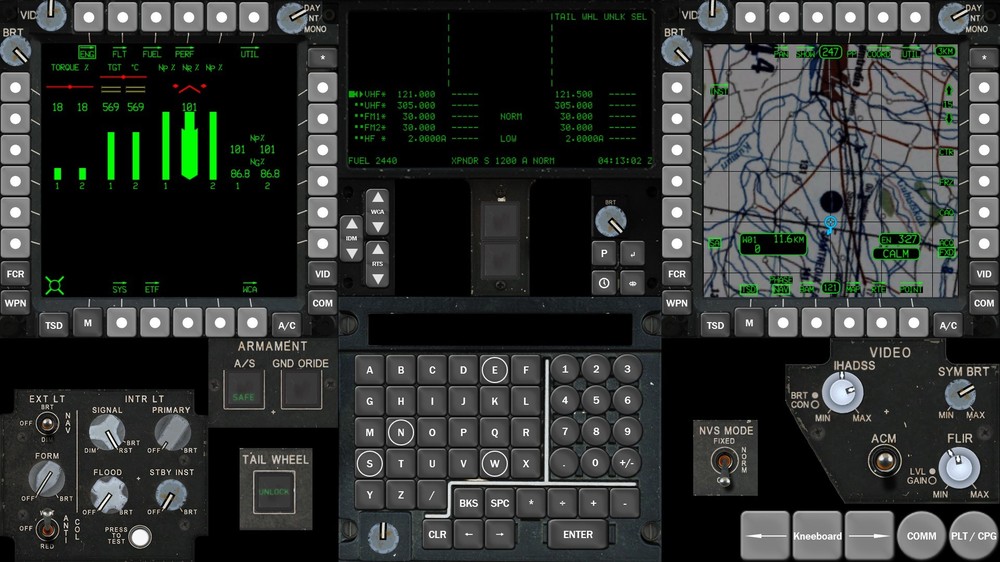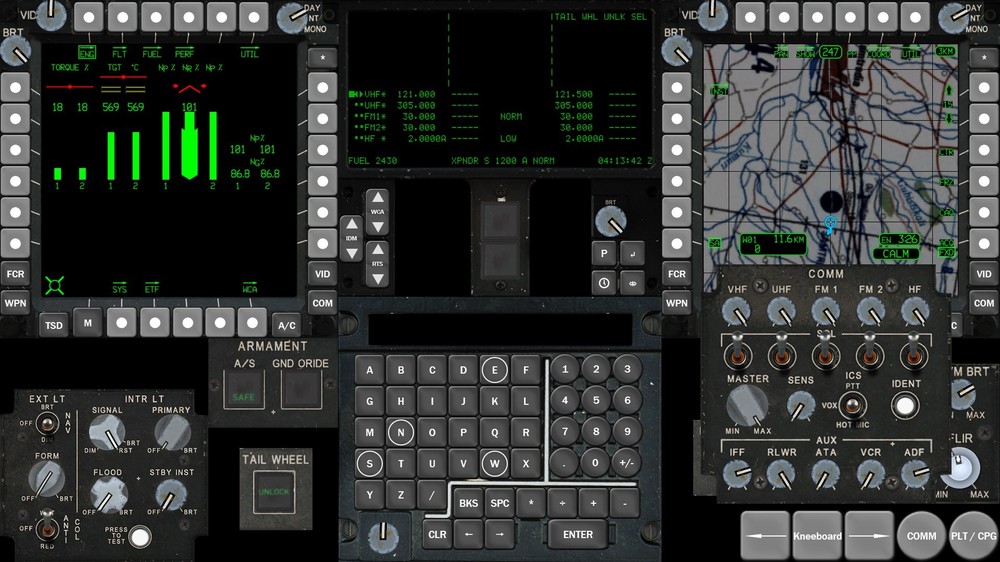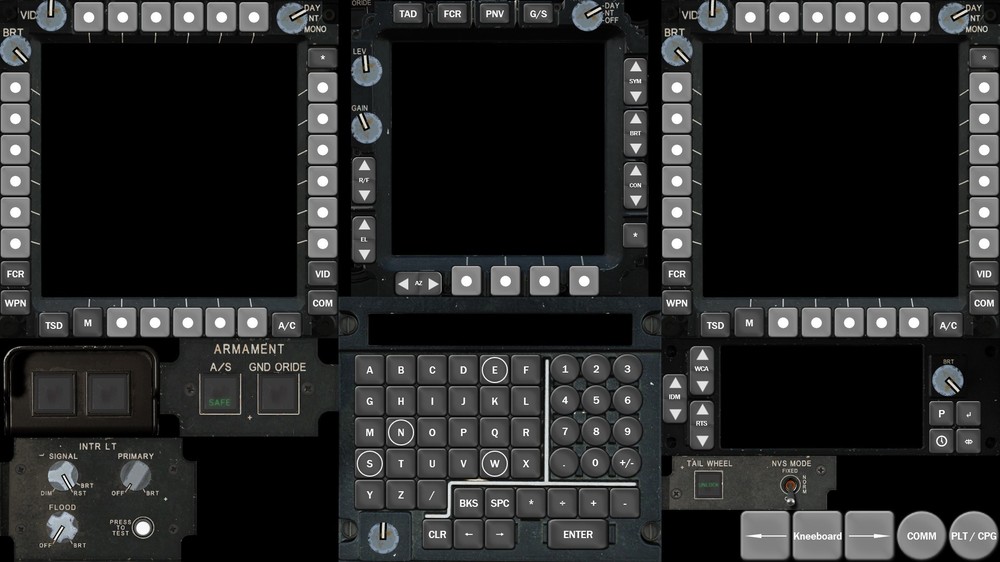-
Posts
1632 -
Joined
-
Last visited
Content Type
Profiles
Forums
Events
Everything posted by Bunny Clark
-

Apache profile using Helios for a second monitor
Bunny Clark replied to sobe's topic in Controller Questions and Bugs
Correct. There are viewport objects in the Helios profile, they're just not setup to export to a monitor config. Open the Helios profile editor, select the viewport you want to place, and in the right hand panel Helios will tell you its current height, width, and X and Y position. Just type those into your monitor config, doing math for the position as necessary for your monitor arrangement. -

Will SAM mode generate radar lock warning?
Bunny Clark replied to brucewhf's topic in DCS: F-16C Viper
In DCS: no, SAM and DTT will not generate a lock warning. IRL: probably, maybe, I think. -
Yup, the update broke the George AI interface location for people with a vertical multi-monitor setup. See lots of discussion and a solution here:
-
The fighter pilot answer to anything is always "it depends." The Blue Angles Transition episode of the Fighter Pilot Podcast has some really interesting discussion of Legacy Hornet vs Super Hornet maneuverability with someone who spent a year studying exactly that.
-

Apache profile using Helios for a second monitor
Bunny Clark replied to sobe's topic in Controller Questions and Bugs
Sorry, I didn't come back and update this thread. In case you haven't already seen it and still have questions, I've made a new thread that is a guide for setting up display exports for the Apache: -
I have no idea how it works on the backend, but the Harrier does have a key bind that toggles the MFD exports. A key bind to switch between Pilot and CPG display exports would be a workable solution, not as nice as it auto-switching obviously, but it would be an improvement over what we have now.
-
The Super Hornet has a higher TWR and better pitch authority, and actually has less longitudinal static stability than the Legacy Hornet - it's just better controlled with the DFCS. The only major maneuverability hit the Super Hornet took is role rate. The Super Hornet is also draggier, though the 30%+ increased thrust from the new engines more than make up for that. I'd happily take a Hornet with a higher TWR, just as good maneuverability, more gas, a better radar, two more hardpoints, a fourth screen, and new MFDs
-
There isn't a single airborne AESA radar simulated in DCS at the moment, and the closest to an airborne non-mech radar in the entire game in the AI MiG-31. It'd be awesome someday, but I imagine a whole lot of things would need to change under the hood the add that capability. Besides, it's not even a thing that we know is happening for sure, and it certainly isn't happening within the time scale of the DCS Hornet. I'd rather have a Super Hornet anyway, even an early one that shares most of its software with the current Charlie Hornet.
-
Everything looks correct to me. Mine is 61 high and 507 wide, that's pretty close to the aspect ratio you're using, but maybe it's enough to make a difference? Just to cover the obvious - you are testing it with something displaying on the KU display, correct? It's normally blank unless you've hit a button on the KU.
-

Apache profile using Helios for a second monitor
Bunny Clark replied to sobe's topic in Controller Questions and Bugs
The update will overwrite all modified game files in your install directory. They're not gone though, they are moved to a backup folder inside your install directory. Copy them back into your install and things should be back to the way they were. -
The Standby radio frequency is a stored frequency that is essentially "on deck" and can be recalled at any time. You can program your radio to the ATC frequency for takeoff, for example, swap it to standby for the mission, then swap it back when returning for landing. You can think of it as a place to store a frequency for quick one button recall. In my experience in civilian aviation, where most radios have a standby frequency function, you can normally directly edit the standby frequency (on many radios you can only edit the standby frequency). That allows you to pre-stage your next needed frequency when you have some free time, then swap to it quickly when needed. For example when sitting on the ground awaiting takeoff clearance from Tower, you can program in Departure to your standby, then when you're busy flying your departure route, listening to comms, and watching for traffic you can swap to Departure when instructed with the simple push of a button. From Casmo's YouTube videos it sounds like later versions of the Apache do allow the pilot to directly edit the standby frequency, but not ours.
-
Unknown. I assume they must be aware of the issue. But no one has responded to my query here: Nor has my bug report even garnered a flag: I assume at this point they have higher priority issues to address with the Apache, especially as I imagine those of us exporting displays are a fairly small minority. But some acknowledgement of the issue would at least be nice. Part of the problem is that there are really two issues outstanding. Fixing the erroneous rendering to LEFT_MFCD and RIGHT_MFCD would be great, but it will still land us right in the same spot with the Apache - it would just mean we can work around those issues without breaking other modules. To truly make monitor export for the Apache work well DCS needs to export only the displays for the seat the player is currently occupying while hiding the displays for the other seat, and I'm guessing that means adding new functionality to DCS Core, which may be far from simple.
-
That would be the ideal way things would work. But for that to happen, ED has to program that functionality into the base game.
-
I considered doing this as well, but the monitor config file is not hot-swappable, any changes made to it will not take effect until DCS is restarted. Right now the best way to swap between Pilot and CPG exports is to make two monitor config files and swap between them in settings, which you cannot do while playing.
-
Yup, that's also possible. The problem in either case will be finding evidence of it.
-
The problem is that unless the USAF ever did any separation testing by actually dropping a bunch of GBU-12s from TER-9s on the inboard stations, we can't really say if it would realistically be safe to deploy them or not. It's one of those things where the only definitive way to know how it would behave is to try it for real.
-

[SP] AH-64D Georgian Hammer Campaign
Bunny Clark replied to Eight Ball's topic in Missions and Campaigns
Awesome! I've been looking forward to this since you announced it. Hopefully it'll be a decent campaign to really start to learn the Apache. -
I just posted a guide and config files here:
-
Exporting displays in the Apache is a bit more difficult than other modules for a few reasons. Since there are a lot of people asking how to do it, here's a quick walk-through and some files to help you out. Enabling Viewports First, most Apache screens are not set up for viewport exporting. Download the attached .zip file and extract it to your DCS\Mods\aircraft\ folder. This will overwrite all the necessary config files to enable display exporting. (These will get replaced every time DCS is updated, either use a mod manager like OvGME or manually replace them). Once this is done, you'll have the following viewports available to you: LEFT_MFCD RIGHT_MFCD AH64_PLT_EUFD AH64_CPG_EUFD AH64_KU AH64_TEDAC The LEFT_MFCD and RIGHT_MFCD viewports will show you the Left and Right MFD respectively. These viewports will automatically switch to show the MFDs for the current seat in the aircraft you are occupying. If you would like to use viewports for these MFDs that are different from the default viewports common to many other DCS modules, you can change the name of these viewports in \MFD\indicator\LCD\MFD_LCD.lua Monitor Config These viewports need to be defined in your monitor config file. You'll find the stock ones in \DCS\Config\MonitorSetup\ and user created ones in \Saved Games\DCS\Config\MonitorSetup\. If you haven't created one yet, make a copy of one of the stock ones, place it in your user folder, and edit it. Each entry in the monitor config file defines a view port. The format for these are: VIEWPORT_NAME = --name of the viewport you're defining { x = ###; -- distance from the left edge of the viewport to the left edge of defined space y = ###; -- disance from the top edge of the viewport to the top of the defined space width = ###; -- width of the viewport height = ###; -- height of the viewport } When completed, it should look like this, though your numbers will most likely be different: LEFT_MFCD = { x = 75; y = 1519; width = 500; height = 500; } In addition to the view ports, you need to define your primary game window - the one that DCS itself renders in - under the "Center =" header at the top of the file. Once that is done launch DCS, go to System Settings, and define your game space. Input the resolution of the total space all your monitors take up - you can type this in, you do not need to choose an option from the list. Aspect ratio should auto populate once you've entered your resolution. Then under "Monitors" select your monitor config file. This is a pretty simple overview of monitor configuration in DCS. For a more in-depth explanation, see here: https://wiki.hoggitworld.com/view/Exporting_MFCD_Displays Apache Problems The Open Beta Patch 2.7.16.28111 on 7/28/2022 fixed a number of MFD export problems. There are still some outstanding oddities that can cause you problems though: If two viewports are defined to the same area, one will overwrite the other. This is true for most modules in DCS, but in the Apache all screens from both seats, except the TEDAC, are being exported all the time. This means if you define both the Pilot and CPG EUFDs, both will be rendered all of the time, regardless of what seat you're in. If you want to break the Pilot and CPG MFDs out into four different viewports you can, but all four will be rendered all of the time. And if you define each of the four MFDs to their own viewport, they will also still render to their combined viewports, giving you six MFDs. The TEDAC currently will show up as a double image within DCS when it is exported. There is no known workaround. AH-64D Display Exports.zip
- 153 replies
-
- 12
-

-

-
It does not have a default assigned viewport, you'll need to add it yourself in the TEDAC init file.
-
I've actually been quite surprised by the amount of 7.62mm the Apache can take without any issues at all. For sure the damage model is still very rudimentary, but in relation to actual small arms, the Apache has been very durable in my experience so far.
-

Apache profile using Helios for a second monitor
Bunny Clark replied to sobe's topic in Controller Questions and Bugs
I don't have time right now to type out a full response, but I think everything you need should be covered here: -

Apache profile using Helios for a second monitor
Bunny Clark replied to sobe's topic in Controller Questions and Bugs
My profile doesn't include any monitor setup for screen exports. Since the Apache is currently misbehaving in terms of screen exports I've been setting up everything manually. -

Apache profile using Helios for a second monitor
Bunny Clark replied to sobe's topic in Controller Questions and Bugs
Another update to my Profile and Interface. This time I'm including both of them in a single zip file so you have everything you need to use it in one place. I'm pretty happy with this now as it is, so I probably won't be updating it as frequently going forward. If there are additional functions you would like to see in the Interface, let me know and I can add them. Changes: Added Pilot and CPG COMM panel, Added Pilot and CPG NVS Mode Panel (NVS Mode switch and Tailwheel button / indicator). To install the profile, copy the contents of the Helios\Images and Helios\Profiles folder to your Documents\Helios folder, then open it in the Profile Editor and perform a Monitor Reset. To install the Interface, copy the contents of the Helios Virtual Cockpit folder to your Helios install directory, typically this is C:\Program Files. To use the Profile, you must install the Interface. If you want to use just the Interface, you can skip the profile files. Bunnys AH-64D Helios.zip -

AH64 Cockpit Arguments - VPC LED Tool
Bunny Clark replied to noisy_lightning's topic in Controller Questions and Bugs
The ultimate way to view this is with the model viewer. Open the cockpit model and there will be a list of arguments that you can manipulate and see their effect. But the lamps.lua file will tell you basically everything you want. The one's I have found and verified for my Helios project so far are: Pilot Master Caution: 425 Pilot Master Warn: 424 CPG Master Caution: 808 CPG Master Warn: 806 Pilot ARM: 413 Pilot SAFE: 414 Pilot Ground Override: 415 CPG ARM: 438 CPG SAFE: 439 CPG Ground Override: 440 Pilot Tailwheel Unlock: 402 CPG Tailwheel Unlock: 426