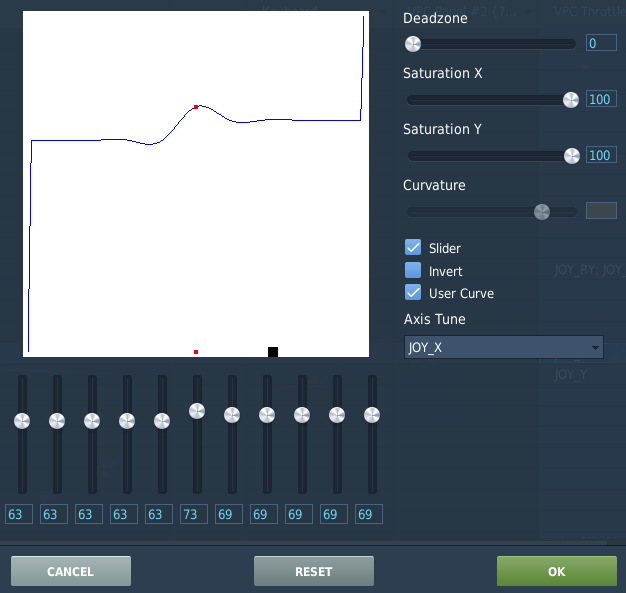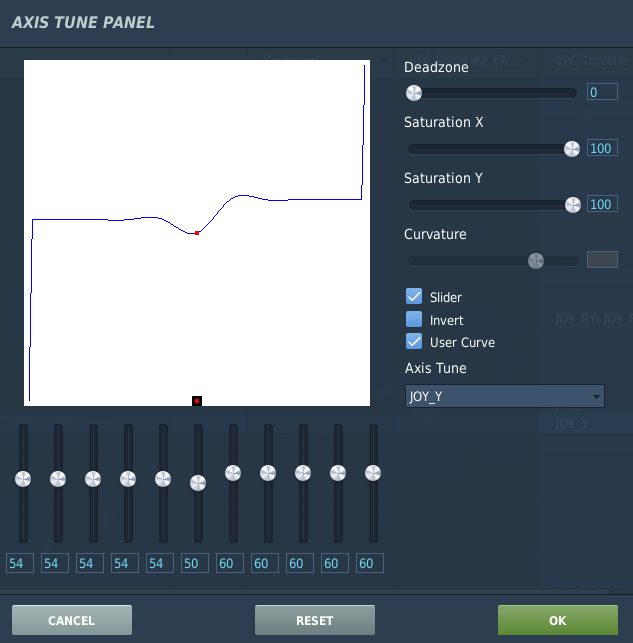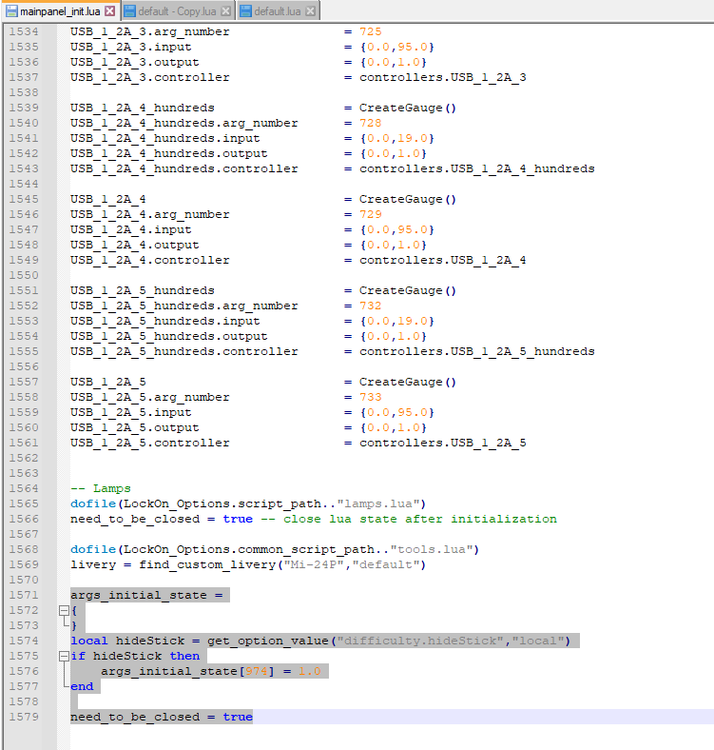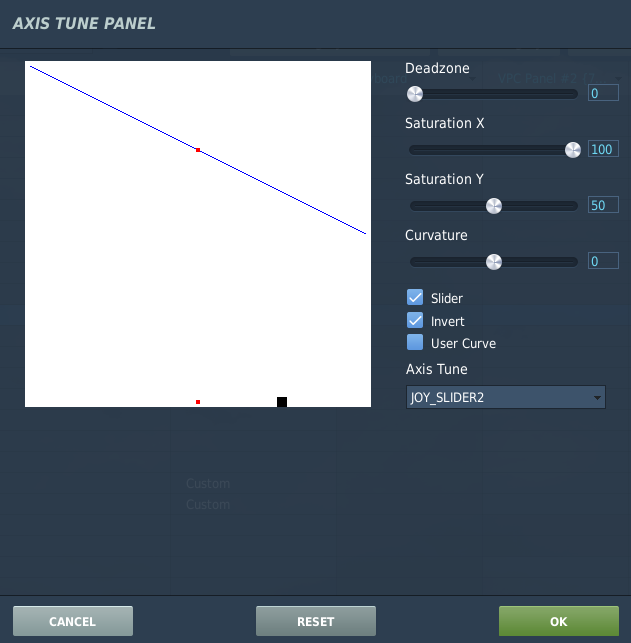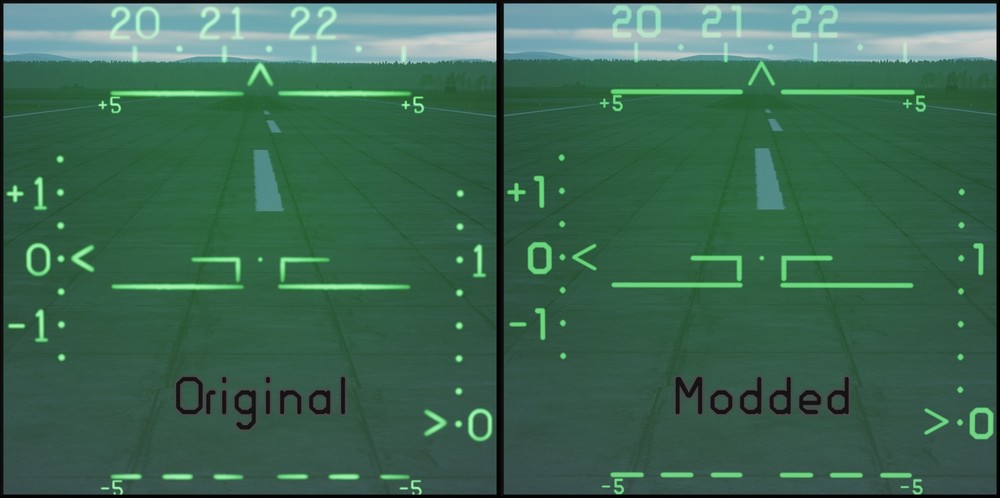-
Posts
163 -
Joined
-
Last visited
Content Type
Profiles
Forums
Events
Everything posted by Xtorris
-
I had the EXACT same issue! 1.) Go to \Saved Games\DCS.openbeta\Config\View 2.) Open the file SnapViews.lua 3.) Do a search for the following string, in the SnapViews file: SnapViews["F-14B"] 4.) Scroll down and find (note: your values for [13] may differ slightly from mine): [13] = {--default view viewAngle = 54.000000,--FOV hAngle = 0.000000, vAngle = -3.050000, x_trans = 0.085000, y_trans = 0.000000, z_trans = 0.000000, rollAngle = 0.000000, cockpit_version = 0, 5.) Change the value of viewAngle, so it reads, viewAngle = 85.000000,--FOV 6.) Change the value of vAngle, so it reads, vAngle = -12.0000, Hope this helps. For reference, the clean install values should read: [13] = {--default view viewAngle = 85.000000,--FOV hAngle = 0.000000, vAngle = -12.0000, x_trans = 0.085000, y_trans = 0.000000, z_trans = 0.000000, rollAngle = 0.000000, cockpit_version = 0,
-
After a few hours of tinkering, I've managed to get the DISS-15 data to map light, to illuminate pretty consistently: 1.) The 'Autopilot Altitude Channel (B)' must be ON. Every time the DISS-15 data to map light illuminated, if I turned off Channel B the light would go out. The light would illuminate again, if I quickly reactivated Channel B. *Yaw, Roll, and Pitch SAS are all ON as well. 2. After takeoff, ensure the Hind is trimmed as well as you can 3.) DISS-15 data to map light has varying degrees of luminosity. I have no clue what the brightness means. DISS-15 signal strength? Accuracy of the DISS-15 data to map? Here's a screenshot from my last flight. I was at full throttle, R/P/Y trimmed out, and had a nice bright DISS-15 data to map light.
-
Another method, is to hit the 'Trimmer - Reset' button prior to increasing the Throttle Collective and/or Flight Collective.
-
To make the compass more transparent, find the following lines, in the same file: compass_cross.material compass_base.material compass_scale.material compass_arrow.material compass_marks_white.material compass_marks_yellow.material mode_holder_white.material mode_holder_yellow.material speed_holder_yellow.material speed_holder_white.material alt_holder_yellow.material alt_holder_white.material course_holder_white.material The final 255 in each line respresents the alpha, so a lower value will make the objecti more transparent. 255,255,255,255 Example: compass_cross.material = MakeMaterial("Mods/aircraft/Mi-24P/Textures/ai_compass_cross.dds",{255,255,255,050}) If you don't feel like sifting through the file, and changing all of the alphas, I included a modded LUA with the above alpha values set to 50. HelperAI_page_common.lua Screenshot for comparison: Modded (left) vs. Default (right)
-
Go to the folder: \DCS World OpenBeta\Mods\aircraft\Mi-24P\Cockpit\Scripts\HelperAI Open: HelperAI_indicator.lua Find the highlighted line: For compass_pos = {0, -0.45}, the '0' is X and the '-0.45' is Y Example: {-0.15, -0.55} is left and lower than default Whereas {0.20, -0.25} is right and higher than default Try it out, and see what value(s) work for you.
-
The blue highlight will turnoff the RWR (no alarm, no lights on the RWR dial). The red highlight will simply silence the alarm.
-
Try this post, for information on adding any aircraft to any country:
-

Hi! Thanks! I have no problem adding any available flyable or AI jet to any team. I`m curious where are the AI planes that you got the skins fore are located. Coz Algerian Su-33 and J-15 skins are working and visible for me although no texture files are in those forders you provided in your mod.
I`m particularly very interested in J-15 skin. Where it is located in whch vanilla folder?
Perhaps there is J-15 AI plane somewhere in a nearby folder.
Thanks
-

\DCS World OpenBeta\CoreMods\aircraft\ChinaAssetPack\Liveries\Su-33\PLAN Carrier Air Wings J-15
-

-
-
Another way, is adding in -- so (it nils the argument, which removes any country restrictions) countries = {"UKR","GRG","RUS",} becomes --countries = {"UKR","GRG","RUS",} Some livery files have the countries argument like this: countries = { "UKR", } I just change them, so they all have: --countries = {"USA", "RUS", "FRA", "UKR", "SPN", "NETH", "TUR", "BEL", "GER", "NOR", "CAN", "DEN", "UK", "GRG", "ISR", "ABH", "RSO"}
-
Clearly the right man, for the job:
-
I have no idea, if these settings will require any tuning by individual players (hopefully they won't), but I figured I would share these settings anyways 1.) First and foremost, open the default.lua file found in: \DCS World OpenBeta\Mods\aircraft\Mi-24P\Input\Mi_24P_pilot\joystick 2.) Make a backup copy of the default.lua, if you are not comfortable with editing these files 3.) Paste the following lines AFTER join(res.axisCommands, { --Seacrch & Rescue Light {action=ext_lights_commands.HeadLightPilotControl_EXT, cockpit_device_id=devices.EXT_LIGHTS_SYSTEM, name=_('Headlight Up/Down')}, {action=ext_lights_commands.HeadLightPilotControl, cockpit_device_id=devices.EXT_LIGHTS_SYSTEM, name=_('Headlight Left/Right')}, 4.) Save the default.lua file 5.) Load DCS and go to Options -> Controls -> Mi-24P Pilot -> Click the "Assign Axis" button, and you should see a new axis named Headlight Left/Right, and another named Headlight Up/Down 6.) Assign your desired axes. 7.) Both of the new axes will require specific customization, for the search light to respond properly to axis commands. Edit them via the Axis Tune button: Left/Right axis settings Up/Down axis settings Once you are done editing the axes, load into a hot start Hind Mission (preferably a nighttime one), and check the searchlights response to your inputs. ***A few notes*** 1.) If you need to 'invert' either of the axes DO NOT USE INVERT! You will have to swap the numbers around. The deadzones remain unmodified. Only swap the non-deadzone numbers. For Up/Down: 54 = Up 60 = Down 50 = Deadzone For Left/Right 63 = Left 69 = Right 73 = Deadzone 2.) The axis only responds to one input at a time. i.e. left, right, up, down is ok, but the light tends to become unresponsive by combining more than one direction.
-
- 1
-

-

Speed stabilization/hold button mappings get stuck
Xtorris replied to jubuttib's topic in Controller Questions and Bugs
The default bindings only defined a "down" action, but not an "up" one. This is what caused the buttons to remain depressed. If you are comfortable with editing the default.lua in the joystick and/or keyboard folder, you can add these lines to the files, and the stabilize / off buttons will now release when you release the key. {down = autopilot_commands.SpeedOn, up = autopilot_commands.SpeedOn, cockpit_device_id = devices.AUTOPILOT, value_down = 1 ,value_up = -1, name = _('Autopilot Speed Stabilize On'), category = {_('Autopilot (SAU-V24)')}}, {down = autopilot_commands.SpeedOff, up = autopilot_commands.SpeedOff, cockpit_device_id = devices.AUTOPILOT, value_down = 1 ,value_up = -1, name = _('Autopilot Speed Stabilize Off'), category = {_('Autopilot (SAU-V24)')}},- 1 reply
-
- 2
-

-
1.) Go to \DCS World OpenBeta\Mods\aircraft\Mi-24P\Cockpit\Scripts 2.) Open mainpanel_init.lua 3.) Copy/paste the lines below, and add them to the bottom of the LUA file: args_initial_state = { } local hideStick = get_option_value("difficulty.hideStick","local") if hideStick then args_initial_state[974] = 1.0 end need_to_be_closed = true
-
- 2
-

-

-
EDIT: Removed that garbled mess of a post. Unchecking "Show hints at mission start" and "control helper" resolved the issue for me.
-
Open \DCS World OpenBeta\Mods\aircraft\Mi-24P\Input\Mi_24P_pilot\joystick/Default.lua Anywhere after. "join(res.axisCommands, {" and before the closing "})" add in: {action = ecs_commands.Sealing_valve, cockpit_device_id=devices.ECS_INTERFACE, name=_('ECS Valve Axis'), category=_('Custom')}, After binding to an axis, use the following settings: NOTE: The invert option, is user preference. Saturation is lowered to 50, as the binding only uses 50% of the given axis.
-

Running request - Bindable Button / Axis options
Xtorris replied to maverickturner's topic in Bugs and Problems
@Sabot {cockpit_device_id=devices.ACCELEROMETER, down = device_commands.ACCEL_Reset, value_down = 1, up = device_commands.ACCEL_Reset, value_up = 0, name = _('Acceleromoter Reset'), category = _('Custom')}, -
-
Or antlers, or chrome, or a tape deck.
-
Yeah, the small "+" signs are even in the default HUD_Elements.tga file.
-
https://www.digitalcombatsimulator.com/en/files/3317483/
-
Any input would be appreciated (not bright enough, ladder too thin, etc.). It's just a bunch of vectors in a .psp file, so adjustments are easy, now that everything is in place. Long Story short, I wanted the HUD to appear a little more crisp in my VR headset, so:
-
JESTER reporting improvements: JESTER is now more selective in reporting incoming missiles, and he will ignore the missiles that don’t look like potential threats.
- 1 reply
-
- 2
-

-
I'm not sure how in-depth ice conditions are modeled for the F-14, but here is some of what I dug up from NATOPS: Possible Scenarios: Altimeter and Mach airspeed indicators are erroneous, pitot pressure, static pressure, and total temperature inputs to the central air data computer be inaccurate. ~NATOPS F-14B 14.2 Ice may form on inlet and ramp surfaces without any other visual indications, which may cause compressor stalls and/or FOD. ~NATOPS F-14B 14.5.11.2 Icing conditions can cause heavy ice accumulation in the inlet ramp areas or on engine probes and the compressor face. Aircraft maneuvers and arrested landings may dislodge this accumulation and cause extensive engine FOD or failure. A straight-in field landing is preferred. Minimum power setting after landing is recommended. ~NATOPS F-14B 18.1.1 Carefully monitor rpm and EGT indications. A reduction of rpm or an increase in EGT accompanied by a loss of thrust is an indication of engine icing. ~NATOPS F-14B 18.1.1 NOTE: Pitot-static system failures caused by icing may input an erroneous Mach number to the air inlet control system programmer, which will result in the ramps being in the wrong position for the actual Mach number (engine stall may result). ~NATOPS F-14B 14.2 (Preflight) Snow, ice, and frost on the aircraft surface are a major flight hazard. The result of this condition is a loss of lift and increased stall speeds. ~NATOPS F-14B 18.4.1 NATOPS talks about icing, and the possible effects on instruments, flight performance, and FOD in a few different sections...
-
Yeah, I actually sat down and read the entire F-14B NATOPS manual (excluding some stuff that HB didn't model into the game). Learned quite a bit, and even discovered a few quirks the plane has. Sadly enough, I enjoyed reading it.