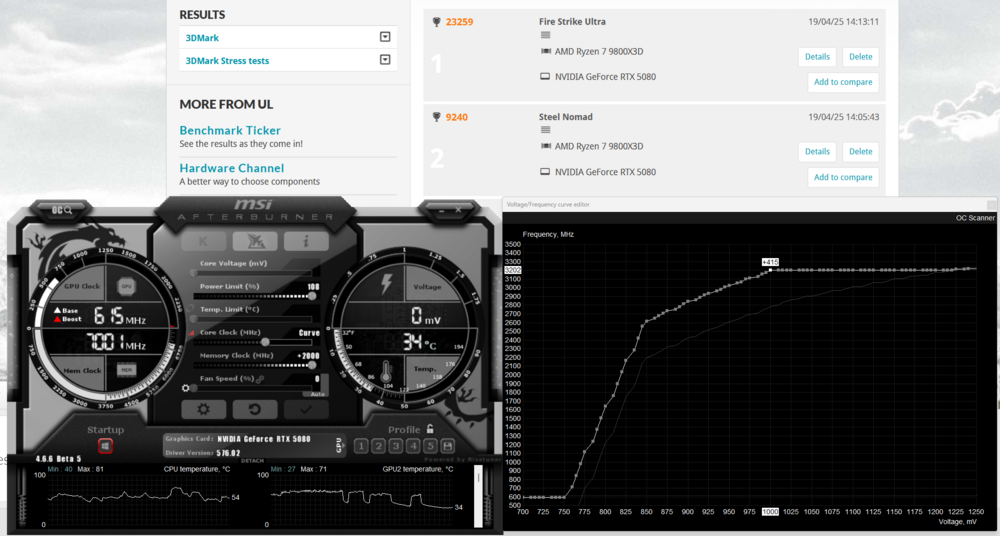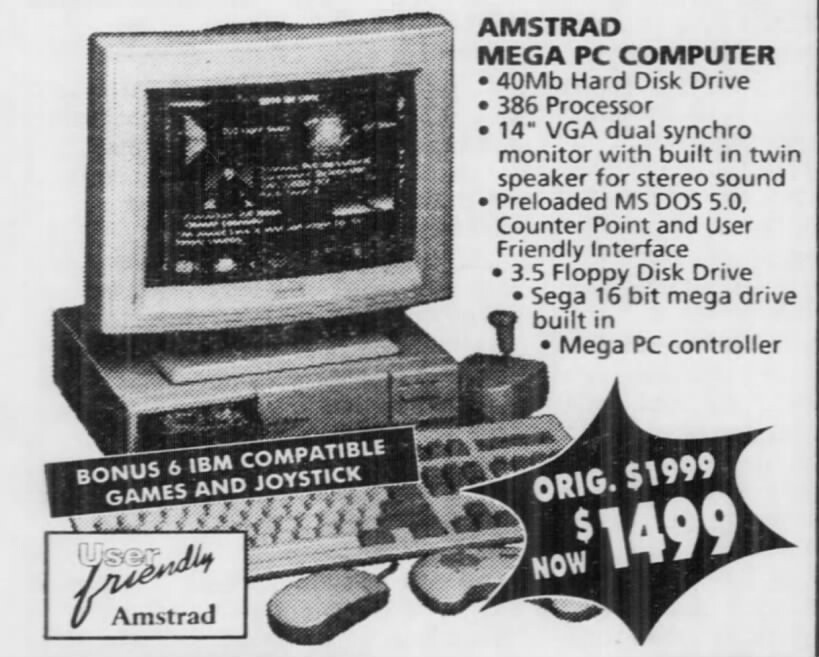-
Posts
2221 -
Joined
-
Last visited
Content Type
Profiles
Forums
Events
Everything posted by Qcumber
-
I am also getting very good performance with the 5080. Overclocking potential is very good. I have a +10 oc which is stable in DCS. The last NVIDIA driver update has also given me a +5% boost in stock and OC performance. In theory this puts it very close to a stock 4090. I previously had a 4070 and the 5080 is +130% faster. I briefly had a 5070ti and the 5080 was about +30% faster in both synthetic benchmarks and in DCS. I can manage 90 FPS in many situations with plenty of GPU headroom. But in heavy situations, such as low over a big city, performance drops. 72Hz handles this a lot better. I can manage 72 fps pretty much all the time with very few dropped frames. VRAM use is very good and I have not seen this go above 12Gb. If anyone is interested I have done some testing with the 5080 and am in the process of looking at the effects of various DCS settings on performance.
-
.thumb.jpeg.e9a5eea36533302653032ca510164dc5.jpeg)
New CPU and mobo bootup issue I have?
Qcumber replied to The_Nephilim's topic in PC Hardware and Related Software
Sorry if you have already tried this, and it might not relate to your issues, but I have had boot issues with 6000 RAM and EXPO. Boot times would vary sometimes taking several minutes. After enabling "memory context restore" in the BIOS boot times are now about 30s. -
.thumb.jpeg.e9a5eea36533302653032ca510164dc5.jpeg)
5090 vs 4090 in VR - what's the performance improvement?
Qcumber replied to slughead's topic in Virtual Reality
I can also confirm that VRAM use on the 5080 is very good. I have not seen it go over 12 Gb either. At launch the 5080 was about 12% behind the 4090. The latest NVIDIA driver (276) has given me a 5% boost in stock performance. Overclocked I get a 10% boost which translates to almost 17% increase relative to stock speed using the previous driver. In theory this puts the 5080 very close to the 4090 stock performance. Of course this is with synthetic benchmarks. In DCS (VR) the overclock is comparable but I have not tested if the latest driver update shows any meaningful change. -
The F4 is very demanding in VR. What you describe has happened to me a few times. I am not quite sure what causes it but it is similar to what has been reported when entering and exiting the map view for some people. This has been attributed to VRAM overflow but I have not noticed any excessive VRAM use. What are your DCS settings and headset resolution? Do you use QVFR? Does it happen on all maps? I would suggest 2 things if you have not already tried them. 1) submit your DCS log file to the Discord log checker. 2) reduce the headset resolution and DCS settings to see if it still happens.
-
Here are my current settings. These are not the maximum I can get in synthetic benchmarks but are stable in DCS.
- 27 replies
-
- vr
- benchmarks
-
(and 2 more)
Tagged with:
-
I am getting an average of +5% improvement in Steel Nomad. I'm not sure if that will translate to DCS. With my overclock of +10% that puts this at +15% above the previous driver baseline. I need to test if it can cope with a higher overclock now.
- 27 replies
-
- vr
- benchmarks
-
(and 2 more)
Tagged with:
-
The new NVIDIA driver apparently gives a significant performance boost to the 5080. I have not yet tried it. https://wccftech.com/nvidia-gpu-driver-576-02-results-in-higher-rtx-5080-performance/
- 27 replies
-
- vr
- benchmarks
-
(and 2 more)
Tagged with:
-
I would agree with you that a lot of stuttering issues are system related. However, even with what appears to be a stable FPS, the rendering time for CPU or GPU can sometimes exceed the maximum time. You can only really see this if you capture every frame. I'm not sure if the DCS overlay does this. I've been looking at some tracks using XRFrametools and trying to create situations where this occurs. It's not an easy task to create this in a stable and reproducible setup.
-
.thumb.jpeg.e9a5eea36533302653032ca510164dc5.jpeg)
Weird performance in VR with Quest 3 when turning head [Video]
Qcumber replied to Alexified's topic in Game Performance Bugs
It would be worth looking at GPU render times. These can often be borderline at the 13.89ms mark and lead to some missed frames that is not picked up in the average fps. -
.thumb.jpeg.e9a5eea36533302653032ca510164dc5.jpeg)
Weird performance in VR with Quest 3 when turning head [Video]
Qcumber replied to Alexified's topic in Game Performance Bugs
I'm looking into the stutter issue at the moment trying to work out what factors trigger it. I see it sometimes but not all the time. Just for clarity is the 1.3x resolution set in the Meta app or using ODT? If it is in the Meta app then this would make your total resolution (including PD x1.3) about 3800. That's a lot to handle, even for a 4090. What do your GPU render times look like? Have you tried using QVFR in fixed mode? You could then set the centre resolution to equivalent to 3800 and the periphery to about 2800. You would hardly notice the difference but it could give you a performance boost. -
.thumb.jpeg.e9a5eea36533302653032ca510164dc5.jpeg)
Weird performance in VR with Quest 3 when turning head [Video]
Qcumber replied to Alexified's topic in Game Performance Bugs
What headset are you using and pc specs? It sounds like your DCS settings might be a bit too demanding. -
Even in a flat screen he can still see what his CPU and GPU are doing. I'm not convinced that the stutter is always a game engine issue as such. I have noticed that it tends to appear when CPU and/or GPU render times are close to the max required to maintain refresh rate (in VR anyway). Technically the same would be the case for the refresh rate of a monitor. There are definitely situations in DCS which make this more likely to happen.
-
.thumb.jpeg.e9a5eea36533302653032ca510164dc5.jpeg)
Weird performance in VR with Quest 3 when turning head [Video]
Qcumber replied to Alexified's topic in Game Performance Bugs
That is not normal with VD or Meta link. Unless you have low fps. And such an effect would not show in the home screen. -
.thumb.jpeg.e9a5eea36533302653032ca510164dc5.jpeg)
Weird performance in VR with Quest 3 when turning head [Video]
Qcumber replied to Alexified's topic in Game Performance Bugs
It looks like a network issue. The network and decoding latencies go very high when you turn your head. Try reducing the bitrate and/or trying another video encoder such as h264+. Also make sure automatic bitrate is on. -
I have been looking at factors which affect VR performance. You can have a relatively stable FPS but still have stutter if your CPU and/or GPU render times are borderline for maintaining the headset refresh rate. For example if you run at 72Hz the max render time is 13.89ms. If your average render time is about 13ms, the min and max times might vary from about 10ms to 15ms. Anything that goes above 13.89ms will result in dropped frames. You can have a significant number of dropped games but without any noticable change in average FPS. This can manifest as microstutter. If you are technically minded you could try my guide here and see what your render times look like. Compare different tacks, one where you see stutter and one were you don't and see if there is any difference. Or just run a track with XRFrameTools and send me the log and I'll do the rest. Edit: scratch that. I forgot you are using a monitor. However some of these principles will still apply.
-
Are you trying to stress your CPU, GPU or both? Settings like shadows, AA etc will stress your GPU. Lots of objects will stress your CPU. Any of the "cold start" or "take off" instant actions in the Marianas map will seriously tax both CPU and GPU. The F4 is a good one to try if you have this, or the F-14. Just run each one for a minute and save the tracks then you can repeat them with different settings.
-
A 5080? It's depends where you live. In the UK availability is not too bad if you keep a close eye on local stocks. It might be worth using a price check bot.
- 27 replies
-
- vr
- benchmarks
-
(and 2 more)
Tagged with:
-
Sorry. Just looking at this again. I had misunderstood. Yes, it does look like the more accurate results are with prefer "framerate over latency" is ON. I presume you are running at 90Hz with reprojection? It would worth repeating to see if the results are consistent. Is this a very demanding track? It looks like you have a lot of missed frames even with reprojection. Do you get any stutter?
-
Interesting results. That is a huge difference in GPU latency. It might be an error in the capture. If I enable Turbo mode it gives weird results: https://github.com/fredemmott/XRFrameTools?tab=readme-ov-file#supported-measurements
-
I am getting some amazing performance in VR at 90 Hz with the 9800x3d and 5080 combination. I'll try to post some performance tests and a video at the weekend.
- 27 replies
-
- vr
- benchmarks
-
(and 2 more)
Tagged with:
-
Thanks. I am glad it's useful but it still needs some work. Not yet but funnily enough I was thinking about this today. Not sure as such but if I understand correctly XRFrametools shows quite a large variations in FPS for each frame. I am guessing that these are captured based on an amalgamation of frametimes (!?). I should ask Fred Emmott about this. Maybe it would be useful to calculate FPS averages over 10 or so frames. It is some I am working but need to make sure I am doing this correctly. It might be useful to create some standards to test across different systems. We can't account for variations in PC builds but we can look at relative performance on each build. I was thinking about 3 tracks. A light one, an intermediate one and a heavy one. It's probably best that I post the specific suggestions in my other thread relating to methods. The FE does not come with a support bracket and the official information is that you do not need one. However there is noticeable "sag" so I installed a bracket just in case. The three pin connector is a PITA. I ended up ordering a new power cable as i only had two that would fit the bill. I initially had to daisy chain one of them. All OK now though.
- 27 replies
-
- vr
- benchmarks
-
(and 2 more)
Tagged with:

.jpeg.1950dad3c75d21c1e43ee8f6dca04d62.jpeg)