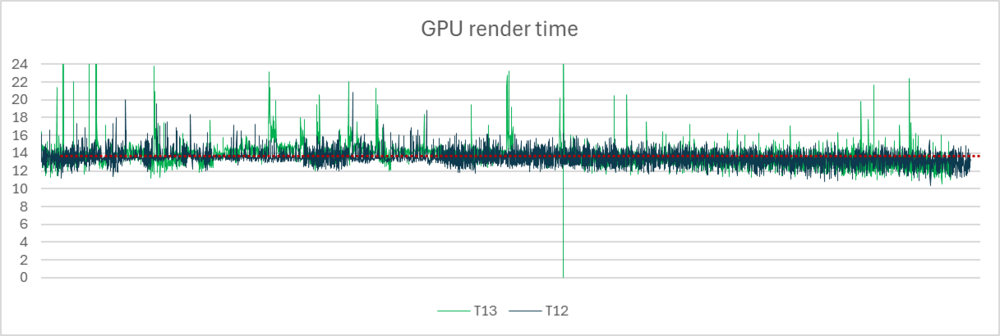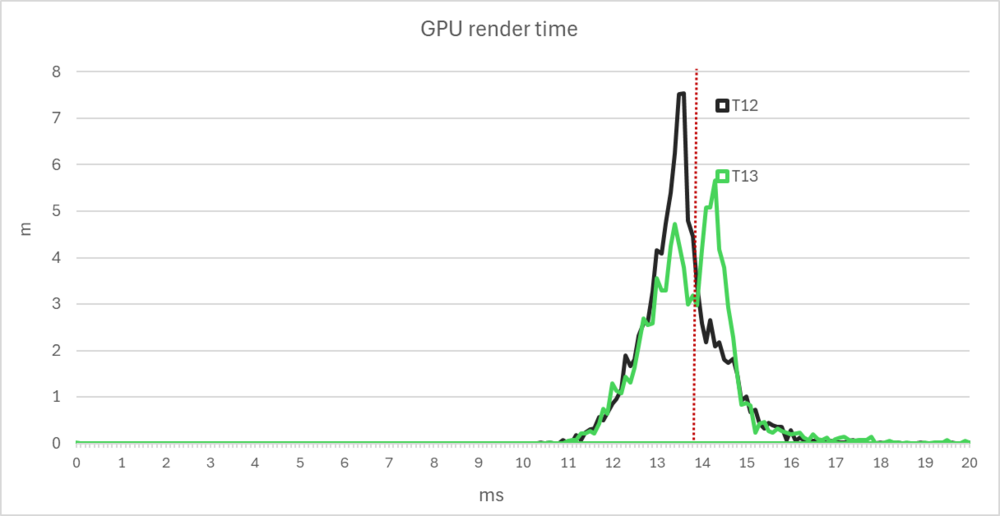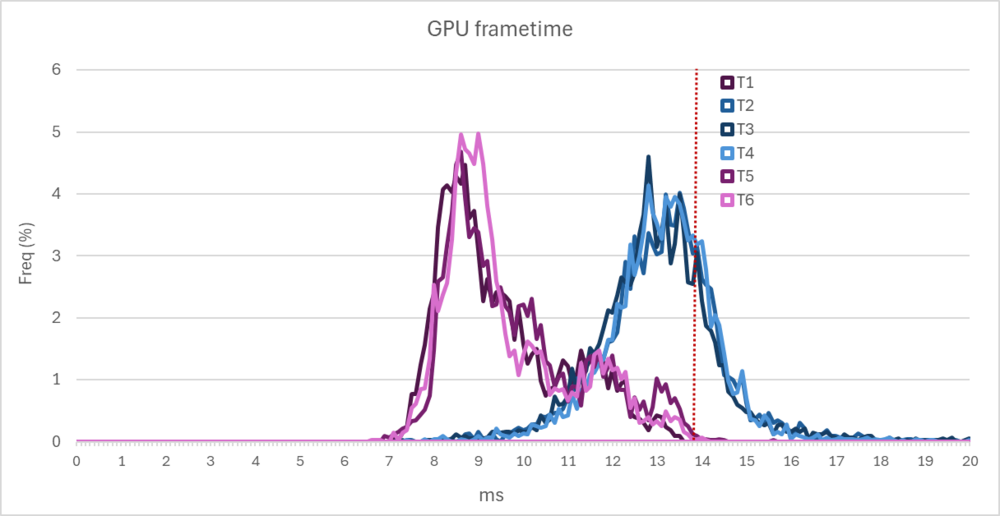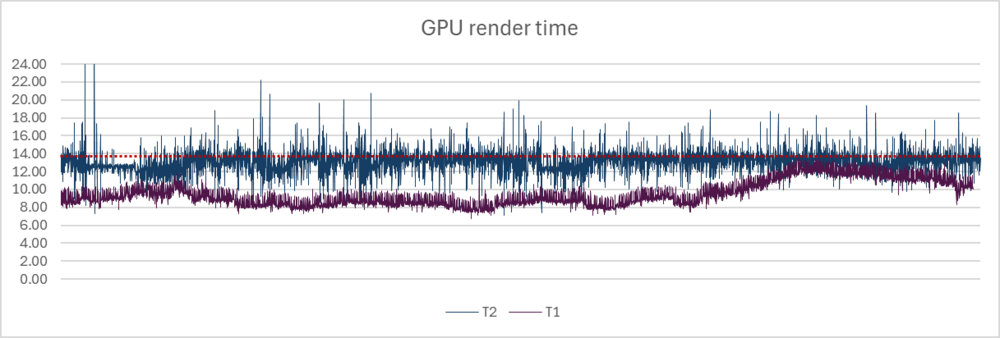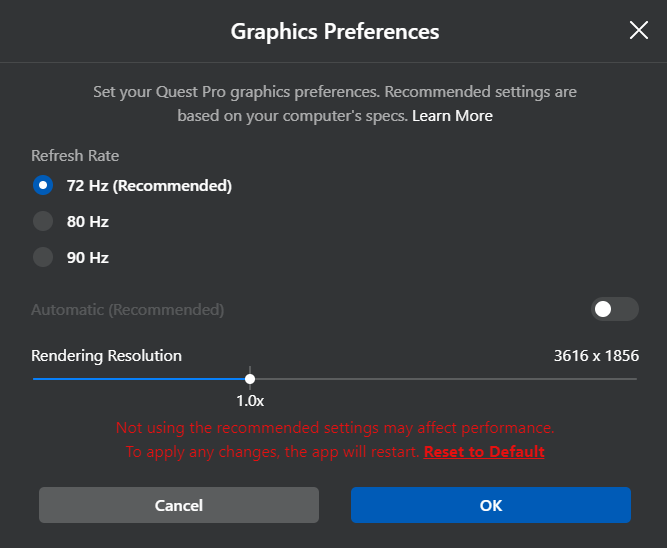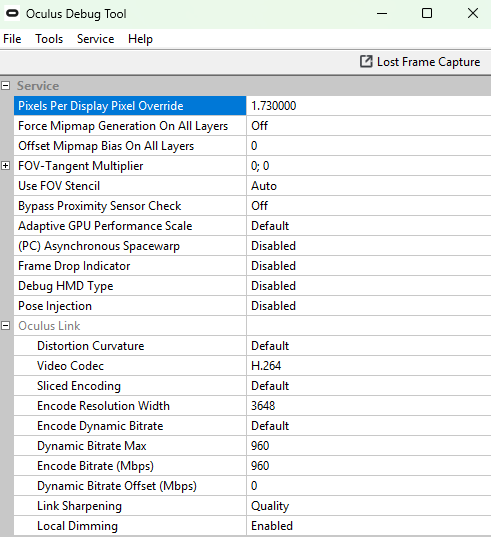-
Posts
2281 -
Joined
-
Last visited
Content Type
Profiles
Forums
Events
Everything posted by Qcumber
-
Being CPU limited in the DCS monitor does not necessarily mean that what you might think. It's best to look at your CPU and GPU render times in OXRTK or XRFrametools (or similar). This will give you a much better idea if how much load is on your CPU and GPU. Also look at individual core performance of your CPU to see if a single core is maxed out. OXRTK is an add on tool. It does not replace ODT. Although it is no longer officially supported it still has some useful tools.
-
It sounds like Asynchronous Space Warp us kicking in. Try disabling this in Oculus Debug Tool. You can also change these on the fly with these keybinds CTRL+KP1 - Disable ASW and USE ATW CTRL+KP2 - Force apps to 45hz, DISABLE ASW CTRL+KP3 - Force apps to 45hz, ENABLE ASW CTRL+KP4 - Enable ASW to operate automatically I would advise looking at your CPU and GPU latencies in the DCS FPS game overlay or better still using OXRTK. This will let you know how close you are to maintaining 72 FPS. The magic number for you GPU is 13.88ms. Having recently had chance to try the 5070ti you should be able to maintain 72 fps in most situations. Don't forget that VR is like running two 4k monitors so it is very demanding.
-
.thumb.jpeg.e9a5eea36533302653032ca510164dc5.jpeg)
Preload radius don't affect RAM usage, require restart
Qcumber replied to BJ55's topic in Game Performance Bugs
I did a test comparing performance with preload at 60 vs 150. There was a small difference in GPU latency and about a 1Gb difference in VRAM use. -
.thumb.jpeg.e9a5eea36533302653032ca510164dc5.jpeg)
Crash when starting a mission with Blur on (VR only)
Qcumber replied to PawlaczGMD's topic in Game Crash
I was just interested to see if it helps VR. From your comment I would suggest not. -
.thumb.jpeg.e9a5eea36533302653032ca510164dc5.jpeg)
Crash when starting a mission with Blur on (VR only)
Qcumber replied to PawlaczGMD's topic in Game Crash
I am having the same issue. I ran the crash log through the discord log analyser and this is the report. "Errors There is a GPU-related error (Re-)install the latest GPU drivers. Don't overclock your GPU or RAM. Your DCS has crashed The crash occurred inside dx11backend.dll. Try a !repair. Delete Saved Games\DCS\fxo and metashaders2 and try again. Next, delete %LOCALAPPDATA%\TEMP\DCS and try again. Next, try renaming Saved Games\DCS to DCS.old and try again. Stacktrace (dx11backend): RenderAPI::DX11Renderer::setNewFrameBuffer + 0x37 (dx11backend): RenderAPI::DX11Renderer::pushFrameBuffer + 0x68 (SceneRenderer): BRDFRenderer::onWaterUpdated + 0xBA8 (SceneRenderer): DCSSceneRenderer::updateAuxViewport + 0xCEDA (GraphicsCore): render::BaseRenderingPass::execute + 0x27 [...] Carry out the suggested repair steps one after the other. If all fails, open a !support ticket." I have tried all these options and it still crashes. Everything works fine when Motion Blur is disabled. dcs.log-20250406-104152.zip -
.thumb.jpeg.e9a5eea36533302653032ca510164dc5.jpeg)
First timer in VR world - Which one to choose?
Qcumber replied to Vnavspeed's topic in Virtual Reality
I would also factor in eye tracking as it can give a big performance boost. -
I think I have discovered the issues I have been having with VD. Everything is much better with HEVC. With my 4070 h264+ was always a better choice as HEVC had too long a decode latency. With the 5080 this latency is much lower. h264+ is not very stable with the 5080. I wonder if it a driver issue?
-
Great. Thanks. I just want to see what it's like for a full blown air battle. An air start is fine. Cheers.
-
Only just seen this so late to the party. Great vid. Do you have the mission file for this? I'd like to give it a go.
-
Thanks. I do use a dedicated router. I can get around 350-360 Mbps but the network latency is to high and the deciding latency becomes high and/or very unstable. HEVC works fine at 150 but again the decoding latency causes too much lag. This is especially noticeable when you move your head quickly. I found the optimal setup is h264+ at 200 Mbps. The only way to overcome these limitations is to use an ethernet cable (it requires an Android hack of the headset but it works). I can then get 400 Mbps and a low network/decode latency. However, this still lags behind the Meta app at 960 Mbps. The image quality of the two is comparable but the difference in latency and variation in frame times is noticeable. Are you sure that when using the meta app your are at the same resolution as VD Godlike?
-
I'll post some me screenshots of my settings later. With GPU-Z the o/c is about 3060. However the actual boost clock speed running on MSI Afterburner is 3320. This drops to about 3150-3220 when running DCS missions. I don't fully understand the reasoning so perhaps others can comment.
- 27 replies
-
- vr
- benchmarks
-
(and 2 more)
Tagged with:
-
It is strange how different setups can behave so differently. I would prefer to use VD but I just cannot get it to work as well as meta link. What Bitrate are you managing on your network? I wonder if my router is an issue. I can't get above 200 with WiFi without a big increase in latency and there are lots of frame spikes. With an ethernet cable I can manage 400 Mbps and it's smoother but still not as good as with Meta.
-
Yes. MSI Afterburner. The review by TechPowerUp managed to get a 12% boost with Time Spy Extreme but they managed to overclock the core to +500 and memory to +3000. I can get the core clock stable to +447 with synthetic benchmarks but it's not stable in DCS. It's probably related to DLSS4 and preset K as these are supposed to be temperamental l to overclocking. It depends on how much you paid and if you can get a better deal. I was lucky to get the FE at MSRP. I had bought a 5070ti for £799 but then managed to get the 5080 for £949 which is what I really wanted in the first place. So the 5070ti went back.
- 27 replies
-
- vr
- benchmarks
-
(and 2 more)
Tagged with:
-
Hopefully that won't affect performance. You should be able to get a decent overclock with that. I can manage +420MHz core clock and +2000MHz memory. That gives me a base if 3320MHz clock boosted and about a 10-11% increase in synthetic benchmarks.
- 27 replies
-
- vr
- benchmarks
-
(and 2 more)
Tagged with:
-
Great to hear you are getting good results. Which card have you got (manufacturer) and have you tried overclocking yet?
- 27 replies
-
- vr
- benchmarks
-
(and 2 more)
Tagged with:
-
This is a more extreme track. An F-4 take off from Syria. The results between the two runtimes are much closer although there is still more variation in GPU frametimes with VD. T12 is run using meta cable link (grey), T13 is with VD (green). Mean GPU time is 13.49 ms (Meta) vs 13.73 ms (VD). Mean FPS is 72.6 (Meta) and 71.4 (VD) Missed frames (those that exceed 13.9 ms) are 25% for Meta and 43% for VD Subjectively the experience was virtually identical between the two runs in terms of quality.
-
On a scale of 0-10 how fast?
-
I really hope they do. A 1943/1944 map would be great. Especially if expanded West across the Netherlands towards the UK. Long range missions.
-
Try enabling OXRTK and override the resolution there. Then you will have exactly the same resolution with meta and VD. Or just stick with VD if you are happy. After my testing above I am going to stick with meta app as this gives me significantly better performance and a more stable latency.
-
It does sound like something is not set up correctly. If you have OXRTK installed then you could override the resolution as I did above. Try setting it to 3072 x 3216 so that you know it is comparable.
-
I have done a comparison of VD versus Meta link in terms of performance. Quality is subjective but I could not see much difference between the two. To make sure that all settings were comparable I used OXRTK to override the resolution to 3072 x 3216. Both are run at 72Hz refresh. Link cable is using the settings above (but ignore the pixel setting as OXRTK has overridden it). VD is H.264+ at 200 mbps. WiFi 6 router with cat 6 ethernet cables. QVFR smoothen_focus_view_edges=0.1 sharpen_focus_view=0.2 horizontal_focus_section=0.25 vertical_focus_section=0.25 peripheral_multiplier=0.5 focus_multiplier=1.1 All DCS settings are identical. I ran a recorded track of an F-16 flying low over Syria (instant action free flight) for 60 seconds. These are the results. They are shown as a measure of GPU latency logged into bins of 0.1 ms. Each frame is counted and then allocated to the relevant bin. The taller parts of the chart show a higher number of frames falling into that bin. I ran each test three times. The purple traces (T1, 5 and 6) are the ones run using cable link. The blue ones (T2,3 and 4) are run using VD. This is a surprising result. I expected performance to be equal but clearly the meta link gives better performance. A mean GPU frametime of 9.62 ms vs 13.04 ms. A 3.42 ms difference. The red dotted lines show the 13.9 ms cut-off for 72 fps. Anything above this will result in missed frames. This is what the frametimes look like over the full 60 seconds. As you can see the VD trace (blue) is consistently higher latency with a lot more random spikes. GPU VRAM FPS Meta 9.62 7.22 72.1 VD 13.04 7.91 72.6 ms diff 3.42 0.69 0.58 VRAM was a little lower with meta link but mean FPS was the same. Basically, both meta link and VD can maintain 72 FPS, but VD is prone to much more variation in GPU frametimes which can lead to more jitter. EDIT: Fred Emmott has advised that it is difficult to directly compare GPU render times between different run times so please interpret this with caution.
-
These are my settings for the Quest Pro. The native resolution is 1808 x 1856 per eye. With a 1.73 Pixel override this is now 3127 x 3210. This is close to the Godlike resolution of 3072 x 3216. For the Q3 you will need a pixel override of 1.45 (native 2064 x 2208, x1.45 = 2993 x 3201. The values might be different when you look on the link app. I got these from a Google search. If you can't manage the 960 bitrate then try dropping to about 800. Its still a lot higher than you can get with VD. nullnull
-
Have you done the cable check test on the link app? It's in the device settings. I'll post my settings in a few minutes.
-
What is your slider setting in the Link app? To compare with VD godlike you need the overall scaling set to at least 1.45. It's easiest to do this in one place so leave it at 1x in the Link app and set it to 1.45 in ODT Otherwise you are running at native resolution of 2064 x 2208. VD Godlike is about 3072 x 3216.
-
Are you sure you are comparing the same resolutions? Also factor in different sharpness settings etc. I find that at the same final resolution they are both very similar in terms of quality.

.jpeg.1950dad3c75d21c1e43ee8f6dca04d62.jpeg)