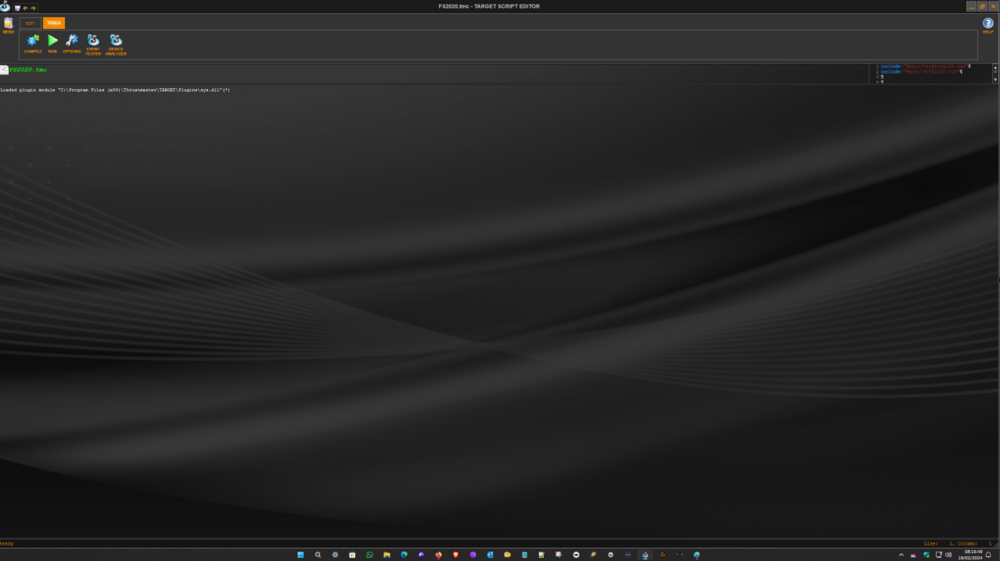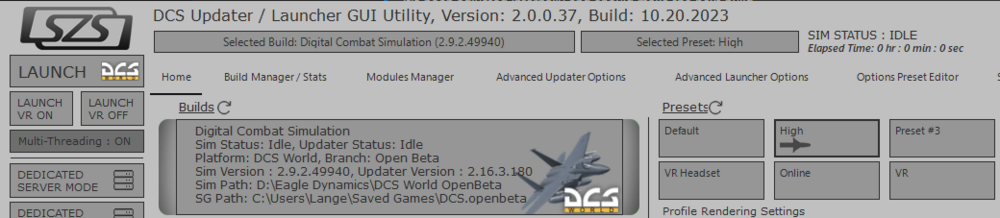-
Posts
3997 -
Joined
-
Last visited
Content Type
Profiles
Forums
Events
Everything posted by Lange_666
-
Subject to change...
-
Rift-S (since that was what the topic was created for): I still use it (although on half the refresh rate through ASW). Think it's a good headset but i only have (had) a Pico 4 to compare it to and i prefer the Rift-S over the Pico simply because it has a display port. The Pico has too many artifacts when using ASW (or it's implementation of it) compared to the Rift-S. Biggest drawback for me of the Rift-S is the disconnection (not being recognized) each time the PC has been shutdown. So i need to un-plug / re-plug the USB each time after a PC restart. I had that also with my previous headset on my previous PC but there it would only disconnect 20% of the reboots and even then simply stopping and starting the Oculus service would make it re-connect. On this PC my first Rift-S never disconnected but my second one does disconnect each time and cycling the Oculus service doesn't do the trick with this one. So it's a bit headset depended.
-

Update: Target Script Editor and Windows 11 Pro
Lange_666 replied to Lange_666's topic in Thrustmaster
They should also look into their device analyzer. In the previous version i still had the combined Warthog showing when a script was running. With this version nothing anymore, no single unit, no combined one but... it still picks up my MFG rudders... -

Update: Target Script Editor and Windows 11 Pro
Lange_666 replied to Lange_666's topic in Thrustmaster
Thanks for the info. Cool that I don't have to use the target128dx hack but it doesn't solve the above problem. This is how the latest Target version looks after it's started so that's not solved: I can drag the status window down and the script window to the left but after closing and restarting they are back in the same place as the screenshot below shows. Also, stopping a script still isn't instantly like in Windows 7, 8 and 10 but still varies up to 15 secs (in recent days i saw it stop once directly). According to Thrustmaster this is some sort of incompatibility of Windows 11. This update didn't solve that. I had the same behaviour as below after an update from Win 10 to 11 and also after a complete fresh install of Win 11 Pro. -
OpenXR Toolkit: https://mbucchia.github.io/OpenXR-Toolkit/
-
Time to block the update of the non PTC version because when this bug enters the release version, we're screwed.
-
Yes but then you would see the shadows created by the cloud move rapidly as the cloud passes in front of the sun. Here it's like an extra cloud layer is added or shifted at once. This is visible to the left of the HUD when it happens.
-
A thing that annoys me quite a while now is cloud shifting and the effect it has on overall lighting. The effect is not always the same. The result of the cloud shift might be brighter (even a lot brighter than in the video) or a lot less bright or darker or sometimes in stages when more than one cloud shift happens. The next video says it all: the cloud shift happens at 0:19 in the video (just after the nose wheel lifts) when all of a sudden the entire area is a lot brighter lit by the sun.
-
No doc but here's a starter: 1: Right click in one of the Sim Build Slots and set the paths to your DCS installation (possible that the app does this automatic, can't remember). 2: Select a Preset which you want to launch (you can change these preset settings by selecting a preset, launch the game, set what you want and quit. Next time you select that preset, it will launch with your chosen settings). 3: Choose either Multi-Threading ON or OFF. 4: Hit either the top LAUNCH button to launch with your selected preset or hit either LAUNCH VR ON or LAUNCH VR OFF to launch DCS with your selected preset but with VR on or off. Tip: Don't touch Option Preset Editor for your presets. It will mess things up.
-
If you ever called the stuff that comes out of your water tap "water" (and i guess you do) then your point in this discussion is just silly. Drop it.
-
You can set (or could be already mandatory) Oculus to use OpenXR as runtime in the Oculus software under the General settings tab.
-

What makes the Apache the most difficult helicopter module to fly?
Lange_666 replied to Schmidtfire's topic in DCS: AH-64D
How does putting a Virpil stick on a Warthog base make it less stiff? It's the Warthog gimbal design that makes the setup stiff. Best way is to do it the other way around, Virpil base with the Warthog stick on it and you get a super smooth experience. -
Because everybody will be reporting about the same version instead of possible multiple other older versions hanging around which could cause questions about things that are already solved. The "other sims" don't have the option to skip a version, multiplayer or not, so either you are at the latest version or you don't play. It keeps things tidy. The only drawback is that if there is a major bug introduced, there is no way to revert.
-
@4romeodelta: do you run DCS in MT in VR with OpenXR and with Turbo Mode turned on? Could cause a crash in DCS MT when the headset is taken off/or inside out tracking is lost. When it happens then the only way out is through Task Manager
-
Just wondering if the single DCS releases (future OB and stable unified versions) will be mandatory updates. Other sims are all mandatory these days.
-
Yes it does. Also, modern glasses can have all sorts of filters these days (at a cost off course).
-

Warthog Hotas firmware update problems etc…..
Lange_666 replied to usafphantom2's topic in Thrustmaster
If you can't get it working, you can contact TM support. In general they respond quite quickly. -
To be found under: Virus & threat protection --> Virus & threat protection settings --> Manage settings --> Exclusions Just set the entire ED folder as exclusion.
-
You need to copy that input folder "from" the DCS.openbeta.BAK folder into the newly created DCS.openbeta folder (created by DCS when you ran DCS after renaming it to DCS.openbeta.BAK). The reason for copying only the Input folder is to have all your controllers back on how they were set up in your original DCS.openbeta. That way, you can test with your old inputs already configured. Now that this is done, run DCS again. It will run with a new, fresh default configuration besides the Inputs. This will rule out or point out if your problem sits inside the old SavedGames\DCS.openbeta folder.
-
I don't use Grmelin so i don't know. Didn't you try the 120DX hack for Target Script i sended over via PM?
-
Drop McAfee, just use Windows Defender, set exclusions for what you want and don't look back.
-
I still do for VR, to run it smooth i need to activate Turbo mode through the OpenXR Toolkit when in MT but this creates a little but visible lag when turning my head quickly. I don't have that in ST.
-
That's not entirely true. You can't run ST and MT versions of the game from the same single shortcut. It doesn't give you the option to do so. Same goes for VR and non VR mode. You don't have the option to set either VR or 2D when running by the means of the installed shortcut. If the game was previously ran and closed in VR mode and you want it to run in 2D, with only one shortcut you need to start the game which will launch in VR. You then need to unselect VR and by confirmation, the game will close and re-open in 2D. You can overcome these "smaller" problems by using multiple shortcuts.
-

Update: Target Script Editor and Windows 11 Pro
Lange_666 replied to Lange_666's topic in Thrustmaster
Got a preliminary last reply from TM: We inform you that, as TARGET is currently not fully supported by Windows 11, our options to assist you regarding this local issue are limited. Indeed, as it is not fully supported, some specific local issue can happen. We are working on a new update, and invite you to wait until it releases. We currently have no information to provide about when the next update will be available.