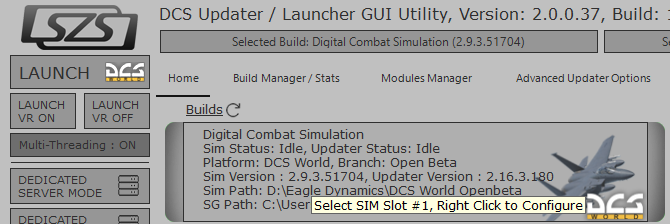-
Posts
3998 -
Joined
-
Last visited
Content Type
Profiles
Forums
Events
Everything posted by Lange_666
-
Turbo mode set to ON in OpenXR is the cause for me. If i turn Turbo Mode OFF, DCS doesn't crash, in MT that is, ST is fine with Turbo Mode set to ON.
-
I only update to a new version if i read that there are no problems (because it ain't the first time they FU some stuff). The next thing i do after an update is blocking it again for the next one to come.
-
Those who use the block trick ( https://forum.dcs.world/topic/343717-latest-oculus-v63-ptc-build-crashing-dcs-when-used-on-oculus-link/?do=findComment&comment=5390021 ) may see their taskbar blink (shift if centered) briefly every few minutes. This is NOT a Windows problem but Oculus service checking for an update even if Oculus main software isn't running. @yoadknux: see link in here for blocking + your trick works as long as they don't update the installer to version v63.
-
This sometimes worked in the past as long as they didn't update their installer to the latest version.
-
No, empty is just fine.
-
Oh Boy...
-
Why do you even need a Google authorization code to do the stuff you want to do?
-
Made a mistake in the work order. Just corrected the work order in my original post... -)
-
Just block the update as discribed here: You'll get a notification that there's an update when you launch the Oculus App but it will be queued until you remove the block. This way i know that there is an update but i'll only give it a green light when i read that there are no big issues.
-
Did you have an older version installed before 2.4.2? I still had 1.5.1 installed. After upgrading to the latest (I just ran the latest installer thinking it would be enough) it didn't work either anymore. Did some investigation it turned out there is another spelling in the TheWay folder (the older one had a space in it) that needs to go into the scripts' folder + the line to copy into the export.lua was different too. After these corrections it worked.
-

no bug update DCS: Syria Map by Ugra Media
Lange_666 replied to rglmsgt's topic in Bugs and Problems
Run the DCS_updater.exe in the DCS World bin directory? -
You can block the Oculus app from updating: Simply browse to C:\Program Files\Oculus (or where you installed your application) Create a new file called Staging (with no extension) Create a new file called tmp (also, no extension) rename folder \Staging to bak.Staging rename folder \tmp to bak.tmp This blocks the update. When there is an update, you still get a notification that there is an update and that it is in progress but if you check it's shows as queued and the update will be blocked. Just reverse the steps and restart the app to let the update go through.
-
There is: Simply browse to C:\Program Files\Oculus (or where you installed your application) Rename folder \Staging to bak.Staging Rename folder \tmp to bak.tmp Create a new file called Staging (with no extension) Create a new file called tmp (also, no extension) This blocks the update. When there is an update, you still get a notification that there is an update and that it is in progress but if you check it's queued and the update will be blocked. Just reverse the steps and restart the app to let the update go through.
-
That will probably not work for stick/throttle inputs/axis. Windows will create new device numbers for your connected devices. If you copy the old ones over, the old device numbers will not be recognized. Solution is to rename the devices and replace the old device numbers with the new ones that Windows created, then delete the newly created devices. It's the number between the { } like in: Thrustmaster Combined DX128 {1C96BA10-A7EA-11ee-8002-444553540000}.diff.lua
-
I deleted the dcs_variant.txt in de DCS.openbeta folder, then renamed the install folder to DCS World and de Saved Games folder to DCS. Works fine.
-
-

Update: Target Script Editor and Windows 11 Pro
Lange_666 replied to Lange_666's topic in Thrustmaster
Solved: With the latest version and the new target.tmh stopping a script is instantly again (edit 26/09/24: problem roared its ugly head again, no clue why). Still a problem: the position of the windows within Target Script Editor is not solved. Device Analyzer in Target: not a single Thrustmaster device to be seen, nor a combined one when a script is running. -

Warthog: Sticky MIC switch: Replacement info needed.
Lange_666 replied to Lange_666's topic in Thrustmaster
Nope, I have that also. For that reason I don't use the push-in function. -
If your new RAM sticks are of the same specs as the old ones (speed and timings, size doesn't matter) you can use the old ones together with the new ones giving a total of old + new. Mixing RAM sticks with different speeds and timings is not a good idea.
-
For what I read, it seems that when starting DCS from the regular DCS desktop icon it now starts the MT version versus starting ST like it did before. (I use SkateZilla's updater/launcher where I have the option to launch either in ST or MT). To be sure you launch ST, just go to your DCS install location, in there you have a directory called bin and another bin-mt. The bin is ST, the bin-mt the MT version. Both contain a DCS.exe. Just go into each and create a shortcut from DCS.exe and put these on your desktop. Rename one DCS-ST and the other DCS-MT. This way you can launch either ST or MT and see the difference between the two. As Silverdevil says, the best thing to do if you want to use your old RAM, is to get exact the same specs (brand + RAM timings) as you have installed already. If you mix brands or use add a set with different timings you can easily run into problems. If you can't get them anymore, replace your old rams with new ones. Also, be sure how many RAM slots you have. RAM always comes in 2 pieces. If you only have a motherboard with 2 slots, you can only replace with new RAM. 16GB is on the edge these days for DCS. With settings too high I go over 16GB Ram on a simple mission, in VR multiplayer it uses even over 32GB.
-
Might be an option if my current Rift-S dies but I'm preferring one with a DP connection instead of wifi/USB-link.
-
RGB noise: Could be the cable Pico: Overall clarity is better but there are so many ghosting artifacts when the image moves quickly while using ASW. Without ASW at native refresh freq it was very good but it was difficult to keep the FPS above the native refresh freq on my setup (5800x3d+3080Ti). Once it dropped below that it started to stutter. And since ASW was so bad i did send it back. ASW also only worked with Virtual Desktop, with their own Streaming Assistant it even didn't. So i preferred a headset with less resolution but with a lot better overall performance.