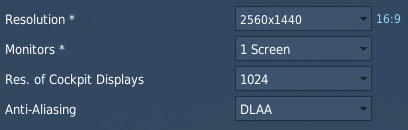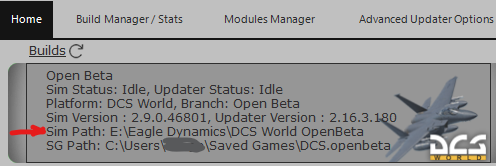-
Posts
3998 -
Joined
-
Last visited
Content Type
Profiles
Forums
Events
Everything posted by Lange_666
-
2 methods: Use the DCS Updater Utility that Rudel-chw mentioned here above (you can do a lot more with it the just update or revert, highly recommended DCS tool). or manually: Syntax: DCS_updater.exe [command] [version]@[branch] Which gives: Your Drive:\DCS World OpenBeta\bin>DCS_updater.exe update 2.8.8.43704@openbeta You can find the version numbers here: https://www.digitalcombatsimulator.com/en/news/changelog/
-
You should get the FPS counter on first press, then on the second press you should get FPS counter AND the other stats, on the third press both should close. You didn't play around with the size of the FPS window by accident?
-
You need double dashes in front of both -force_enable_VR and -force_OpenXR, not single ones. Like this: --force_enable_VR --force_OpenXR
-
What do you see that i don't see?
-
Gents, BIGY doesn't bite... get over it.
-
I would not use the Options Preset Editor for that. Just go to the home tab, select any preset there, start DCS, make the changes you want in the settings, press OK to save the settings, quit DCS. Then that selected preset will have your settings now. Then change the name. Next, select another preset on the home tab and repeat until you have the needed presets done.
-
DCS_updater.exe [command] [version]@[branch] That would be: Drive:\\DCS World OpenBeta\bin\DCS_Updater.exe 2.8.8.43704@openbeta Or you could use SkateZilla's updater to revert to any previous version (and a lot more): https://forum.dcs.world/topic/134493-the-dcs-updater-launcher-gui-utility-version-20-2023/
-

fixed VR Bugs: The page you requested does not exist...
Lange_666 replied to Lange_666's topic in Forum and Site Issues
-

fixed VR Bugs: The page you requested does not exist...
Lange_666 posted a topic in Forum and Site Issues
Using the link to VR Bugs subforum from the Virtual Reality forum results in "The page you requested does not exist". -
Same here. Maybe a few secs extra but nothing to complain about.
-
That's the video i was referencing to: It's starts off with DLSS, then later in the video DLAA.
-
That's nothing new, loading unused objects/textures like flares or explosions has been causing stutters since the very beginning of DCS.
-
That's not entirely true. While DLAA gives very good results in reduction of shimmering other stuff looks worse. There's ghosting on various "little" objects, the video posted here somewhere on the Harriers dials is a nice example just like the F-18 AA radar sweep line, with MSAA it's a solid coloured green line, with DLAA it's not, the green goes from dark to light and changes while running up and down the sweep line as it moves across the display. So it's a trade-off (again). I reverted back to MSAA already because once i noticed all the little things that are not so good, i started to look at them all the time.
-
Why don't you point the desktop icon to the MT version or create a new shortcut to the MT DCS.exe if you find the step going through the Steam libraby a step to much?
-
You might be running the ST version thinking it's MT. To be sure just check the bottom right of the menu screen. If there is just the version number (2.9.0.46801 in this case) you're running ST. The MT version has Multi Thread Preview in front of the version number. Then you should be able to select DLAA under the Anti-Aliasing options. Not needed, i'm still running 516.94 and have all the options available (BTW, latest nVidia driver 545.xx causes a bit of stutter in my setup).
-
Are you aware that DCS itself is limited to 180 FPS by default in its graphics.lua (maxfps = 180)?
-
Sidenote: Actually the photo was taken from a 2de hand website where you can sell your unused stuff. Demanding price for the card: 1€. Bid offerings accepted from 0.01€
-

solved 2.9 MT - DLSS greyed out and unselectable
Lange_666 replied to eatthis's topic in General Bugs
I'm still running 516.94 and i have all options available (tried 545.xx but that one gives stutters). -
No it's not because of the Q3. I have the same with my Rift-S. When i change the Turbo setting in MT, ON or OFF doesn't matter, 8/10 it freezes and then DCS crashes. But there is a workaround to set it to ON. Just set it to on in ST. Since the toolkit settings are shared between ST and MT, next time you run MT Turbo will be on and it will not crash.
-
Do you run OpenXR Toolkit? In it, setting Turbo Mode to ON removed my stutters in MT. Comes with a bit of a drawback because there's a bit if "small" black banding flickering on the edge of the FOV when moving your head quickly (Rift-S, not a Q3).
-
If you only see Version 2.9.0.46801 then you are running the ST version. MT version can be run if you use the DCS.exe from the bin-MT (in your DCS install directory) instead of the one in then bin directory.
-
From the link: NEW: Added support for Nvidia DLSS. Using upscaling, Deep Learning Super Sampling (DLSS) can dramatically improve game performance if you are Graphics Processor Unit (GPU) limited. Multi-Threading must be enabled to enable DLSS. Please note that if your CPU is limited, DLSS will have little to no performance effect. Owners of Nvidia 20-, 30-, and 40-series graphics card will most benefit from this. With DLSS selected as the Upscaling option, you can further refine quality versus performance with Quality, Balance, Performance, and Ultra Performance presets.