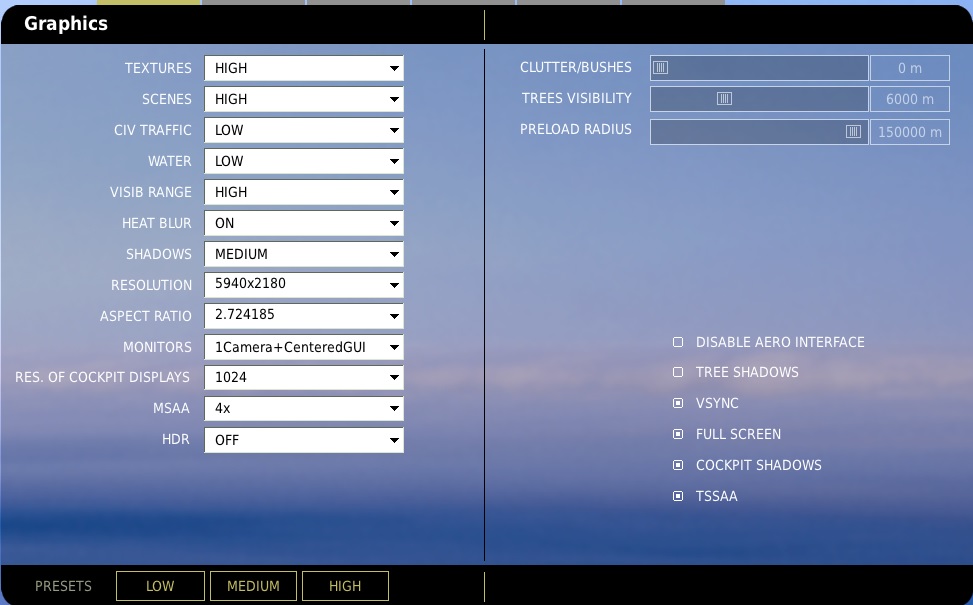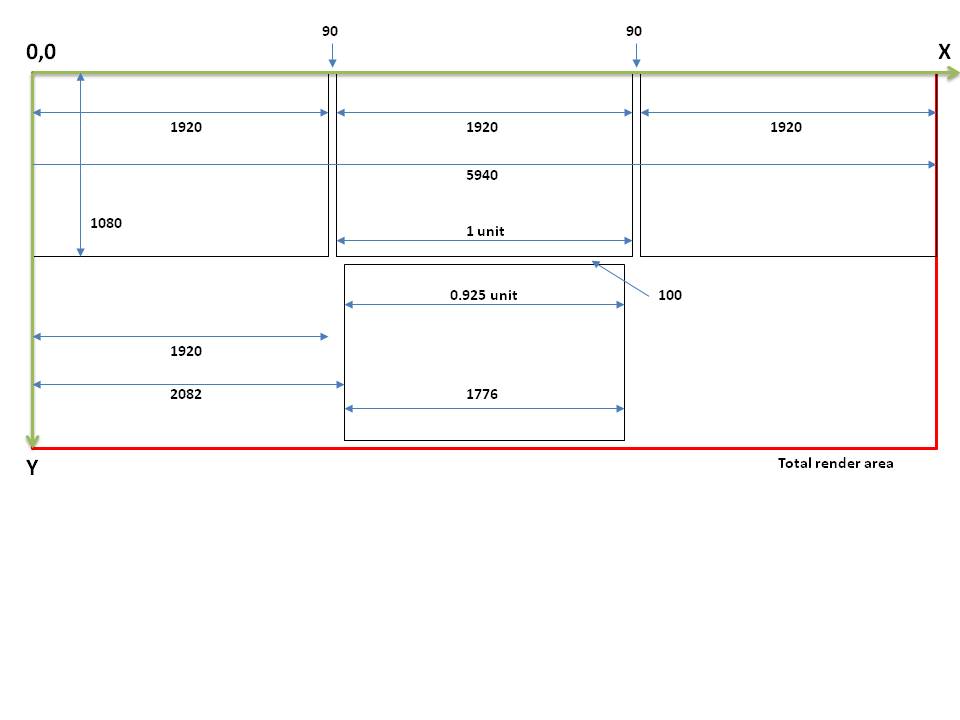GregP
Members-
Posts
1161 -
Joined
-
Last visited
-
Days Won
2
Content Type
Profiles
Forums
Events
Everything posted by GregP
-

Need advice from 3+ screen users.
GregP replied to Krebs20's topic in PC Hardware and Related Software
chardly38, if you haven't already checked it out, you might be interested in my similar T-shaped setup from the previous page of this thread. With 4 monitors in that configuration, if you can get a touchscreen for the lower monitor, you won't even need Helios anymore; you can have all the cockpit instruments show up on the lower screen, so you can interact with them directly. This also makes everything else on the upper screens bigger, particularly the HUD font, which is a nice bonus. Nothing against Helios -- it's a great product -- but at least for me, the added expense of buying a touchscreen (they're much cheaper these days though, thanks for Windows 8) was worth it to have one coherent cockpit rather than two separate sets of instruments/displays. -
If I may make a suggestion: If DCS is the sole justification for this new GPU, forget about 6990/7990/690 etc., as DCS will only use one of the cards. Instead, I would ask about your CPU speed--are you overclocking? If not, you should be! DCS is much less GPU-dependent than most games, and a CPU speed increase can probably net you just as large an FPS increase as a monster GPU. Case in point: I run a 4-screen setup, with a combined resolution of 5900x2200 in DCS; I have two 7970 3GB cards, with DCS obviously only using one of them; and my stock 3.3GHz CPU is overclocked to 4.8GHz. I run most graphic options near max and rarely see FPS dip below 20. The point being: to maximize FPS in DCS, focus on the absolute fastest combination of CPU and single GPU that you can create.
-

Need advice from 3+ screen users.
GregP replied to Krebs20's topic in PC Hardware and Related Software
I wrote a full explanation of how I got my 4-screen T-shaped setup working here that you might find useful. -

How-To: Set up a 4-screen, T-shaped display in DCS
GregP replied to GregP's topic in PC Hardware and Related Software
Dachs, I've got a similar setup to PeterP: if press lasts 0.X second or less, it's a left-click; if >0.X second, it's a right-click. Thick8, yes, I believe that is correct, my video card is rendering the entire rectangle, which sounds like a lot but I'm still able to maintain FPS in the 20-50 range even with most graphics options still turned on. -
WOW Ricardo, this pit is gorgeous! I've been waiting months for this and was really excited to finally give it a try today. First impression: man, that is one worn pit! Amazing job, really just incredible. Thank you so much for all the time you put into this, it was very much appreciated.
-
I made this myself last year, when TigersharkBAS put up his excellent series of tutorials on how to make these. I did it mostly just to see if I could, and then used it for a few months before my cockpit setup evolved to use a touchscreen for interacting with the cockpit. Thus I don't really have any need for it anymore. I spent a little over $100 on the parts, but I'm only asking $50, which includes shipping within the US. It works just fine, no problems; the only difference between the 'real' AHCP and this one is that I did not include the lower row of switches (JTRS, CICU, IFFCC).
-
Yup, definitely pretty excited about this one too, regardless of the cost. Excellent work so far, can't wait to see the finished product!
-
Wow. It's always a strange sort of sadness that hits when you hear about the passing of someone who you never met and never directly talked to, but whose long-term presence and writings you'd grown to respect and value over the years as an integral part of a community that you've found so much enjoyment in. RIP, Jim.
-

Change/new Monitor-Configuration (Helios/SoftTH?)
GregP replied to LNR212's topic in PC Hardware and Related Software
Wow, sweet setup. How do you run so many monitors? Are those Helios monitors running through USB? -
EDIT: SOLD! I bought this monitor about a year ago but don't need it anymore. It's in perfect condition, no problems at all. Has DVI and VGA inputs. I'm selling it for $200 shipped, within the US only. Or, if somebody in the MD/VA/DC area wants to come pick it up, $175.
-

Anyone wants a free (+shipping) full color printed manual?
GregP replied to recoilfx's topic in DCS: A-10C Warthog
PM'd you. -
On my system, using this file doesn't affect my loading time or FPS at all. Anything's worth a try though!
-

How-To: Set up a 4-screen, T-shaped display in DCS
GregP replied to GregP's topic in PC Hardware and Related Software
If you're trying to exactly replicate my setup, and have your cockpit directly clickable via the lower touchscreen, then you don't have any need for Helios anymore. And I'm pretty sure that adding Helios on top of my setup would significantly lower your FPS. So, if you haven't tried it already, try not using Helios and see what that does to your performance. -

How-To: Set up a 4-screen, T-shaped display in DCS
GregP replied to GregP's topic in PC Hardware and Related Software
Agreed on that point. Back when I was messing around with Helios, I absolutely loved Loz's profile, very cool stuff. I'd like to think that I'm somehow building on that with my setup. :) -

How-To: Set up a 4-screen, T-shaped display in DCS
GregP replied to GregP's topic in PC Hardware and Related Software
With my current setup I haven't noticed any microstutters, although I had seen them in the past with earlier versions of DCS. But there's no question that running this massive display area can bring just about any single video card to its knees (can't WAIT for the DCS series to finally support SLI/CF some day). I'm kind of surprised that you're seeing stutters though, because your 680 has 4GB of VRAM whereas my 7970's only got 3GB. I've attached a screenshot of my settings below; how do your settings compare to mine? I couldn't tell from your post -- are you still running Helios, or have instead used my process completely? -
Actually BUYING one is apparently an art in itself, though. I've put in two 'orders' over the past 3 months and have never heard back about either one. Next logical thing to do would be post to the forums and ask around, right? Well it seems either no new forum registrations are being accepted or the account registration page is bugged. So no way to buy, no way to ask questions ... strange.
-
Woohoo, RICARDO's working on the Hog pit! And the entire DCS fanbase lets out a cheer! Very excited about this, can't wait to try it out. Keep up the great work!
-
That looks fantastic! Great work there, would love to download and give it a try.
-
I've gotten a bunch of questions about my 4-screen T-shaped SoftTH-enabled setup lately, so I figured that rather than continue to explain how I did it over PMs, I should finally just take the time to create a forum post about it. First of all, my setup looks like this: I've got three 27" monitors running in Eyefinity on top, and a single 22" touchscreen on bottom, tied together with SoftTH. Rather than using something like Helios (an excellent utility, by the way) to export gauges and displays from DCS, I use the touchscreen to directly interact with the cockpit. I've created two videos showing how it works: The basic process for setting this up consists of four steps: 1) Figuring out the render area sizes and positions, 2) Setting up your SofTH config file, 3) Setting up your DCS options.lua file 4) Setting up your DCS monitorsetup.lua file Stepping through the process: 1) Figuring out the render area sizes and positions The way SofTH works is that it allows you to specify a total display area that you want the game to render, and from this total render area, you can pick and choose which 'chunks' of it to send to each monitor. My 27" monitors run at 1920x1080, and with 90 pixels of vertical bezel compensation between them, that means my combined Eyefinity resolution is 5940x1080 (see attached picture). My 22" also runs 1920x1080, but because of the different monitor sizes, I need to make some adjustments in order to have the pictures line up correctly. Obviously, if I were to place the 22" directly below the center 27", and run both at 1920x1080, the view in DCS would not line up between them, i.e. the lower monitor's view would look compressed horizontally, relative to the upper monitor. I compensate for this in two ways: 1) By mounting the lower monitor several inches forward of the upper monitor, thus making the lower monitor appear wider (from the position of my seat) than it actually is, and 2) by 'stretching' a resolution lower than 1920x1080 onto the full 1920x1080 display area of the lower monitor -- this part will be explained later. 2) Setting up your SofTH config file After downloading SoftTH and placing the d3d9.dll in your "DCS World\bin" folder, you need to create a config.SoftTHconfig file. I've pasted mine below: [main] renderResolution=5940x2180 nonlocalFormat=RGB16D keepComposition=1 smoothing=1 debugD3D=0 zClear=1 vsync=0 tripleBuffer=0 screenshotFormat=bmp dllPathD3D9=auto dllPathDXGI=auto dllPathD3D11=auto [overrides] forceResolution=0 antialiasing=0 anisotropic=0 processAffinity=1 FOVForceHorizontal=0 FOVForceVertical=0 [head_primary] sourceRect=0,0,5940,1080 screenMode=5940x1080 [head_1] devID=1 sourceRect=2082,1180,1776,1000 transportResolution=1920x1080 transportMethod=local noSync=0 Under [main], I'm telling SofTH to force DCS to render a total area of 5940x2180. Why 2180? Because I have determined that, from the position of my viewpoint in the cockpit, the relative size of my 27" and 22" monitors is 1:0.925 (see attached picture). Thus, I can see that the 'chunk' of SofTH display area that I want to push to my lower monitor is, instead of 1920x1080, a rectangle whose size is 0.925 of 1920x1080 = 1776x1000. Additionally, I want 100 pixels of bezel compensation between the upper and lower monitors, and so all together, my combined vertical resolution is going to be 1080 (upper) + 100 (bezel) + 1000 (lower) = 2180. Thus, in my config.SoftTHconfig file, I set the res to 5940x2180. The [head_primary] section sets the resolution of the 'primary' monitor, i.e. the upper monitors. Since I'm using Eyefinity to tie them together, I set this to 5940x1080. The [head_1] section sets the lower monitor's resolution. The [sourceRect] line tells SoftTH where exactly to pull a 'chunk' from and how big it should be; doing a little math by consulting the picture of my monitors, I can see that I want to pull the chunk whose upper left corner's X coordinate is 1920 + (1920-1776)/2 + 90 bezel = 2082. This chunk's upper left corner Y coordinate is similarly determined to be 1080 + 100 bezel = 1180. Those are the first two numbers on the [sourceRect] line; the second two tell it how big an area to pull. As explained above, I want this area to be 1776x1000. The next line in the [head_1] section lets you set what resolution at which to display your chosen chunk. If I used 1776x1000, this would force my lower monitor to run at the (maybe impossible) resolution of 1776x1000. So instead, I ask SoftTH to 'upscale' that res to the one I actually want to run the monitor at, which is 1920x1080. That's it for the config.SoftTHconfig file. Place this file in your "DCS World\bin\" folder, and on to Step 3. 3) Setting up your DCS options.lua file This one is simple. The only changes you'll make are to the [graphics] section, and I've pasted mine in below: ["graphics"] = { ["multiMonitorSetup"] = "1camera+centeredgui", ["color"] = "32", ["preloadRadius"] = 150000, ["heatBlr"] = 1, ["scenes"] = "high", ["water"] = 0, ["fullScreen"] = true, ["disableAero"] = false, ["visibRange"] = "High", ["treesVisibility"] = 6000, ["aspect"] = 2.7247, ["haze"] = 1, ["HDR"] = 0, ["TranspSSAA"] = true, ["textures"] = 2, ["cockpitShadows"] = true, ["shadows"] = 1, ["effects"] = 3, ["MSAA"] = 2, ["height"] = 2180, ["sync"] = true, ["shadowTree"] = false, ["civTraffic"] = "low", ["width"] = 5940, ["clutterMaxDistance"] = 0, ["lights"] = 2, The important lines here are ["multimonitorsetup"], ["aspect"] (divide horizontal by vertical resolution, in this case 5940/2180 = 2.7247), ["width"] and ["height"]. 4) Setting up your DCS monitorsetup.lua file Another easy step. I've attached mine below, named "1Camera+CenteredGUI.lua": _ = function(p) return p; end; name = _('1Camera+CenteredGUI'); Description = 'One monitor configuration' Viewports = { Center = { x = 0; y = 0; width = screen.width; height = screen.height; viewDx = 0; viewDy = 0; aspect = screen.aspect; } } Gui = { x = 2010; y = 0; width = 1920; height = 1080; } UIMainView = Gui This centers the GUI on your middle upper screen. The X coordinate is found from 1920 + 90 bezel = 2010. Drop this file into your "DCS World\Config\MonitorSetup" folder. And that's it! You should now have a T-shaped, 4-screen setup working in DCS. Depending on your lower monitor's position and size relative to your upper monitors, you may need to change some of the math here, but the general outline of the process should remain the same.
-
One of the A-10C patches, maybe 1.1.0.9, changed the way DCS interprets keypresses from outside the sim; whereas sending, for example, LCtrl+S, used to work with no problem, DCS now requires that a finite pause be added between the LCtrl and S in order to see both. I ran into this problem on my X-Keys Pro. The solution was to add pauses (50 ms worked for me) between modifier keypresses, so if you can do a similar thing in your program, that will probably fix it.
-

Triple Screen + Touch - how would you set it up?
GregP replied to Treudd's topic in PC Hardware and Related Software
I think what're you referring to is the X, Y, and Z axes of TrackIR -- the axes that let you shift your head left, right, up, and down but without any rotation. If you enable those axes in your TrackIR profile, you should be able to do what you want, i.e. feeling like you're behind it looking straight down. I've attached my profile for reference. By the way, I recently uploaded video of me doing the whole startup sequence: DCS.zip -
Excellent, glad to hear that fixed it! Yes, the '3 screens' vs '1 screen' issue is a common one, and understandable given the ambiguity surrounding what it's supposed to do.
-
It sounds to me like you might be running the "3 screens" option within DCS's configuration options screen, rather than the "1 screen" option; are you sure you're doing the latter?
-
These days the DCS series are the only flight sims I put time into; I've bought them all. I also do racing sims by removing the lower touchscreen and replacing it with a steering wheel; and I play a few FPS/RPG games too. But my flight sim setup is really flexible for the DCS series, because each module (aside from CA) lets me arrange the T-shaped render area that I display on my 4 screens. In a practical sense, though, the only sim I really spend much time on these days is A-10C, simply from a lack of time. So, in a very roundabout way, I suppose my answer is "no, not really." :)
-
Yup, using an X-Keys for DCS comms and additional function like some external views, etc. It's a great -- if expensive -- piece of hardware. One annoyance, though, is that using modifier commands (e.g. LCtrl-LShift-P) requires some manual editing of the config file to insert pauses between key presses, as after the 1.1.0.9 DCS A-10C beta, the DCS series does not recognize modifier keypresses sent from outside the sim without inserting pauses between the key presses (at least on my system).