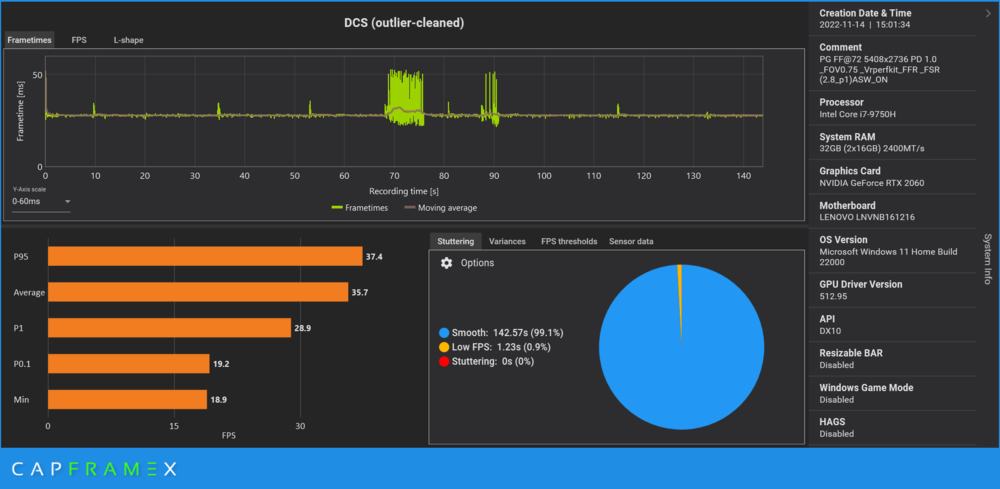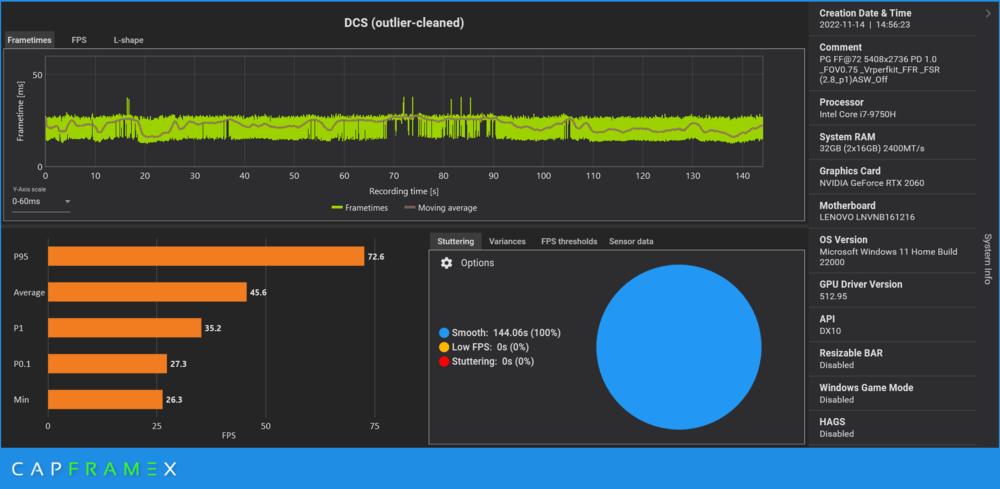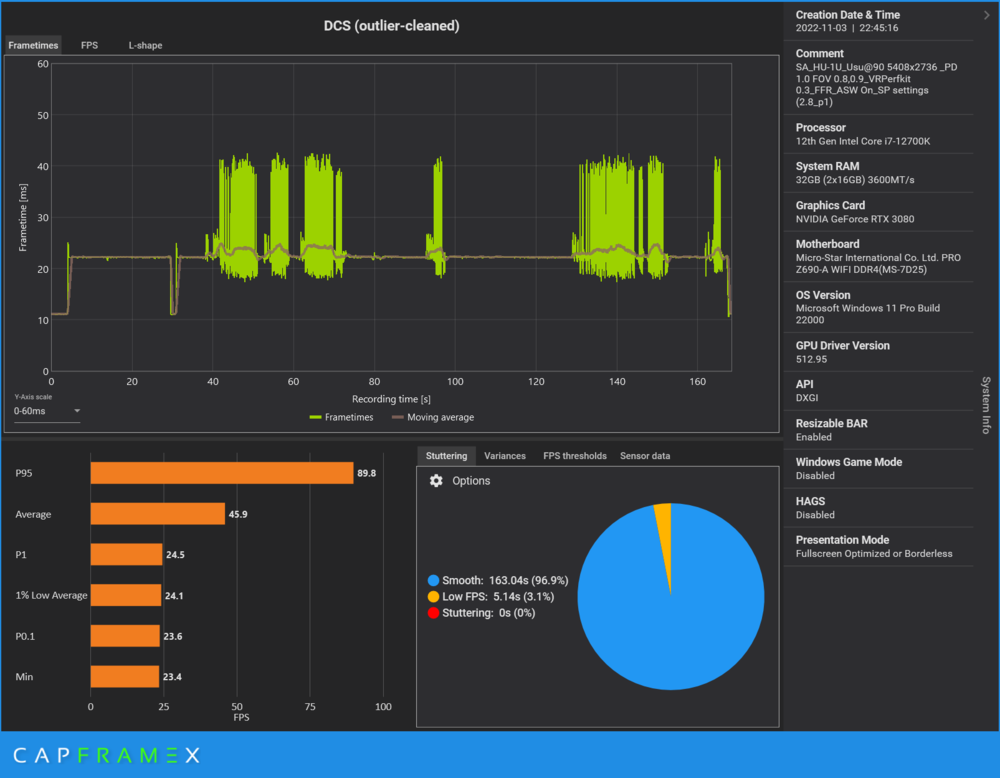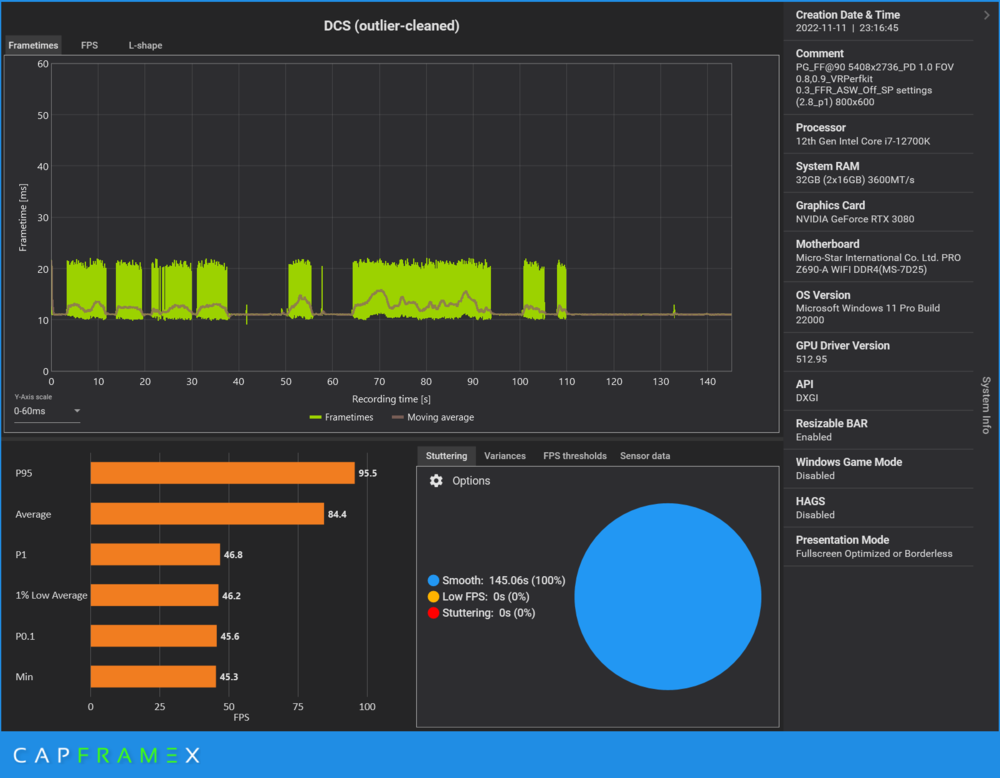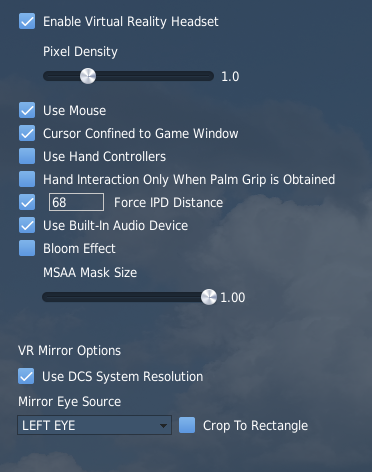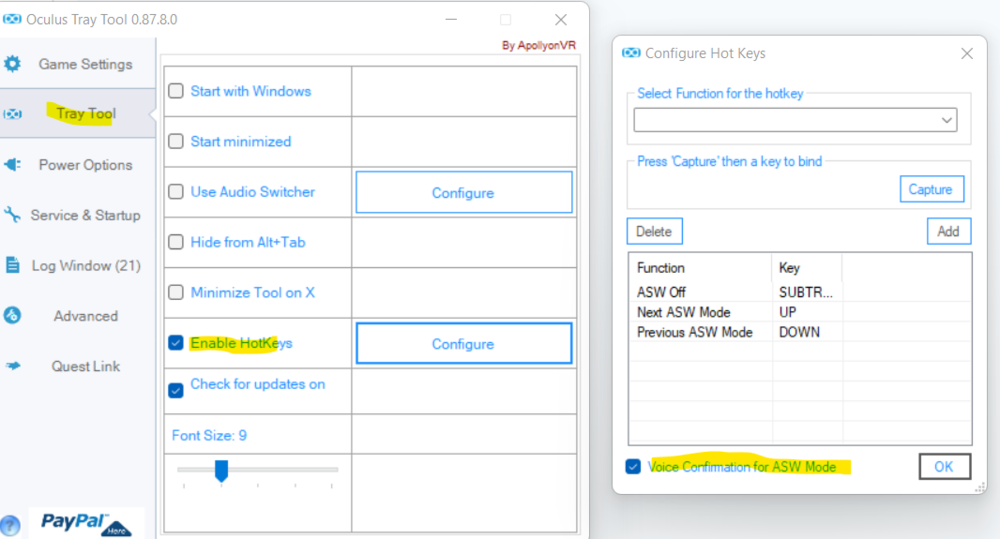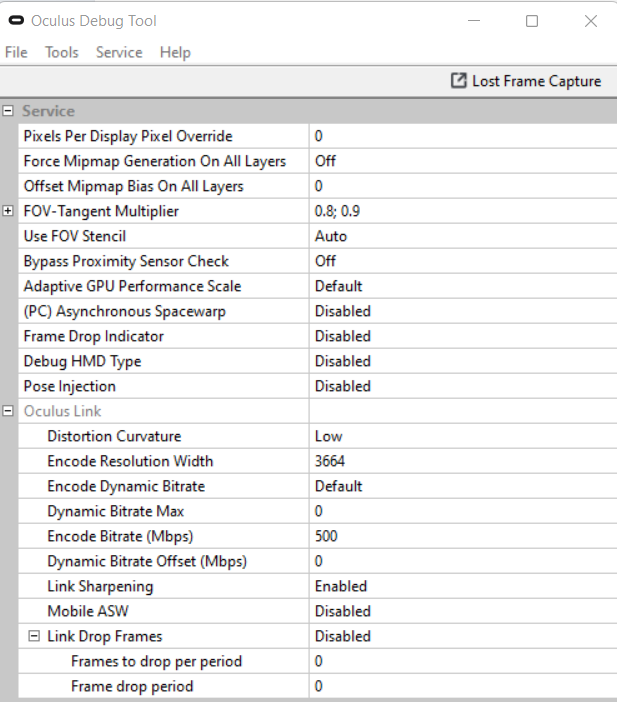-
Posts
400 -
Joined
-
Last visited
Content Type
Profiles
Forums
Events
Everything posted by diamond26
-

Oculus Quest 2 DCS via OpenXR or OTT what do you guys use?
diamond26 replied to RoboHackfeld's topic in Virtual Reality
As @5ephir0thsaid. The only comparison maybe between OpenXR (especially because of OpenXR toolkit options) and VRPerfkit -
ASW ON ( enabled) works best if your system can cover FPS at least to the 50% of the chosen hz setting. 36 for 72, 40 for 80, 45 for 90, 60 for 120. In those cases you won’t have many artifacts. If it is not able to cover 36 minimum then you need to go for 30 lock in OTT which is equivalent to 1/3 of the chosen hz setting but you will have artifacts like ghosting, blurring etc.
-
To give an illustrated example you can see below in picture 2 (South Atlantic map, single player settings), despite using 90hz, my system goes down to a minimum of 23 FPS. ASW is ON and mostly keeps up as the average is above 45 but in those moments where FPS are dropping you clearly see the ghosting.nullnull In picture 1 (Persian Gulf, single player settings) you can see that the system is always capable of producing at least 45 FPS and regardless of ASW being OFF I'm not experiencing any ghosting (as I said Oculus is always doing something on the background with ASW regardless of our choice) nullnullnull null
-
Depends on your system. The idea is to use ASW to the point your system can support this particular refresh rate. So if you see that with 80hz, for example, you go as low as 40fps during your flight (with ASW off) then ASW ON will help a lot to avoid ghosting in 3-9 line. On the other side if you push for 90hz and you still get 40 fps then ASW ON won’t help that much. That’s why @Fuggzyis now happier with what he sees with 72hz compared to 120hz he had before
-
I can confirm that using lower Resolution (either in OTT or in DCS game settings) does affect FPS. One important setting in ODT/OTT is the FOV reduction. For me it worked without visible degradation down to 0.75 (I see the OP has it already down to 0.8) The most important thing with OTT is what OP mentioned about the sequence of actions to launch DCS. Also there is no need to unplug the link cable after each change. You can only force a link cable test from Oculus app which will soft disconnect link. Then you can apply OTT settings and launch link. @Fuggzy Having seeing your results I believe you will be better off with 90hz in Oculus rather than 120. If your system was able to handle 120 you would have 120 in game settings and 60 when ASW was active. ( and despite our efforts to put it off I believe Oculus forces ASW when FPS drop below the setting we put in) The only benefit with ASW on in difficult maps/ scenarios is that you don’t have issues with ghosting as long as your system can keep the half of the used hz (36 for 72hz, 40 for 80hz, 45 for 90hz) There is a nice tool called CapframeX that gives a lot of nice statistics on FPS, power, thermals of your system while playing.
-
https://eu.vrcover.com/collections/usb-c-cable-for-oculus™-quest-2/products/premium-usb-c-cable-for-oculus™-quest-2-2m
-
It's very interesting how people see VR headsets so differently. I have only Quest2 but since I switched to max resolution (5408x2736 in Oculus app) and kept DCS PD 1.0, never had an issue with readability (F18, M2000, F-5, F1) Never had an issue with link the moment I started using a proper USB-C one (not an expensive one) that kept my headeset charged above 80 % even after 3 hours of DCS playing
-
I use 500 but a lot of people suggest 300-350. Didn't see any difference to be honest.
-
Since you have OTT, try the hotkeys and the audio confirmation, so you always make sure which ASW mode is running. ASW enabled is good when your system cannot really deliver 72/80/90 fps depending on hz settings in Oculus. It helps a lot in 3-9 views in difficult maps/multiplayer servers to avoid ghosting. You can also play with encode resolution. I use 3664 with my Quest2 and I have sharpening enabled null
-
I don’t know if you have to use the Steam version but Oculus runs a lot better without SteamVR. Oculus api is at a very good stage at this moment
-

VR Shaders mod for better VR experience
diamond26 replied to Kegetys's topic in Utility/Program Mods for DCS World
I guess I'm lucky with Quest2 then, as since the latest updates in Oculus and DCS I see an improvement -

VR Shaders mod for better VR experience
diamond26 replied to Kegetys's topic in Utility/Program Mods for DCS World
Are you using any upscaling method (FSR,NIS,CAS)? These usually introduce some shimmering! -

VR Shaders mod for better VR experience
diamond26 replied to Kegetys's topic in Utility/Program Mods for DCS World
I flew without any shaders or VRperfkit and I had no issues in F18 in Caucausus, Persia and Syria maps. DCS settings attached. Oculus @90hz max resolution, DCS PD 1.0 -

VR Shaders mod for better VR experience
diamond26 replied to Kegetys's topic in Utility/Program Mods for DCS World
I fly F18 mostly too, but also Mirage 2000. I haven't noticed the shimmers you mentioned especially with 2.8 where I stopped the use of shaders completely. I will pay more attention tonight and will come back -

VR Shaders mod for better VR experience
diamond26 replied to Kegetys's topic in Utility/Program Mods for DCS World
Are you having the issue with a particular module or any plane in DCS? -
BTW in real life when battery wasn't good enough there was a chance to have a hot start. Tt7 is your critical instrument in start up!
-
Those were my settings when I had a laptop with i7 9750 and RTX 2060 (I was also using VRperfkit) And these are the ones with PC i7 12700k/ RTX 3080 12gb nullnull null
-
I used the exact same cable and I had the exact same issue! I now have a 9€ VRcover USB-C link cable that not only keeps charged the headset while playing but also have 2.9gbps connection.
-

VR Shaders mod for better VR experience
diamond26 replied to Kegetys's topic in Utility/Program Mods for DCS World
Yes, performance gain are negligible (or not even noticeable) but as said some features like Albedo or haze reduction are still very useful. -
Nice, thanks. I didn’t see the attachment on the mobile
-
@Lange_666how do you block Oculus PC software from being updated ? For headset is easy as you can turn Wi-Fi off but the PC app I haven’t seen any option apart from postpone (which eventually doesn’t stop the app from getting what it wants)