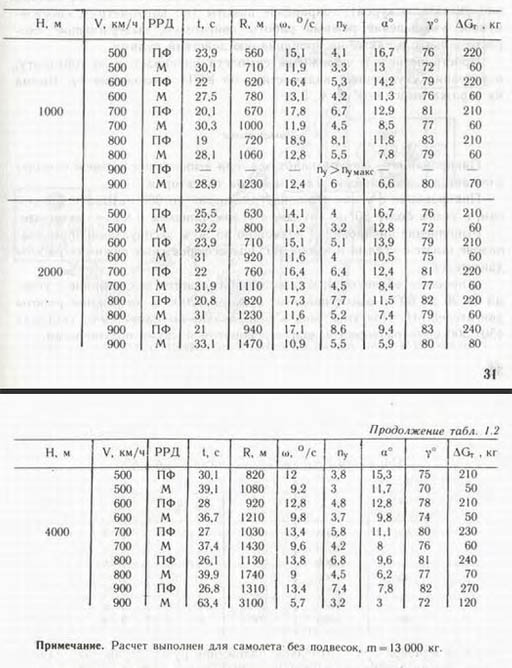Leaderboard
Popular Content
Showing content with the highest reputation on 04/10/11 in all areas
-
What is HawgTouch? HawgTouch is a light-weight software which enables external panels/gauges for your A-10 simming experience. Starting out as only plain MFCD frames, with the help of this community, HawgTouch grew more and more to support better features. Version 1.5 is the latest update of HawgTouch to date. With features like data export and vector-drawn gauges, HawgTouch brings you closer to the real thing. Try it out and see for yourself. Version 1.5 Added server mode. You can now link multiple HawgTouch clients from remote machines Added load profile in LOCAL or REMOTE modes Enhanced NOTEPAD control. You can now add PDFs or any website you'd like as tabs to the NOTEPAD NOTEPAD control size now definable in the profile XML Added update-on-command feature to Export.lua. If HT finds an update to the Export script it will notice you with an OUTDATED label. You can either Update the file or continue with the old one. It is recommended to Update whenever one is due. Added Reset function to all controls which can be reset (Rotary switches, Two state and three state switches) Fixed 3 state switch bug which prevented sending the middle position keystroke Added classic ADI (Black/White bg's) - Type - A10ADIClassicGauge Added ILS repeater Added TACAN repeater Added VHF repeater (supports both AM and FM. See 1.5 Features profile) Added UHF repeater Code optimizations and reduced size For HawgTouch to work in LOCAL MODE, the SIM must run in Windowed mode BE SURE TO CHECK TMAHRING'S WONDERFUL PANELS! Check out his post HERE. tmahring will continue updating the post when new panels are added! Check'em out: IMPORTANT NOTE ABOUT SERVER MODE: How does server mode work Server mode works by listening to the data received by the sim and distributing it across all specified HawgTouch clients. While in Server Mode, any client that is running HawgTouch in REMOTE mode (assuming configured correctly) will send its keystrokes to the HawgTouch server which will then be forwarded to the game. To utilize server mode. You'll need to open the HawgTouch.exe.config file and take a look at the settings there. A more detailed guide on how to Set Up multiple computers with HawgTouch will be published shortly. NOTE: You will need to change the Export.lua and set the IP of which to send the data to your LAN IP. Sending the data to 127.0.0.1 will not forward the traffic to other HawgTouch clients IMPORTANT NOTICE ABOUT PDFS: YOU WILL NEED ADOBE READER 9+ INSTALLED WITH THE INTERNET EXPLORER ADDON ENABLED TO VIEW PDFS PROPERLY. - To add PDF's to the NOTEPAD control. See the 1.5 Features.xml file. There will be a commented line (which the parser ignores) that looks like this: <PDF [b]Name[/b]="shu77's Airfield Diagrams">[b]C:PDFsshu77.pdf[/b]</PDF>Name - The name of the tab that will hold the loaded PDF Path - Path to the PDF document. Can be local or online. You can also open websites using this command. Just change the Path to the URL you want to open. To set NOTEPAD control size. See the following line in 1.5 Features.xml <NotepadSize Width="800" Height="600"/>I probably don't need to go into details on that. Pretty simple! Version 1.4 A few optimizations and bugfixes Added support for more gauges introduced in Gauge Pack 1.2! Version 1.3 features Here are some of the key features brought by HawgTouch 1.3: Rotary Switches with customizable positions & keystrokes 2 & 3 State Switches now support default start position Notepad tab for all your mission relevant data Data import from DCS-A10. ClickButton control expanded to support events from the simulator. Check the supplied NMSP control (thanks paulrkiii) by loading the 1.3 Features.xml profile 10 unique gauges, including Fuel Gauge, Flaps Indicator, VVI (Variometer), Engine Temperature, Oil Pressure and more! Check out the 1.3 Features.xml profile to see them all! Resize the gauges at your will. These vector-drawn gauges can be scaled to any size and retain full detail. Brand spankin' new look! There is plenty more in this version! Check it out for yourself! Gauge Pack All gauges in HawgTouch are provided in a separate module called HawgTouch.GaugePack.dll. The reason these modules are separated is to allow independent maintenance. HawgTouch Gauge Pack contains 16 gauges Altimeter HSI Gauge ADI Gauge AoA Gauge IAS Gauge Hydraulic Pressure Gauge Flaps Indicator Gauge Variometer (VVI) Fuel Gauge Engine Fan RPM Engine Fuel Flow Engine Temperature Engine Oil Pressure Engine RPM APU RPM Gauge APU Exhaust Gas Temperature Gauge Gauges Demonstration Video: Gauge Pack 1.2 Gauge Pack 1.0 - 1.1 Adding gauges to current profiles is very easy. Here is a simple gauge definition in the XML: <Gauge> <Name>FUEL</Name> <Type>HawgTouch.GaugePack.Gauges.A10FuelGauge</Type> <DataImportID>GAUGE_FUEL</DataImportID> <SizePercent>50</SizePercent> <Y>0</Y> <X>420</X> </Gauge> For available types of gauges, take a look inside the provided profile 1.3 Features.xml. Notice here the SizePercent property is now independent to the gauge itself. The default gauges size is 400x400, this parameter is percentage. So 50 would cause the gauge to be drawn in the size of 200x200. Data Export HawgTouch now supports data import from the simulator straight into HawgTouch. This allows better interactivity between the simulator and the program. The provided NMSP control (graphics by paulrkiii) demonstrates exactly how data export works. FULL LIST OF SUPPORTED EVENTS HawgTouch data export is enabled by a single click. Notice that it will back up your current Export.lua file. You can disable data export at any time. Running HawgTouch on a second PC Many thanks to NU-NRG and yargon for their excellent writeups! Quick Setup Guide: MASTER SETUP (Where A-10C is running) Open A10DirConfigExportExport.lua with a text editor Change the IP address 127.0.0.1 to the "slave" machine. ie 192.168.0.12 and save the file. SLAVE SETUP (192.168.0.12) Download and extract HawgTouch anywhere. Make sure Gauge Pack is present. Do not open HawgTouch yet. Open HawgTouch.exe.config with a text editor. You need to bind the local machine LAN IP here. So either type 0.0.0.0 to make the binding automatic type in 192.168.0.12. One of these should work. Launch HawgTouch and load the profile containing the gauges Launch A-10C on MASTER Enjoy! A more detailed writeup will be posted shortly! Thanks to NU-NRG Important Stuff SUPPORTED KEY SHORTCUTS LIST OLD HAWGTOUCH THREAD WITH KEY INFORMATION Troubleshooting 1. I have HawgTouch.GaugePack.dll in the root folder of HawgTouch, but it is not being loaded when I launch HawgTouch. - Make sure you run HawgTouch as Administrator. Right Click the HawgTouch.GaugePack.dll and select Properties. Under the main tab click the "Unlock" button. This will allow the Gauge Pack to be loaded. Download HawgTouch 1.5 requires Microsoft .NET 4.0 to be installed! Download .NET 4.0 HawgTouch 1.6 "HALF BAKED" MadTommy's Build (latest stable, executable + new data files only, requires 1.5 with GP 1.3 as base) [296KB] [Download] HawgTouch 1.5 with Gauge Pack 1.3 [1.5MB] [Download] HawgTouch 1.5[1.2MB] [-] Gauge Pack 1.3 [273KB] [-] Extract anywhere and run! If you are adding the gauge pack later, check the instructions provided in the zip file! I hope you enjoy HawgTouch as much as I had fun making it! ClearDark2 points
-
After hours of frustration from my wingman, I decided to modify the parameters in his logic. I tested AI patch this weekend and im happy from results. Now wingman is not flying nightmare but dangerous killer. You can download AI patch forom this link for free: http://www.tigersweb.cz/a10/AIpatch.zip Instalation: 1) Backup your files from DCS A-10\Scripts\AI folder. Just copy them somewhere outside a-10 directory 2) Unzip patch and copy all files and folders into your "instalation directory\Scripsts\AI" rewrite original files 3) Play Changes: -Detection distance for ground targets (tanks) increased from 5500 to 12000 (visual detection) 5500 is good for Black Shark, but A-10 is much faster and have TGP. -Precipitation, Fog and Overcast detection test disabled. AI can see through clouds fog and rain not decrease detection range. This can fix error with wingmans radio. When he was on attack run and lost visual contact with target, he still repeated "rejoin". -Minimal Missile launch interval set to 4.0s for all skill levels Trained monkey can launch missiles that fast. -Maximal missile launch distance set to 0.9 Fix early missile explosion. -MISSILE_LAUNCH_REACTION_DELAY_FACTOR set to 0-2 Wingman defend himself against SAM on every skill level -Missile evasion is set to true for all skills levels. Nobody will die without fight :) Even average AI -Missile launch logic rewrited from level attack to normal attack Wingman shoot misiles from long range and current altitude.2 points
-
Made about in 8 hours. I play A-10C for two days so my avionics knowledge is really small :/ Also my PC isnt the best and graphic settings are on med/high...2 points
-
Use this mod if you would like to have more dense grass/bushes. Files can be used for DCS A-10C v1.1.1.1 and DCS BS2 v1.1.1.1 only. Note: This mod does impact performance in negative way, affecting video card mainly, so you will need higher end video card to render more denser grass and at further distance (I currently use HD5870 with 1GB vRAM) Few screenshots These are mine in-game options EDIT: version 1.2.6 Slider limits are in file ...DCS World/MissionEditor/Modules/dialogs/me_options_system.dlg - look section starting at line 501 edit "range" values (Min and Max) Files (A) Files (B) Files ©1 point
-
OK I have been doing the tutorials as well as looking in the manual. No real problems. Was able to do everything the flight instructor asked. Here is the question I have. I find it much easier to just locate the target through the targeting pod, then point my camera at it, track it and slave everything to that point. I then go into the maveric camera and slave the maveric camera to that exact point. However it does not lock on , even pointing directly at it. What I have to do then is to move the maveric camera around a little to get a lock. Is there a way to get a lock on it, with the maveric camera looking directly at the target without slewing? Because I really dont have to slew since target is right in the middle of the crosshairs.1 point
-
*ahum* :) http://forums.eagle.ru/showthread.php?t=716391 point
-
Actually it is forward ;) Anyway fwd=up, aft=down atleast for stick hats. So no real difference. And MTFDarkEagle stop sniping me :megalol:1 point
-
TGP -> SOI Slew to target, set to required tracking mode Set SPI China fwd long to slave all to SPI MAV -> SOI TMS up short to lock.1 point
-
Im sure Dark will make HawgTouch better and better... thanks so much Dark!1 point
-
I couldn't agree more. ClearDark has put a lot of time and effort into HawgTouch and for NO commercial gain. Its a rare thing to see these days and I for one am very pleased with his efforts. Helios will be the solution for some, whereas HawgTouch will be the solution for others.1 point
-
There is no need to turn this into any kind of fight. The software has extreme overlap and more power to ClearDark to give away his time. I've done the same in the past. Competition is always good and I'm evaluating pricing options. Tyger - And if you execute Helios in a restricted mode over the network these is no FPS hit either. Technically Helios and Hawg touch are restricted by all the same technology and will have very similar limitations.1 point
-
1 point
-
Really?....when you can build any panel or gauge for the a10 that has every button,switch, label and working in under 5 minutes with an easy to use user interface then they may be competing. Hawgtouch is am amazing piece of work but at this point it does not compare to what Helios can do right now.1 point
-
^^^^^^^^^^^^^^^^^ Nice voice thx :thumbup: Cant wait for the final(or beta:music_whistling:) release ;)1 point
-
Size is 512x512. If you don't want to stretch the picture, you have to cut out the important area to a square and then resize it to 512x512. I use paint.net for this. After the picture is finished you can add it to the mission briefing. Open the briefing in the editor and add the picture by pressing the red or blue [+] button on top of the briefing. Note: Also for MP you are able to add more than one pictures now.1 point
-
Figured it out now, the image has to be square, so I crop it as a square in MS Paint. Jeffy, go to the "Make Briefing" menu in the ME and you'll see a little window to insert screenshots there, just above the text entry fields.1 point
-
Targeting Mode Reset Button [bACKSPACE] It's located immediately to the right of the Laser Standby/Off Switch It's the only way I'm aware of.1 point
-
I look in my screenshots folder;) In game/editor press print screen and it goes straight to your users/savedgames/a10-c/screenshots its how I made the JTAC guide:thumbup:1 point
-
What are you having troubles with? The gauges work out of the box. As long as you enable Data Export from HawgTouch. There are some MFCD's profiles around. And one inside the ShowcaseProfile. Yes. You'll have to tweak a little bit for that though. In the Export.lua file, you have to change the line containing: localAddress = "127.0.0.1" to localAddress = "enter the target ip here" Launch HawgTouch on the target machine and load the gauges up. They will receive the data and come to life.1 point
-
Nice find! Note using TSSAA and/or AAA in CCC will produce a significant FPS hit the more grass there is. EDIT:- Sorry Kuky, I think I accidentally gave you Negative instead of positive rep, oops :) Nate1 point
-
Thanks for the report. I always shot down the IL-76 so the convoy was not triggered and we had no CTD.1 point
-
1 point
-
On airfields divert page: Runway 13 = 130 or Runway 29 = 290 or Runway 17 = 1701 point
-
Продолжение тестов ФМ МиГ-29С Продолжаем тему изучения характеристик МиГ-29С в ГС2 и сопоставляя полученные результаты с имеющейся документации. Использовал материал: 1. Техника пилотирования и самолетовождение Миг-29 (методическое пособие летчику, издание второе) - 158 стр. ------ Что проверяем: В соответствии с таблицей 1.2 (стр.31) имеются, полученные практическим путем данные по характеристикам виражей на разных высотах и приборных скоростях с учетом массы = 13000 кг (без подвесок). Проверка осуществляется для 3-х скоростных режимов - 700, 600 и 500 км/ч на H=1000 м при полном форсаже и измеренные значения сверяются с данными из таблицы 1.2 Методика проведения теста такова. МиГ-29С (без подвесок, ВПУ = 100%, топливо = 55%, начальная масса = 13272 кг) появляется на H=1000 м и скорости ~520 км/ч, после чего осуществляется ввод в правый вираж, РУСом и РУДом устанавливаются предельные значения по крену и тяге с поддержанием заданной высоты и скорости. После чего в записанном трэке в уже установившемся вираже брались отсчеты начального времени и значения курса и измерялось время полного виража (360 град). Итак измерение 1: Начнем с виража на скорости 700 км/ч (трэк МиГ-29С_тест_вираж_700.trk). Имеем: Начало отсчета виража в трэке - 10:00:30, конец 10:00:50,2 (начальная и конечная точка по курсу = 079). (tвир = 20,2 сек), (Vпр = 700), (w, гр/с = 17,80), (Пу = 6,8, (УА = 12,7). На вираже при скорости в 700 км/ч данные измеренные в трэке полностью соответствуют табличным значениям (с учетом погрешностей в пилотировании). Итак измерение 2: Вираж на скорости 600 км/ч (трэк МиГ-29С_тест_вираж_600.trk). Имеем: Начало отсчета виража в трэке - 10:00:16, конец 10:00:37, (начальная и конечная точка по курсу = 199). Получились следующие данные - (tвир = 21 сек), (Vпр = 600), (w, гр/с = 17,14), (Пу = 5,3), (УА = 15,3). На вираже при скорости в 600 км/ч данные измеренные в трэке слегка начинают не совпадать с отмечеными табличными значениями. Сначала я подумал что моя техника виража слаба, но попробовав еще несколько виражей при том же значении начальной массы, получал одни и теже различия в значениях. Итак измерение 3: Вираж на скорости 500 км/ч (трэк МиГ-29С_тест_вираж_500.trk). Имеем: Начало отсчета виража в трэке - 10:00:21, конец 10:00:43, (начальная и конечная точка по курсу = 307). Получились следующие данные - (tвир = 22 сек), (Vпр = 500), (w, гр/с = 16,36), (Пу = 4,4), (УА = 16,8). На вираже при скорости 500 км/ч данные измеренные в трэке имеют еще бОльшую тенденцию к не совпадению с табличными значениями. Я так же как и во втором измерении попробовал пару раз повторить вираж и каждый раз тенденция к несовпадению была одинакова. ------ К сожалению в таблице 1.2 нет данных по виражу на 400 км/ч. Но в ГС2 тенденция к несовпадению у Мигаря растет с уменьшением скорости. Если детально присмотреться к несопадающим значениям, то можно проследить, что на скоростях ниже 600 км/ч у Мигаря постепенно начинает повышаться лобовое сопротивление. Несовпадающие значения по времени виража и повышенные значения УА, угловой скорости разворота и перегрузки подводят к выводу о том, что посчитанные значения Cy у Мигаря слегка завышены. По идее, если привести эти характеристики к более реальным, то должно получиться так, что вираж у Мигаря на скорости 500 км/ч будет ближе к 23,9 секундам, но при этом скорость торможения в неустановившемся вираже будет ближе к характеристикам Су-27. Тест_МиГ-29С_виражи.rar1 point
-
Recently Browsing 0 members
- No registered users viewing this page.