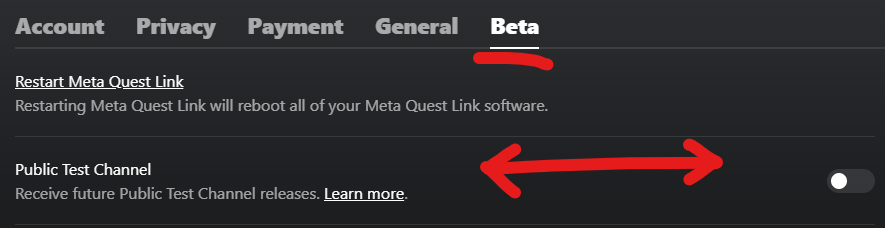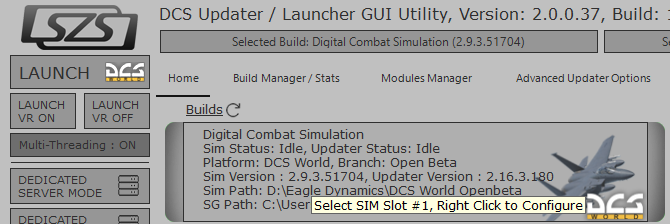-
Posts
3821 -
Joined
-
Last visited
Content Type
Profiles
Forums
Events
Everything posted by Lange_666
-
That's because the PTC V63 went into release. Turning off PTC will now get you V63 instead of reverting to the V62 since that is not an option anymore. Blocking the update won't work since it can only revert now to V63. You're too late!
-
Means that the installer is now also on the latest version...
-
There's a problem with the latest Oculus software (v63) which causes DCS to crash. Using Virtual Desktop instead should be fine from what i read. If you are still on V62 of the Oculus app you can block it from updating this way:
-
Turbo mode set to ON in OpenXR is the cause for me. If i turn Turbo Mode OFF, DCS doesn't crash, in MT that is, ST is fine with Turbo Mode set to ON.
-
I only update to a new version if i read that there are no problems (because it ain't the first time they FU some stuff). The next thing i do after an update is blocking it again for the next one to come.
-
Those who use the block trick ( https://forum.dcs.world/topic/343717-latest-oculus-v63-ptc-build-crashing-dcs-when-used-on-oculus-link/?do=findComment&comment=5390021 ) may see their taskbar blink (shift if centered) briefly every few minutes. This is NOT a Windows problem but Oculus service checking for an update even if Oculus main software isn't running. @yoadknux: see link in here for blocking + your trick works as long as they don't update the installer to version v63.
-
This sometimes worked in the past as long as they didn't update their installer to the latest version.
-
No, empty is just fine.
-
Oh Boy...
-
Why do you even need a Google authorization code to do the stuff you want to do?
-
Made a mistake in the work order. Just corrected the work order in my original post... -)
-
Just block the update as discribed here: You'll get a notification that there's an update when you launch the Oculus App but it will be queued until you remove the block. This way i know that there is an update but i'll only give it a green light when i read that there are no big issues.
-
Did you have an older version installed before 2.4.2? I still had 1.5.1 installed. After upgrading to the latest (I just ran the latest installer thinking it would be enough) it didn't work either anymore. Did some investigation it turned out there is another spelling in the TheWay folder (the older one had a space in it) that needs to go into the scripts' folder + the line to copy into the export.lua was different too. After these corrections it worked.
-

no bug update DCS: Syria Map by Ugra Media
Lange_666 replied to rglmsgt's topic in Bugs and Problems
Run the DCS_updater.exe in the DCS World bin directory? -
You can block the Oculus app from updating: Simply browse to C:\Program Files\Oculus (or where you installed your application) Create a new file called Staging (with no extension) Create a new file called tmp (also, no extension) rename folder \Staging to bak.Staging rename folder \tmp to bak.tmp This blocks the update. When there is an update, you still get a notification that there is an update and that it is in progress but if you check it's shows as queued and the update will be blocked. Just reverse the steps and restart the app to let the update go through.
-
There is: Simply browse to C:\Program Files\Oculus (or where you installed your application) Rename folder \Staging to bak.Staging Rename folder \tmp to bak.tmp Create a new file called Staging (with no extension) Create a new file called tmp (also, no extension) This blocks the update. When there is an update, you still get a notification that there is an update and that it is in progress but if you check it's queued and the update will be blocked. Just reverse the steps and restart the app to let the update go through.
-
That will probably not work for stick/throttle inputs/axis. Windows will create new device numbers for your connected devices. If you copy the old ones over, the old device numbers will not be recognized. Solution is to rename the devices and replace the old device numbers with the new ones that Windows created, then delete the newly created devices. It's the number between the { } like in: Thrustmaster Combined DX128 {1C96BA10-A7EA-11ee-8002-444553540000}.diff.lua
-
I deleted the dcs_variant.txt in de DCS.openbeta folder, then renamed the install folder to DCS World and de Saved Games folder to DCS. Works fine.
-
-

Update: Target Script Editor and Windows 11 Pro
Lange_666 replied to Lange_666's topic in Thrustmaster
Solved: With the latest version and the new target.tmh stopping a script is instantly again. Still a problem: the position of the windows within Target Script Editor is not solved. Device Analyzer in Target: not a single Thrustmaster device to be seen, nor a combined one when a script is running.