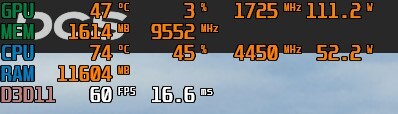-
Posts
3996 -
Joined
-
Last visited
Content Type
Profiles
Forums
Events
Everything posted by Lange_666
-
Yes you have to reconfigure because your WinWing will show up as a new device in your controller setup.
-
^^ This. For Real Time Telemetry you also need a license that includes that option. The Standard version doesn't have that.
-
Challenge 1: There's a first time for everything Challenge 2: Take your time, you'll get there. Don't rush things, take it step by step. Just go into VR without going into DCS and get used to the feeling of the VR environment.
-

CPU runs +20° hotter in idle after update to 2.9.16.10523.
Lange_666 replied to Dmsea1's topic in Game Performance Bugs
I do realize 200% that not everybody has this problem but don't understand why those who don't have the problem keep coming into this topic where they have nothing to search about in the first place and then trying to convince people there is nothing wrong. And I know I can't fix it otherwise I didn't start this topic or would have posted a solution if I found one but then none of you who don't have the problem didn't bring any help either. -

CPU runs +20° hotter in idle after update to 2.9.16.10523.
Lange_666 replied to Dmsea1's topic in Game Performance Bugs
Within specs of what? Posting a certain ° temp means nothing. It's the difference in ° between the previous versions and the latest when doing exactly the same mission or just sitting in the main menu. That's what it's all about, not some single number and then say it's within specs. Previous CPU 52° in the main menu and latest 74° in the main menu. Both can be regarded as within specs but the difference is huge for the same performance. Look at it as fuel consumption in a car in neutral before a red light. Before the maintenance, 800rpm and a consumption of 1 L/h of fuel, after maintenance, 1600 rpm running in neutral and a consumption of 2 L of fuel. I guess your next stop will be at the garage again and ask where the difference comes from. -

CPU runs +20° hotter in idle after update to 2.9.16.10523.
Lange_666 replied to Dmsea1's topic in Game Performance Bugs
Has nothing to do with it. When updating through Skatezilla's updater fxo etc get flushed automatically. Also, when reverting back to a previous version the problem is gone, even without removing any shaders. -

CPU runs +20° hotter in idle after update to 2.9.16.10523.
Lange_666 replied to Dmsea1's topic in Game Performance Bugs
Consider this utility to do what you want to do (and a lot more). -

CPU runs +20° hotter in idle after update to 2.9.16.10523.
Lange_666 replied to Dmsea1's topic in Game Performance Bugs
If you don't have pre-patch values, how can you compare? Also, what's the temp when in idle in the main menu (in 2D, not in VR). Pre-patch, the temp should be quite a bit lower in the main menu than the temps in the latest patch. The fan noise should come down to normal levels after the initial load, it doesn't do that in 2.9.16 like it did in previous versions. -

CPU runs +20° hotter in idle after update to 2.9.16.10523.
Lange_666 replied to Dmsea1's topic in Game Performance Bugs
Yes you do, DCS creates a new dcs.log each time you run the sim. No need to have it crashed for a log report. -

CPU runs +20° hotter in idle after update to 2.9.16.10523.
Lange_666 replied to Dmsea1's topic in Game Performance Bugs
@Rotia: reading through the topic a bit helps... -

CPU runs +20° hotter in idle after update to 2.9.16.10523.
Lange_666 replied to Dmsea1's topic in Game Performance Bugs
I also only use a headphone but in general I put it on my head moments before the mission start so I can hear the difference clearly and see them in the Afterburner overlay. My fans do rev up too when launching DCS but they spin down again when DCS arrives in the main menu. With 2.9.16 they don't spin down after entering the main menu. On a normal instant action mission in 2.9.15 (or older) the CPU temp in the main menu sits around 52°C while going up to the lower 60's in the mission. In 2.9.16 however, the CPU temp in the main menu sits already at 74-76°C while in a mission it stays at that temp. There's clearly a difference between the 2 versions. It might be snappier (also my feeling) but for people who want to run things quit it's a setback, for people who run their system already quite hot in 2.9.15, the temps reach max in 2.9.16. Another thing I noticed is that "sometimes" after a mission using the new instant generator, DCS will not close down to desktop and refuses to run again when closed through the task manager until a PC reboot. This didn't happen in 2.9.15 either. -

CPU runs +20° hotter in idle after update to 2.9.16.10523.
Lange_666 replied to Dmsea1's topic in Game Performance Bugs
Top... Can't find where I need to do that (Google doesn't play along this time). Does it refer to the C-State in the BIOS? If yes, I have it on AUTO. BTW, I didn't change any such setting in between the updates and when reverting back to 2.9.15. all is normal again so it must be something within DCS latest update. Also, FZG_Immel has an Intel CPU... -

CPU runs +20° hotter in idle after update to 2.9.16.10523.
Lange_666 replied to Dmsea1's topic in Game Performance Bugs
Logs attached: Updating to 2.9.16 adds +20°C to the CPU temp, in idle in the menu and in game during a mission. Reverting back to 2.9.15 reverts everything back to the temps I had before the update. Re-updating again to 2.9.16 adds the +20°C in back so there is clearly a problem somewhere. I'm going to stay at 2.9.15.9599.1 for the time being so reverted back again and the temps went down with 20°C. 2.9.15.dcs.log 2.9.16.dcs.log DxDiag.txt -
Updated to 2.9.16.10523 yesterday and ran the game after the update. Directly noticed that my PC made quite a bit more noise than before the update when sitting in the main menu. Wasn't 100 % sure about the previous CPU temps and load but i guessed it was a lot lower. With the update to 2.9.16.10523, CPU temp was 77° and 44° CPU load. To be 100% sure i reverted back to 2.9.15.9599.1 and took some snapshots of the Afterburner values in the main menu. 2.9.15.9599.1: CPU temp: 52°C, CPU load 24% 2.9.16.10523: CPU temp: 74°C, CPU load 45% The same behaviour is also noticable in game where in 2.9.16.10523 things run a lot hotter. After reverted back to 2.9.15.9599.1 the lower temps and load were back to normal, after updating again to 2.9.16.10523 it was back to the hotter temps and higher loads.
-
This is an option: Pressing the S1 key (or whatever you want) will go through a sequence of 3 steps which each press moving on the next sequence. Step one will reduce the sensitivity of both X and Y axis and put LED 2 on as reminder in which sensitivity you're in. Next press of S1 will reduce sensitivity even more and will turn off LED 2 and turn on LED 4 to set a visual reminder of this sensitivity. Next press of S1 will return sensitivity back to normal and also will turn off LED 4. With no LED's turned on, it indicates that sensitivity is back into it's original state. MapKey(&Joystick, S1, SEQ( // (Change Stick Axis behaviour - open the sequence CHAIN( EXEC( // curve 1 reduced input "SetSCurve(&Joystick, JOYX, 0, 0, 0, 2, 0); SetSCurve(&Joystick, JOYY, 0, 0, 0, 2, 0);" ), LED(&Throttle, LED_ONOFF, LED_CURRENT+LED2), LED(&Throttle, LED_ONOFF, LED_CURRENT-LED4) ), CHAIN( EXEC( // curve 2 even more reduced input "SetSCurve(&Joystick, JOYX, 0, 0, 0, 4, 0); SetSCurve(&Joystick, JOYY, 0, 0, 0, 4, 0);" ), LED(&Throttle, LED_ONOFF, LED_CURRENT+LED4), LED(&Throttle, LED_ONOFF, LED_CURRENT-LED2) ), CHAIN( EXEC( // reset to normal stick input "SetSCurve(&Joystick, JOYX, 0, 0, 0, 0, 0); SetSCurve(&Joystick, JOYY, 0, 0, 0, 0, 0);" ), LED(&Throttle, LED_ONOFF, LED_CURRENT-LED2), LED(&Throttle, LED_ONOFF, LED_CURRENT-LED4) )), //close the Sequence
-

Germany Cold War map problems (protocol error)
Lange_666 replied to IceyJones's topic in General Bugs
Yes there is: https://forum.dcs.world/forum/1315-dcs-cold-war-germany/ -

New CPU and mobo bootup issue I have?
Lange_666 replied to The_Nephilim's topic in PC Hardware and Related Software
It's NOT normal. If it does there certainly is an issue while booting the first time. -
I had set them both directly after the latest full PC install, according to a little list I made what should be excluded. I added TacView to that list because I did read that "it could" cause stuttering while recording/saving. I removed it again from the exclusions after posting my comment above just for testing purposes. I don't have stuttering with TacView when it's not excluded.
-
This has been a "possible" solution for stuttering issues since TacView came into play. However, I have it enabled and never had micro stuttering with it. Question then still remains: why some have micro stuttering with it enabled and why some have no micro stuttering at all with TacView enabled? Maybe because I have set TacView as exclusion in the Anti-Virus?
-

New CPU and mobo bootup issue I have?
Lange_666 replied to The_Nephilim's topic in PC Hardware and Related Software
Haven't checked the mobo specs myself but does it have a diagnostic display (mostly 2x8-digit) where you can follow the boot process. If yes, you can follow the boot process and see what code is generated the moment the PC turns off again. With that code you can then (mostly) determine what's the cause? -

F-18 Aerial Refueling with AVA base and Original Warthog Stick
Lange_666 replied to Bob1943's topic in Thrustmaster
This is what I use: I also use 2 of the 5 leds on the throttle base to visualize in which state the curves are. SEQ( // (OU) Change Stick Axis behaviour - open the sequence CHAIN( EXEC( // curve 1 reduced input "SetSCurve(&Joystick, JOYX, 0, 0, 0, 2, 0); SetSCurve(&Joystick, JOYY, 0, 0, 0, 2, 0);" ), LED(&Throttle, LED_ONOFF, LED_CURRENT+LED2), LED(&Throttle, LED_ONOFF, LED_CURRENT-LED4) ), CHAIN( EXEC( // curve 2 even more reduced input "SetSCurve(&Joystick, JOYX, 0, 0, 0, 4, 0); SetSCurve(&Joystick, JOYY, 0, 0, 0, 4, 0);" ), LED(&Throttle, LED_ONOFF, LED_CURRENT+LED4), LED(&Throttle, LED_ONOFF, LED_CURRENT-LED2) ), CHAIN( EXEC( // reset to normal stick input "SetSCurve(&Joystick, JOYX, 0, 0, 0 ,0, 0); SetSCurve(&Joystick, JOYY, 0, 0, 0 ,0, 0);" ), LED(&Throttle, LED_ONOFF, LED_CURRENT-LED2), LED(&Throttle, LED_ONOFF, LED_CURRENT-LED4) )), //close the Sequence -

F-18 Aerial Refueling with AVA base and Original Warthog Stick
Lange_666 replied to Bob1943's topic in Thrustmaster
If you want normal curves for regular flying and additional curves for refueling you can use Target and set additional curves with the press of a button, another press will then revert back to your original curves. -

VRAM question with Nvidia GPUs
Lange_666 replied to Mr_sukebe's topic in PC Hardware and Related Software
10GB at mission start (Free Flight), taking a dip 5-10 secs into the mission to 6.9 GB, then fluctuates between 6.9 and 7.4 GB. Reserved VRAM 11.3 GB out of 12 GB.