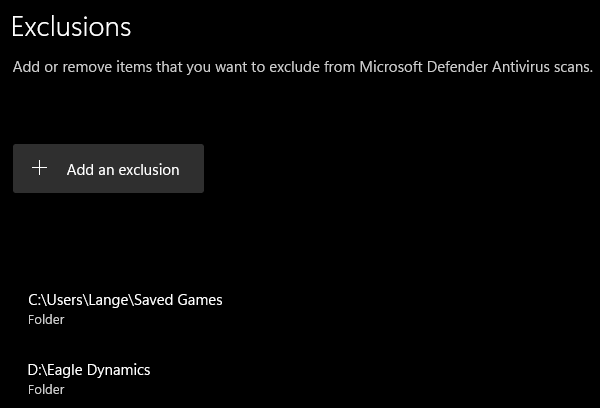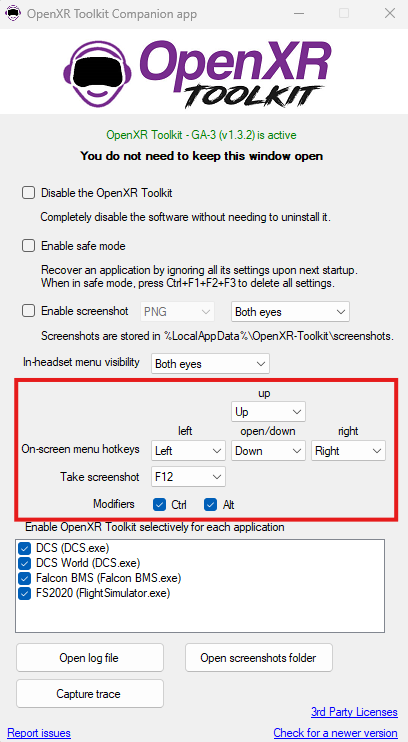-
Posts
3997 -
Joined
-
Last visited
Content Type
Profiles
Forums
Events
Everything posted by Lange_666
-
From Guru3D: https://www.guru3d.com/story/rumor-geforce-rtx-5090-limited-availability-at-launch/ "NVIDIA plans to release its new GeForce RTX 5090 and 5080 graphics cards, yet reports suggest that availability at launch will be very restricted". "Technical reports point out that the RTX 5090 will be especially scarce during its initial release". This will already rise the price of the cards at launch.
-
For me the sound quality is fine (better than my previous Corsair HS 70 Pro) but my +60-year-old ears (with one having tinnitus) are not really a reference...
-
Can't comment on the Steelseries but I replaced my Corsair HS 70 Pro Wireless after quite a short life (because of worn out battery + material on headband and ear cups peeling off) with a Logitech G Pro X2 LightSpeed Wireless. It's a very good headset, easy on the ears/head (just the right pressure "for me"), long battery life (Corsair delivered 12 hrs at best, after 2 years only 2, this Logitech G PRO goes to 50 hrs), it connects directly when headset it turned on (Corsair took 20 secs sometimes to get connected), fits fine over my Rift-S VR headset, very good build quality (so far). The only "little" negative point I have is the position of the volume wheel because it's easily rubbed when touching the ON/OFF button moving the volume up/down a bit. But every time I put this headset on, it creates a smile on my face. I like it a lot.
-
Current local retail prices for a 4090 here are between 2249 € and 2799 € (depending on the brand and card with a bit of an OC and tad better cooling), a lot higher than the initial MSRP for a 4090 (they moved up from 1899 € to 2300 € two weeks prior to Black Friday and haven't come down since). So if prices are 20-30% up from those this means 2700 - 2930 € to 3360 - 3640 € for a 5090 in the shop if I take the current local 4090 prices into consideration. Another thing I have a bit of problem with is the gap between the 5090 and 5080 where the 5080 only has 16GB VRAM and a 960 GB/sec bandwidth where the 5090 has 32GB VRAM and a 1792 GB/sec bandwidth. The 12GB VRAM on my 3080Ti easily gets filled up on more demanding maps so 16GB leaves again no headroom makes me not really interested in anything lower than a 5090. But then the price...
-

DCS won't load Gamblers campaign final mission
Lange_666 replied to Grubenstein's topic in Game Performance Bugs
You can use either the command line option to change versions: https://forum.dcs.world/topic/94816-guide-info-dcs-updater-usage-version-numbers-module-ids Or use SkateZilla's updater / launcher (and more) tool to do so: https://forum.dcs.world/topic/134493-the-dcs-updater-launcher-gui-utility-version-20-2023 With the tool installed and your DCS set up to a slot on main page, go to the advanced updater option tab and go from there. You still have to look up the version numbers though which can be found here: https://www.digitalcombatsimulator.com/en/news/changelog/release/ -

Warthog Throttle and Stick buttons and switches scheme
Lange_666 replied to stenji's topic in Thrustmaster
I found these in my closet... Thrustmaster Warthog HOTAS Layout Template.zip -
Been seeing the same issue since the last update. Played around with the AA settings made it a bit worse or better depending on the setting (DLSS off is less noticable) but putting the sharpening slider back to zero did the trick. Then i don't notice it anymore.
-
Not here, latest Streamdeck XL software in combo with latest DCS works just fine.
-
Thrustmaster support in general does a very good job, you just have to be patient a bit sometimes.
-
For the first time I've seen DCS using +40GB of RAM (out of 64) and at the same time my 12GB of VRAM were completely filled (saw this last one before already). Settings: 75% max (mostly high, some medium, settings with a slider: to 75-80%).
-
Open Windows settings Select Privacy & Security Select Windows Security Open Windows Security Select Virus & Threat Protection Under Virus & threat protection settings you have a link: "Manage Settings": open this Scroll down to Exclusions and click "Add or remove exclusions" Here you can add exclusions. For DCS: The folder where DCS is installed and your Saved Games Folder.
-
Do you run TrackIR when you're in VR?
-
Neeti55 is doing his thing right now.
-
To lazy to do a youtube search SJ? Took me 5 secs...
-

Megane X superlight 8k DisplayPort OLED ultra compact headset
Lange_666 replied to winghunter's topic in Virtual Reality
Depends on what you find troublesome, I use an audio headset on my Rift-S all the time. -

Megane X superlight 8k DisplayPort OLED ultra compact headset
Lange_666 replied to winghunter's topic in Virtual Reality
He should be for a device that will set you back 1900€. -
Oh well, we've been waiting for more than 10 years now after the first "promise" that ATC would receive a "major" update. That patience now is slowly coming to an end.
-

Huge performance drop when switching from Rift S to Quest 3
Lange_666 replied to DST's topic in Virtual Reality
Worked fine with my Pico, can't remember the details, returned the Pico more than a year ago. Since i have a DP connected headset, i uninstalled everything regarding VD. -

Huge performance drop when switching from Rift S to Quest 3
Lange_666 replied to DST's topic in Virtual Reality
But it does work so why not using it? -

Huge performance drop when switching from Rift S to Quest 3
Lange_666 replied to DST's topic in Virtual Reality
VD can be used fine with a link cable. -

Huge performance drop when switching from Rift S to Quest 3
Lange_666 replied to DST's topic in Virtual Reality
If you run in OpenXR and have OpenXR Toolkit installed you can bring the Toolkit settings menu up when you are in DCS VR through the keyboard combo you can set if you open the program on your desktop. null In this case it's CTRL+ALT+Down Arrow to bring the menu up in VR. Then use the arrow keys to go through the menu. You'll find Turbo mode on the first page.