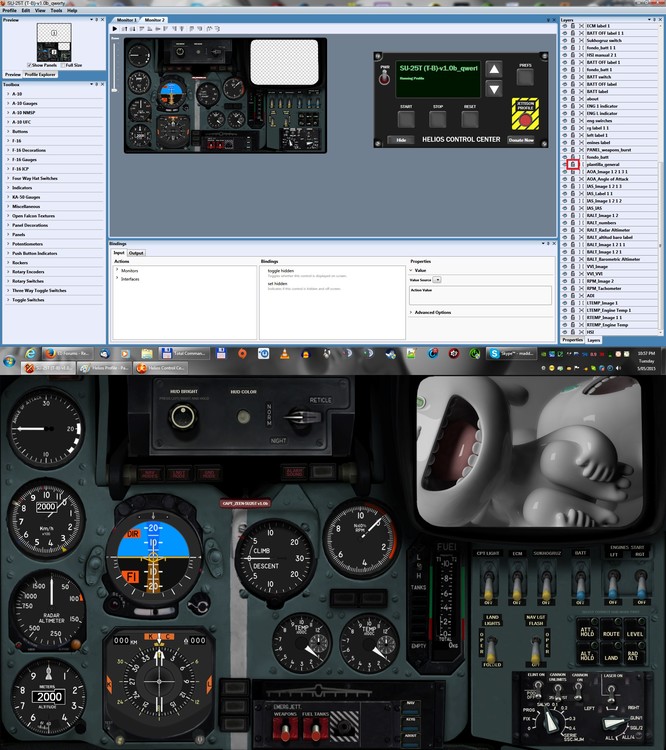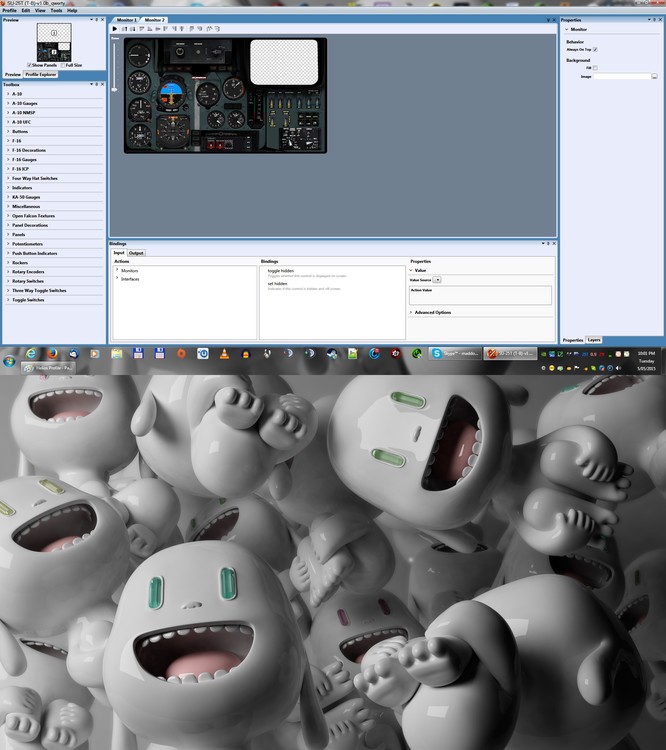-
Posts
1192 -
Joined
-
Last visited
-
Days Won
2
Content Type
Profiles
Forums
Events
Everything posted by MadDog-IC
-
See it in some SP missions whilst working on fixes for the Su-25T campaign missions. Usually caused by were the aircraft fly back to the airfield to land after a reasonable flight time and can't due to both of them trying to land at the same time in formation, they go around again and again doing the same thing until they run out of fuel and crash, but when they crash they do not die, they go underground all over the map.
-
You can Rename the old configs to the new configs name. or Copy the data out of the old config file and paste it into the new config file, overwriting the data. or Run DCS World, go to Options > controls page for each aircraft, click in the joystick column you want your old controls on, and click on the load profile button on top, navigate to were you old config file is for that aircraft/control stick combination and select it. ie with the A-10c real = c:\Users\yourusername\Saved Games\Dcs\Config\Input\A-10C\joystick\Saitek X52 Pro Flight Controller {42D66CB0-0713-11e5-8006-444553540000}.diff.lua Your old controls should now be showing in the list Make sure you load the correct old file for the correct stick, and also make sure your old config is version compatible, was changed drastically around version 1.28, so if your config is from a saved version of 1.28 or higher you should be ok (.diff.lau), if it below a version 1.28 then it is unusable. Regards Ian.
-
wow, thats a good find
-
The missions are just zip files, so another thing to try is to open the mission file with a zip view and see if has sub directories stored there, such as DSMS, etc. (these can be created when the prepare mission function is used in the Mission Editor when the mission was made. These presets are known to cause a lot of issues, so if they exist delete them. Also try changing the class for the the A-10c aircraft to cap or none and then back to CAS, this has fixed some issues for me in other mission files Regards, Ian
-

Activation/deactivation getting tedious with so many modules
MadDog-IC replied to Brisse's topic in Payment and Activation
+1 So it isn't just me that thinks this ;-) I change HDD, OP systems and general hardware configurations probably more than most and I can say it is very annoying to have to do all the de-activation and reactivations everytime for DCS modules, as well as other similiar protections based games you may have. I would like to see an easier one click system. Regards, Ian. -
A picture may be better than a thousand words, so here is a snapshot of my A-10c campaign directory with a few User made campaigns installed in the correct directories and how they look in DCS Campaign Selector. Hope this helps, Regards, Ian.
-

Datalink training mission comm problems
MadDog-IC replied to erjdriver's topic in DCS: Ka-50 Black Shark
Not sure which mission you are using, I am assuming BIGFOOTMSR interactive training for datalink, just run it here and all works as expected. Check that: Your not running any MODS that my cause issues (Do a DCS repair to put back in to defaul install. You may have to load up mission in mission editor and resave to bring up to current version of DCS (can fix some radio issues) Transmission Frequency is definitely 124.000 mhz (Not 127.000 or 127.500 mhz) Set the Datalink Self-ID to 1 (Commander or lead) Set the Master Mode to (Comm) for (Commander or Lead) Don't use Easy Comms Mode and shouldn't be able to use / for radio, except on the ground (Have found to be faulty in the past) Must be using Ralt-\ for SPU-9 PTT for using radio call to wingman Procedure: Have Chopper in the air and fully powered up correctly Must be within 150km and have line of sight to wingman Turn on Shkval and Laser Find and Lock target Datalink [2],[3],[4] Button and then Datalink [send/Mem] Button If Datalink lights goes out then the wingman has recieved the transmission, if not it will blink. Get wingman to act on the data, ie attack it [Ralt]+[\] to Open Radio Menu (Should say R-800) on top of menu [F2] Wingman 2 [F1] Engage [F8] Datalink [F1] Target Regards, Ian. -

Saitek x52 pro button bindings not working
MadDog-IC replied to Blaxpear's topic in PC Hardware and Related Software
might have been covered already, see here: http://forums.eagle.ru/showthread.php?t=144225&highlight=maddog-ic -
Had same issue with update to windows 8.1, the hardware drivers are fine v7.0.39.0, but the sst drivers v7.0.39.0 are not digitally signed so windows will not install the required drivers properly for SST only. I removed the SST v7.0.39.0 and downloaded and installed the older SST v7.0.27.0 and that works as advertised, this was listed under the combat rudder pedals sst software section on website. Regards, Ian.
-
Sweet, great work as always.
-
Did you use your old config files for joystick setup or completely setup each controller from scratch once dcs was installed. I ask because when you change operating system and use old joystick configs, they will not work, as DCS makes new input configs with a major change in the filenames, serialized type deal, when there is a major change in op system. you need to load each old config for each controller and each aircraft into the appropriate joystick/hotas slot and then resave them, which will copy your old setup into the new filename structure, and then it should all work fine. ie on my machine for A-10c configs stored under c:\Users\YourUserName\Saved Games\Dcs\Config\Input\A-10C\joystick\ Old Windows 7 config name: Saitek X52 Pro Flight Controller {F0B9D880-E52C-11e3-8004-444553540000}.diff.lua Saitek Pro Flight Combat Rudder Pedals {F0B9D880-E52C-11e3-8005-444553540000}.diff.lua New Windows 8.1 config Name: Saitek X52 Pro Flight Controller {42D66CB0-0713-11e5-8006-444553540000}.diff.lua Saitek Pro Flight Combat Rudder Pedals {42D66CB0-0713-11e5-8007-444553540000}.diff.lua Regards, Ian.
-
Having done a lot of default mission fixing lately in the mission editor with A-10c, Su-25T and other aircraft: I see a lot of the airfields (including the one you are taking off from) are not assigned to any coalition. This applies for both red and blue teams. (They are neutral) - this means you can not communicate with ATC at airfield because it is not on your side. Check in mission Editor that airbase is the color of your coalition. If a farp and not a airfield, make sure you have the support vehicles need for communications, etc. Double check all radio frequencies in mission itself. Had a bug a few patches back on the A-10c radio, that it wouldn't work if was set to some different countries other than US. (Try changing country type) No sure about the wingsman handoff, just check mission radio frequency, and make sure you set your radio to same. Just a few suggestions. Cheers, Ian.
-

Surround Sound Setup Question
MadDog-IC replied to walker450's topic in PC Hardware and Related Software
pcm is stereo only, so use Dolby digital or DTS, as dcs does have / use 5.1 surround sound channels. -
Look here, might help http://forums.eagle.ru/showthread.php?t=136720&highlight=maddog-ic+jtac http://forums.eagle.ru/showthread.php?t=133219&highlight=maddog-ic+jtac http://forums.eagle.ru/showthread.php?t=91765&highlight=maddog-ic+jtac Regards, Ian.
-

Beginners Guide: Dual monitors + Helios + Loz profile
MadDog-IC replied to DerekM's topic in PC Hardware and Related Software
Check in windows monitor configuration, that monitors are set correctly: For your config, side by side would be more efficient Make sure both monitors are butted up against each other properly, with the top edge of both monitors in line with each other Calculate complete screen resolution: Width = 1920 + 1280 = 3200 Height = 1080 Aspect = 3200 / 1080 = 2.96 Setup DCS screen configuration for: Resolution = 3200 x 1080 Aspect = 2.96 Install a Camera export configuration (my attached ones are JGME compatible), or which ever one you use to specify viewports for export. Untick Fullscreen Setup Helios Profile: Load the required Helios Profile Reset the monitor configuration and check it is how you want it Re-Save Helios Profile Setup Export.lua file: Copy Capt_zeens combined export.lua file that supports exporting most aircraft to you DCS users save directory. I have just finished getting helios working with 2 x (1920x1080 HD) monitors set as a Top and Bottom configuration giving a set resolution in DCSW of 1920x2160, also did a side to Side configuration with a resolution of 3840x1080. The attached configs will work with all known aircraft supported by helios, ie A-10c, Ka-50, P-51d, Su-25T, Huey, F-15c, so long as you use capt zeens newest export.lua file from his website. You will have to modify the x and y coordinates for your second screen due to diffent resolution than mine, so that the MFCD's,etc start in the correct location, you may also have to adjust each width and height of each. LEFT_MFCD = { x = 60; y = 1200; width = 445; height = 445; } Hope this of some help. Regards, Ian. DCSW - Helios - A-10c + Ka-50 + Su-25T + FC3 Patch v1.2.16.zip Capt zeen export.lua.zip -
oh yes please !!!!
-

Problem with Helios / 2nd monitor
MadDog-IC replied to JPS2K's topic in PC Hardware and Related Software
so to be clear, when you say that it is the wrong resolution I take it the two actual monitor sizes displayed in Helios profile are the wrong size, and if so how do you know what size they are ??? (I would look through the nvidia config for anything that might be scaling things on the fly) or Is it just the helios instruments panel that it is displaying that doesn't extend over the full screen. (I guess this isn't the issue as my stretching the instrument panel would fix this) Is certainly a vexing problem. -

Problem with Helios / 2nd monitor
MadDog-IC replied to JPS2K's topic in PC Hardware and Related Software
Others are running Helios on 4k setups. Right fiddled with Helios tonight, trying to duplicate your issues. First thought it might be a problem with in the Nvidia control panel settings, so I set the surround screen setup in a Top + Bottom config just for fun, then tried the Su-25T helios profile on that, and it got the monitors around the opposite way as to what windows was configured for, so helios displayed on wrong screen. Even when I disabled Surround screen mode, I couldn't get helios profile back to the right way by resetting monitors. Had to reboot my whole machine before Helios would do the monitor detection correctly. Finally got the screen layout the right way around again with helios. Next issues was it had the helios picture in only displaying in half of the available screen dimensions on the correct monitor, so I start to play with scretching it out to fullscreen and come across your issue of the funny overlay screen with missing guages, etc. Start looking under the Layers section Only to find that the 'Plantilla_General' layer is Locked, so I unlocked it (this has the effect of allowing it to be stretched / scaled to any size along with all the other guages, switches, etc.) Whilst it is locked the Plantilla_General Layer is locked at 1920x1080 by default and cant be resized Go into second Monitor tab that has picture of Su-25T controls Select all controls with Cntrl-A Then hold down left Shift (maintains aspect ratio) and grab outer bottom right Box control with mouse and with left mouse button held down, pull the box to size of full screen, everything should now stretch over the full screen. Hope this might help in some way. Pictures included of my 2 x 1920x1080 Top to bottom helios setup. Regards, Ian. -

Problem with Helios / 2nd monitor
MadDog-IC replied to JPS2K's topic in PC Hardware and Related Software
Sorry I am out of ideas, but I did see that you have an SLI configuration, have you tried it off of one graphics card only, might be an issue. If running windows 7, have it in an aero desktop. Is the Windows desktop backdrop showing up on the second monitor ??? Best of Luck -

Capt Zeen P-51D and TF-51D Helios Profile ! ! !
MadDog-IC replied to Capt Zeen's topic in PC Hardware and Related Software
Was getting the 'Helios stopped working error' also, try running the editor and control centre in Admin mode (run as administrator), should fix it. -

Problem with Helios / 2nd monitor
MadDog-IC replied to JPS2K's topic in PC Hardware and Related Software
At a loss to why you have the trouble, and yes you may be the first having this issue :smilewink:, but I will try some other pointers for a Top and Bottom setup: In windows::book: Your main windows monitor should be monitor 1 and on top ( I assume that is your 4k monitor) Your Second monitor should be Monitor 2 and on the Bottom (for helios) In Helios profile editor, editing the Su-25T profile::book: Reset monitors and/or check the preview of the monitor layout, does it look the same as windows was configured for. ie: for Top and Bottom setup: Monitor 1 at Top Monitor 2 at Bottom with Helios template stretched over whole monitor. What happens when you run the helios control centre and run your profile, does it say 'running profile' underneath the profile name or does it do something different or nothing at all ????? What are the resolution of your 2 monitors ???? Attached is someones very good tutorial on setting it all up, some of the info is now incorrect for the last versions of DCS, but it gives you a good start, to check that your system is setup similiarly. It does use the A-10c Helios Profile, but it may help you immensly, it did me, to get Helios all working with A-10c and Ka-50, Su-25T, P-51D and F-15c on 2 x HD 1920x1080 monitors. Regards, Ian. 2MonitorSetup+Helios+Loz.pdf -

Problem with Helios / 2nd monitor
MadDog-IC replied to JPS2K's topic in PC Hardware and Related Software
Depends on if monitors are side by side or top to bottom configured. You must have the screens linked in the nvidia or ATI screen setup as extended so that both monitors work as one. You must change the resolution in DCS to match the combined resolutions of both monitors. You must change the DCS camera / screen exporter to a configuration that has the correct co-ordinates for the LEFT_MFCD or RIGHT_MFCD. (YOU WILL HAVE TO WRITE THIS YOURSELF, AS DCS WILL NOT HAVE ONE EXPLICTIVLY FOR YOU RESOLUTION OF MONITORS. You will have to offset the start position of the MFCD by at least the width of your main windows screen resolution in either the X axis or the Y axis depending on if the monitors are set as side by side or Top to bottom. Use the forum search 'HELIOS' to get more info on how to do this. Make sure you place the appropriate export.lua in the user config file section. Config the Su-25T Helios Profile for the correct monitor setup and add interface for A-10c . Run DCS and Test. Regards, Ian. -
Having same problem, was working fine until 1.2.16, the last or second last patch to DCS World broke it, along with quite a lot of other things in multiplayer in particular.
-
This will do it. C:\Users\<USERNAME>\Saved Games\DCS\Missions\Campaigns\En\ copy any and all campaign files into directory, no subdirectories allowed. All campaigns will show up under the user campaigns tab in DCS game. Regards, Ian.