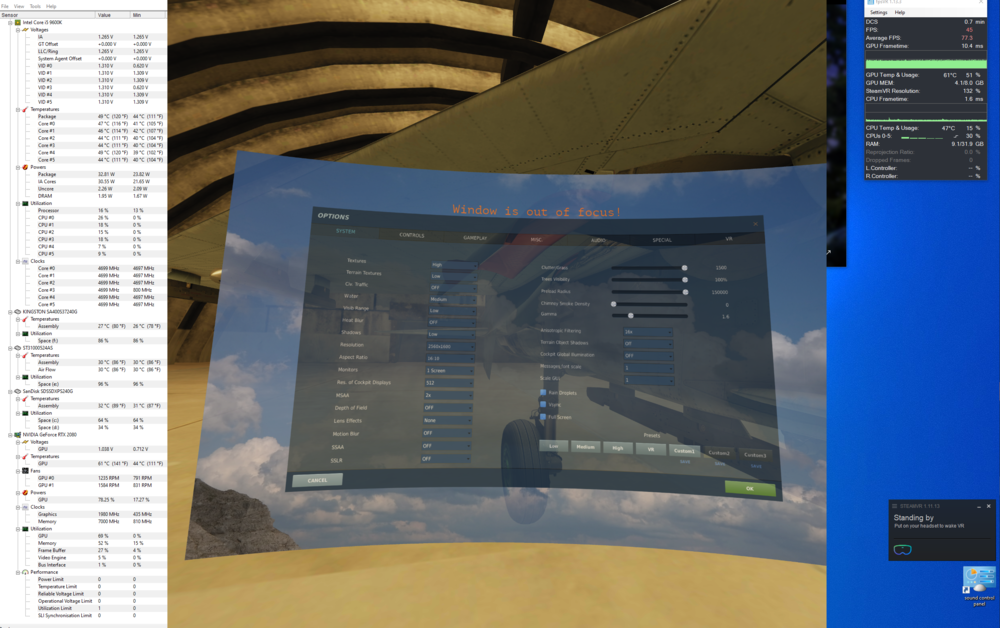oz555
Members-
Posts
221 -
Joined
-
Last visited
Content Type
Profiles
Forums
Events
Everything posted by oz555
-
Any idea what the differences are between the two reprojection modes Steam VR and WMR?
-
Got it working now. Hadn't removed a line in the WMR file. Seems good so far. Thanks
-
I tried your settings with reprojection off, restarted Steam VR, enabled motion smoothing and I get a variable framerate with jittery tracking. No reprojection at all in game.
-
I just tried your settings. I disabled reprojection in the config file, restarted steam VR and enabled motion smoothing. Tried both enabled and force on/ half rate. Doesn't seem to work, just a variable, jittery frame rate with no reprojection.
-
I turned off motion projection. Found the frames were ok but the performance jittery. I’ve moved on from that now and I’m currently testing a new, equally useless selection of settings in this endless pursuit towards actually enjoying DCS again. Frustrating.
-
I have a similar setup with much lower settings currently and getting similar results in MP and I'm far from happy. If we can only get a solid 45 once off the ground in unpopulated areas with no cloud then it's broken in my view.
-
An example of problems I have been having recently with DCS. I'm getting ridiculous frametimes in the supercarrier cold start mission in particular. The Hornet Ready On The Ramp runs fine. Utilisations look ok. I often have a "1" in the power limit in HW monitor. Could this be my problem? Is this my PSU (650w) or GPU power? Performance in SP generally is good@45 auto/100%SS/1PD however MP servers like Hoggit are usually terrible, particularly if there is cloud. I seem to have FPS problems where others don't and I can't seem to get to the bottom of it. Any ideas? EDIT- I just tried a mates settings and had some interesting results with the same mission. I turned shadows off and lowered AF to 2x. Terrain textures to high, View distance from low to extreme, and turned off driver holographic. Restarted Steam VR and have got a solid 45 on the same mission. I don't quite understand why the FPS is locked at 45 with the holographic off, but it's a good result.
-

In-Game Scratchpad Mod Available - Works Great In VR!
oz555 replied to Fubarbrickdust's topic in Virtual Reality
Just what I'm after. Where does the script go please? Sorted it. Really pleased I found this. Works great. Thanks -
I'm in Reverb and have a wall directly to my right. I have the same issue. I can't even check my six on the right side without losing tracking. I tried spot lights, tape on the walls etc. It's infuriating. I can't wait for a successor to the Reverb for this reason. Tried Rift S and tracking was perfect with more cameras. Unfortunately the clarity wasn't good enough though.
-
17/02 Some significant changes in DCS 2.5.6 OB: plugin version 2.5.17 is updated for compatibility. - STEAM users use Custom path and select the OB checkbox. - Delete export.lua from Saved Games and run a DCS Repair - Start VA then DCS. Confirm VA runs as admin. - Switch off audio redirect on the plugin Audio tab (use Audio tab in DCS for audio redirecting). I'm on standalone running DCS on separate SSD with 10% bug. I had to follow all steps above to get it to work including select path/OB
-
My Viacom updated itself but still crashes the loading screen at 10%. I have tried deleting the export lua and reset. No joy.
-
https://forums.eagle.ru/showthread.php?t=160053 This should sort you out.
-
Thanks for the detailed reply. This is pretty much the conclusion I had come to with some bits added that look very promising, specifically the short press for menus. How did you do this?
-
So I’m wanting to use this in MP and I want push to talk with SRS integration on A10c as in RL, mic switch fwd,aft,down as PTT. How can I use Viacom to change my radio frequency, say “options” etc without broadcasting to other humans, while letting humans hear my interactions with ai when relevant. IE ATC inbound. I have read the manual, but can’t make sense of the ai/human preferences box’s. Seems like the options just turn Viacom on or off. Seems like my options are. Sync VC Tx PTT to SRS and all commands are broadcast to everyone. Have a separate PTT for VC and SRS. I can then change radio etc without annoying others but I Cannot speak to ATC and have others hear my intentions without repeating myself on the VC PTT.
-
Just wanted to bump this up. The current setup is so frustrating. If you lock the cursor to your head its hard to work in the back of the pit with CDU etc, hard to get Lat Long from F10 etc and requires commitment to looking down not glancing ahead. With the mouse option you have to guess where it last was and risk pressing a button when you make the cursor live again, the interaction between the blue cross and white dot for menus and Scratchpad is most annoying.
-
I've just tested two missions back to back with this setting on off and ultra. I appear to be getting a better FPS with ultra on.
-
I couldn't find an answer to this and I'm having the same problem. Any ideas?
-
Realised what I've done now. The update must have not changed the file at all and I've gone in and deleted the indicator // thinking that it had, then replaced to test. Utter failure on my part. Cheers
-
Hang on......I'll get my coat... I was checking out a copy of the file...
-
This is my file and I'm getting solid 45. Won't even bounce to 90 when I look up like I would expect. { "driver_Holographic" : { }, "driver_Holographic_Experimental" : { // Motion reprojection doubles framerate through motion vector extrapolation // motionvector = force application to always run at half framerate with motion vector reprojection // auto = automatically use motion reprojection when the application can not maintain native framerate "motionReprojectionMode" : "motionvector", // Automatic motion reprojection indicator to display the mode currently selected // green = off because application can render at full framerate // light blue = on because application is cpu bound // dark blue = on because application is gpu bound // red = off because application running at less than half framerate // "motionReprojectionIndicatorEnabled" : true, // Motion indicator size and position in 0-1 space "motionReprojectionIndicatorSize" : 0.015, "motionReprojectionIndicatorXPosition" : 0.3125, "motionReprojectionIndicatorYPosition" : 0.3125, // Some people may experience increased discomfort such as nausea, motion sickness, dizziness, // disorientation, headache, fatigue, or eye strain when using thumbstick controls in Windows Mixed Reality. // // Setting thumbstickControlsMoveEnabled to true may cause application compatibility issues "thumbstickControlsTurnEnabled" : false, // true = use thumbsticks for artificial turn, false = default application thumbstick behavior "thumbstickControlsMoveEnabled" : false, // true = use thumbsticks for artificial move, false = default application thumbstick behavior "thumbstickControlsReversed" : false, "thumbstickTurnSmooth" : false, "thumbstickDeadzone" : 0.25, // During some transitions (typically entering Home), controller events start accumulate and the system has difficulties to catch up // Settings a mximum age for a contoller input allows ensuring that the events queue does not grow indefinitely "obsoleteStateMaxTimeInSeconds": 1.0, // Disable DX12 support "forceDisableDX12": false }, "NoInterEyeRotation" : { "battlezone_dx11.exe" : true, "battlezone_dx12.exe" : true, "DOOMVFRx64.exe" : true, "Fallout4VR.exe" : true }
-
Mine used to behave exactly as you describe if I left the file untouched. I just tried again after another system restart and DCS behaves just like it did with the dashes removed and "motionvector" replacing the auto. The file hasn't been touched and it appears as stock. Very odd...
-
I'm definitely on beta. My point was that for me at least, there is no need to edit the reprojection file in WMR to enable reprojection anymore. Is Steam VR now doing the job I wonder? It's a proper faff all this fair play...
-
FPS is terrible in MP for me since update. In same server/airfield A10-20-30FPS AV8B-solid 45
-
So projection settings have changed again for me. I just updated Steam VR and the Steam WMR app. As usual, this reset the projection settings in WMR. I thought I might try DCS without editing this file (removing the // from the auto setting) just to see. Nice and smooth and locked at 45 with no lag or stutter when looking sideways out of cockpit like it used to. I did a full system restart and re-checked. All good. So for me at least, Completely stock Steam VR and WMR for Steam VR locks at 45 and is smooth.
-
I'm also interested to hear a concrete answer on this. It's advised setting is 3 on the Reverb setting guide yet some say Nvidia settings don't work in VR.