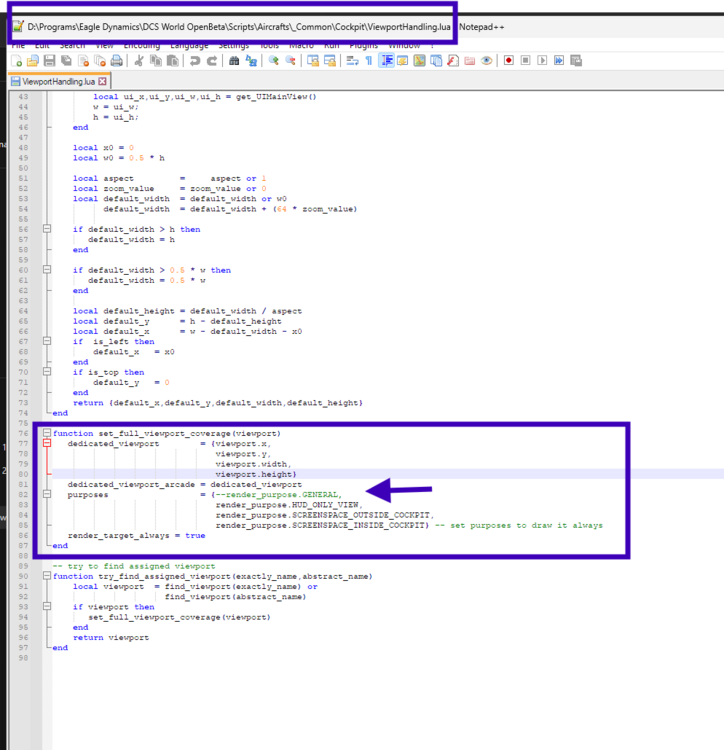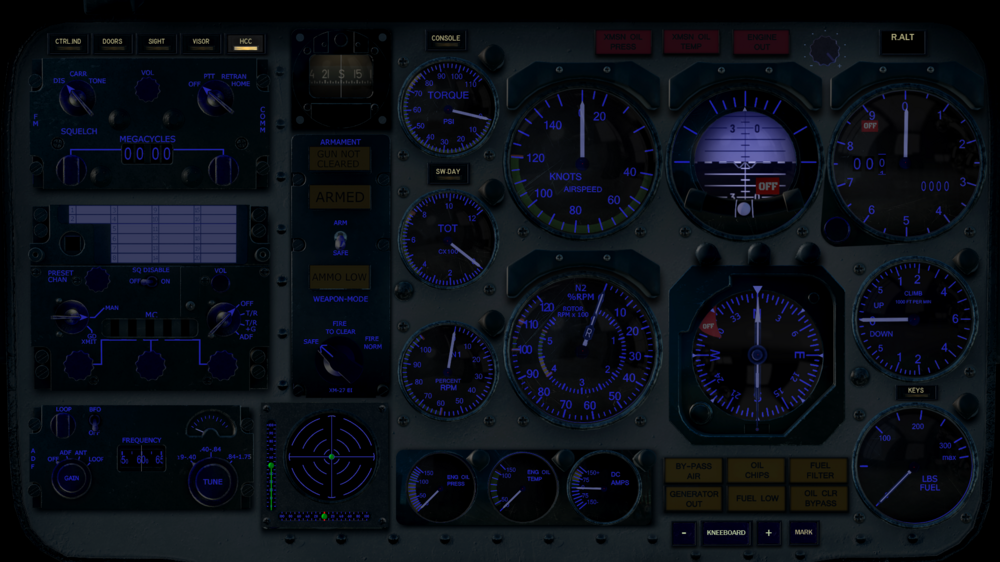-
Posts
1019 -
Joined
-
Last visited
Content Type
Profiles
Forums
Events
Everything posted by MadKreator
-
Oh, was thinking it was to do, in part with MSAA mask. My mistake. Honestly cant say I’ve ever paid much attention to the VR mirror.
-
Oh that would be cool! I’ve only done that on the Quest 3 using Virtual Desktop app and Open Kneeboard. The mask in the settings was/is sort of a very basic version of foveated rendering. Only it just affects MSAA in the “view” area, and not the actual resolution like FFR
-
HMD mask has been in for a long time. It has to do with the application of anti aliasing. Enable it then theres a slider to select the “box size” or percentage of the screen. Inside of that box it will apply antialiasing/ smoothing. Outside of that it will not. Basically a way to inch out a bit more performance so it’s not “smoothing” out the entire screenspace.
-

cannot reproduce NS430 doesn't recognize this map
MadKreator replied to YoYo's topic in Bugs and Problems
Went for another spin.. P-47, worked fine today, free flight, takeoff and custom mission.. F5-e worked also when doing a free flight, but does not in the “takeoff from runway” mission.. I’m pretty sure I have “unrestricted sat/nav” checked in options, but maybe not… does that affect the NS-430, might make sense if its seemingly coalition based -
I could not get the “standalone” NS-430 to pick up GPS signal on Iraq either. Tried in p-47 and F5-e remaster.
-
That was unexpected! Can’t say I’ll ever make that journey for carrier ops but good to see that ED is listening to peoples wishes! That looks like a LOOOOONNGGG haul!
-
Ch-47 on some heavy multiplayer I’ve hit 15.3/16 on VRAM and 53/64 gigs of normal RAM (total system usage)Mostly maxed settings, some medium like shadows and with FPS capped at 60( personal preference). DCS will usually take all that it wants but boy is it hungry sometimes! Iraq pushed me just over the 1TB mark on storage as well.
-
So far, I’m liking it. Definitely better than Afghanistan at this point. Some bland areas and some really gorgeous areas. But I’m so happy theres not hard edged high def “stickers” slapped all over. Much better on the blending techniques. My only gripe aside from the usual down low textures is it seems like the scenery (trees and buildings) LOD’s are very close. Need to be pushed out like 3 to 5x. Visibility on extreme and scenery and forest sliders all the way up and it feels more like everything is at minimum. Maybe they’re currently reduced for performance testing? Other than that I feel like this is how an Early Access map should be. It’s not perfect, but for sure it’s off to a very good start. Happy with this purchase.
-
Could we get the TEDAC export script adjusted so it turns off when exiting the GPG seat? - Currently both MFD’s will turn on/off/ change to the appropriate seat using the native LEFT/RIGHT_MFCD.. good. Issues: 1. TEDAC, when exported natively by “CENTER_MFCD” or “TEDAC” is off when initially in the pilot seat-correct, turns on when switching to CPG seat-correct, but when you switch back to the Pilot seat it remains visible-not correct. 2. TEDAC Brightness and Contrast buttons do not affect the exported display in Video mode as would be expected. However in FLIR mode, Gain and Level knob do adjust it. -….as a bonus if you could please add the EUFD viewports as native exports, that’d be great Oops, just noticed the on/off bug and brightness has been reported and acknowledged already…apologies for the double post.. still important to many of us, regardless
-
The Remaster would have been a prime opportunity to add that icing on the cake. Even if it was only available in the remaster.
-
This would be high on my list too, probably number 1, regarding trees. The LOD’s change way too often between the different types and sizes and distance, resulting in a sea of “flickering”trees. Either A-push the highest (level 0?)LOD to a farther distance. B-figure out how to make the transitions much smoother C-give them fewer LOD levels so they don’t change as frequently D- reduce the shape variation between LOD’s or E- all of the above. As with other things like ground clutter and building details. The LOD tables for scenery are fine if it was a first person shooter or even for a vehicle at ground level, but for moving fast in the air( from takeoff to a couple thousand foot range) they are very “ jarring” and distracting. Especially in a slower moving heli.
-
I will take that rationale Precisely the mindset I have with DCS. I do yearn for the things to come, but I have long since held my breath in excitement. Instead, as you said, I do try to focus on and enjoy what we have now, even when it gets frustrating with something bugged or a simple thing that takes minutes to fix in a lua, but has been largely ignored for a lengthy amount of time. All the better when something comes that surprises me. The new fog for instance. I kind of brushed it off through the various announcements thinking “that’s the most un-interesting thing they’ve come up with”… Boy was I wrong! IMO it adds an amount of depth and detail ( in combination with the volumetric lighting) that I never imagined. Yes it needs some work on the density/ locale across maps, and more variation in height ( so it doesn’t look like a flat plane pancake from just above it) but overall I am pleasantly surprised at the outcome and truly believe it was well worth the effort. I try to look at it like Christmas ( for those that celebrate). My wife always try’s to give me hints and ask me specific things about gifts she would get me, and I tell her no, I would rather be fully surprised on the day, than even get the slightest hint of what’s in the box. While my wishlist for what I would like DCS to be is lengthy like most people’s, I do find satisfaction in things that come with every update. Some more so than others. And while I would really, really love the DC to come sooner than later, even if it’s just the foundation to build from, I would rather it be evolved enough to present a challenge, push the need to be strategic and think critically and fulfill that “purpose” that DCS is missing. I’d hate to see just an automatic mission generator like Briefing Room or Liberation… we already have those.
-
So far the only thing anyone has ever seen, is some f-10 map screenshots ( which don’t look much different from each other a year or two apart) of various frontlines and some new icons. Which tells us….nothing really. Thats the total of the information anyone has regarding the DC. I don’t like to be a pessimist, but at the current pace, I wouldn’t expect anything concrete for the next couple/ few years. A part of me hopes the new announced “Instant Action Generator” will have some of this dynamic logic intertwined. A video a couple years back that Wags did had a new option that said “Dynamic Mission”, that people found instantly but I haven’t seen it in any video since, and I look for that all the time, or anything that indicates some “dynamic” function… Sadly, I have to take the seat with @cfrag on this and have the realistic expectation that while there may be some progression, it is not making leaps and bounds and the end is NOT in sight. Again I would love to be incorrect in my assumptions, but anything DC related is almost best to not be concerned with at the moment . Until an actual demo video that showcases some real functions comes out, I don’t think anyone will get a single answer on any details. ED, please prove me wrong
-

MULTI MONITOR- 3-SCREEN ANGLE ADJUSTMENTS
MadKreator replied to Trebor18320's topic in DCS Core Wish List
I have always wanted to try it. Currently, lack of space hinders it. -

MULTI MONITOR- 3-SCREEN ANGLE ADJUSTMENTS
MadKreator replied to Trebor18320's topic in DCS Core Wish List
I was curious of that. I had heard that a 90 degree setup is how that monitor file works, but wasn’t 100% sure. Which of course makes no sense whatsoever! No one in the history of triple setups would have them positioned like that. 30-45 seems like it’d be much better. -
Oh of course. While its high on my personal wish list, I totally understand in the grand scheme it’s a drop in the pondRe-reading my post, it did sound bit whiny and defensive. That was not the intent in the slightest. I would love to see these things get re-worked, but I’ve been doing just fine with the way it currently is for years. I’m not even so concerned with some of these things breaking IC in MP.. I just don’t play on servers that don’t allow it. I would much rather things be worked on that bring meaningful changes to the game, AI, weather, module fixes, ww2 love etc. Just seeing the few posts about these thing being officially acknowledged always brings that little bit of hope. And you’re 100% right, while their priorities may seem off sometimes, they have made vast improvements over the years so I would also assume that they know very well what they’re doing, for the greater good.
-

MULTI MONITOR- 3-SCREEN ANGLE ADJUSTMENTS
MadKreator replied to Trebor18320's topic in DCS Core Wish List
I don’t use triples, never have, probably never will.. but the feature is there( mostly) in DCS. I mean theres a pre-made monitor file just for triples. To me that seems only logical to be able to adjust the perspective or angle of the adjacent screens . Or at least have a couple presets? Right now, at what angle are they intended to be placed? There had to be some frame of thought when they implemented the ability.. right? I think there are more issues in the fact that these things are only halfway done in the game. They gave the basics for it but never followed through to finish the work and make it useful. I’d be a bit ticked if I spent a few thousand dollars more and bought 2 more 48” oled screens to run triples, only to find out that they only work at 90 degrees to each other, or something ridiculous. And this is a view from someone who, again, does NOT use triple setups and has no intention of doing so. But it’s in the game so I’m just a firm believer that it should work correctly. Not a huge ask I don’t think. -
Now theres 5 people The saddest part is multi-display and viewports exports are built into the game already. Have been for MANY years. Some modules even have the support already in the luas, just commented out. Most all viewports just need one line of script copied into the appropriate file and a name given to it, any name at all. ( Even according to the big long export.lua in dcs that explains exactly how to do viewport exports. It’s all there already. I could go into every module in the game and get every viewport to export with their own custom names, using the functions built into dcs already, in a couple hours or less.. and I’m one of the most lua illiterate people you’ll ever come across. How much does dev time cost? Can they just send me the bill to get it done? I’ll pay for a few hours out of pocket. Or maybe if I hand them over all the files ready to go and a dev can copy/paste it in there??? ( Only joking of course). With WW coming out with displays just for this and things like Helios which has been working in DCS for over a decade, all the sim pit builders, not forgetting to mention triple screens which people have been doing since flight dimming was invented. I think their multi-monitor user community is much larger than they think. I see little changes to things over time like different scripts added to the viewport files, or the addition of the GC Base folder, which contains all ( most) of the viewport information for the CH-47. A completely separate file from the aircraft. Why on earth would that be? Maybe some changes are coming and this was the first step? Why wouldn’t those files be in the cockpit folder like every other aircraft in DCS? Back in April one of the devs even hinted at exposing their internal export API, literally drag and drop viewports on to the screen. Haven’t heard anything since but it was nice to see at least one dev open an ear to it. Other forum posts have been confirmed that they are ( probably not vigilantly ) working on solutions to these things. I check through files after every update to see if they snuck something new in, just hoping to start seeing some changes, for the better. No one is asking for a miracle or some grand new technology. Just make the export API and multi-monitor stuff that’s already part of DCS work like it’s supposed to. Seems reasonable to me
-
I will prob change up the “Keys panel” a bit too. I like my newer panels with the Comm ,brief, rearm etc ,contained within that panel. Then I’ll get rid of the extra keys and view buttons on the main page and move the location out of the center prob . I will keep the “Agressor MFD” as is though. I’m in process of updating the CH-47, and the P-47 profiles too but hit a bit of a wall until a couple Helios bugs get fixed. I need to do another tweak to the Spitfire profile too, but also waiting on the same bugs to get worked out for that. Always appreciate your feedback on these! Any suggestions for improvements are always welcome too
-
Yup I sent in a patch to Bluefin for the RWR. RIGHT_MFCD still worked for the radar for me.Must be there by default from ED. Everything else in the profile seemed to still work for me as well. If they un-encrypt the textures and EDM when they release the new livery templates, I will most likely go through and re-do the entire profile with the new graphics ( most of them) as well as add a night version as well. Will prob take a month or two, but if the stars align, it will happen
-
I understand it was a graphical upgrade but I do agree, fully, that they could have at least tweaked the radar symbology a bit. Not even a radar re-work, just tune the values a bit so everything isn’t just a solid fat block. And thin out the fat sweep line ( not sure what you really call it). It’s one of my favorite aircraft, so $10 was fine for it, but the radar symbology is one thing thats always seemed very “unrealistic”. Knowing full well there wasn’t going to be any added features per say, making the one part that is always glaring you right in the face look a bit better, would have been the icing on the cake for me.
-
I spent a good couple hours this morning reworking the helios interface for every button on both CDU’s and re-working the exports for the chinook rwr and adding one for the f-5 remaster. For just fixing the 3 cdu buttons that needed fixed, I feel like they didn’t NEED to remap the entirety of the CDU(s)
-
New profile(s) V1.0.7released. The download now contains TWO profiles. A day and night profile. These can be switched quickly, using a new button in each profile. Please read the ReadMe file. Enjoy! https://github.com/HeliosProfiles/DCS-OH6A-Profile-by-MadKreator37/releases/latest
-

Helios Users- New OH-6A (community Mod) Profile V1.0.7
MadKreator replied to MadKreator's topic in Multi-Display Support
New profile(s) V1.0.5 released. The download now contains TWO profiles. A day and night profile. These can be switched quickly, using a new button in each profile. Please read the ReadMe file for install tips and file modifications needed for RWR export and Fuel-Valve to function correctly. Enjoy! https://github.com/HeliosProfiles/DCS-OH6A-Profile-by-MadKreator37/releases/latest