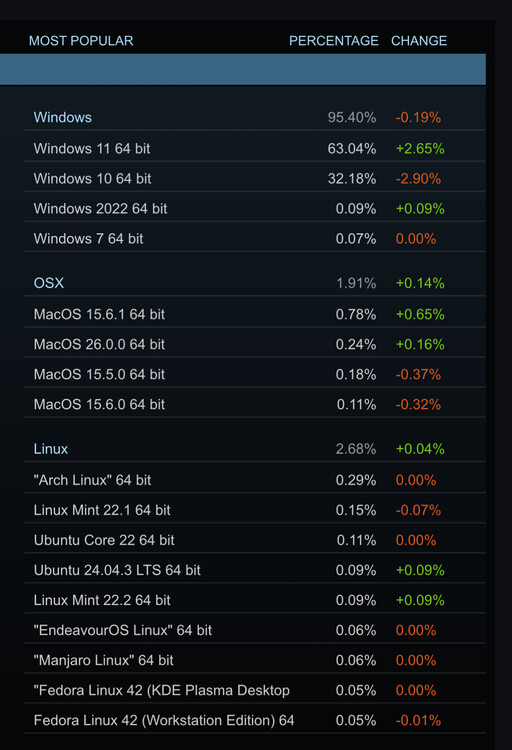-
Posts
8186 -
Joined
-
Last visited
-
Days Won
3
Content Type
Profiles
Forums
Events
Everything posted by SharpeXB
-
With 64GB of RAM? The consensus from my PC support it that my CPU needs replacing. Not a big deal for me since I have a free replacement due for my last one that went kaput. Some games still run fine though so it’s a mixed bag. Hard to say if it’s a DCS problem or the machine.
-
Yeah but the threshold for that is much more mainstream attainable. This is far from the most demanding game.
-
It’s a lost cause because all you’re doing is supersampling. If you really want your $20K worth, the headset would need the native resolution to be worth the while. You're making VR look hopeless to the mere mortals here Now when using a monitor it’s possible to fully exploit the currently available hardware at a fraction of the cost.
-
You know that’s like $20K worth of hardware
-
I’ve done all that. I think at this point I need to replace the CPU The report and logs are all here Yes. The crashes I have are probably unrelated to this setting.
-
The next 200 years of EDs’ development roadmap. Solved!
-
Yeah I recall from Robin Olds book how aggressive an American pilot had to be to even find an enemy let alone shoot them down. The simple answer to why German pilots had so many kills again is because unlike Allied pilots they had no tour rotating them out of combat. They just flew until they were killed or captured.
-
What comes to mind is a particular account of the Luftwaffe fighting a rear guard action outnumbered 10:1. This unit just took off and landed, re-armed and went back up. Being so outnumbered the Soviet pilots didn’t even see the few enemy planes ambushing them. I think Robin Olds had a similar experience attacking a large group of the enemy.
-
A smartphone isn’t a device that can use just any separate OS like a PC. It’s an all-in-one device, hardware and software combined. In a way that’s why Apple can keep a segment of the PC market. They aren’t just selling an OS they’re selling the whole device. With its form factor and design appeal and such.
-
I’m curious what facts would lead you to that conclusion For Linux to go from its current 2.68% to 50%+ is just about impossible to imagine. Being a free OS it would seem nobody has anything to gain from promoting it. You won’t be seeing any “I’m a Linux” commercials with Justin Long in a penguin suit. Then it’s in everyone’s interest to gravitate to the most popular system or format like VHS vs Betamax. Nobody wants a world divided into several OSs for no good advantage.
-
I tried this when trouble shooting crashes. It didn’t work out very well. Not sure if it’s a good idea or not. Note Windows 11 Home doesn’t have Hyper-V A big warning was that it disabled my PIN code.
-

DCS MT on low-medium settings
SharpeXB replied to Riclourenco's topic in PC Hardware and Related Software
Multi-threading is the only version now. Those two .exe files are actually identical and the old mt one will be removed at some point. It’s actually recommended to change your shortcut to the other one. -

Did I make a Mistake Windows 10 to 11
SharpeXB replied to chardly38's topic in PC Hardware and Related Software
Use Windows Pro? What I would find to be a pain about not having the bypass is I’d need the LAN driver ready on a flash drive. Who’s gonna have that? I found myself running to the public library to get on another PC. With the bypass method my motherboard has this pre-installed. Easy. -
The Germans, being outnumbered, were in a target rich environment. American pilots had to be really aggressive to even find an enemy.
-
Just saying I’ve never needed to use Park Control but it gets cited all the time from the log analyzer as if parking is the problem. The truth is my CPU just needs to be replaced but that’s nothing to do with parked cores. If my CPU isn’t defective I get no stuttering etc from having this enabled. Every time I’ve had performance or stability trouble it’s either the CPU or Windows that’s broken. Not any of the system tweaking stuff.
-
I’ve never had any trouble from parked cores. The DCS log analyzer seems to just tell you this because it’s happening not because it’s the source of your trouble. And parking cores is normal behavior for Windows. My guess is disabling this will just use more power and generate more heat. My DCS and game problems always end up being caused by either a failed component or a corruption with Windows. Reinstalling either one of those is the fix. But not core parking.