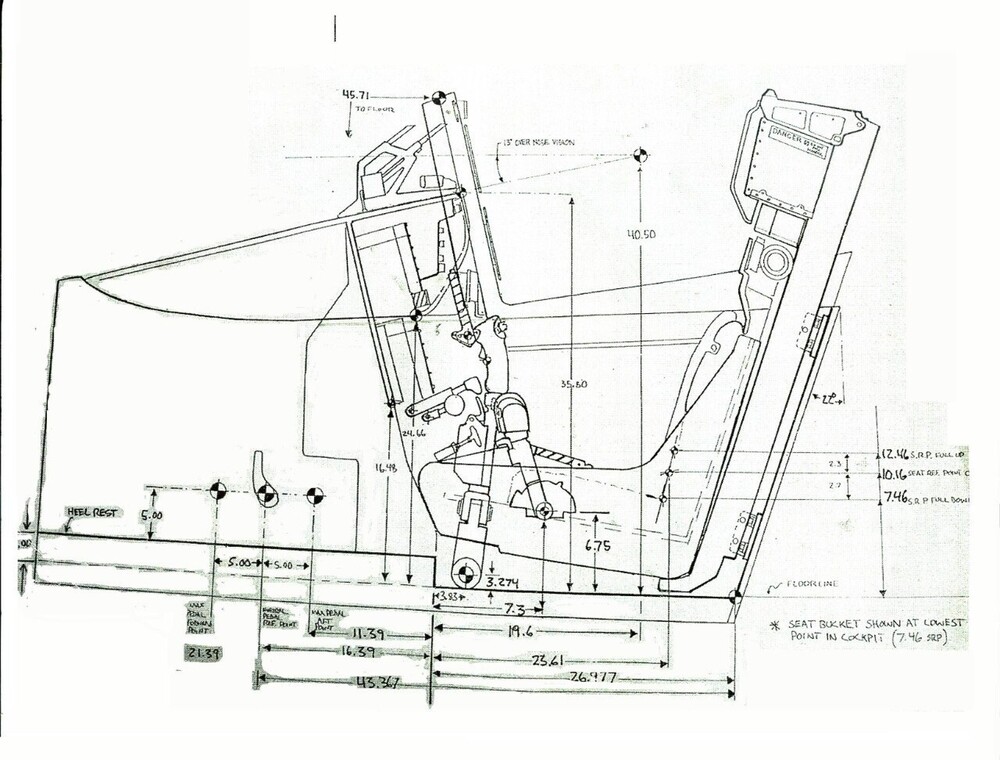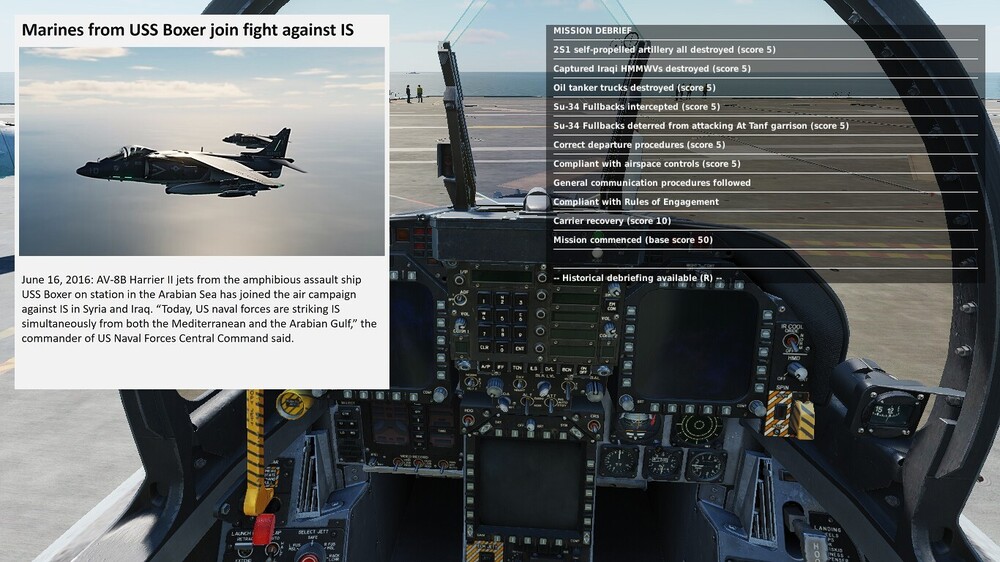All Activity
- Past hour
-
Thank you Yurgon! You answered all my questions and validated my suspicions. That is very confidence-building for a newbie like me. This is actually the second time you have helped me with a vexing problem. I SO appreciate experienced users like you who will take time to explain stuff to someone in my position. I learned some really good things from you. It turned out I didn't need to get DCS to recognize my throttle, but I will keep that hack in mind if I run into difficulties in the future. Thanks again. For any newbies who stumble upon this thread, I have some advice. Don't bother with fiddling around with individual key bindings. Leave that to experienced users like Yurgon (or ask for help). Wouldn't you rather be flying than fiddling? There is a simple way to fix your problems with your throttle or joystick. You just need to use the prefabricated files supplied with your program when you bought and downloaded it. First you need to find the prefabbed input files on your computer. The directory address for me was Local Drive(C:)/Program Files/Eagle Dynamics/DCS World/Mods/aircraft/A-10C_2 <<your aircraft may be different>> /Input/A-10C_2 <<your aircraft may be different>> /joystick. You should have this same directory address except with you particular aircraft as noted above. Now you are looking for a .diff.lua file that corresponds with your type of throttle or joystick. DO NOT MESS with any .lua files. These are for DCS use only. I have a Thrustmaster HOTAS Warthog setup so the relevant file for the throttle is Throttle-HOTAS Warthog.diff.lua for the throttle controls, and Joystick HOTAS Warthog.diff.lua for the joystick. Write these directory addresses down because you will need to find them from within the DCS program. Now start your program and go to the start page for your aircraft. Click on the settings gear in the upper left corner. Now click on the CONTROLS panel at the top. Make sure your aircraft is selected in the first panel at the top left, and then click the menu arrow (downward pointing arrow) in the panel labeled All But Axis Commands. Now click Axis Commands. Now find the column with the header Throttle-Warthog <<your system may be different and will be labeled accordingly>> and highlight the column by clicking on the header (this would be the same if you are working on your joystick, just select the joystick column). Click the menu options (down arrow) and select Load Profile. Your current default profile directory will be displayed. You now need to clear this default directory by single clicking on the "c:/" at the beginning of the address. Then you build the directory address that you wrote down by double clicking on the yellow folder icons until you find the list of files that you want to use. So, when you are doing your throttle commands, highlight the .diff.lua file corresponding to your type of throttle and click OK. Now you are done and the program will save this as your default. You can now do the same for your joystick. Easy peasy. I hope this will be helpful to any other newbies out there.
-
One thing I notice in that log is that you're still on Windows 10. I'd recommend upgrading to Windows 11 as it'll better support your hybrid P/E cores. Then use software like ParkControl to disable core parking. This may help with microstutters. DCS should be allocating I/O to the E-cores, and I/O can be the cause of blocking and stutters, which can be noticed if it's not correctly allocated as otherwise that is being done using your performance cores.
-
It was a brand new DCS install on a brand build new PC. DCS had not been run as administrator previously on this system. But thanks for responding to tell me the solution I found that actually works is wrong rather than responding with the "right" actual solution though.
-
Yep. There's some disadvantages to be sure, but they are more then workable IMO, even with the 5 second delay. Usually if you want the countermeasures to do anything anyway you need them to go in a decent burst regardless. It does requires more discipline and a bit of planning, but I'm used to using the limited flares and chaff in the MiG-21 and the F1 so I don't see it as a huge issue. Since I see myself mostly flying one engagement per sortie with the MiG-29 for air to air (and that's kinda it's wheelhouse anyway) I think using 2 maybe 3 activations of the counter measures at most would be all that would be really required. If I needed more then that then likely something has gone terribly wrong, and I over committed.
-
draconus started following AI Pilots - oh what fun they are.
-

reported AI Pilots - oh what fun they are.
draconus replied to slughead's topic in Bugs and Problems
I bet you didn't wait for your wingman to get into formation so he spent all the way In AB chasing you. -
sleighzy started following How can I move the radio dialog box?
-
DCS should not be run as administrator. It's possible you've run as administrator before which has meant the file permissions were messed up and the file couldn't be written to, so running as administrator again means it was able to write to the file.
-
Well I am certainly happy to make an update video on the new version when it comes. I asked above regarding a timeframe for v1.2 release and heard no response so didn't see any point in putting off making a video about the current version since I don't know if we need to wait 2 weeks or 2 years.
-
Just checking but are you following the guidance in the videos in this post? https://forum.dcs.world/topic/338777-mip-setup/#comments Especially this "ENSURE THAT YOU HAVE ALL YOUR SCREENS CONNECTED TO THE SAME [USB] HUB AND MAKE SURE THAT THEY ARE CONNECTED SIDE BY SIDE!!"
-
You could always have enemy light up rear light, then turn into them just until the 50 light turns on. That will put you in a notch. Best we get is 50/50 flare/chaff with every press. Just remember the total is 60, and as I outlined in my first post here, you can exactly precise launch one at a time like in FC3, but anywhere from 2/4-32 then waiting 5 seconds. It also depends if we keep the large flares we have in FC3, or ED gives it the smaller half as effective flares.
- Today
-

reported Extreme oscillations in motion after shuttle hook-up
Tea-Pig replied to BrassEm's topic in Bugs and Problems
I'm sure @BIGNEWY is one of the good guys and makes our case admirably, but the five years speak for themselves. -
I'm aware. I've been following the SPO-15 conversation as well. It's going to be mostly a mixture of EWR and visual when possible and measuring rough angles from the frontal zones of the SPO-15, which will be fairly imperfect. Again which is why I would like some chaff to assist since my notch is not likely to be fully spot on.
-
These are great tutorials and, I believe, are the ones in the training missions for DCS. Do a YouTube search for the poster “dhillr”. I’m learning DCS after a hiatus from gaming. The Zhuravlik (trans. “Crane”….Russian name for the SU-27) is my all-time favorite aircraft…..beautiful and deadly. I am mirroring my training by building a 1/144 scale Crane in Uzbeki livery…….happy flying…..remember; takeoffs are optional……landings are not.
-

Who wants to make best Mi-24 mod ever?????
AeriaGloria replied to AeriaGloria's topic in DCS: Mi-24P Hind
It’s a good idea! But we gotta set our sights higher R-27ET -
blackfoxtrot22 joined the community
-
You’ll have to usually notch with EWR. On SPO-15, the 90 degree light only shows at very close range.
-
Qcumber started following Steam VR, Quest Pro and QVFR
-
Good point
-
14 500 р. АП
-
r_slege joined the community
-
Всё там нормально в VR. Но если "глаза" влепить в заголовник, то да, индикация может не поместиться вся. В реальной кабине лётчик сильнее ограничен в перемещениях точки обзора чем в виртуальной. В любом случае положение точки обзора (настройка кресла) должно быть правильным.
-
sante joined the community
-
В реальности тоже хочется голову немного вперёд подать, что бы не так близко к рамке индикация была.
-
I must be doing something wrong. Followed all the instructions, but SimShaker seems not-so-great as compared to SimHaptic. I'm using the beta with the Corsair profile. There is no variation in feedback from the motor with changes in throttle position or RPM. Overall all of the shakes seem pretty weak, even cranking them up to 100 and enabling boost on the sound module. Things like gear and flap movements are just a couple of quick blips rather than a constant vibration during travel. Gun shakes are too tame. Stall is way to tame. I think I need to either find a profile or start making my own with .wav files. Andre has a thread on the forums here I may hit him up there and see what I'm doing wrong.
-
draconus started following VR settings and separate start option
-
Or you can follow the threads you post in.
-
I have been testing Steam Link with my QP and am quite impressed. It's much better than when I last tried it a couple of years ago. However, I am having an issue. If I enable QVFR it works fine on the hanger screen but when I try to load a mission it just gets stuck. No crash but long loading times. I have waited up to about 5 minutes but no mission loads. That is the absolute limit of my patience. I've attached the QVFR log. This is the last part where the errors show. Does anyone have any ideas what this issue is? 2025-09-13 16:42:09 +0100: xrLocateViews: XrResult failure [XR_ERROR_TIME_INVALID] Origin: XRNeckSafer_xrLocateSpace(m_ViewSpace, viewLocateInfo->space, viewLocateInfo->displayTime, &location) Source: E:\VS2017\Projekte\XRNeckSafer\XR_APILAYER_NOVENDOR_XRNeckSafer\dllmain.cpp:639 2025-09-13 16:42:09 +0100: xrLocateViews failed with XR_ERROR_RUNTIME_FAILURE 2025-09-13 16:42:09 +0100: xrLocateSpace failed with XR_ERROR_TIME_INVALID 2025-09-13 16:42:09 +0100: xrLocateSpace failed with XR_ERROR_TIME_INVALID Quad-Views-Foveated 13-9-25.log
-
-
I think majority of this footprint is satellite imagery. Using ortho for XP in x-plane can illustrate how massive those images are. A world map using a good autogen mapping with decent vectors for roads, rivers and buildings while some nice tech for vegetation cluttering wouldn't weight much more than Xplane 12 with a similar mesh resolution. It is technically feasible on low footprint at least, but the inhouse tech needs to exist in the first place. Paid regions expansion with satellite imagery can then be made after.
- 12 replies
-
насколько я помню в VR индикация была даже больше чем сама рамка, приходилось немного придвигаться вперед чтоб видеть все.
-
That's fair enough. Thank you for the explanation and, of course, it's already a new great feature


.thumb.jpeg.e9a5eea36533302653032ca510164dc5.jpeg)