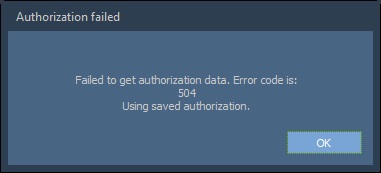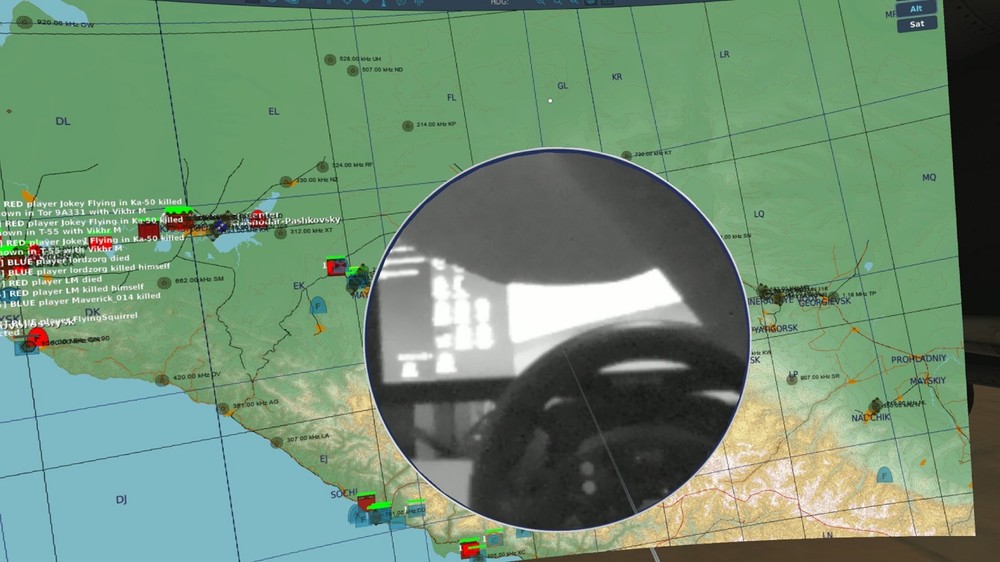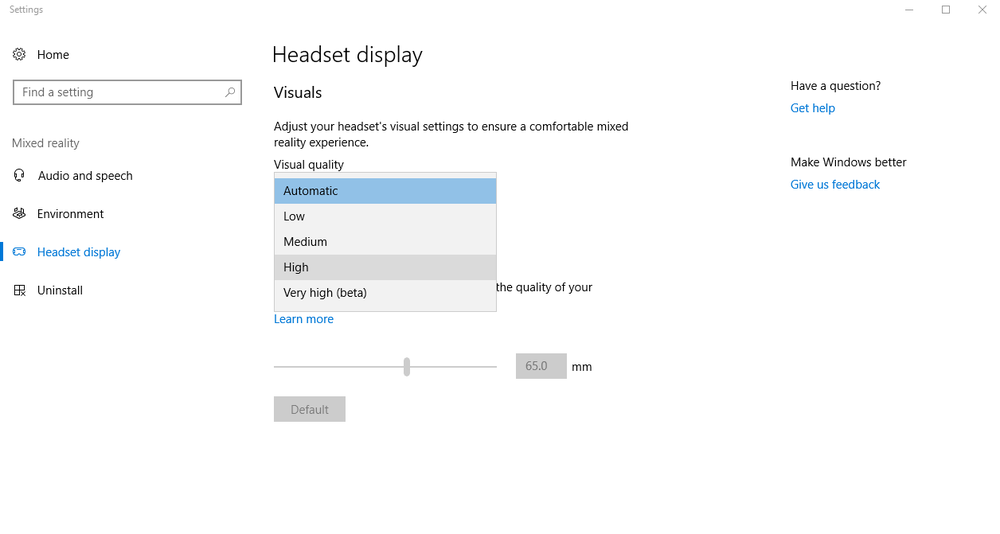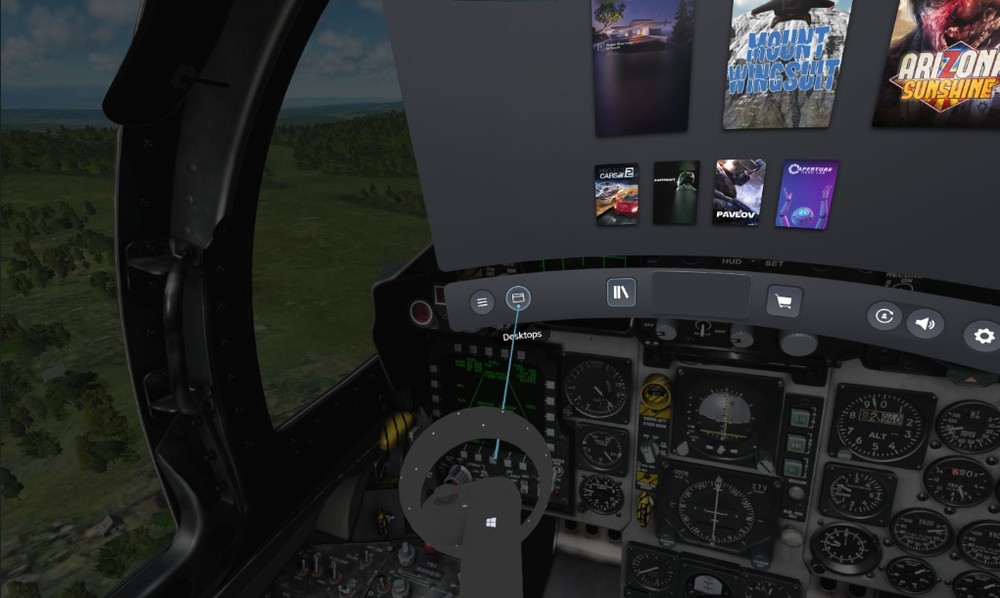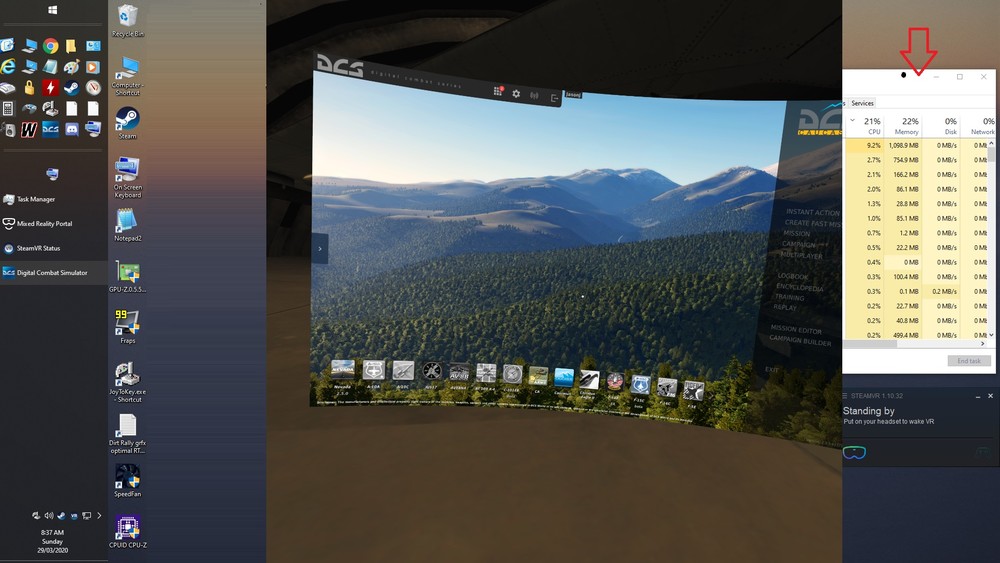-
Posts
169 -
Joined
-
Last visited
Content Type
Profiles
Forums
Events
Everything posted by JasonJ
-
Dunno what happened there, when I clicked your link from the forum, the link didn't load up correct. "Site cannot be reached error" The text "f/A" link text treated the '/' as a sub-folder command. Hope you don't mind - I re-posted link here: https://theaviationist.com/2020/04/24/hud-footage-of-an-f-a-18-hornet-performing-600-knots-7-4g-carrier-break-for-trap-landing/ Weird thing for me when I was first learning carrier landings, I could easily pull off a 500kt, 7G, 390° carrier break landing (lining up at the last second), but if I tried a slow in "correct" landing I couldn't do it for the life of me...
-
Great info, thanks guys. Makes more sense now. I can see the advantage of NAR/Wide/FLIR/CCD toggle and make better optimisation of my bindings. :thumbup:
-
Hey guys. Just starting out in the F/A-18 a few days now. So forgive me if this is a stupid question. I was wondering if the dedicated HOTAS button for the "Targeting Pod's, NAR/WIDE FLIR/CCD toggle" is used by any other controls? Hard to imagine that only one control is used by that button. Seems like a waste. As I understand it, this button can be used to toggle NAR/Wide view and hold for 1 sec to toggle FLIR/CCD mode. Reason I ask is I noticed by fluke that the HOTAS Radar Elevation Buttons also controls the Targeting Pod's FOV + / - zoom. Was very happy as this saves two more buttons for other uses. After finding that nugget, I was wondering if also the NAR/Wide/FLIR/CCD toggle button does anything else as well when not using the Targeting Pod. If so, I might be able to use get back a free button for something else. I don't have a Warthog Stick so I can't check the default warthog control assignments and what they are assigned to. Hope this makes sense.
-

Two axis to control rudder axis
JasonJ replied to Oldfox's topic in PC Hardware and Related Software
@markj I noticed you wrote "....bound both pedals to left and right rudder axis" so I am assuming you are trying to configure the solution using DCS natively* and not using external joystick modifier programs such as virtual rudder, vjoy, ppjoy, autohotkey, joystick gremlin etc. The external programs monitor both pedals in Windows and sends the combined pedal input to a virtual joystick which is then mapped in DCS. They work very well, but do require a little research/reading how to set them up. * Use two separate pedals natively in DCS These two posts show how to use two separate axes bound to rudder - ie: you must change the saturation on each pedal to 'trick' the sim and only output half of the rudder range from each pedal. The additive effect gives a full range of the rudder from separate 2 axes. https://forums.eagle.ru/showpost.php?p=1459873&postcount=3 https://forums.eagle.ru/showpost.php?p=4146115&postcount=8 The only caveat is that because the pedals are not physically joined like in a real aircraft, it is possible to press both at once and that tends to set the rudder to center and can lead to undesired pedal input. So you can only press one pedal at a time using this method. The external programs mentioned above cope better in this state. -

Anyone else lost Connection while Authorising on DCS launch?
JasonJ replied to DmitriKozlowsky's topic in General Bugs
It's working again (fixed) the last 3 hours, try reboot or something? -

Anyone else lost Connection while Authorising on DCS launch?
JasonJ replied to DmitriKozlowsky's topic in General Bugs
Most definitely. Just started happening for me as well. Played last night without problems, in fact played the last few months, no problems. Haven't installed any mods or free trial modules. Tried opening (DCS) on 2 separate PCs - same issue Uses stored auth credentials to open the game, but this is only valid for 24 hours I think. Authorization error attached : -
I had the same problem as Dave317; It kept saying "put on your headset"....even after I put it on.... I had to re calibrate the headset using the "Setup Room Boundary" option in the WMR window - from the top left "three bar" menu icon. (Do this before starting SteamVR) I used the seated option (not set up room boundary) and hold the headset at chest level pointing forward and clicked "Click Here" when displayed on the screen. I don't have to do this every time though, just very rarely when it loses tracking and it says "Put on your headset" when you already have it on.
-
Don't forget, once the free trial is over and if you choose not to purchase it - uninstall it from the same Module manager. Otherwise you'll get warnings it isn't purchased every restart. I bought the map on sale, it's very nice.
-
I just upgraded from Rift-S to Reverb and found new love So much better clarity. Still get a buzz flying around staring at the scenery. I can't wait to get back in the cockpit everyday. I just force 45 FPS and the motion smoothing isn't perfect, but at this stage is acceptable for a great time. Frame rate is solid enough. Had to tweak the gfx settings for a bit to get it working smooth all the time. (Shadows off however) I used to get that stomach in the mouth feeling in the Huey and doing aileron rolls in the F15. Not so much anymore. I have a bass shaker setup so my seat is vibrating with the all the sim's sounds, so that really adds immersion. Sitting in the hanger concentrating on setting up for flight and a fast mover does a sonic boom overhead and I still jump out of my skin. Put on the afterburners and I get a punch in the seat. So cool. Not sure why you had such a terrible time with your Reverb. I love mine and don't regret getting it.
-
Ctrl+ F11 to Enter into Free Cam mode ?-- or is it Alt+ F11 - I might have changed my binds there CONTROLS: Move Mouse to point camera Mouse wheel = move forwards/backwards incrementally Numpad / = move backwards Numpad * = move forwards Right Shift + Numpad / = move backwards faster Right Shift + Numpad * = move forwards faster F11 - Re-enter last Free cam mode position. Left Ctrl + F10 = Move to Map view at current free cam position
-
A few pages back: I get pass-through when I hold the Windows button on the WMR controller and click the trigger with the middle finger. Then use the controller like a spotlight to see the real surroundings. Take a screenshot using the Index Finger Trigger button - saved in Pictures>Camera Roll
-
Thanks for confirming that stuartson. :thumbup:
-
Reported here: https://forums.eagle.ru/showthread.php?t=260074 It is a bug in Stable 2.5.5 You can restart the game (edit** or rejoin the server if multiplayer **). Due to this bug it will cycle through each of the 4 different directions after each restart. (Fore/Aft/Port/Starboard directions) It's great fun when it works. Fixed in Open Beta 2.5.5.41962 https://www.digitalcombatsimulator.com/en/news/changelog/openbeta/2.5.5.41962/ You can use that version if you don't want to use 2.5.6 open beta
-
Question about: Headset Display - Visuals Setting (WMR Portal) Hi Does any one know what this setting (found in the Mixed Reality Portal) does in DCS ? 1) Does it have any effect in DCS 2) What kind of visuals are affected? I can't see any difference so leads me to think it is not supported in DCS. I noted a few suggest to use the Very High (beta) setting, but can't see any difference. 3) If any effect in DCS, does Automatic just pick one based on you PC specs? I found this in Ubisoft - Eagle Flight Forum 2017 but doesn't say what effects are changed:
-
Reduced the flickering loading time (not perfect, but better) Turn on "Fade to grid on App hangs" in Steam VR settings | Video. When the Game is loading and flickering, turn your head 90 degrees and the grid shows up and DCS seems to fade out - flickering stops. If DCS picture comes back and flickers a bit, it is out of your field of view. Easier to tell when the game is finished loading because your eyes aren't shut.
-
@Maggot Kinda...... Use your VR Controller, Click the thumbstick down, that opens the steam VR home interface Then you can select the Steam VR "Desktops" icon Then you have your full desktop in VR, which you can use your mouse in. You may need to press WinKey+Y (once) to bring your mouse back out of Mixed Reality Portal. You may find your DCS view preview is always 'stuck' on screen and you can't move the mouse out of DCS window because you have "Cursor confined to game window" & "use mouse" in DCS settings enabled. A little trick I found - I put the task manager off to the right hand side (half covered by dcs, half visible on the right of screen) and always leave it sitting there. If I move my mouse quickly to the Task Manager and click on the title bar to focus the Task Manager window, I then have full mouse control over windows, but the mouse can fall back to focus on DCS, so I have to 'grab' the task bar window again to gain control of the mouse. Note: An alternative for the mouse focus issue is not confine your mouse to DCS only. But when flying - use Alt+Enter (enter to full screen) so your mouse doesn't fall out of DCS when playing... But you have to then press Alt+Enter every time you want go peek at Windows - which is the opposite of what you want. To avoid that, maybe you could use Joy2Key or Xpadder to allow you to assign an available Joystick button press to simulate "Alt+Enter" - so would remove the need to look to the keyboard to press Alt+Enter when switching. When done with windows desktop, press the Steam VR home button again, (ie: press the thumb stick on the controller) to remove the desktop and Steam VR home Screen. Now it's set up, you can jump back and forth to desktop just pressing thumb stick again. It's kinda clunky but you don't need to press Alt+Tab and can do it without taking headset off.
-
Yes I have same eyestrain issue after 1 hour. I could use Rift-S for 5 hours easily. I think it is because the sweet spot is smaller in Reverb and the eyes are more strained trying to keep things in focus. Trying to experiment with 62.5 , 63.5 , 64.5 IPD in WMR settings (I am 63.5) finding it doesn't help with the strain on the eyes.
-
Got my Reverb running DCS almost smooth all of the time - here's some of my results. DCS 2.5.5 Standalone I got it to the point where it is solid 45fps 99% of the time: It occasionally dips below 45 fps (43) when looking straight up on a 90 degree banked turn when about 100ft off the ground looking across a thick forest in Caucasus. And it may dip FPS occasionally in MP with 40 people in intense/busy moments. 99% of the time is smooth. I have set "Forced" Motion Reprojection / smoothing in the Steam VR interface (per application DCS) (Commented out the line in the MWR for VR file to allow use of the Steam VR interface to set it) I tried "auto" reprojection, but it's rare to get to 90fps, so to avoid the judder when it swaps from 90 to 45, I just forced it to on (always at 45) My Steam VR settings WMR for Steam VR: (version beta) Steam VR: (version non-beta) Steam VR Resolution Scale: 100% Steam Advanced Supersample Filtering; OFF - cant tell the difference, doesn't seem to have any effect. DCS Settings PD; 1.0 MSAA 2x Textures HIGH Terrain Textures LOW (still experimenting) Water MED Heat Blur LOW Traffic LOW Shadows OFF Terrain Object Shadows OFF Cockpit Display res 256 (still experimenting) Vis Range HIGH Lens Flare Dust/Dirt OFF Motion blur / Depth of field / SSAA All OFF Trees 100% (I prefer no popup/growing trees) Clutter/Grass OFF Preload radius 10000 Anisotropic Filtering 8x (Still experimenting for 16x) Global cockpit Illum OFF Droplets ON -------- I've tried Steam Resolution Scale 150% and of course it does look clearer, but I have to disable MSAA to use Scale 150% and for me the MSAA x0 Aliaising Jaggies are too much to bear when using at 150%, so I compromised : 100% Scale and MSAA x2 Cockpit Display Res is 256, It is still much much clearer than my Oculus Rift-S so I am happy at 256. Will try more as time goes on. Can't figure out if Steam VR "Advanced Supersample Filtering" ON does any improvement, looks the same either ON or OFF to me. The frame rate doesn't appear to change either. Water Med - if I use High, there is a weird Aliased reflection on the water when at low altitude flying and creates a horrible band of jaggies on the horizon or at the water's edge. So I set to MED to get rid of the reflections. Noticed this with Rift-S as well. Shadows all OFF - can't keep solid frame rate in heavy situations with any shadows so I have them off. (Same with Rift-S) Shadows of trees/buildings have horrid Jaggies in the distance when at Low settings so I have given up on shadows. ----------- I imagine some point in the future there will be Grfx optimisations to DCS and I will be able to improve the graphic appearance. For now it is a very nice improvement over the Rift-S. --------- Comfort My IPD is exactly 63.5 - I measured it myself. Can see the LCD screen edges - especially in the lower portion, producing the "Diver's Mask effect". I can push the HMD up my face & rest it on my upper cheek bones, this removes the problem, but then the sweet spot clear focus is up too high and also the lower portion of the vertical FoV is compromised. My cheek bones maybe aren't big enough I guess to push the HMD away from my eyes. One of those VIVE VR Covers might help. The cable.... oh god the cable.. It's too heavy and the clip connection makes it worse. Bad design flaw there. I've cable tied the clip/connector to the rear of the head mount and that has helped. I still feel the cable weight when turning my head. I have the cable attached to the side of my rig so it has less weight pulling down, but it's so heavy and doesn't really flex much, it's impossible to solve completely. The horizontal FoV not much bigger than the Rift-S which is disappointing - The Reverb is listed as having a higher FoV. The resolution clarity over the Rift-S is miles ahead (Double?) SDE is very tiny - looks almost like a monitor screen. The Motion Reprojection is 'different' to the Rift-S implementation of ASW motion smoothing. Sometimes (Reverb) I see obvious wobbly edges on cockpit windows, building facades, mountain tops etc. It is noticeable, but not enough to stop playing. That said, the Rift-S had some ghosting issues. I tried forcing 60FPS in WMR Portal, but there were some noticeable artifacts (strange glassy trees) (dimmer screen), (slight flickering of LCD) and to maintain solid 60FPS I have to turn down the resolution scaling which is not visually appealing. Also 30FPS Motion-Reprojection is really not viable for long term use. Overall - happy but some issues to iron out.
-
Thanks @Zap42 Yes it is working. Just now learning about the reprojection modes and SS / resolution optimisations Getting choppy frame rates below 90fps, but I will sort that out like I did with the Rift-S once I understand and implement WMR's version of reprojection. And thanks to everyone who posted links to the documentations. I will have this sorted out and running smooth.
-
Thanks Baldrick33 I had no idea such a thing existed. Mixed Reality for Steam VR. It's working in other steam games and DCS now... :doh: So it uses Steam to load up Mixed Reality Portal then connects to Steam VR that DCS can send the display to. Gosh it's amazing all that works together. :megalol: Well I got it working, now I can start tweaking it. Thanks again. I didn't think to check vr4dcs - Oculus just ran natively from the get-go, I thought Reverb would be along the same lines. So sorry I had to ask.
-
Steam VR doesn't detect this headset either. So it's not a DCS issue. Tried different DP port & USB port, however Rift-S worked fine with everything. :mad: edit: mixed reality for steam VR ?... no idea that was a thing. Maybe there is hope
-
Sorry to ask, but I don't know what else to do. Current version of DCS DCS Stable version standalone 2.5.5 - (not steam version) Background: I had Oculus Rift-S before. I bought a new HP Reverb. Ready to go: Installed Mixed Reality Software with no problems. Had to restart to get controllers to work, but worked out fine. The Mixed Reality Portal works correctly with the Reverb headset and the controllers are working fine. So after some testing in Mixed Reality Portal - everything good I started up DCS. But then DCS fired up the Oculus home desktop app (Oculus Rift-S was physically disconnected) I turned off VR mode in the VR tab in DCS. Restarted DCS. DCS working in in flat screen mode fine. I thought maybe DCS "thinks" I still have an Oculus,.... okay.. I uninstalled all Oculus software and drivers. Then deleted all my Saved Games\DCS files (backed them up elsewhere - so I can restore my controls later) Rebooted the PC. Restarted the Mixed Reality portal and checked Reverb was working. Restarted DCS - in flat screen mode. Selected the VR default graphics settings just to get things going. Switched on VR mode in VR Tab. Game restarts automatically. Nothing comes up in the HP Reverb display still. DCS runs in a smaller window on the flat screen monitor (1024x768 - default DCS config) Tried deleting the DCS user files again, opened the Mixed Reality Portal and launched the Virtual Desktop app, launched DCS from within the Mixed Reality Virtual Desktop mode (enabled VR in VR Tab) - Game restarts, but still no DCS showing in the HMD. Just the Mixed Reality Home Portal is showing. Game is running on the desktop. and not coming through to the Reverb. It seems that DCS doesn't realise I am using a different HMD. So is there other cfg file(s) I should edit/delete in the main DCS programs folder so it re-detects a new VR Headset? I read though this thread, others are using Steam VR with O+ & Reverb, but I don't have DCS running through steam. (Just standalone version) Can DCS use the Mixed Reality Portal and Reverb Driver natively... or must I somehow use Steam VR and then run DCS standalone ? Really confused... Sorry.
-
Thanks guys for your insights. Nice to see helping hands. I disabled MSAA from x4 to OFF and GPU utilization went down from 57% to 47%, CPU was at about 57% utilization in both instances. With MSAA OFF I enabled flat shadows and notice GPU went up from 47% to 67% and CPU increased to 65%. It seems to me the shadows hit my frame rates the most. I prefer seeing smooth lines than seeing shadows so I am willing to sacrifice shadows. Everyone has their own preference to what they want to experience. Don't judge me :P For me, jagged edges (Aliasing) dancing over the screen and trees popping up distract me the most. So during my optimisation process, I turn everything down to nill and just start with a baseline : - MSAA x4, - AF x16, - Visible range high - Trees at 100% - Everything else set to OFF or LOWEST With this I can get a solid frame rate of 65-80+ in MP which translates to a solid 40FPS in VR with Asynchronous Space Warp (ASW) forced to 40hz. ie: the refresh rate is locked at 40FPS. This for me is just fine and acceptable. So then I begin to add the eye candy on top; higher res textures, heat blur, dust+dirt, lens flare and stop when the frame rate begins to suffer. I used a lot of the VR Optimisation guides & spent many hours getting it as optimal as possible. I have a huge checklist of tweaks to re-apply in case I have to re-install a new OS. Last thing I found that helped was disabling Windows Defender, it was causing some judder every 10 seconds or so when FPS was getting in the low 40's. Also a hack to disable MP Track saving helped a bit to. @SneakyBastd Can't use fpsVR here as I don't use DCS with steam VR. I don't have steam running when playing DCS. I am using DCS stable version 2.5.5 with Oculus native drivers. Oculus has Oculus Tray Tools (OTT) which has a performance monitoring overlay similar to fpsVR Wanting to improve it as much as possible from here, I am moving from Rift-S over to Reverb with better resolution. I've tried a Reverb and and wow - very clear image. I thought I should boost my CPU as much as I can hoping it might help more since I will be running a higher res soon. Even if only 10FPS more I think it's worth it for my enjoyment. I see many people running i7 9700K and I was starting to think maybe I am missing out on a little boost since online CPU comparisons show it's a decent increase from my i5 8600K I get a little obsessed with this sort of thing and will probably convince myself to upgrade to a i7 9700K even though I won't get any improvement.... :cry: :doh: *idiot* But at least you can laugh at me.
-
Do you think there is some good performance increase to upgrade from i5 8600K @ 4.8ghz to using a i7 9700K I have RTX 2080ti and moving from Rift-S to Reverb. Trying to overclock the 8600K to 5.0ghz, but stability issues and still experimenting with CPU voltages, also I don't think it will improve much. Current settings: textures: high water: med visible range: high shadows: off (my shadows have unbearable jaggies and worse fps, so shadows are off) terrain object shadows: off (my shadows have unbearable jaggies and worse fps, so shadows are off) trees visibility: 100% (I hate distracting trees pop-up so they're maxed visibility) pre-load radius: 150000 (max) clutter/grass: 0% MSAA: x4 (I hate the jaggies) AF: x16 SSAA: off cockpit res: 512 heat blur: low lens effects: dust+dirt chimney smoke: off global cockpit illumination: off rain droplets: on HMD PD: 1.0 (any higher tanks my frame rate) (MP replay saving:off, windows gaming mode:off, VR low-latency mode:ultra, pre-rendered frames:4, etc etc all the tweaks that I can find and use that work best, hours and hours of testing for best performance) I know it's a lot of money for small boost, but most CPU comparisons say 25% increase in performance between the two CPUs Currently on the Rift-s I can get average 55 - 80+ FPS in Multiplayer (DCS stable release - standalone install - not steam) >> ASW forced to 40fps is not a bad experience and works well - except some ghosting on fast moving objects Occasionally I see dips to 35fps with a lot of action in the area and that can cause annoyance, but it's not very often. Usually 30+ players and a lot of ground units and it still goes alright. But I would like to get shadows working for more depth immersion and get the most out of DCS visually. Also upgrading to HP Reverb in 2 weeks - the Reverb has much higher resolution so I might need more horsepower - what do you guys think? Is upgrading to a i7 9700K going to make much of a difference? Up to 25% improvement is possible do you think? Thanks guys for any responses PS: I only use this PC for DCS - not video streaming or encoding.
-
CaptYosi - guardian lost settings... Not sure if this helps. Since an Oculus update about a month ago, every time I rebooted my PC I was forced to configure the guardian set-up again. (so happened everyday for me) I checked Oculus forums and another guy had same problem. The fix was to reset the guardian, Then unplug the Rift-S USB and Display port cables at the rear of the PC. Then plug them back in again. Then re-set the guardian, floor level and either skip the guardian setup or draw it again. After that I didn't get a pop-up to do the guardian setup after a PC reboot :) Unplugging it and plugging it back in again resolved it. no more pop-up to configure the guardian. Then another Oculus update about 10 days ago and had to do it all again. I'm just using the normal Oculus drivers, not beta or public testing stuff. I don't have my controllers turned on at all so it was a pain to have to put batteries in and redo guardian each day. Unplugging it and plugging it back in again & redoing the guardian resolved it for me. Sorry if I misunderstood your problem. Hope that helps.