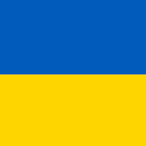Leaderboard
Popular Content
Showing content with the highest reputation on 04/16/11 in all areas
-
I was inspired by a thread that Bahger created, and some great links that bartleby provided (Thank you Gentlemen!) to write up another Tutorial based on the Offset Page of the CDU. I have said it before, and I will say it again....the CDU is the "Final Frontier". So let's put those previously unused Bullseye Calls to use, using the CDU. This Tutorial covers how to take a Bullseye Call from AWACS and turn it into a waypoint you can navigate to, and engage with "great vengence, and furious anger!!" (nod to Pulp Fiction and Tarantino, and Samuel L. Jackson) I hope you will find it helpful, and as always, please let me know if there are any needed revisions or corrections. CDU Offset Tutorial is attached below in PDF format. Good Hunting. CDU OFFSET TUTORIAL 04-14-2011.pdf2 points
-
2 points
-
I took this (great) idea and expanded it a bit (added CMS & Pinky)... The first file is a single page showing switch commands and the second file is a two page which also shows the locations on stick and throttle.2 points
-
What is HawgTouch? HawgTouch is a light-weight software which enables external panels/gauges for your A-10 simming experience. Starting out as only plain MFCD frames, with the help of this community, HawgTouch grew more and more to support better features. Version 1.5 is the latest update of HawgTouch to date. With features like data export and vector-drawn gauges, HawgTouch brings you closer to the real thing. Try it out and see for yourself. Version 1.5 Added server mode. You can now link multiple HawgTouch clients from remote machines Added load profile in LOCAL or REMOTE modes Enhanced NOTEPAD control. You can now add PDFs or any website you'd like as tabs to the NOTEPAD NOTEPAD control size now definable in the profile XML Added update-on-command feature to Export.lua. If HT finds an update to the Export script it will notice you with an OUTDATED label. You can either Update the file or continue with the old one. It is recommended to Update whenever one is due. Added Reset function to all controls which can be reset (Rotary switches, Two state and three state switches) Fixed 3 state switch bug which prevented sending the middle position keystroke Added classic ADI (Black/White bg's) - Type - A10ADIClassicGauge Added ILS repeater Added TACAN repeater Added VHF repeater (supports both AM and FM. See 1.5 Features profile) Added UHF repeater Code optimizations and reduced size For HawgTouch to work in LOCAL MODE, the SIM must run in Windowed mode BE SURE TO CHECK TMAHRING'S WONDERFUL PANELS! Check out his post HERE. tmahring will continue updating the post when new panels are added! Check'em out: IMPORTANT NOTE ABOUT SERVER MODE: How does server mode work Server mode works by listening to the data received by the sim and distributing it across all specified HawgTouch clients. While in Server Mode, any client that is running HawgTouch in REMOTE mode (assuming configured correctly) will send its keystrokes to the HawgTouch server which will then be forwarded to the game. To utilize server mode. You'll need to open the HawgTouch.exe.config file and take a look at the settings there. A more detailed guide on how to Set Up multiple computers with HawgTouch will be published shortly. NOTE: You will need to change the Export.lua and set the IP of which to send the data to your LAN IP. Sending the data to 127.0.0.1 will not forward the traffic to other HawgTouch clients IMPORTANT NOTICE ABOUT PDFS: YOU WILL NEED ADOBE READER 9+ INSTALLED WITH THE INTERNET EXPLORER ADDON ENABLED TO VIEW PDFS PROPERLY. - To add PDF's to the NOTEPAD control. See the 1.5 Features.xml file. There will be a commented line (which the parser ignores) that looks like this: <PDF [b]Name[/b]="shu77's Airfield Diagrams">[b]C:PDFsshu77.pdf[/b]</PDF>Name - The name of the tab that will hold the loaded PDF Path - Path to the PDF document. Can be local or online. You can also open websites using this command. Just change the Path to the URL you want to open. To set NOTEPAD control size. See the following line in 1.5 Features.xml <NotepadSize Width="800" Height="600"/>I probably don't need to go into details on that. Pretty simple! Version 1.4 A few optimizations and bugfixes Added support for more gauges introduced in Gauge Pack 1.2! Version 1.3 features Here are some of the key features brought by HawgTouch 1.3: Rotary Switches with customizable positions & keystrokes 2 & 3 State Switches now support default start position Notepad tab for all your mission relevant data Data import from DCS-A10. ClickButton control expanded to support events from the simulator. Check the supplied NMSP control (thanks paulrkiii) by loading the 1.3 Features.xml profile 10 unique gauges, including Fuel Gauge, Flaps Indicator, VVI (Variometer), Engine Temperature, Oil Pressure and more! Check out the 1.3 Features.xml profile to see them all! Resize the gauges at your will. These vector-drawn gauges can be scaled to any size and retain full detail. Brand spankin' new look! There is plenty more in this version! Check it out for yourself! Gauge Pack All gauges in HawgTouch are provided in a separate module called HawgTouch.GaugePack.dll. The reason these modules are separated is to allow independent maintenance. HawgTouch Gauge Pack contains 16 gauges Altimeter HSI Gauge ADI Gauge AoA Gauge IAS Gauge Hydraulic Pressure Gauge Flaps Indicator Gauge Variometer (VVI) Fuel Gauge Engine Fan RPM Engine Fuel Flow Engine Temperature Engine Oil Pressure Engine RPM APU RPM Gauge APU Exhaust Gas Temperature Gauge Gauges Demonstration Video: Gauge Pack 1.2 Gauge Pack 1.0 - 1.1 Adding gauges to current profiles is very easy. Here is a simple gauge definition in the XML: <Gauge> <Name>FUEL</Name> <Type>HawgTouch.GaugePack.Gauges.A10FuelGauge</Type> <DataImportID>GAUGE_FUEL</DataImportID> <SizePercent>50</SizePercent> <Y>0</Y> <X>420</X> </Gauge> For available types of gauges, take a look inside the provided profile 1.3 Features.xml. Notice here the SizePercent property is now independent to the gauge itself. The default gauges size is 400x400, this parameter is percentage. So 50 would cause the gauge to be drawn in the size of 200x200. Data Export HawgTouch now supports data import from the simulator straight into HawgTouch. This allows better interactivity between the simulator and the program. The provided NMSP control (graphics by paulrkiii) demonstrates exactly how data export works. FULL LIST OF SUPPORTED EVENTS HawgTouch data export is enabled by a single click. Notice that it will back up your current Export.lua file. You can disable data export at any time. Running HawgTouch on a second PC Many thanks to NU-NRG and yargon for their excellent writeups! Quick Setup Guide: MASTER SETUP (Where A-10C is running) Open A10DirConfigExportExport.lua with a text editor Change the IP address 127.0.0.1 to the "slave" machine. ie 192.168.0.12 and save the file. SLAVE SETUP (192.168.0.12) Download and extract HawgTouch anywhere. Make sure Gauge Pack is present. Do not open HawgTouch yet. Open HawgTouch.exe.config with a text editor. You need to bind the local machine LAN IP here. So either type 0.0.0.0 to make the binding automatic type in 192.168.0.12. One of these should work. Launch HawgTouch and load the profile containing the gauges Launch A-10C on MASTER Enjoy! A more detailed writeup will be posted shortly! Thanks to NU-NRG Important Stuff SUPPORTED KEY SHORTCUTS LIST OLD HAWGTOUCH THREAD WITH KEY INFORMATION Troubleshooting 1. I have HawgTouch.GaugePack.dll in the root folder of HawgTouch, but it is not being loaded when I launch HawgTouch. - Make sure you run HawgTouch as Administrator. Right Click the HawgTouch.GaugePack.dll and select Properties. Under the main tab click the "Unlock" button. This will allow the Gauge Pack to be loaded. Download HawgTouch 1.5 requires Microsoft .NET 4.0 to be installed! Download .NET 4.0 HawgTouch 1.6 "HALF BAKED" MadTommy's Build (latest stable, executable + new data files only, requires 1.5 with GP 1.3 as base) [296KB] [Download] HawgTouch 1.5 with Gauge Pack 1.3 [1.5MB] [Download] HawgTouch 1.5[1.2MB] [-] Gauge Pack 1.3 [273KB] [-] Extract anywhere and run! If you are adding the gauge pack later, check the instructions provided in the zip file! I hope you enjoy HawgTouch as much as I had fun making it! ClearDark1 point
-
As I have mentioned in another thread, with the upcoming Steam Release, there will be a lot of new pilots coming on these forums for guidance. Some will be veterans of previous flight sim's, but I think the majority will be green recruits. Having that in mind, I would like to provide them a thread they can come to find community created guides aimed squarely at them. I need you all to help me out and please consider making a New Pilots' Guide that has your own advice and wisdom based on your experiences. Please try to provide whatever you create in a PDF format for consistency. Post them here, and please try to remember your target audience, and how it was for you way back when you first met the Hog! We want the Simulation Community to grow, so let's provide a resource for the new pilots that show up. I have created my version, and have attached it below. Based on the response from the Community, I hope to see this thread made a sticky. Guys, just to be clear, I am looking for you to create a short document with your best advice, and help with things that were stumbling blocks to you when you first started. NEW PILOT GUIDE VER 1 04-15-2011.pdf1 point
-
Can you adjust the boresight? Yes, there in fact two adjustments that can be made and they are quite different. It is easy to confuse the two since the term "boresight" is used in both adjustments. Boresight Symbol to Maverick Line of Sight The first is a boresight adjust which calibrates the wagon wheel to where the Maverick is actually pointing. These are very tiny adjustments because misalignment between where the Maverick says it is pointing and where it is actually pointing is at worst only slightly off. The process is to lock up a visible object (usually in sensor mode for safety), turn MAV ADJ mode ON with MAV page OSB 7, and then move the wagon wheel while looking through the HUD so that it is directly over the object. Each tap of DMS only moves the wagon wheel about a width of an line on the HUD. When satisfied with your sensor calibration hit UFC ENTER. Set Default Boresight Location The second adjustment is far more interesting and useful. The standard "home" position (standard default boresight location) of the Maverick is centered laterally and at 150 mils depression. This adjustment changes the default boresight location. If a slewed Maverick is reset with China Aft Short it will return to this new default boresight location. China Aft Short once in the default boresight location steps to the next missile in priority. In sensor mode, lock up (centroid or force correlate, your choice) any object. Then move the Boat Switch Center (if already Center because you were in F/C, simply move Boat Switch Fwd or Aft and then back to Center). The words "SEEKER BORESIGHT" are displayed in green letters on no background will appear to show the system is ready to change the default boresight location. Press TMS Fwd Short to accept the new default boresight location. The words "SEEKER BORESIGHT" will be displayed on a black background to show that the new default boresight location has been saved. --- You can do a similar process with the AIM9 ADJ option for the AIM-9. With Master Arm Safe, select AIM9 ADJ ON from the DSMS MSL page and move the AIM9 reticule with the Slew Hat. Confirm the change by selecting AIM9 ADJ OFF. This can change the size of the circular scan pattern as well. --- As for the second question: Yes, as long as the Maverick is locked and within the DLZ you can fire the Maverick on the very edge of the seeker gimbal limits. There is no requirement to be pointed nearly directly at the target.1 point
-
1 point
-
PIC1 - square units PIC2 - normal I didn't resize pics so you can see more clearly the difference.1 point
-
Пропиши его в db.countries.lua находящийся в LockOn Flaming Cliffs 2\Scripts\Database .Насчет скина не скажу точно.Замените какой-нить дефолт.ваш сквад будет видеть данный скин-остальные дефолт.Но цветовая схема при прописке обязательна.Примерно будет выглядеть так- cnt_unit("{983788D2-EB64-4D8E-A921-9FA30122B4B0}", "Su-30", { color_scheme("{f6039928-792d-4eae-8dce-a1d976c6c505}", "AF Standard early"), p.s.Соблюдайте все знаки и скобки p.s.2 уже и скин выше выложили.:thumbup:Оперативненько:) p.s.3 Хороший зверек,а главное всеядный:)Реарм для него хороший сделайте.1 point
-
HGU-56/P + MFS I quit using the MFS because I only fly nights, and the MFS doesn't work very well when the visor is up have to have the visor up when the goggles are down). Good for keeping wind noise off of the mic boom I suppose, but I guess I'm just lazy. ;)1 point
-
1 point
-
Welcome to “In The Loop”, The Virtual Thunderbirds Quarterly Newsletter We're happy to announce the first issue of our newsletter along with some exciting additions to our site, video channels and downloads. You can read all about it in the first of two issues of our newsletter being released this weekend. The Winter 2011 issue is out now! The Spring 2011 issue will be out tomorrow (since we're already in spring). Download your copy here: Newsletter Winter 2011 (Archive can also be found on our website). Virtual Thunderbirds: "Delta Soaring 2011" The wait is over. The team is back in training and here's a glimpse from inside our 2011 training season. Download here! Quality: WMV HD 1080p Length: 3:15 File size: 190 MB Also available on our YouTube Channel and Vimeo in 1080p.1 point
-
1 point
-
Но поставить в противовес мигу Мираж и/или ф-16 было бы круто. И доколе ждать? хочется новых летабов!1 point
-
1 point
-
The HUD needs to be focused to infinity in order to minimize parallax. Parallax happens when your HUD focus distance is different than target distance. If your HUD focus distance is 10m and your target is at 400m and you move your head from center line to the right 10cm, your sight appears to move to the left 3,9m in regards to the target. If the sight is focused to 400m it doesn't appear to move at all no matter how much you move your head. If it's focused to infinity it seems to move 10cm to the right. When focused to infinity the parallax is always equal to the amount of your eye points offset from center line. Less than 20cm error in aiming point due to head movement doesn't matter when shooting at ground vehicles and aircraft.1 point
-
1 point
-
The AI can pull out some sick, unrealistic, manevuers with their choppers. I was once shot down by a Ka50 while I was oveflying it. the Shark did a 90 degree tail dive to aim it cannon at me. For my experience in BS, there is no way to pull that off (diving, while aiming and locking your skhval on a target overflying you at 200+ knots). The same way I once saw a Hind shred a F15C flight. They F15C used all their missiles on Migs and failed misserable in using their cannons againts the hinds.1 point
-
1 point
-
Yeah, thanks all of you. Here's some recent Libya photos (Dec 2010, Jan/Feb 2011) In the office: Camp gate Nr1: Oil rig: Wheel of a rig chasis: VAOS Ras Lanuf - Nafoora - Sarir pipeline (182.6 km of lenght in Nafoora): Dawn over Nafoora: Making the camp green: Hope you'll like these! Cheers!1 point
-
WarriorX, i have a question. Whilst testing your tutorial i created several WP's succesfully but when i slaved my TGP, i was looking at the sky. As the bullseye co-ordiantes are 2D, and the TGP looks at 3D space, do we have a way of applying an elevation to the created waypoint? (at work so cant fiddle)1 point
-
Man...I have been wondering how to actually use a bullseye call. Thank you. :thumbup:1 point
-
1 point
-
I rework the mesh with higher elevation data. You can see a preview of the new mesh on video1 point
-
Is there a way to scale the entire panel and gauges at once or do I have to adjust the scale and position of them individually in the XML file?1 point
-
1 point
-
Recently Browsing 0 members
- No registered users viewing this page.