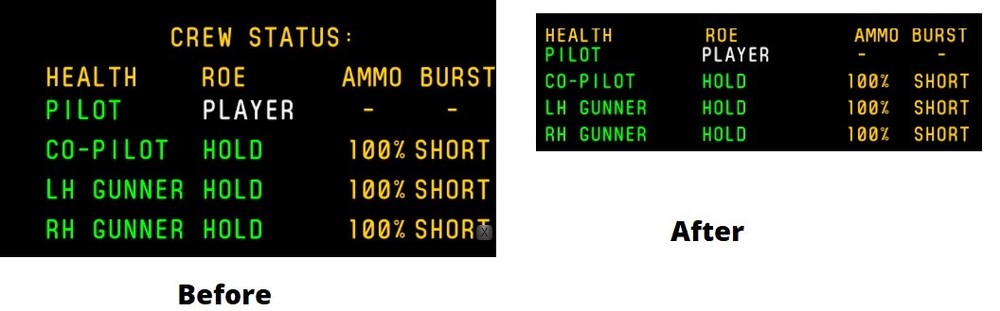-
Posts
1376 -
Joined
-
Last visited
Content Type
Profiles
Forums
Events
Everything posted by jonsky7
-

correct as is Throttle/Power and Cyclic connected?
jonsky7 replied to Simonator's topic in Bugs and Problems
Yes indeed, I wasn't suggesting that it was a preferred setup, but the op was asking why his power was coming off when he pulled the cyclic up. I thought maybe he has the left throttle assigned to throttle (both engines) and collective to the right lever. If he was then to connect the left and right levers on his stick, both the throttle and collective would move as he moved his TM levers, it would override the "friction slider" axis. Tbh I can't remeber what was set as default because I instantly cleared all of my axis bindings for all of the periphals in the menu. It was just a thought. I have also had issues with the "friction lever" axis being jittery on the warthog when moving the throttle levers, this was solved by using a powered USB hub. -
So the forward position on the force trim hat is the button you want to set the trim centre position of the stick. With centre trimmer mode option activated, 1. Hold forward on hat 2. Put stick and rudder where you want it 3. release hat 3a, in other helicopters this now means your joystick and pedals are locked out until you centre them. 4. centre your joystick and pedals. 5. New centre position should be recorded by heli. Press right control and enter to bring up the controls indicator. To be honest I haven't tried that trimmer mode. But that is how it normally works.
-

correct as is Throttle/Power and Cyclic connected?
jonsky7 replied to Simonator's topic in Bugs and Problems
Maybe the left TM throttle is set to throttle and the right TM throttle is set to collective? -
There's 4 files in the indicator folder, and in the indicator folder is another folder called LCD, in that folder those files are repeated, if I'm remembering their filenames correctly. So two sets of pilot, and two sets of cpg
-
I thought that might help with leaving left_mfcd and right_mfcd defined in your monitor config. Not at the pc right now. But bunny mentioned above that even renaming the displays and having 4 positions he was having duplicate cfg displays. I need to try changing the names in the 8 files to see if we can leave the left_right_mfcd defined in monitor config file.
-

AH-64D Display export : Pilot's MPDs unavailable
jonsky7 replied to horus-DCS's topic in Controller Questions and Bugs
Maybe wrong but I'm not sure they do solve it on the 14. From the pilot seat I have 3 exported displays in different positions. The 2 pilot displays and the rio display all show when I'm in the pilot seat. " (I believe, the center monitor viewport is named TEDAC" have you gotten this to work? That would be cool, i didnt see any reference to "try_find_assigned_viewport" (Tedac) when I was looking through the files last night, might have missed it though. -
There are actually 9 files that define something with reference to left_mfcd and right_mfcd. There's the files already mentioned in the indicator folder, and then these are somewhat repeated in the LCD folder inside the indicator folder. I did rename them all but it didn't swap the displays per seat, but I didn't try 4 different positions.
-

AH-64D Display export : Pilot's MPDs unavailable
jonsky7 replied to horus-DCS's topic in Controller Questions and Bugs
Same for me. -

Does "CameraTerrainRestriction = false" still work?
jonsky7 replied to jonsky7's topic in Screenshots and Videos
It would seem like this doesn't work if you load a mission created when it was off, need to create a new mission for it to work. -

Does "CameraTerrainRestriction = false" still work?
jonsky7 posted a topic in Screenshots and Videos
Hello Does anyone have this working right now, or has it been patched out? By editing the server.lua file. I've tried both locating it in my saved games/config/view, and editing the original but no worky thanks -
I've read that some of the assets are awaiting an update, is the "old generic van" supposed to be movable? Thanks
-
WHY, WHY, WHY must you tease me like this Really looking forward to it, hope it comes whilst I'm still of work
-
I believe this is configurable server side, as some servers have the "player connected" message and some don't, some have the "player killed" messages and some don't. I don't host a server, and I don't know where those settings are, maybe it's an add on script for the server.
-
Hello As there's no wishlist section, I thought I'd post this in here. When the pylons are removed the gunsight gets removed, which is great. Can the bomb select panel, aka "Right weapons controls panel" be removed too please? Thanks
-
The mod is great, it was very nice of them to share it. BUT, as far as I'm aware it does not change anything with regards to the flight characteristics, like remove the weight of the suppressors, or increase the engine power, it is for looks only.
-

Background Render Issue with Multi Res Dual Monitor
jonsky7 replied to cezzna_driver's topic in Multi-Display Bugs
I've just had a play but experienced the same issue, clouds rendering over the top of each other on the second display. Doesn't seem to happen to the included "3 screen" configuration. Think it would probably be a good idea to mark this as a bug. -
IIRC they should appear when you open the controls indicator, are you running multi-monitor by any chance?
-
I don't have that mod but, usually keybinding files are located drive\DCS World\Mods\Aircraft\*name*\Input\ If the mod is based on the F-15C, it may be in the "Flaming Cliffs" folder located within the aircrafts folder. Then you have two folders, joystick, and keyboard. In each of those folders is a file called default.lua. Open the keyboard default.lua and search/find the A/G mode keybind code line. Copy that line and paste it into the joystick default.lua file. This should open up the boxes to allow that to be bindable to a joystick.
- 1 reply
-
- 1
-

-
So I've modified mine in a few ways, but I can't remember what exactly everything did, it was a long time ago. So first off is line 7 new_K = 73.5 --44 to new_K = 100 --73.5 --44 I think this made the font smaller because line 27 says FontSizeX1 = 0.0058 * (old_K / new_K) So if you make "new k" larger the font gets smaller. ------------------------------------------- line 47 went from local Y_space = size_Y/6.0 to local Y_space = size_Y/9.0 I think this makes the gap between the lines smaller. -------------------------------------------- looks like I've used line 60 to alter position base.init_pos = {aspect + shift_X,firstLineY + shift_Y} to base.init_pos = {aspect + shift_X - 4.6,firstLineY + shift_Y + 1.2} which brought it left and up ------------------------------------------------------------- and then had to adjust the top text to line it up better by changing line 80 from txt_Hints.value = "HEALTH ROE AMMO BURST" to txt_Hints.value = "HEALTH ROE AMMO BURST" just some extra spaces between the headings. I've included my file here g_panel_page.lua example Looks like I maybe couldn't figure out how to close together the green text horizontally.
-
I've personally never been able to do this. It seems that my DCS always counts my main monitor as x=0 y=0 no matter where my main screen is in Windows. But I have seen that other people have managed to do it. I wonder what the difference is? What graphics card are you using? Are all of your screens plugged into the graphics card? Do you run fullscreen? Do you have eyefinity nvidia surround or whatever its called enabled in gfx card settings for DCS? Thanks
-
Try this @Tanuki44, Thank you for posting and providing the knowledge. I moved the crew status indicator based on your work. I was looking at the wrong file. For those who wish to move their crew indicator then please use this as a reference. The folder & file to edit is here: Folder: ...OpenBeta\Mods\aircraft\Uh-1H\Cockpit\Scripts\AI\ControlPanel File: g_panel_page.lua (See attachment) The lines of code to adjust will be the "local shift_X", "local shift_Y", and "local size_X". These should be on lines 42 - 44. Adjusting the "local shift_X" value will move the overlay along the X-axis. A negative value will move it left and a positive value will move it right. Adjusting the "local shift_Y" value will move the overlay along the Y-axis. A negative value will move it down and a positive value will move it up. Adjusting the "local size_X" value will adjust the width of the shaded box. Use a set decimal value instead of the variable value. A positive decimal value will increase the width of the shaded box to the right. A value of 0 will remove the shaded box. A negative decimal value will increase the width of the shaded box to the left. Note: No other values were adjusted. Your results may vary because of monitor resolution and monitor configuration. The values that work for my monitor setup are: local shift_X = -3.85 -- -0.65 local shift_Y = 0.40 -- -1 local size_X = 0.68 -- -shift_X + 0.02 Monitor setup is msi Optix MAG271CQR (27" curved) with 3 Cubesim displays. Monitor resolution for DCS is set at 4960x1440. P.S. You can save the file as is then rename your original file to *.lua.bak or *.lua.orig. If you want to use this file then remove the ".CURRENT" file extension after you make a backup of the original. g_panel_page.lua.CURRENT https://forums.eagle.ru/topic/276208-crew-indicator-relocation/?do=findComment&comment=4714394
-

Multi-monitor set-up guide & help (unofficial)
jonsky7 replied to MadTommy's topic in Multi-Display Bugs
Try following this guide step by step.