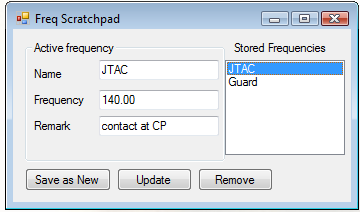Leaderboard
Popular Content
Showing content with the highest reputation on 03/12/11 in all areas
-
EDIT (1/21/2012): I've added a new file along with the existing training pack (as a separate file). This file is a training mission that includes both A-10C and Black Shark 2 and supports up to 33 aircraft at once. This mission incorporates pretty much ALL weapons and air to ground and air to air roles you can expect to face (including air to air refueling). Me and some of my squadron have been working on a set of training missions for a little bit now and I figured maybe the rest of the community might get some use out of them as well. These are fairly short missions which you can go through pretty quickly and most are very focused so you can concentrate on one particular aspect until you are ready for a more general mission. All of these missions are made as multiplayer so you can either play on your own server as a multiplayer solo, or fly with friends. Included are: Takeoff and landing - Up to 12 aircraft are supported. Here there are 2 sets of aircraft. One set ready to takeoff from the runway (so you don't have to worry about startup), and one set as air-start. In each of those groups 2 aircraft are nearly at 100% combat weight, 2 are at about 50% and 2 are clean and near empty so you can practice takeoffs and landings under various weight/aerodynamic configurations so you can get used to how the aircraft handles in all conditions. Weapons training missions. In each of these there are several target groups of static targets including soft and hard vehicles, as well as light and heavy structures which will take varying degrees of accuracy to ensure a kill. The following weapons are covered: Iron bombs: (low drag and high drag for CCIP and CCRP employment). Cluster bombs: General purpose, anti-armor, wind corrected general purpose, and wind corrected anti-armor employment. JDAM bombs: GBU-31 and 38 employment. LGB bombs: LGB 10 and 12 employment. Maverick missiles: Covers employment of light weight versions of the IR and electro-optical models. Maverick missiles 2: Covers employment of the heavy-penetrator versions of the IR and electro-optical models. Rockets: Covers employment of the Mk1 High Explosive, Mk5 Anti Tank, M151 Anti Personnel, M156 White Phosphorous smoke Once you have mastered the basics you can move on to the Mixed Training mission. There the aircraft are ramp start so you can practice cold starting the aircraft and are armed with a wide mix of weapons. There are a wide variety of targets (and a LOT of them so there will be plenty of targets even if you have a number of people in the mission). There are also moving groups that spawn when you enter certain areas. There are also air units which spawn which vary from unarmed helicopters all the way up to top of the line air superiority fighters depending on various conditions. There are also groups of air defenses to practice against including AAA, IR SAMs and Radar guided SAMs as well as naval units. I have provided 4 versions of the mixed mission. Day LoDif (Day time, low difficulty). All external views enabled and all units showing on the map to ease new pilots in finding targets. Night LoDif (Night time, low difficulty). All external views enabled and all units showing on the map to ease new pilots in finding targets. A-10s are also armed with a pod of illumination rockets for practice of illuminating an area. Day HiDif (Day time, high difficulty). All external views disabled and all hostile units are hidden. Night HiDif (Night time, high difficulty). All external views disabled and all hostile units are hidden. A-10s are also armed with a pod of illumination rockets for practice of illuminating an area. This is still a WIP and not every missions has been exhaustively tested as of yet. Will post updates if there is interest. Topgun505 Training Pack 1-6.zip Training Mixed Weapons A10C BS2 LoDif Day.miz13 points
-
HawgTouch is a simple light-weight framework which allows you to create your own cockpit panels for DCS-10C. The software is bundled with 2 MFCD's, a UFC panel (Thanks to jeffyd123 @ ED forums): Included profile ShowcaseProfile.xml which demonstrates tabs, scaling and latest additions Version 1.25 changes - Fixed a bug where keystrokes of Rocker Switches weren't sent - Fixed a bug where keystrokes of Two State Switches weren't sent - Fixed a bug where keystrokes of Three State Switches weren't sent - Fixed panel closing and tab switching crash - Added a "drag" button to the top right, to drag, click and hold the button - Optimized code and image handling - Profile parsing improved, now showing detailed exceptions if profile is illegaly formatted - Two State switches now support multiple types: - On/On - Momentary/On - On/Momentary Take a look at the "TestPanel" tab in the ShowcaseProfile.XML to see how to assign switch behavior - Three State switches now support multiple types: - On/On/On - On/On/Momentary - Momentary/On/On - Momentary/On/Momentary Take a look at the "TestPanel" tab in the ShowcaseProfile.XML to see how to assign switch behavior - HawgTouch now ships in two executables. x86 and x64 Version 1.2 changes - Fixed bug in ClickButtons long press. Now working - Added support for tabs - Added panel scaling mechanism - Added audible clicks option - Better keypress engine, no more flashing HawgTouch now supports tabs. At least 1 tab must exist in every profile. Once a profile is loaded. A tab control box appears which allows you to switch between tabs. The tab control box can be latched to 9 locations of your chosen monitor. This is done by specifying 2 parameters in the profile XML <LatchTo></LatchTo> Available parameters: - UpperLeft - UpperMiddle - UpperRight - MiddleLeft - Middle - MiddleRight - BottomLeft - BottomMiddle - BottomRight The tab control box is also dragable. <MonitorID></MonitorID> Specifies which monitor the tab control box will latch on to. To get the ID of the monitor you'd like to latch the tab control box to, click on the "Monitors" link on the main HawgTouch window. It will display your local monitors setup. Sample profile XML with 1 tab and 1 panel: <?xml version="1.0" encoding="utf-8" ?> <Tabs> <LatchTo>UpperLeft</LatchTo> <MonitorID>2</MonitorID> <Tab> <ID>1</ID> <Name>Test</Name> <Controls> <Control> <Name>Up Front Controller</Name> <PanelImage>\Images\UFC\ufc-main-panel.png</PanelImage> <X>80</X> <Y>10</Y> <ShowTitleButtons>true</ShowTitleButtons> <SizePercent>100</SizePercent> </Control> </Controls> </Tab> </Tabs> Supported controls in 1.1: - Click Buttons - Rocker Switches - Two State Switches - Three State Switches HawgTouch is fully "customizable", allowing you to use your own skins and graphics in any size you choose to make. Setting up exported MFCDs: 1.HawgTouch comes with a default skin in which the MFCD "transparent" zone is 400x400 pixels. With additional 186x146 pixels for the bezels. Therefore the MFCD's rendering in your multi monitor setup LUA file should be to 400x400 pixels to fit inside the frames. This is my multi-monitor setup: (1x 24" @ 1920x1080 and 1 x 22" @ 1280x800): _ = function(p) return p; end; name = _('My_example'); Description = 'Two monitor configuration'; Viewports = { Center = { x = 0; y = 0; width = 1920; height = 1080; viewDx = 0; viewDy = 0; aspect = 1.6; } } LEFT_MFCD = { x = 2050; y = 105; width = 400; height = 400; } RIGHT_MFCD = { x = 2650; y = 105; width = 400; height = 400; } UIMainView = Viewports.Center2. Now you will need to set up the keys in DCS A-10C control settings which are mapped to the MFCD profiles in HawgTouch. HawgTouch comes with 2 MFCD profiles which are configured to the following keys: Left MFCD OSB1 through 10 - Left Control + 1 through 0 Left MFCD OSB10 through 20 - Left Control + Left Shift + 1 through 0 Right MFCD OSB1 through 10 - Left Alt + 1 through 0 Right MFCD OSB10 through 20 - Left Alt + Left Shift + 1 through 0 Here is in-game screenshot of the controls binding: You can set any key combination you want. Here are the key shortcuts: (Made identical to TouchPal for easier transition) {BACKSPACE} {TAB} {CLEAR} {RETURN} {LSHIFT} {RSHIFT} {LCONTROL} {RCONTROL} {LALT} {RALT} {PAUSE} {CAPSLOCK} {ESCAPE} {SPACE} {PAGEUP} {PAGEDOWN} {END} {HOME} {LEFT} {UP} {RIGHT} {DOWN} {PRINTSCREEN} {INSERT} {DELETE} {LWIN} {RWIN} {APPS} {NUMPAD0} {NUMPAD1} {NUMPAD2} {NUMPAD3} {NUMPAD4} {NUMPAD5} {NUMPAD6} {NUMPAD7} {NUMPAD8} {NUMPAD9} {MULTIPLY} {ADD} {SEPARATOR} {SUBTRACT} {DECIMAL} {DIVIDE} {F1} {F2} {F3} {F4} {F5} {F6} {F7} {F8} {F9} {F10} {F11} {F12} {NUMLOCK} {SCROLLLOCK} You can mix all sorts of shortcuts for your liking. Most will work but I can't gurantee crazy combos since I haven't checked it myself. Creating your own panels: HawgTouch gives you the liberty to create any panel you find useful for your simming pleasure. Take a peek at the TestPanel.xml file for information of how to use the different controls HawgTouch supports. With time and by request more complex controls will be added! UFC bundled in 1.1 (Thanks to jeffyd123 for the image works!) NOTE: The key commands for the UFC are not set! Once you set your UFC key bindings in-game, open up UFC.xml and fill in the KeyCommand slots! My setup: Download: HawgTouch 1.25 x86 [1.03MB] HawgTouch 1.25 x64 [1.03MB] Extract anywhere. In this version the last known position of the panels is not saved. You will have to manually set it to the specific panel. To help you achieve that a new button has been added to the panels which shows the current windows X/Y positions. Once you are happy with your position you can type that data into the panel XML and it will be launched in the position you saved. IMPORTANT NOTE: If you are running any Windows version with UAC enabled (Vista and higher) and you are running DCS A-10C as Administrator you will have to launch HawgTouch as Administrator aswell. Orelse the keystrokes wont be sent to the game. You will need .NET 4.0 to run this so if you don't have it installed make sure you run a Windows Update or download it from here : .NET Framework 4.0 Download Tested on WinXP 32/64, Win7 32/64 Enjoy! ClearDark5 points
-
4 points
-
I'm working on a small app that allows using the X52pro MFD to store mission important requency for reference. Frequency Scratchpad for X52pro MFD Usage: Using the UI you can enter various misson critical frequencies. The entered frequencies are then stored to the MFD for the time the application is running. You can use the MFD page scroll wheel (the left one below the MFD) to browse through the entered frequencies without the need of alt-tabing out of the sim. Just note that the fq are there just for reference, you still need to enter them to the radios yourself ;) Troubleshooting The App is compiled using DirectOutput.dll version 6.2.2.4. If you run in any problems, check the version of your driver dll first. The dll can be found in your saitek install folder\DirectOutput (i.e. c:\Program Files\Saitek\DirectOutput\), and the version is listed in the properties. The MFD SDK can have a mind of it's own. You can try to use the File->Restart Service to fix some weird behaviour the SDK has (i.e. the entered fq are not displaying on the MFD). If you have any problems or questions, then write here right away. I've been working on the app only for a few hours, and I didn't know anything about the MFD SDK before I started working, so there might be some pesky hidden bugs. :) Frequency ScratchPad.zip2 points
-
Jab, I said I'd share my Diamondbacks Hornet when I was finished... well, here it is! I REALLY tried to recreate your amazing weathering. But it didn't work for me. It may have been that I different from the paint, I used Promodeller washes rather than the diluted watercolour you used, but it probably had more to do with lack of skill/patience. Again, I found myself rushing towards the end 'cos I just wanted the damn thing finished, but all in all, this is my best result yet.2 points
-
So... From what I see for myself and read here in the forums, the AI is not a complete mess. Wingmen DO respond and are accurate enough, threats are threatening enough... There's much user error involved, too. BUT... There still are a few niggles here and there, and some really big bugs to squash. So I came up with this idea. We should centralize everything in one thread, maybe sticky it and then work out a feasible list of things we'd like to see implemented. We could start by setting up a basic mission pattern, without being too detailed, such as: Within these major categories we could list the major single features needed. Example: This way we can have two/three different layers of detail (the third obtained by splitting single traits like weapon selection in single factors) so that spotting defects and finding a way to get desired behaviour should become easier, for us and for the devs. So... can we do it? Do we want it? I personally do, but since I am quite new at simming I could very well miss many important things. What I ask then is: How does a typical mission play out (in real life), in how many phases can we split it? What is needed to do in each one of these? Try to explain it using BOTH real world facts and present AI behaviour. Be minimal and precise, don't go into too much detail, for now I think it's not needed. We'll get to that in time. After this we'll start to check what works, what is missing and what does not work. We'll try to come up with permanent workarounds (like modifying the AI scripts, config files for engagement ranges and so on) or feasible suggestions for the devs. I'll try to keep this post updated as new stuff comes up. That is all for now, thank you for your attention. MODERATORS: I posted this in the main forum to get the most traffic. If you feel it's better to move the post in the specific sub-forum, please do that and accept my apologies (for being such an exhibitionist :P).2 points
-
"- А можно узнать список планируемой техники?" "- Можно, но пока только по демо-версии: - самолет ПАК ФА (доступен игроку) - самолет Су-27 (или Су-35 - доступен игроку) - самолет F-15 - самолет F-22 - самолет MQ-1 - самолет F-117 - самолет B-2 - вертолет Ка-50 (доступен игроку) - танк Т-90 (доступен игроку) - танк M1A2 - грузовой автомобиль HEMTT. Список не окончательный." http://www.forums.biglittleteam.ru/viewtopic.php?f=10&t=10&start=60 "Для самолета реализованы следующие режимы боя: - пушка - ДВБ - БВБ "вертикальное сканирование" - БВБ "шлем". В режиме ДВБ на ИЛС проецируются метки целей. Мышью можно выбрать до 4-х целей (для ПАК ФА), дождаться разрешенной дальности пуска, произвести пуск (по всем выбранным целям одновременно). При этом необходимо сохранять режим подсветки целей до вступления выпущенных ракет в активную стадию наведения. Используются ракеты Р-77. Режим БВБ "вертикальное сканирование" автоматически захватывает цель, находящуюся в узком секторе сканирования радаром и ОЛС. Используются ракеты Р-73. В режиме БВБ "шлем" мышь управляет положением кольца "шлема". Используются ракеты Р-73. У вертолета имеются три режима боя: - пушка - ПТУР с использованием системы "шквал" - НАР. "Шквал" используется для целеуказания ракетам 9К121 "Вихрь". Мышью выбирается предварительная зона поиска целей, затем на отдельном экране выбирается нужная цель. Танковое вооружение представлено пушкой с различными типами боеприпасов, пулеметом, зенитной пулеметной установкой. Помимо всего этого в игре имеется отдельный симуляторный режим для самолета, основанный на физическом движке и требующий наличие джойстика."" http://biglittleteam.livejournal.com/2 points
-
2 points
-
Yup, that's for sure. Anyway, i made a file which includes every airport on the map and data will be displayed as follows; Airport Name: Anapa Frequency: 121.000 Call: URKA Civil What one will see on the MFD will be; Anapa 121.000 URKA Civil Guduata 130.000 UG23 Military Madok 137.000 XRMF Military etc, etc etc for every airport on the map. Airports air listed in alphabetical order. Download from attachments. Unpack .RAR file and place contents in same folder as the Frequency ScratchPad.exe Open the Frequency ScratchPad and go to "file" "load" and select the Airport Frequencys.fcy file Enjoy Airport Frequencys.rar2 points
-
For DCS Warthog, download here: http://files.lockon.ru/en/38338/ 1.3 changes: Changed ceiling texture Added improved door edge textures1 point
-
I've made a few simple training missions for myself and I thought I would share them with anyone that might be interested. I did these so I could practice with either a specific weapon, mode, task, or different types of threats and to be able to quickly redo it. They all start in the air, generally right before weapons employment. Hopefully they will be of some use to others that are learning the ropes like me.:book: Share your creations :smilewink: Night Flares and Tanks.miz Practice Helo Attacks.miz Practice engines out landing.miz SAM Hunt.miz Night FAC Practice.miz Ammo Depot.miz MK-82AIR practice.miz CCIP Bomb and Guns practice.miz NIGHT 6 mavs 6 tanks 1 pass.miz 6 Mavs 6 tanks 1 pass.miz River run popup gun.miz Night bridges X 4.miz Land at Senaki.miz Practice Air Refueling.miz Smoke Rockets.miz1 point
-
It was suggested I make a pilot to go with my skins so here is a WIP Canadian pilot skin for DCS:A-10C, I changed a bunch of stuff to more accurately represent the Canadian OD Green flight suit colour (you can see the difference when looking at the knees and arms compared to the G-suit/vest), larger arm pocket with pen holders, brown flying gloves (I have a pair! :thumbsup:) and appropriate patches. Using the internet and GIMP I created some LVG patches, including a fake Canadian A-10C shoulder patch. This plus GIMP's colourize feature equals this and a lot of cut and paste equals this These patches plus an OD Canada Flag equals this Looks like I have to trim the velcro under the flag a bit. Was having so much fun I thought you'd all like to see a demotivational poster I made with a shot of my dog... who didn't want to smile on picture day. :-P Now the only problem is the pilot in the aircraft is a different model/skin than the one who walks around after ejecting... I'm still looking for that guy :) ...Oh, and there is only one pilot bitmap so once you go Canuck you never go back ;) Maybe ED could make it that we could choose pilot skins on the loadout page like we choose aircraft skins? <HINT> Stay Tuned...1 point
-
Go get it: http://ts.thrustmaster.com/eng/index.php?pg=view_files&gid=1&fid=3&pid=311&cid=5 edit: LED control works great. When you turn them off, they stay off, even after reboot. Also LED intensity can be adjusted and those five previously unused LEDs can be toggled on and off.1 point
-
Great! I'm sure a lot of people were wondering how you felt about it. Now we know! :thumbup:1 point
-
1 point
-
1 point
-
Yes bro! I'll give it a try... Once again guys, Your Su-33 model really blends in properly with FC2 and 2011 gaming standards!!! Keep it up! Hey, few requests (if possible) on a Su-33 pilot model: 1) Orange flightsuit mandatory with Russian naval aviation units, of course this would kinda be weird upon ejection with Olive drab chutist :-( 2) Helmet visor animation connected to canopy close / open argument. (As in DCS:A-10) Possible?1 point
-
I use nothing special, all i do is edit the graphics.cfg for better tree visibility, just like this: current = "Medium"; Low { near_clip = 0.2; middle_clip = 5; far_clip = 140000; structures = {60, 6000}; trees = {1000, 15000}; dynamic = {300, 20000}; objects = {3000, 80000}; mirage = {3000, 20000}; surface = {10000, 50000}; lights = {50, 10000}; lodMult = 1; lodAdd = 100; } Medium { near_clip = 0.2; middle_clip = 5; far_clip = 140000; structures = {60, 6000}; trees = {1000, 15000}; dynamic = {300, 20000}; objects = {3000, 80000}; mirage = {3000, 20000}; surface = {14000, 80000}; lights = {100, 30000}; lodMult = 1.5; lodAdd = 0; } High { near_clip = 0.2; middle_clip = 5; far_clip = 140000; structures = {60, 6000}; trees = {1000, 15000}; dynamic = {300, 20000}; objects = {5000, 80000}; mirage = {3000, 20000}; surface = {20000, 80000}; lights = {200, 80000}; lodMult = 1.5; lodAdd = 0; }1 point
-
This. The F-16 and F-18 in particular have really been done to death. Having the opportunity to fly Russian hardware in sims is why I buy ED games. Personally I'd love to see DCS: Su-34. I realise most of it's systems are probably still classified, but even the Su-27MKI would be great when modelled with DCS levels of detail :joystick:1 point
-
Yep! a UFC module will be included in the next release. Most of the code work is done and I'm finishing up things and making sure there are no bugs or unexpected behavior! A new version will be out in a day or two1 point
-
Судя по всему, вы не играли в а-10. Настроил всё заранее и полетел, во время полёта отвлекаешься минимум. При наличие правильно работающего мозга и 2-ого монитора под TAD и TGP, совершенно без проблем можно крутить в воздухе пируэты и одновременно прочёсывать местность лайтнингом на предмет неверных, при этом получая удовольствие от самого полёта. Гораздо интереснее, нежели висеть на акуле, упёршись в шквал, и ждать ракету в попу из ниоткуда.1 point
-
Hey guys a little help needed here. Is it necessary to set material as 'standart' for argument 70 to work?1 point
-
There is a slight bug in the currently released version of HT. Right now the code gets the pixel at 10x162 (Top/Left) and sets that pixel color to the transparency color of the window. In the image I provided in the initial release, the pixel at 10x162 is Fuschia (255,0,255). For you to overcome this little bug you can set 1 pixel at 10x162 as Fuschia and the whole window will paint correctly. Alternatively, you can wait for for the next version of HawgTouch that addresses that issue and adds better customization options. Allowing you to build multiple panels with your own buttons and functionality. I've asked jeff to create the UFC graphics that will be included in the next version. Among the features: - Ability to create as many "panels" as you want with your own custom controls - 4 types of controls supported: * Click buttons (currently the only button available in HT) * Rocker switches * Two state switches * Three state switches - Changed data structure a bit to support different "Profiles" for different purposes - Several bugfixes and tweaks Hope this helps! BTW If anyone volunteers to create a little logo and an icon for the program it would be greatly appreciated. I'm a coder by heart and my graphic skills are non-existent :P BTW2 : Your MFCD looks awesome! much better than mine! Hopefully you can share it with us when you are done making it :) Thanks for the good feedback! it drives me to make this little program better n better for the help of this great community!1 point
-
1 point
-
1 point
-
Compare how many were killed by Chernobyl with how many have been killed by Moose. The figure is of course contested, but I've mostly seen 52 for Chernobyl. (There is however issues with integrating Thyroid cancer data, since the increased surveillance introduced artefacts into the statistics.) In 1986, 13 people were killed in automobile-moose accidents in Sweden alone. (Total traffick mortality was 844 persons.) 1986 to 1996 there were 118 people killed by Moose, 234 for the period 86-09. It's not a doomsday scenario. It's definitely not nice and comfy, but don't knee-jerk into the apocalypse. There were statistical inferences made that said that it should cause ~4000 cancer cases (though that's morbidity, not mortality). For the same period in time (1986-2009), swedish moose caused severe injury to 1832 persons. The point I'm making is that even the posterboy of apocalyptic nuclear accidents, Chernobyl, isn't that "bad" compared to something as mundane as swedish people driving their cars into moose. If you want to compare with something really apocalyptic, take the 2004 Indian Ocean tsunami: 230 000 people dead. Or the Haiti earthquake: 316 000 dead. The big "problem" with the nuclear accidents isn't the death toll, the problem is the economic damage which can be substantial - and probably even more so in Japan considering how densely populated it is, increasing the amount of third parties affected. Fortunately, it seems that it was only a steam explosion that blew out the outer building, not the actual reactor going up. The reactor itself (and it's shielding units and so on) is still, according to what I read a couple minutes ago, intact. Hopefully it'll stay that way.1 point
-
Круто, ребята а TrackIR будет поддерживаться? Было бы очень хорошо.1 point
-
corrections on lights and PVI i am uploading the new version1.1 on lockonfiles. corrections have been made. remember that if you instal the PART 1 corrected, you have to uninstall PART2 and Install it again after installing the new PART 1. cheers1 point
-
Спасибо за ответ, хочу выразить всей команде ED большую благодарность, за то что вы делаете лучшие боевые авиасимы. Жду с нетерпением Русскую версию А-10С.:)1 point
-
er... no... when you can show with numbers that 4 GPU's on those cards get 4x of 1 GPU will I say money well spent... untill then I will say this is perfect example of people with too much money spending on things they don't need and this is not money well spent.. and yes it would be lot better if you have so much money you don't know what to do with it to, you guessed it... give some to charity ;)1 point
-
1 point
-
1 point
-
Thats a killer screenshot, what were your framerates like? :D1 point
-
Armchair experts. Until you build a computer like this and witness the results firsthand, even with crappy beta drivers, then all your knowledge is based on are OEM reviews. Since money isn't really a problem to me, building this wasn't a problem. So it was money well spent. It was either that or charity... ha. Yes, such and such's review says that 2 6970 in crossfire will beat a 6990 by 1 fps, and be a tenner cheaper. But this is 2 6990, and I have never seen smoother gameplay. Ever. Nvidias yet to be released card may beat it, but the margin it might or might not beat it by will be miniscule. These cards are out, and nvidias arent. Did I mention that the performance is amazing?. Conclusion: If you have the cash, go for it. If you don't have the cash, whinge at the people who do. Duke out.1 point
-
*Everybody take co*BOOOOM* ....silence* ... :P1 point
-
1 point
-
Nice work... +1 rep. I don t like the rays...not natural or maybe the actuall are too intense.1 point
-
1 point
-
1 point
-
In FC2.0, i haven't used 1.12 in a loooong time. There is no reason why this mod shouldn't work in 1.12 though.1 point
-
1 point
-
This has probably been posted before but if it had, its been a while. Almost every aircraft in the world that was ever built (supposedly) is here: http://www.aviastar.org/index2.html1 point
-
Depends on the mission really, but in the Georgia Hammer's campaign as far as I can recall, the flights are replaced from time to time. If you take a look with the F6 key, everytime you'll hear "Airborne" a flight is leaving the carrier stationed on the Black Sea. Very neat details! Regarding the strategy part, be aware of the radio Guard channel and the TAD. You are doing it right to call up SEAD before you go in, since they will do a good job of cleaning the way ahead of you. It is particulary important if can't get to target area and/or your RWR is filled with enemy radar spikes. Get out, go over friendly territory, call up SEAD and watch the fireworks. Confirm if the RWR spikes are greatly diminished and get in and do your job. For CAP flights it is good to hear what the AWACS is saying. If he/she says something like "Bogey, 350, 40@ 16,000, hot" it is when I call the CAP. They will come over you following your waypoints. Listen for it, since they'll call out the waypoint they are passing through. An enemy 40 nm away seems pretty far, however they are fast, and the CAP takes sometime to go through all the waypoints before they detect the enemy aircraft. Once they are in range they'll engage. Yet again, listen for the calls over the radio ("Dodge flight, fox 1/ Dodge 1, Splash 1!). And last but not least look at the TAD. The TAD gives you very important info on the location of friendly planes, and in the case of SEAD, their SPIs will be shown so you can have a safe idea where they are attacking. Helps a lot with Situational Awareness.1 point
-
1 point
-
Good news. I just submitted an updated and corrected BFT01 - Ground Handling mission to ED. It should be posted soon if it passes the moderator's approval. It now includes the full startup and shutdown items documented in the briefing as well as checking for all items as in the final release (EAC, Ejection Seat Armed, etc). A few tweaks to the ground and air units and some redone voice overs. With the final release out now I'll get going on the other missions. I'll post a link once it's up on ED's User Files forum. Please post any bugs you find in this thread. ED's now posted it here: http://files.digitalcombatsimulator.com/en/38337/ Thanks.1 point
-
Значит, исходный файл был .miz. Такое сохранение было использовано много раз при редактировании обучающих треков.1 point
-
Yes, you are doing some steps that are not necessary. From what I understand from your post, you've already found and marked all the targets with the TGP. Now you have all the targets stored in the memory. Let's say you have Marks A, B, and C. Then, you have to change the CDU from NAV to MARK. :smartass: Follwing this, you'll see that the system automatically makes the selected mark point as the SPI. If you change the mark point, you'll see that the next one will be the SPI. Very nice feature that saves a lot of time! :thumbup: So, the sequence should be: 1. Set HUD as SOI. 1.1. Choose next mark 2. Slave all to SPI (CHF Long). 3. Select Mav Page as SOI 4. Lock 5. Fire Rinse and repeat as needed. Also, if i'm not mistaken, you can skip another step by not choosing HUD as SOI. Just changing the Mark points with the rocker button should do the trick. :music_whistling:1 point
-
1 point
-
As ever, outstanding, pertinent, relevant information and assistance. :thumbup: + 1 'T'1 point
-
I am not sure, but I think I may have found a fix. goto Scripts\Aircrafts\Ka-50\Cockpit\mainpanel_init.lua then change -- Fuel tanks ForwardTankAmount = CreateGauge() ForwardTankAmount.arg_number = 137 ForwardTankAmount.input = {0.0, 1.0} ForwardTankAmount.output = {0.0, 1.0} ForwardTankAmount.controller = controllers.ForwardTankAmount RearTankAmount = CreateGauge() RearTankAmount.arg_number = 138 RearTankAmount.input = {0.0, 1.0} RearTankAmount.output = {0.0, 1.0} RearTankAmount.controller = controllers.RearTankAmount lamp_ForwardTankTest = CreateGauge() lamp_ForwardTankTest.arg_number = 139 lamp_ForwardTankTest.input = {0.0, 1.0} lamp_ForwardTankTest.output = {0.0, 1.0} lamp_ForwardTankTest.controller = controllers.lamp_ForwardTankTest lamp_RearTankTest = CreateGauge() lamp_RearTankTest.arg_number = 140 lamp_RearTankTest.input = {0.0, 1.0} lamp_RearTankTest.output = {0.0, 1.0} lamp_RearTankTest.controller = controllers.lamp_RearTankTest to -- Fuel tanks RearTankAmount = CreateGauge() RearTankAmount.arg_number = 137 RearTankAmount.input = {0.0, 1.0} RearTankAmount.output = {0.0, 1.0} RearTankAmount.controller = controllers.RearTankAmount ForwardTankAmount = CreateGauge() ForwardTankAmount.arg_number = 138 ForwardTankAmount.input = {0.0, 1.0} ForwardTankAmount.output = {0.0, 1.0} ForwardTankAmount.controller = controllers.ForwardTankAmount lamp_ForwardTankTest = CreateGauge() lamp_ForwardTankTest.arg_number = 139 lamp_ForwardTankTest.input = {0.0, 1.0} lamp_ForwardTankTest.output = {0.0, 1.0} lamp_ForwardTankTest.controller = controllers.lamp_ForwardTankTest lamp_RearTankTest = CreateGauge() lamp_RearTankTest.arg_number = 140 lamp_RearTankTest.input = {0.0, 1.0} lamp_RearTankTest.output = {0.0, 1.0} lamp_RearTankTest.controller = controllers.lamp_RearTankTest All works perfect, its been used for a while now by various people and there are 0 problems associated with it, basically just switch the red numbers about so that the forward tank is numbered 138 and the rear tank is numbered 137 and the tanks/guages will be correct ingame. I hope this helps, also its my first ever fix for any of the lockons/dcs sims, so I did get a raging boner when I found a solution :joystick: Just to add, I did more than just swapping the numbers about, I also swapped the paragraphs about so that the rear tank/137 is now above the forward tank/ 138 instead of being below it, purely because of the positioning of the numbers, I simply wanted 137 to be above 138 :music_whistling: have Phun.1 point
-
Recently Browsing 0 members
- No registered users viewing this page.