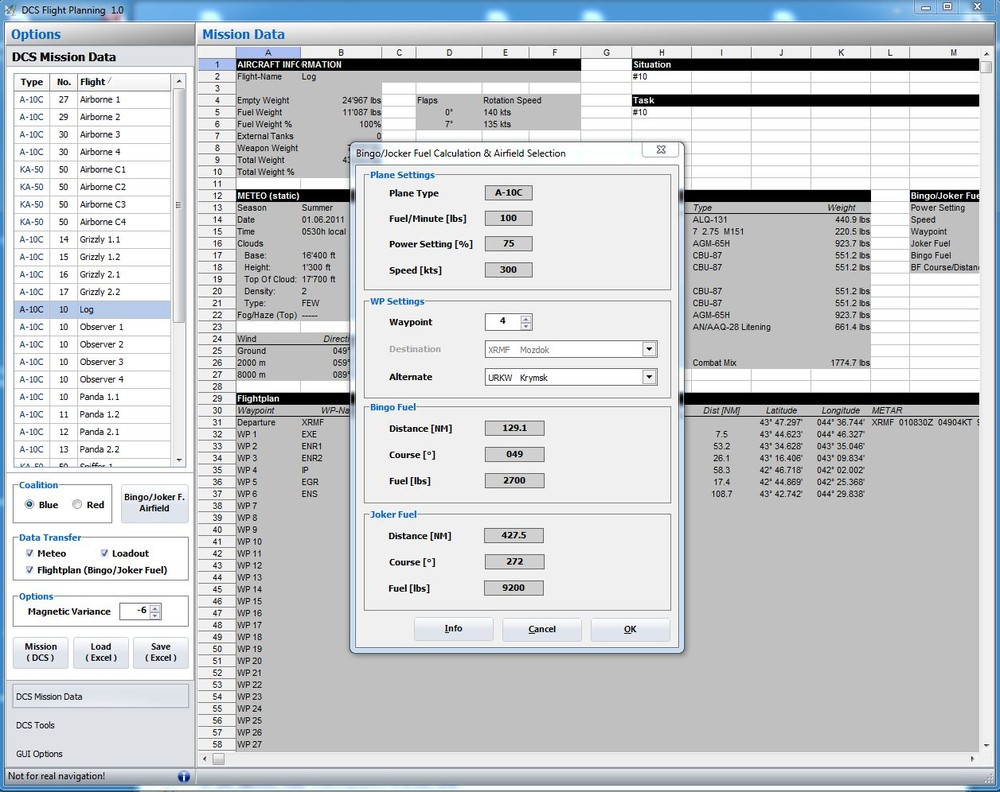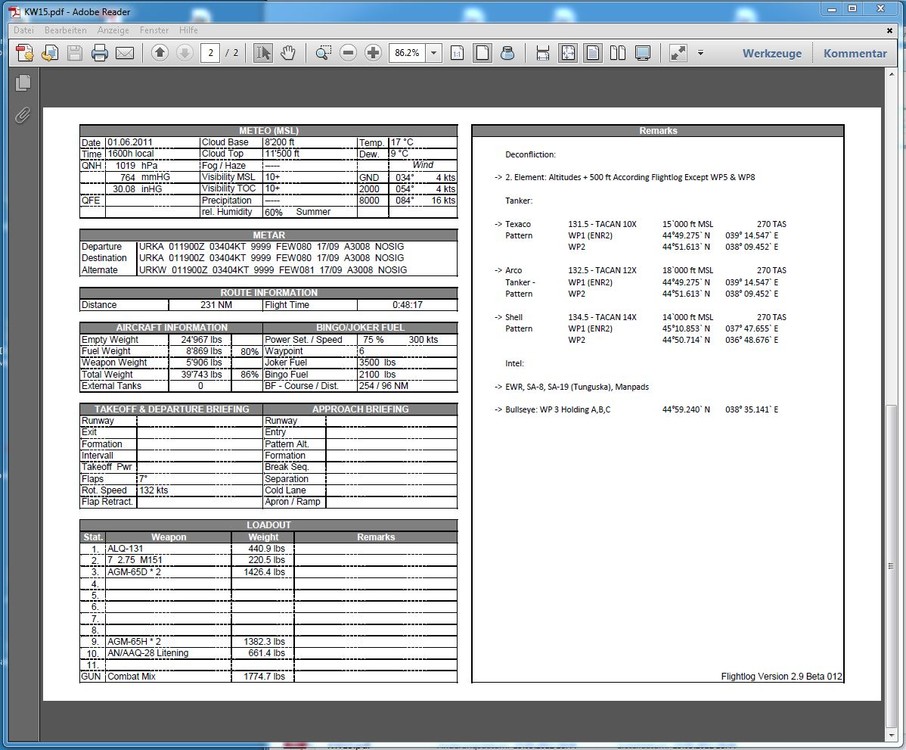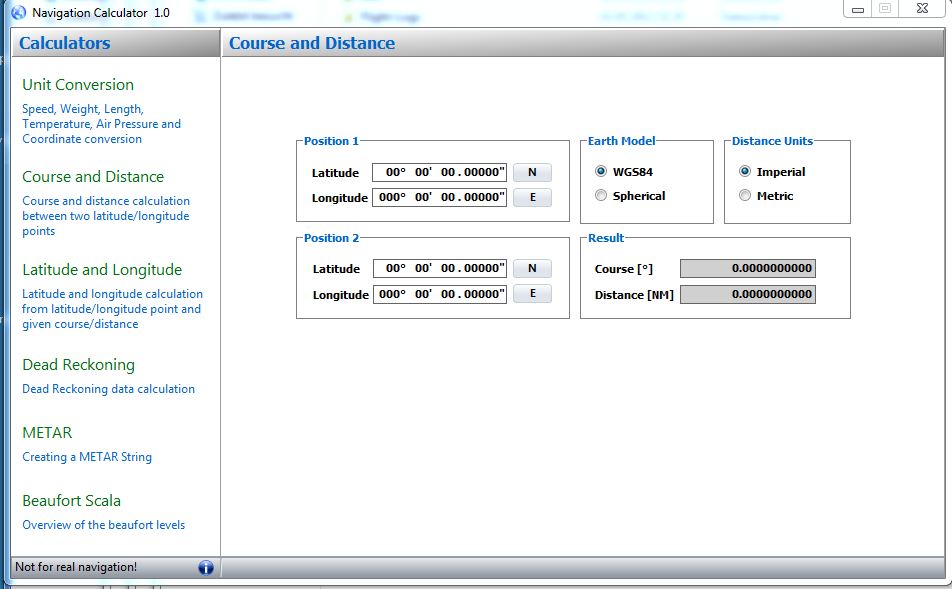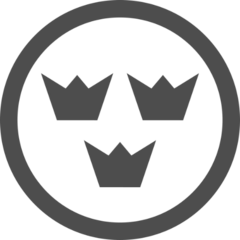Leaderboard
Popular Content
Showing content with the highest reputation on 05/18/12 in all areas
-
Flight Planning for DCS The application is intended as a tool-set to provide the mission designer / mission controller the ability to generate specific flight plans for each flight. The flight plans are populated with data from the mission file and can be edited with this tool. Thereafter the flight plan can be exported as an excel file for even further modification, printing or saving as PDF from excel. The modification can only be done with MS Excel and not with Open Office because of the VBA Scripts. This zip file contains an excel file “FlightLog.xls” which is used for the creation of flight plans. You can modify this file for your own purpose and squadron needs except of the first excel sheet. This will be used as an interface between the program and your flight-plan. Special thanks to ED for supporting us. Navigation Calculator This program includes a variety of calculation functions: Unit Conversion Course and distance calculation between two latitude/longitude points Latitude and longitude calculation from latitude/longitude point and given course/distance Dead Reckoning METAR Beaufort Scala Download: Version 1.1a (updated)2 points
-
2 points
-
A friend of mine has been working of this: A Manned Manouvering Unit sim, coming soon to iOS (iPhone and iPod) Flying this thing around is surprisingly rewarding. The best bit is the attention to detail on those models. He is not cutting any corners! More stuff on his blog, if you are interested in his day-to-day coding and modelling adventures... :) http://www.astronautgame.blogspot.co.uk/1 point
-
ok was messing around and made the spot lights about a million times better, works for all models ingame. screens below , however i have hit a few snags on this because the effect turns on and off now again. but it does work looks brilliant ingame. before effect =f15E effect on p51 = effect off p51 = effect on other models with effect on more testing on this one and tweaking ..1 point
-
1 point
-
Here: http://www.digitalcombatsimulator.com/en/downloads/patches/dcs-world_patch_1.1.2.1_en/1 point
-
That will break things. There have been changes in the lua files according to Eddie (his post is here somewhere).1 point
-
Click for full-res. A-10C and BS2 Full beta modules for DCS: World were released today. No official announcement yet, but you can grab 'em now! They work great, and you can finally delete the other installs for those, getting back some valuable HDD space! :D P.S. Loving diveplane's water color tweaks, they deeper blue looks fantastic. Now someone has to do something about that cartoonish sky color. :P1 point
-
1 point
-
Fantastic! I kept on hitting F2 on the keyboard to get an outside view lol.1 point
-
If there are any textures missing, you get this orange replacement texture. In the TempTextures folder, you need to use default texture names, e.g. p51D_DIF_Fuz_Front.dds, p51D_SPEC_Fuz_Front.dds etc for all 4 texture parts. That way, the model will load them. when you finish, just rename the files by adding _YOURAICRAFT or whatever and drop them in the game folder.1 point
-
No bother. Yes you're right, all you need to do in order to create a new 'livery' is have a folder with 'description.lua' file in it. That one shows the path to all textures used. Say you want to have same aircraft with different noseart - you simply add new textures of the nose (p51D_DIF_Fuz_Front_YOURAIRCRAFT.dds + corresponding SPEC file if necessary) and add the path to the existing folders with textures to be used on the rear part of the fuselage and wings. There is no need to have identical textures duplicated. Normally though, if you want to create a brand new aicraft with unique 4 textures, you need to create them (obvioulsy), then you need to create a folder (use same structure as default skins, e.g. C:\Program Files\Eagle Dynamics\DCS World\Bazar\Liveries\P-51D\YOURAIRCRAFT, place the textures in it (should be 8 *.dds files). Your description.lua file should look like this: Use notepad and REPLACE function (Ctrl+H) to replace all _youraircraft with appropriate name and save. The above example is for a custom skin with all markings on it. Many lines are obviously for generic skins as the game is able to add specific squadron letters on same skin for various aircraft in the same flight. If you paint your letters on the fuselage, you don't want the game to put anything on top of that. You can edit decals, pilot skin, pilot patch (unit badge etc) for each skin. Pretty cool. So Leafer feel free to copy any description.lua into your folder, open it with notepad (you can associate the *.lua file extension woth notepad) and copy and paste the example above. Save. Then use the 'replace' function to change YOURAICRAFT to anything you need. Make sure the names of the files match with the texture names. So basically yes, you need to edit the lua file for every skin you create. Don't worry, it's pretty straightforward. Modelviewer is pretty useful for finding and tweaking this pesky little details. It works alright for me, I used the latest version from the above FTP, installed OK. I am able to open the *.emd files and I am seeing the a/c I am painting in the game's engine. All I had to do was finding the P-51 emd file and copying all textures to C:\Program Files (x86)\edModelViewer\Bazar\TempTextures so the thingy can see them. You can reload the model to see the effect of the tweaks you're doing and you can see how the SPECular reflection work (green / violet).1 point
-
Даже не знаю чего ждать)или Мустанг:pilotfly: или НЛО с фиксированным крылом :prop:1 point
-
1 point
-
1 point
-
Я когда начинал осваивать, то первый взлёт и посадка тоже на удивление прошли гладко, ну почти. Я тогда ещё удивился, чего это Yo-Yo так пугает? Вот только здесь сработало правило "новичкам везёт", на последующих попытках я разбивался чаще чем успешно взлетал и садился. Усугубляло ещё то, что на взлёте про блокировку заднего колеса прижиманием я ничего не знал, прочитал только на днях в этой ветке, а на посадке практики для таких самолётов у меня не было, в "ИЛ-2" не играю, всё время пытался сажать, как свистки, отчего конячка отчаянно козлила.1 point
-
1 point
-
Prime is good but remember to run one instance for each core also try LinX Good for benchmarking and stressing http://www.xtremesystems.org/forums/showthread.php?201670-LinX-A-simple-Linpack-interface1 point
-
Try using auto config for your ram and load the xmp. That will set the ram to the factory specified specs.1 point
-
А по мне нелогично. Все представленные самолёты в игре "вспухают" при выпуске механизации, а Фека проваливается. Ну может, конечно, их пилоты настолько суровые мужики, что у них ширинка на болтах вместо зипера - но имею предположение, что в реалиях пайлоты имели бы серьёзные претензии к разработчикам. Что скажут наши разработчики?1 point
-
RAM should be set to what the producer recommends. For Ivy/Sandy Intels, you should not exceed a voltage of 1.5. 1.65 is max (not really safe) and anything above might fry you memory controller. As for the CPU itself, BSOD means too low voltage usually. The auto OC is not good, since it either giver too much voltage or not enough. I run my 2500K @4,4 with a 1,3 voltage. The ASUS auto mode goes to 1.4V at 4,6Gh and it's stable in Prime and IntelBurn, but not in games. OC is a tricky process, there are lots of ready to use recipes, but the sad truth is that each CPU is different, so the only way to do this right is the hard way - set the speed to what you want, set expected voltage, stress test with various tools and normal use. I you get a BSOD - increase the voltage by little and start testing again, remember to monitor temps. This is a long, boring and irritating process which might take days before you get what you need, but eventually it's worth it.1 point
-
Just put your CPU on stock speeds and see if it'll ever BSOD (which I doubt). Pretty sure your OC isn't stable and not faulty RAM.1 point
-
1 point
-
I had RAM modules passing hours of torture tests only to crash the PC ramdomly in normal use. Be sure to lock the RAM in its default settings and tweak the CPU only. Overclocking RAM yelds poor results infact its the components whose overclock affects performance the less.1 point
-
Does prime95 stay stable with the small FFTs option? If so then your CPU is probably fine. My guess would be that your RAM is causing instability. Run either prime95 (with the in-place large fft option or blend) or Memtest86+. Then we will know for sure. In the case that it is the RAM, try to loosen RAM timings and increase RAM voltage (to a safe point!).1 point
-
Not sure how much it helps you, but I'm pretty sure I've linked my game ctds described here http://forums.eagle.ru/showthread.php?t=88557 to having an unstable overclock. So, dcs crashing for you definitely could be your system. However, with a stable system I still saw one ctd when alt tabbing back in, before I switched to widowed mode. If you ONLY see crashing after tabbing, I'd guess it's the game.1 point
-
I am sure you have misunderstood. You want to see something like ROF? That is exactly what you are going to see. You have the Core install. Thereafter individual modules are downloaded and installed. How does this differ from ROF base install and purchased planes? And forget for the moment the LOMAC analogy as that is a licence issue.....LOMAC install just needed for verification and thereafter no need for the install. How is 160MB for the P-51 Module a S**tload of G's pray tell? That should give you an indication that modules are far, far smaller than the core install.1 point
-
I just did a whole bunch of testing in-game, and wanted to comment on earlier statements: Agreed and verified in-game. Agreed and verified in-game. Agree with all the above. The function of the attributes on the NAV/ATTRIBUTES page is that, as BlueRidgeDX stated, these serve as the default attributes for any new waypoint that you add (MARK, MISSION, or FLT PLAN). Some other interesting things I found: - If I create a new mission in the mission editor, all the waypoints default to TO-TO mode and 3D. If I then go in-game and check their attributes on the WP/WAYPOINTS page, they all say TO-FROM and 2D; but if I check them via the FPM FSK, they all show properly as TO-TO and 3D (with the exception of the very first waypoint, which as Gerry pointed out in his video will always be TO-FROM since there is no FROM PT defined for this waypoint). Isn't that strange, though? It seems that the default attributes set in the NAV/ATTRIBUTES page, which should only apply to new waypoints, also affect the waypoints created in the mission editor when they are viewed from outside their flight plan. - If I change a waypoint's steer mode via the WP/WAYPOINTS page, then go into FPM and insert a copy of this waypoint (as opposed to creating an entirely new waypoint) into the current flight plan, the newly-created waypoint's steer mode is not the one that I just set; rather, it's the one specified in the NAV/ATTRIBUTES page which (I thought) should only apply to completely new waypoints. That doesn't seem right either, does it?1 point
-
Recently Browsing 0 members
- No registered users viewing this page.