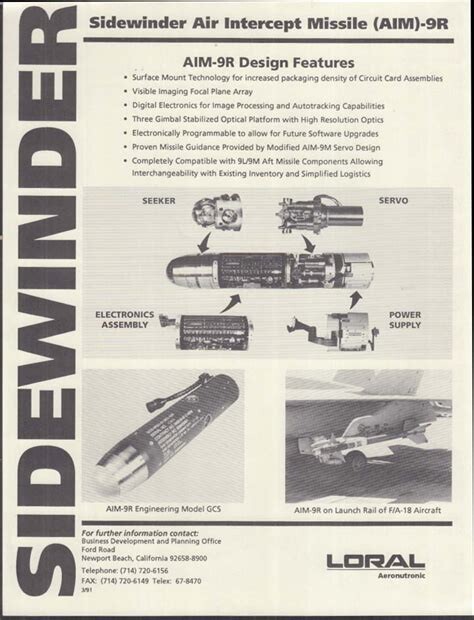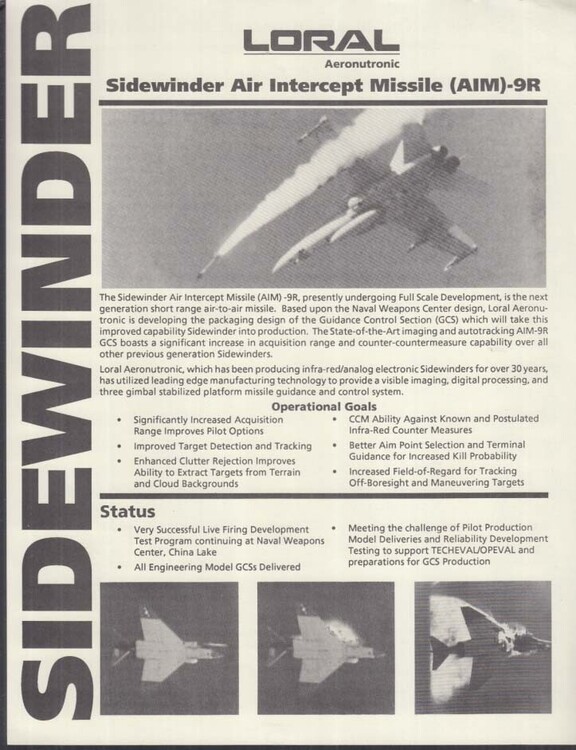-
Posts
367 -
Joined
-
Last visited
Content Type
Profiles
Forums
Events
Everything posted by TKhaos
-

Global fix for all FC3 Dependent Mods
TKhaos replied to SkateZilla's topic in Flyable/Drivable Mods for DCS World
Just removed the drone part, latest version still works fine in DCS though with it's standalone cockpit. Installed it before going out and only read the post briefly. The download says Build v4.1, when it is unzipped to install it says Build v4.5 so that's where the confusion came in. -

Global fix for all FC3 Dependent Mods
TKhaos replied to SkateZilla's topic in Flyable/Drivable Mods for DCS World
Doesn't need anything adding really most of the creators have updated their own mods, some have moved away from reliance on FC aircraft. Probably 75% of the VSN aircraft have been reworked and now function without altering anything, they have done it to the mod itself. Here's the VSN aircraft done so far. https://e.pcloud.link/publink/show?code=kZgx6gZWe5YWYUN63mIhQOYf9iAi8TzeMPX The F-22A Raptor by GrinnelliDesigns has been updated, need to scroll to the bottom and download V3.0 on the left. https://grinnellidesigns.com/f22/ The F-15EX Eagle II by Spino has been updated to 1.8.7 and can be downloaded here: https://www.digitalcombatsimulator.com/en/files/3340119/ The Su-57 Felon by CubanAce now has it's own cockpit, latest update and can be downloaded via Discord. https://discord.com/invite/kVUEak6b66 -

Busted MODS - Raptor, B1-B, F16 Sufa
TKhaos replied to CambridgeTiger's topic in Flyable/Drivable Mods for DCS World
You need to download the new F-22A Raptor by GrinnelliDesigns, if you already haven't. It's at the bottom of the page on the left, F-22A v3.0 https://grinnellidesigns.com/f22/ -

Unknown sidewinder prototype (Elongated AIM-9R?)
TKhaos replied to NytHawk's topic in Military and Aviation
The data sheets I included are the official ones from Loral Aeronutronic who designed the guidance system and looks like a pretty similar setup to the OP's image. Having looked at the China Lake link there are two photos on there of the AIM-9R. One is four photos with it being launched from an aircraft and you can't really see much and the other one that mentions the AIM-9R is showing a photograph of a BOA-M PTV-1 (Programmed Test Vehicle-One) which looks nothing like the AIM-9R. -
Put it in Tech then just add it as an object.
-
Apart from the rope length shown above you need to build up a bit of forward speed as well to reduce the swing.
-

Unknown sidewinder prototype (Elongated AIM-9R?)
TKhaos replied to NytHawk's topic in Military and Aviation
These are a couple of original data sheets from Loral Aeronutronic, one of the B&W photos on the launch rail of the F/A-18 looks like a similar setup to your photo. They did reach the trial stage but were shelved early 90's due to lack of funding, although some sources say it was the fall of the Soviet Union. There's hardly any information on them, let alone photos there is one site with a little bit of information. https://ausairpower.net/TE-Sidewinder-94.html -

Military Assets for DCS by Currenthill
TKhaos replied to currenthill's topic in Static/AI Mods for DCS World
Just downloading now, shame I just came off DCS to get ready to go out, wonder what excuse I could use to stay at home The Scorpion takes me back, that and the FV4201 Chieftain were my favourites back in the day. -
Make sure you are running it in MT mode (Play MT Preview) as it's a known issue with ST. Check your AV for quarantined files. Run Verify Files and while your at it make sure you got Microsoft Viscual C++ 2015-2022 (x64) Build 14.40.33810 installed.
-
Trim is really important for hovering, you need to display the Show Control Indicator to keep an eye on adjustments then Cyclic Trim Up, Down, Left, Right and Trim Release and Trim Reset, it's a big help if you can bind them to buttons on the HOTAS. Some helos vary, the Huey for example doesn't have Cyclic Trim Up, Down, Left and Right as you use the stick itself to make adjustments with the Control Indicator window open then click Trim Release to set it. I also bind Pilot Radio Call to the HOTAS as well as you need the comms menu up to designate the cargo you are picking up. If you are struggling I would suggest practise hovering and using the trim functions, then land next to the cargo and hook up from the ground. It's easier to get in to the air to start with then you can practise trimming it out into a hover with a load on, from there you can practise movements and then cargo drops, easiest is probably use Auto Unhook to start with. With a bit of practise you should be able to trim it so you can take hands off the HOTAS and it holds a reasonable hover. They all use the basic Trim Release principle for setting the trim, the ones that have Cyclic Trim Up, Down, Left and Right means you can fine tune the setting. There's loads of YouTube tutorials.
-
If you don't want to buy an enclosure, some can be a bit pricey just buy a SATA to USB lead, just plug the drive into a USB port and comes up as an external. I use them for cloning drives, saves me having to use my docking stations that I use for taking things off 3.5" HDD. Something like this would do and you could use the drive then from time to time for backing up your DCS folders.
-
You can just use the single Saved Games folder, in whichever copy you are running just go to load profile and open the relevant file from the config folder, although It should actually pick up the existing settings as both games will be using a single Saved Games folder. I tend to save a set of my own profiles and they are located in the InputUserProfiles folders so kind of a back up for me. If you do save your own profiles make sure you save for keyboard, throttle and joystick separately as they are individual entries.
-
If your talking about an actual cockpit then the Open Harrier guy has a Facebook group, might even be the same guy as in the link above as he is on Discord as well. https://www.facebook.com/groups/openharrier/?mibextid=NSMWBT
-
Was telling someone about this the other day on Steam and how to do it. I personally don't have any issues with my Logitech mouse at 1000Hz polling rate but then a friends Corsair is terrible, even at 500Hz polling rate so ended up dropping it to 125Hz. It's not too bad, just drops it to 125Hz with the iCue software while he's playing then puts it back to normal afterwards.
-
No problem, was just about to say if that didn't work then check your AV hasn't quarantined anything as they been going a bit loopy recently flagging files
-
Start the game in MT, it's ST that is apparently causing the problem. Just noticed you are on Steam, probably already know how to get there but just in case Click on DCS World in your libriary then either click on the cog on the right side or right click the mouse on DCS World itself and select properties. On the General tab make sure the lauch option is Play MT Preview.
-
I use these settings, have a similar setup to you apart from I have an AMD GPU, this is running DCS in MT and none VR and generally have no issues. I have made a couple of changes: Max FPS is set at 140 FPS but setting at 90 FPS would be fine. I use MSAA as it's better than TAA, but then I also make adjustments in AMD Adrenline software for my card. I don't bother with Upscaling with FSR, in your case it would be DLSS for Nvidia but you can play about with that if you want. Motion Blur has been causing issues recently but I leave that off anyway, never really been a fan of it. V-Sync you could use to improve things but generally I never use it unless theres a problem. I have Full Sreen disabled, mainly because sometimes I use a second screeen for other things so easier to switch. If you just use one screen can set that to On. Civ Traffic is best off, often it interferes with things you are doing like a car driving through where you are bombing. If you are using 4K the Message Font Scale and Scale GUI are best set a little higher than 1.25, I got both mine set at 1.25 as I am using 1440p, if you are using 1080p then setting it at 1 is best. There are things you can reduce if you are having performance issues. Preload Radius can be dropped quite a bit, about 60000 to 80000 is normally fine. The LOD Switch Factor can be dropped back to 1 as well. Clutter/Grass, Depth of Field and SSAA can all impact performance. Other factors that aren't as bad a hit on performance include: Water, MSAA, SSAO and Anisotropic Filtering but can all add to the load. So you could for example from Anisotropic Filtering from 16x to 8x, but if you had issues start with Preload Radius and Clutter/Grass and work from there. Gamma doesn't affect performance but you can adjust it to whats better visually for your monitor, everyones is different.
-
Some of them are, the last sale on Steam had third party such as the Gazelle and maps on sale so they should have them on the DCS website, plus the DCS site has more frequent sales than Steam.
-
I found the OH-6A to be a little twitchy after the upgrade to 1.3 but not sure if that is partially to do with the DCS patch as well as that affected some controls. Easy to sort though just by adding some curves to the control axis. I always recommend the UH-60L for getting used to hovering, it's a little easy to learn the basics and then progress from there, I think it's a decent mod and fun to fly with the weapons mod added. I quite like the MH-60R that used the UH-60L as it's base model and easy to install.
-
According to real world pilots of the F-16 it's pretty good, but then most say in all the military versions of software there are still subtle differences. The training of the pilots is more to make them familiar with the aircraft. It might be an older aircraft but one that is still in use, there's loads of skins and missions and mods for it in the User Files section. I think the original A-10C was very good and I still use it from time to time, I've got the upgraded A-10C II as well which is very good, although it was just an update. If you want fast then the F-16 is good, if you want slow and more of a close air support setup then the A-10C II is fine, only other slow thing I fly apart from rotary is the third party OV-10A Bronco by Split-Air.
-
They use military versions of the game to train pilots that are different to commercial, so although it might be DCS by Eagle Dynamics it's a lot more in depth than the consumer version and has a lot of stuff added that we don't have. They have used the F-16 module to train Ukrainian pilots and also the Mirage 2000 for French pilots.
-
That's what I do, normally keep a back up copy of all settings and profiles out the Saved Games folder on a USB stick, plus an extra copy on an external drive.
-
You could try manually adding the analogue stick for slew. Make sure you back these files up first, my advice is use Notepad ++ as it's colour coded and automatically backs up the file you are working on. First go to your Saved Games\DCS\InputUserProfiles folder and, providing you saved a profile select the diff.lua file for the aircraft you want. Open the diff.lua file and look for HOTAS Slew Horizontal and set the key as JOY_RX. Then look for HOTAS Slew Vertrical and set the key as JOY_RY so it looks like this: so it looks like this: }, ["a2033cdnil"] = { ["added"] = { [1] = { ["key"] = "JOY_RX", }, }, ["name"] = "HOTAS Slew Horizontal", }, ["a2034cdnil"] = { ["added"] = { [1] = { ["key"] = "JOY_RY", }, }, ["name"] = "HOTAS Slew Vertical", }, If that doesn't work could try adding it as JOY_X and JOY_Y instead of the RX and RY. Also are you using mapping software or just the HOTAS as is, I generally don't bother installing mapping software to create profiles but that would be another option for you. If you don't have the individual lua files for your aircraft just go into Control Settings, select All But Axis then save the profile for throttle, I normally save profiles for throttle, joystick and keyboard as they are stored separately. Alternatively, you could just alter the lua for each aircraft in Saved Games\DCS\Config\Input\ the file is in the Joystick folder of each aircraft, for me I just like to keep profiles I do seperate.
-
It is an axis command, so go to 'axis only' and should be able to bind to TDC Slew Horizontal and TDC Slew Vertical, will move up and down to bind vertical and side to side for horizontal. There should be two for each the one marked (mouse) won't work. There has apparently been a few issues with the X56 so might be some solutions to get round it if it doesn't work.