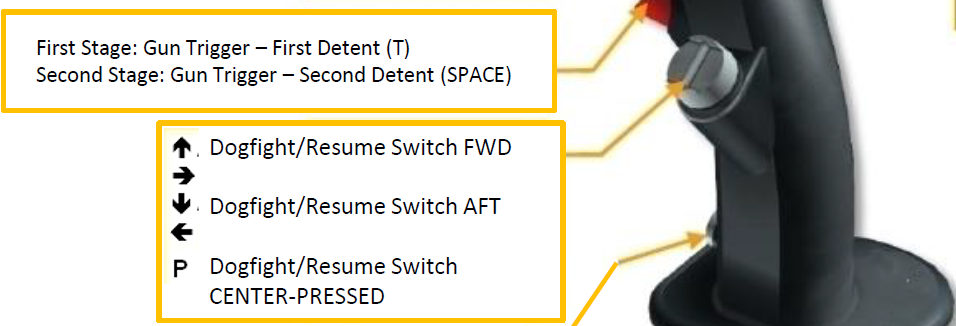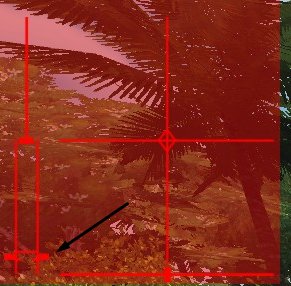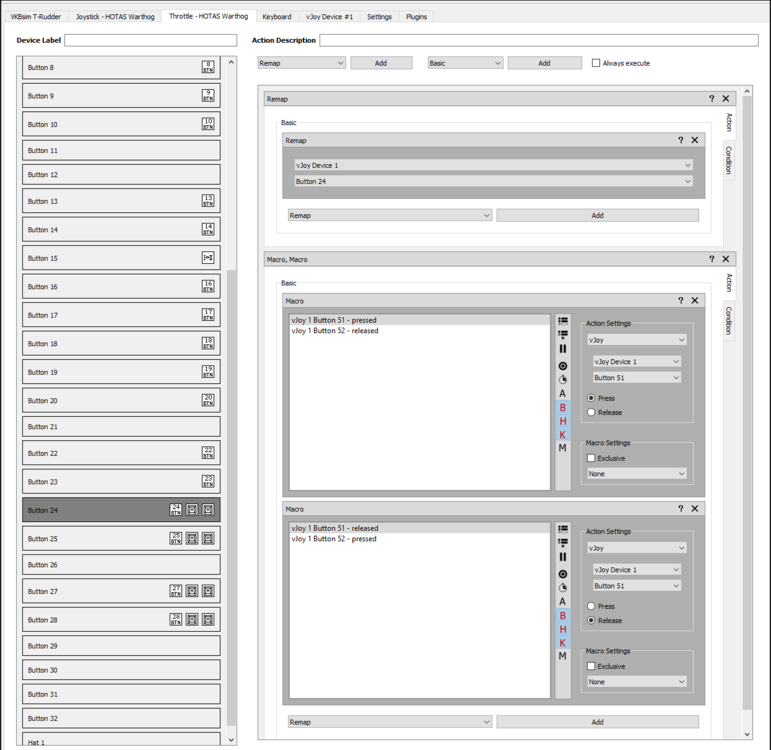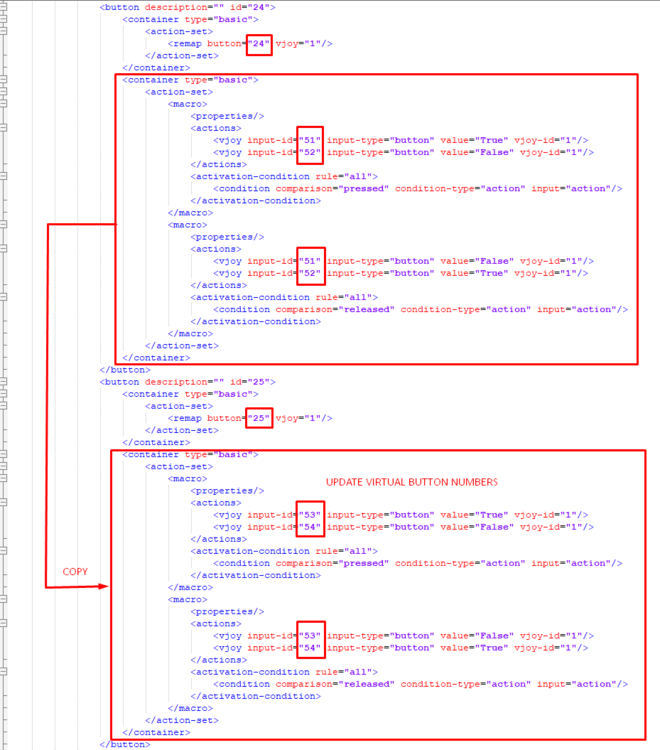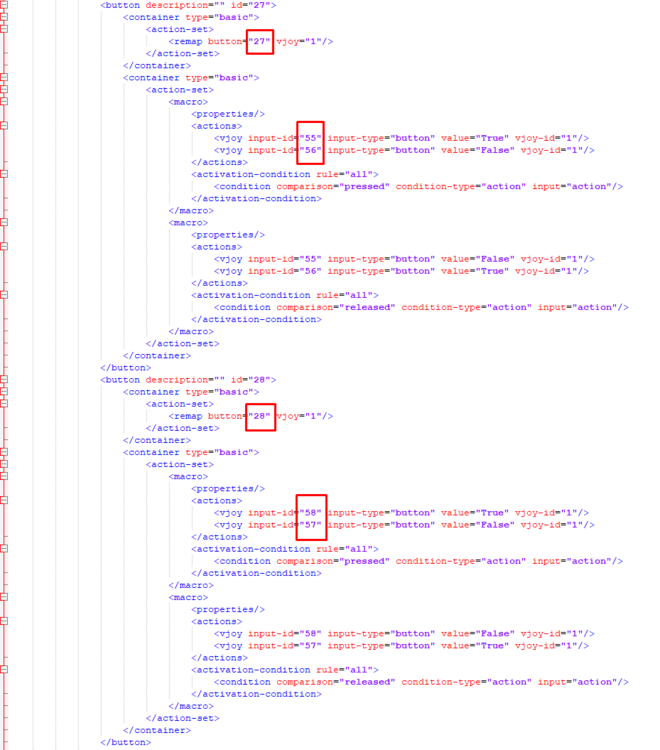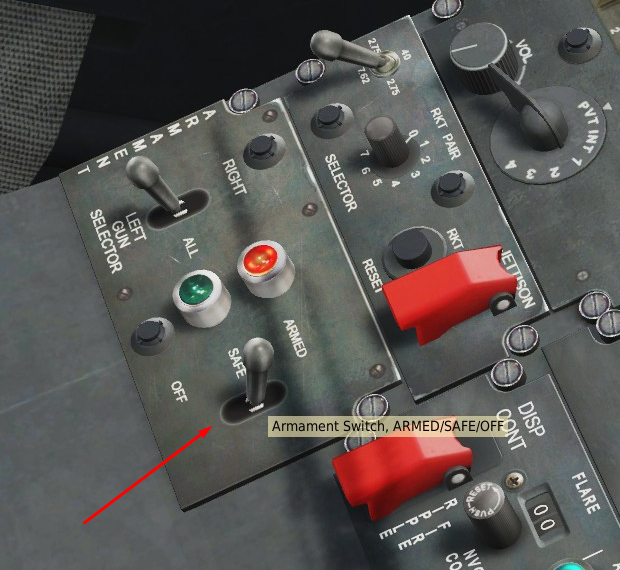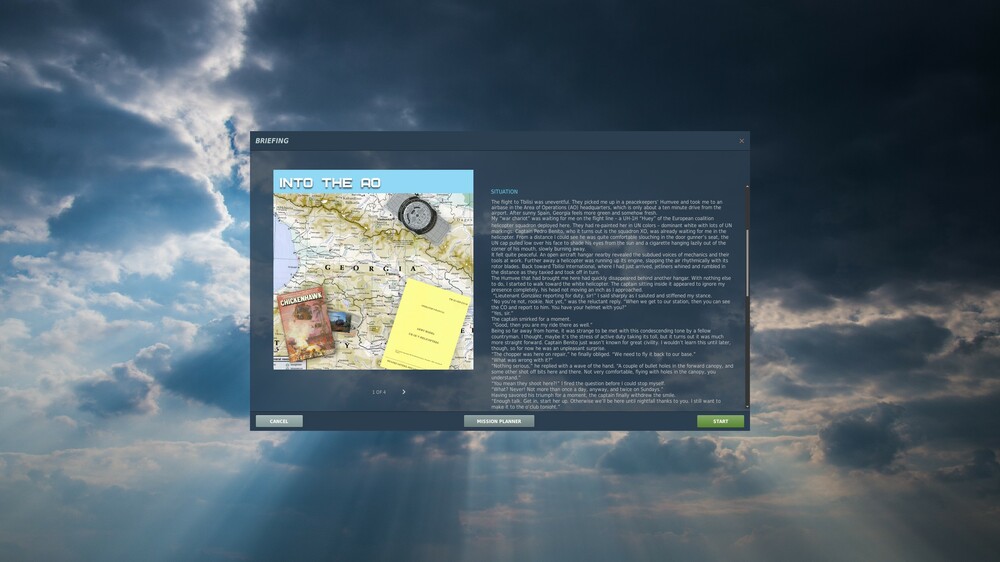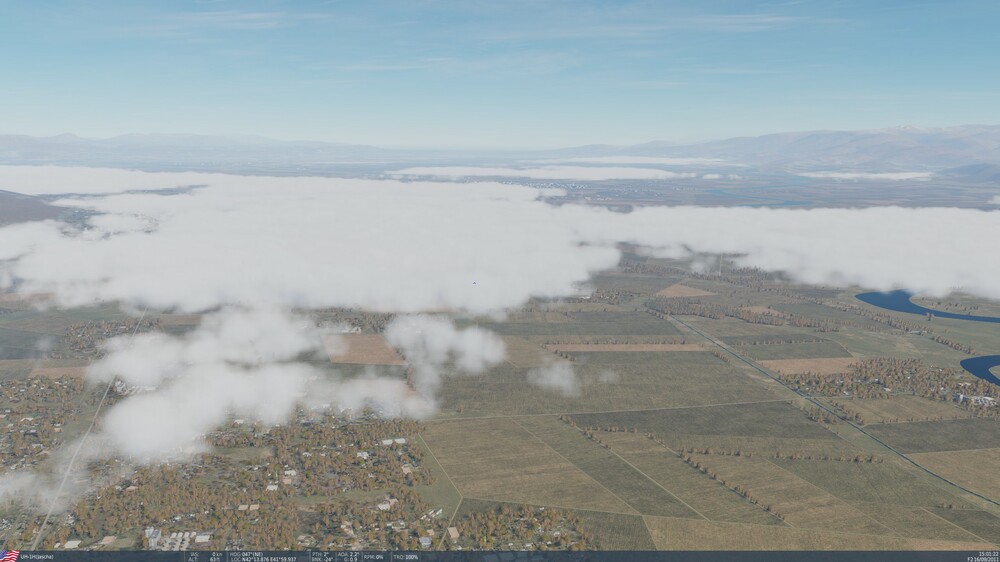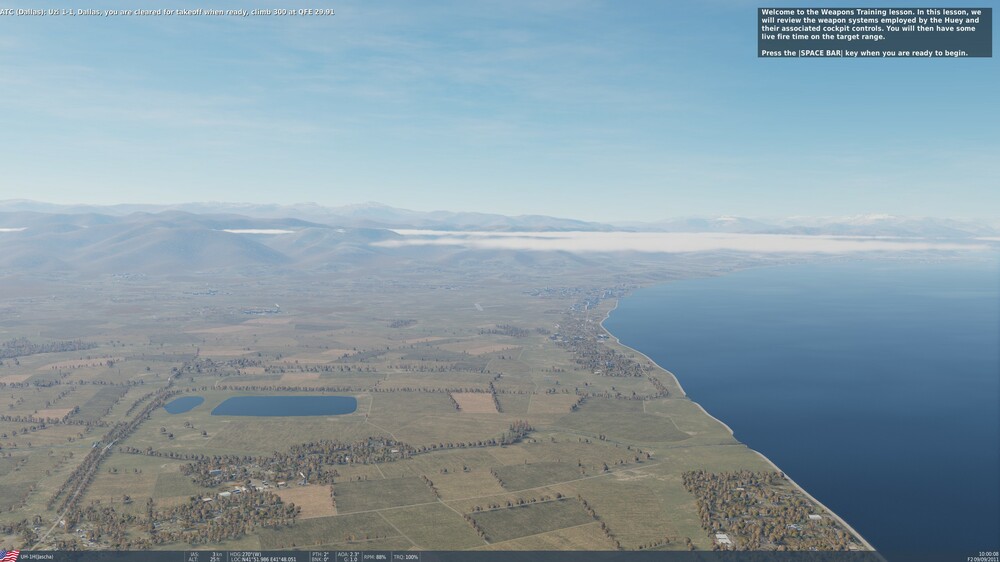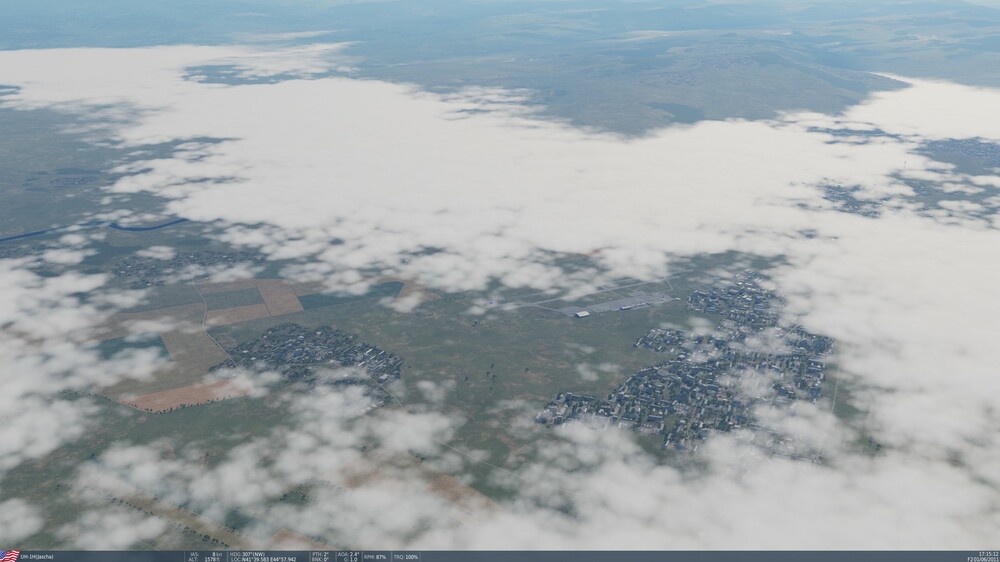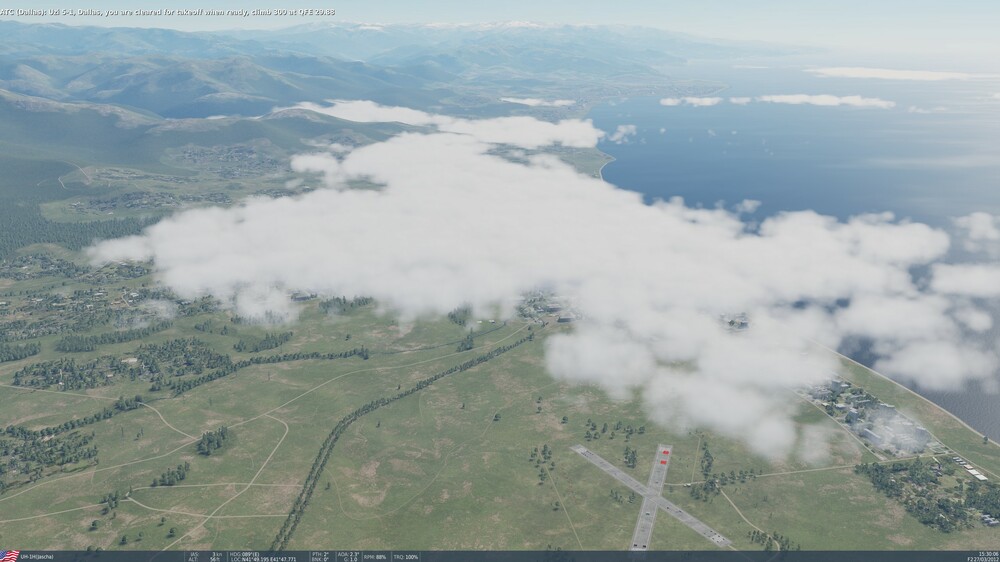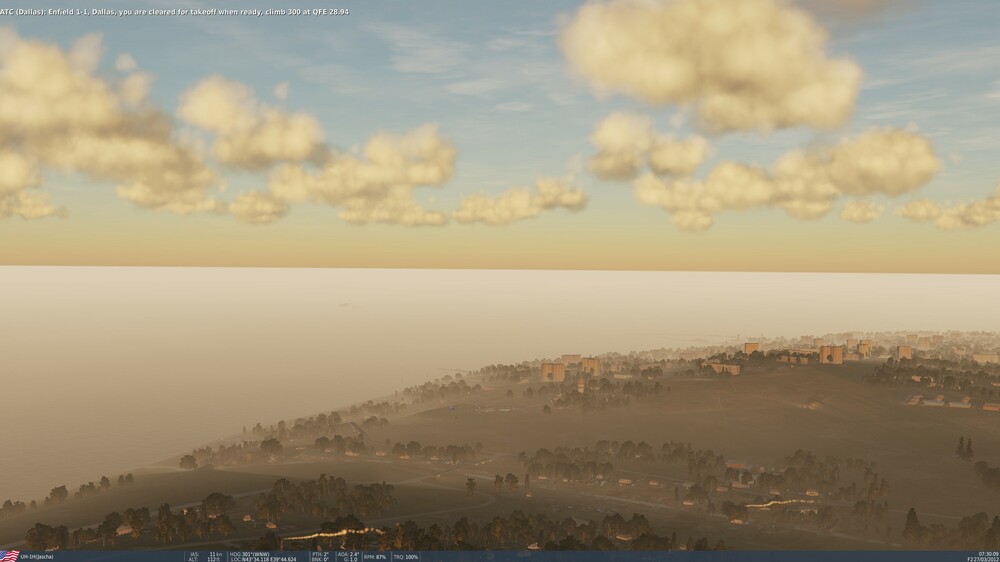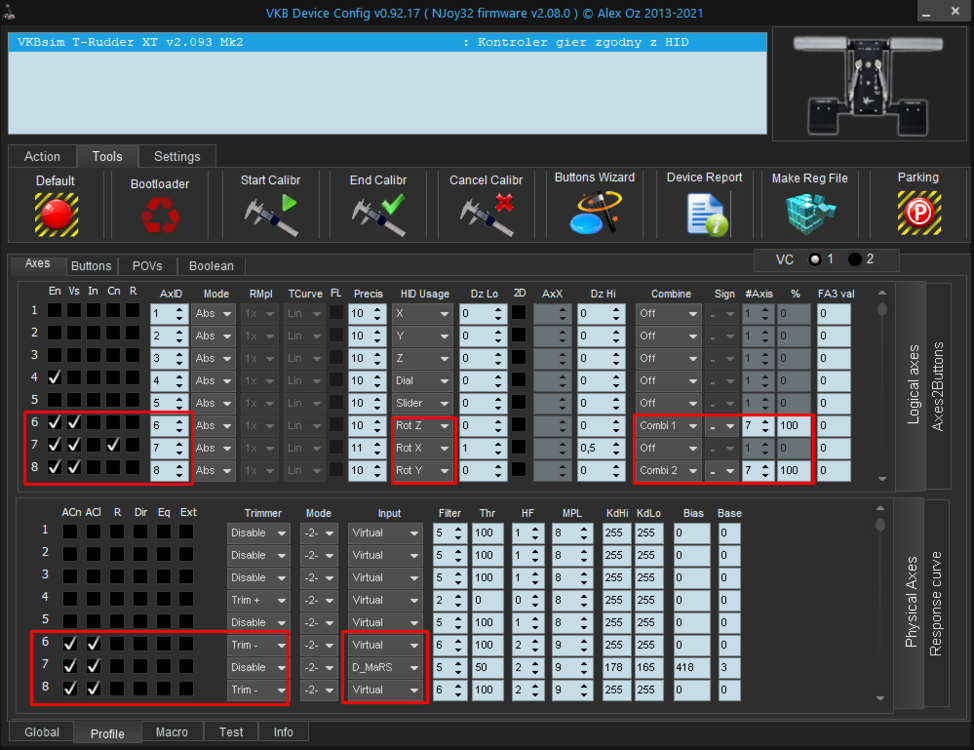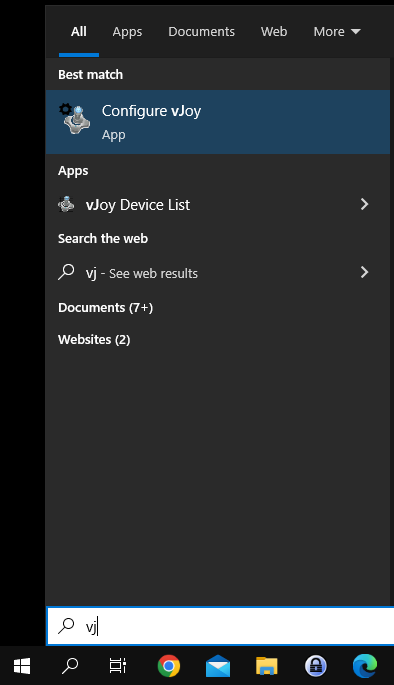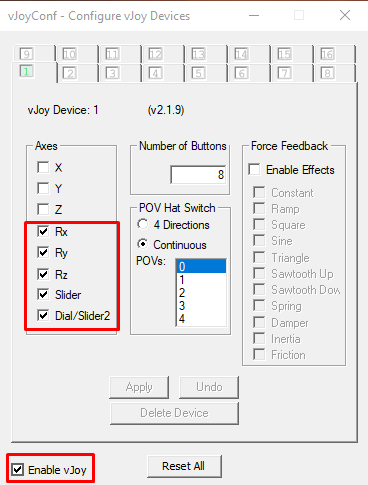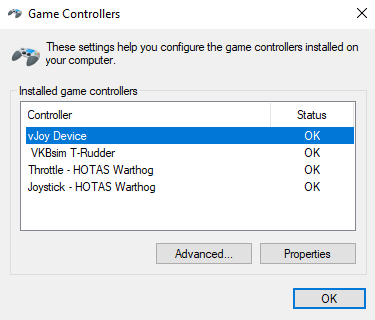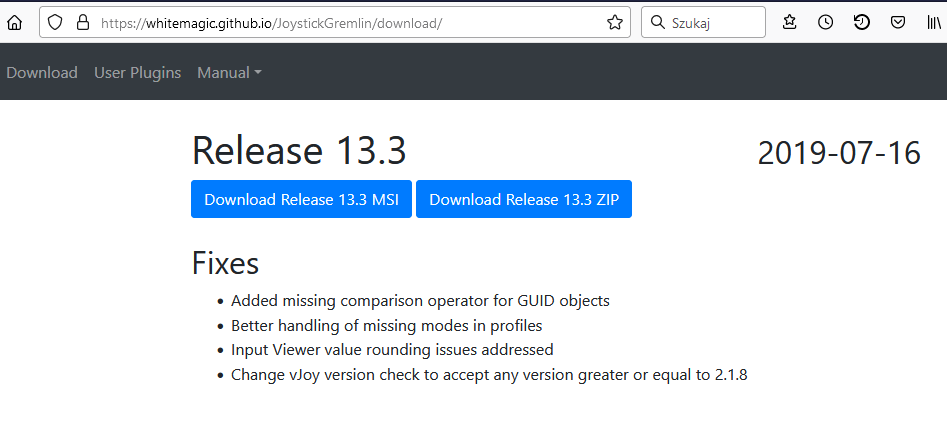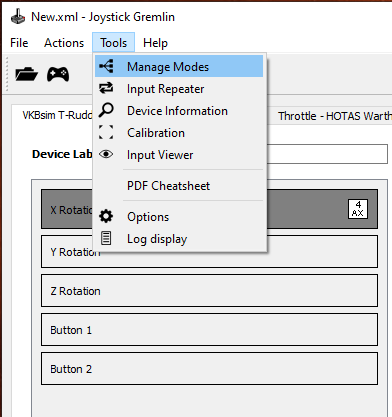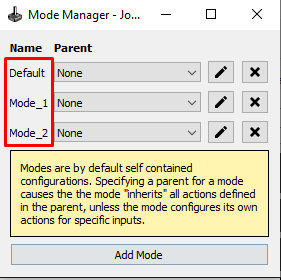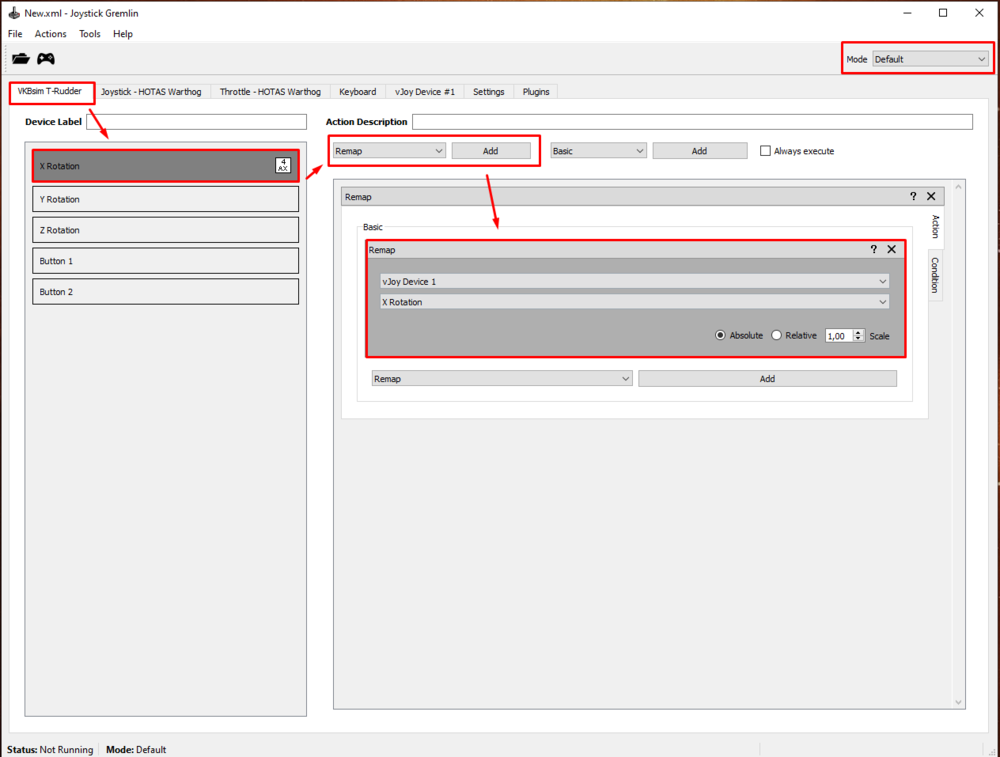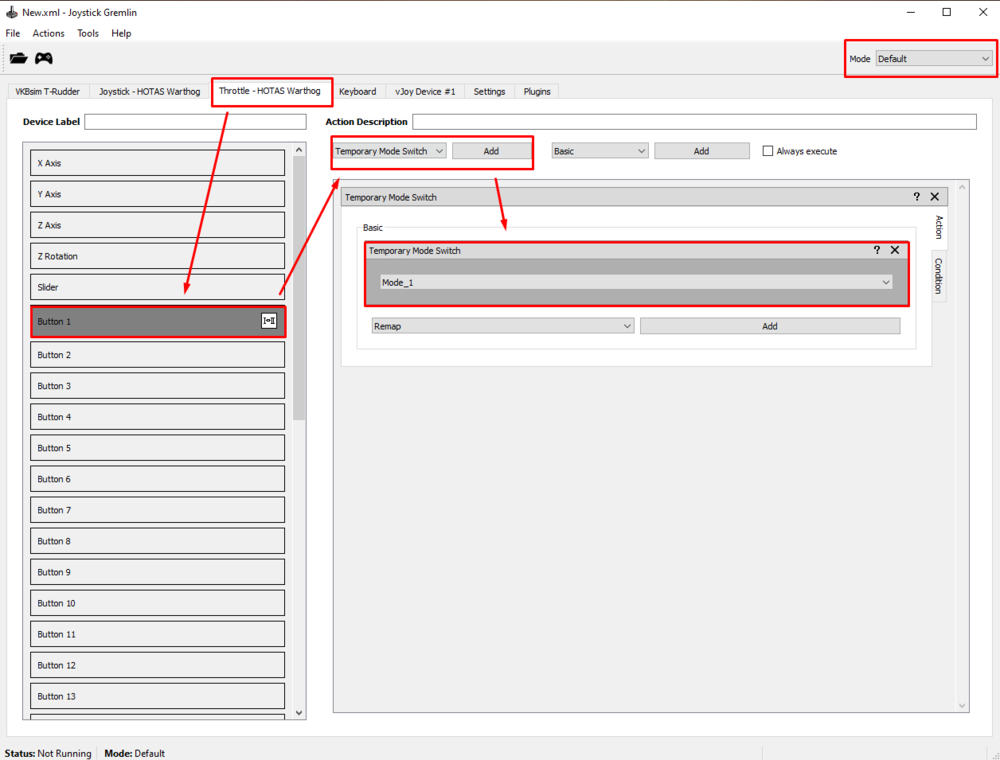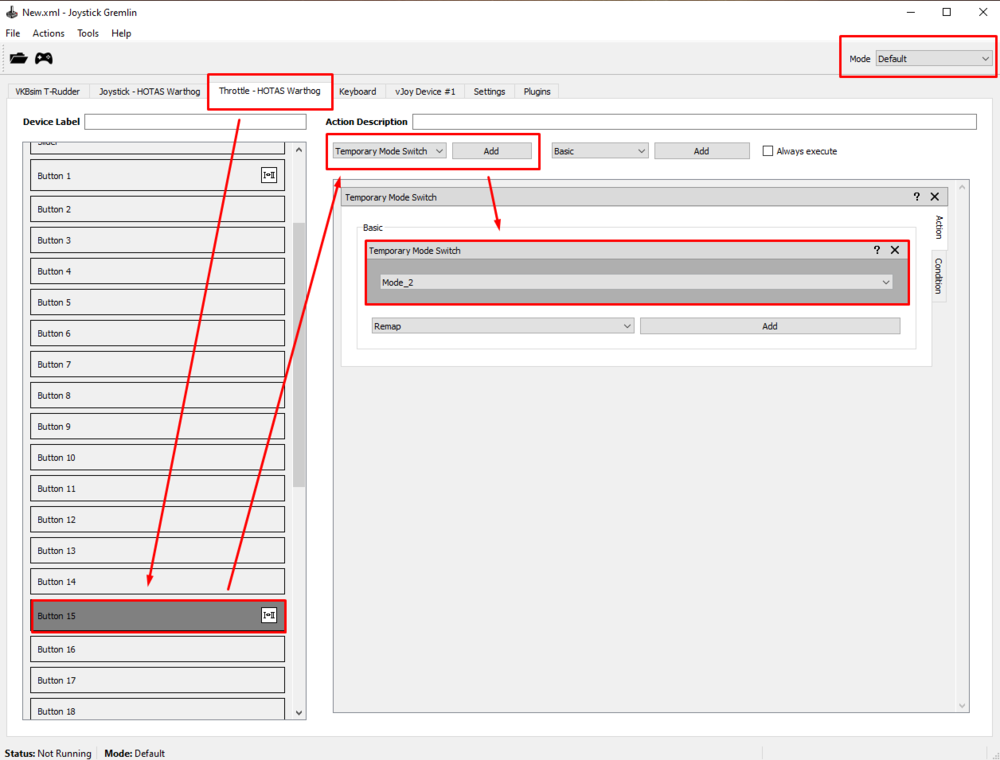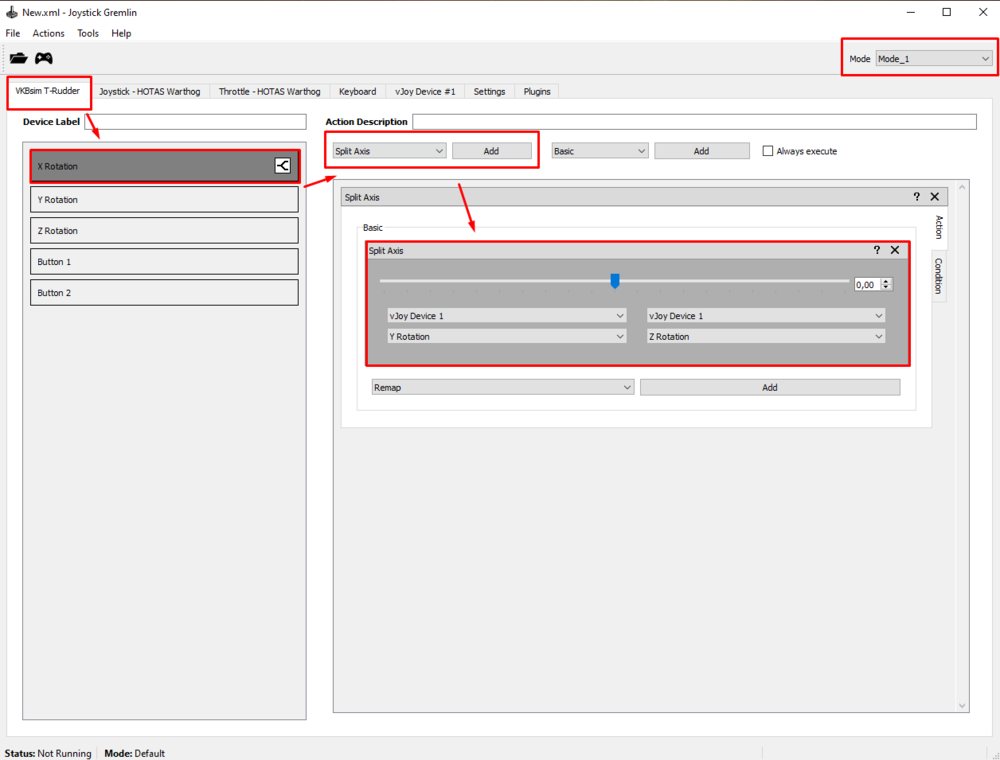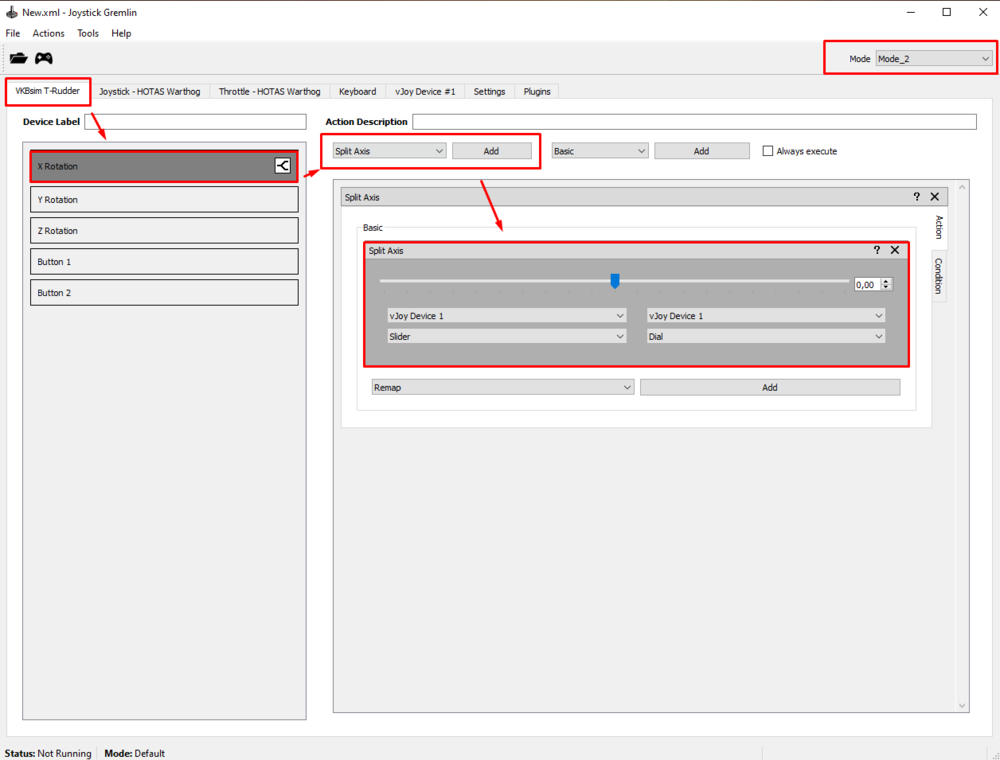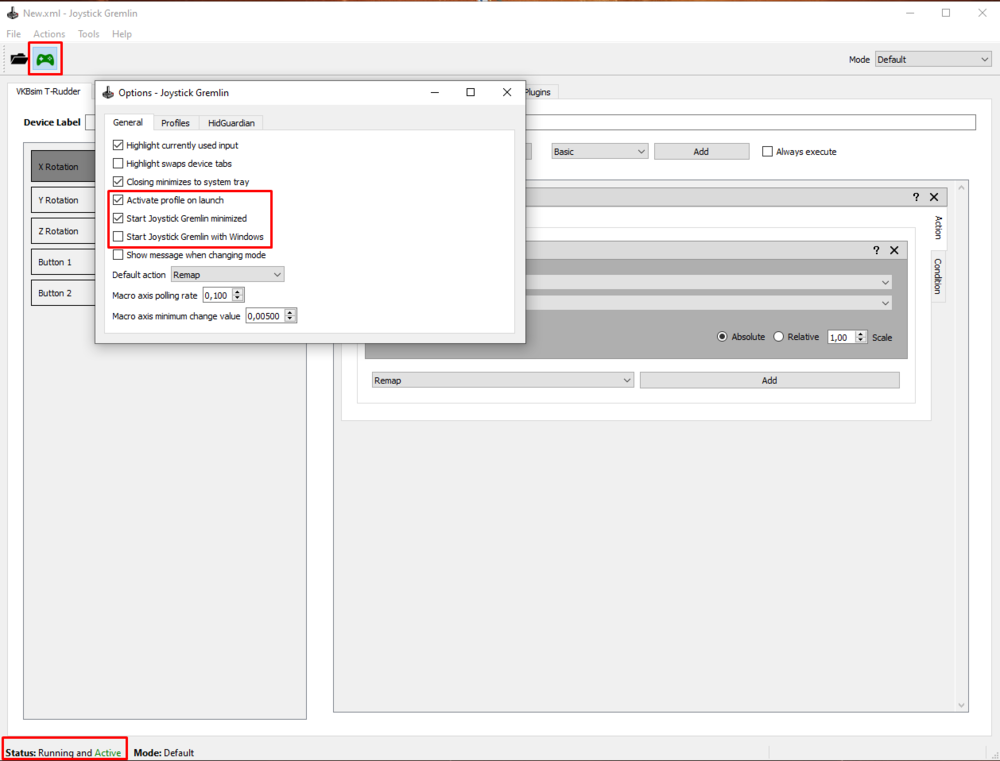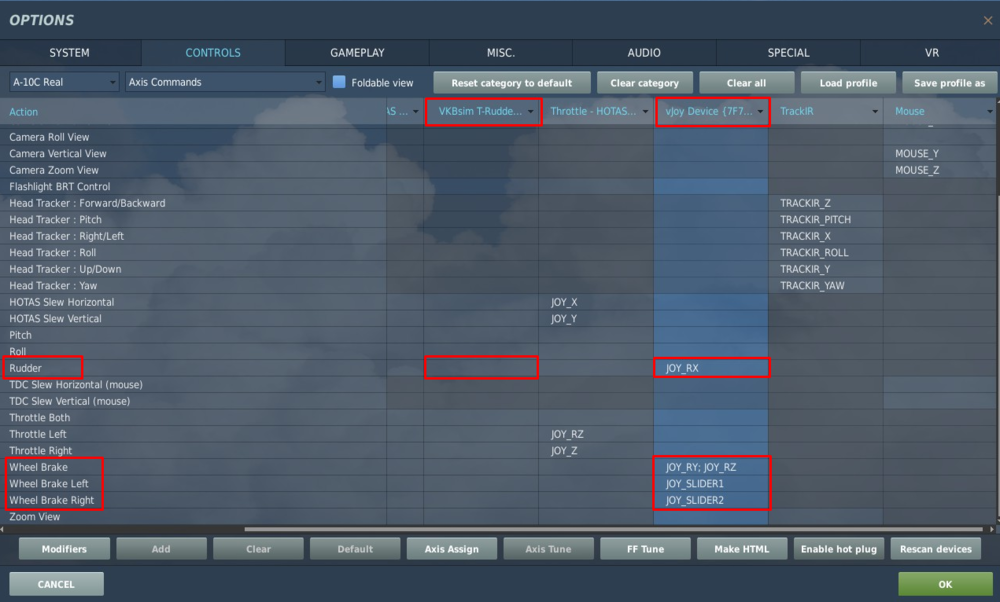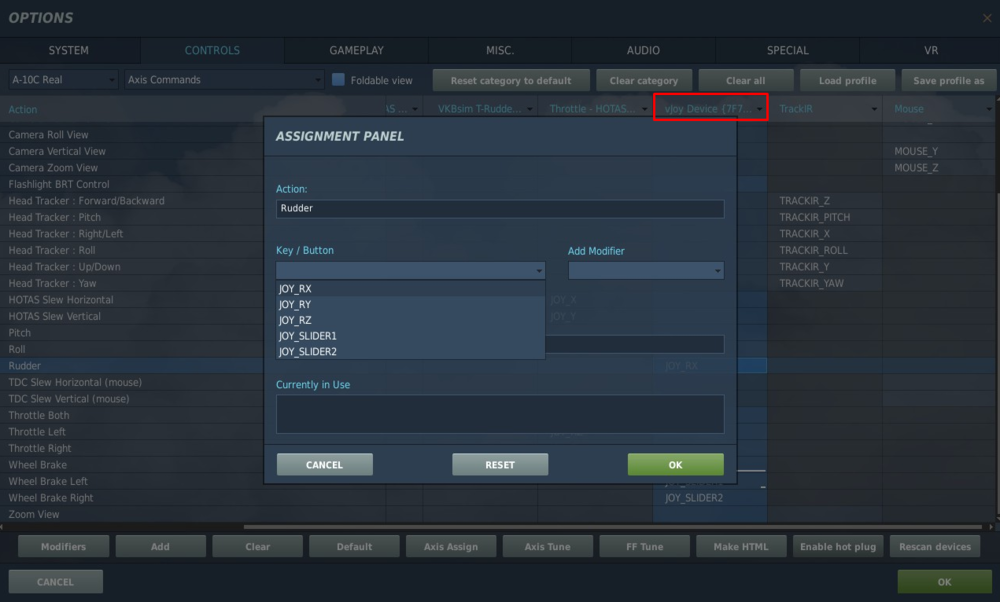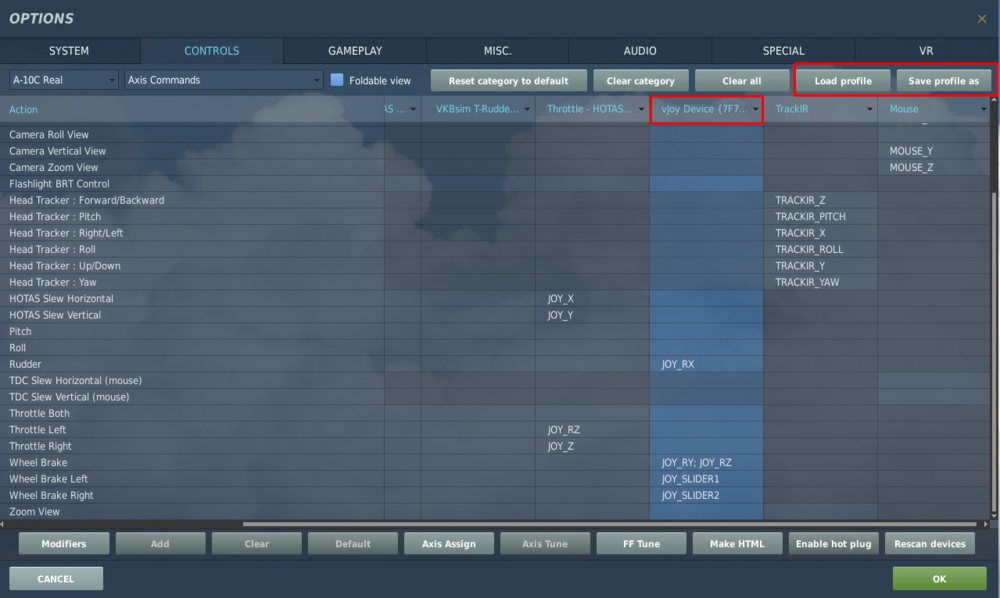-
Posts
261 -
Joined
-
Last visited
-
Days Won
1
Content Type
Profiles
Forums
Events
Everything posted by Jascha
-
Honestly, I'm just disappointed that valuable resources are wasted on this map right now. To me this map makes currently no sense whatsoever in DCS. Considering DCS being a combat simulator and the available (and upcoming) modules. Like mentioned above, so many modules from the Vietnam War are already there and several others will be available soon. It's like a no-brainer. Or do Taiwan. So many more interesting theaters... I'm sorry but that's just the way I see it. Fingers crossed for the team, but this is a very strange decision, also from the business point of view and potential sales.
-
Honestly, I think sunset setting (lighting) has much more to do how these pictures look, than a ReShade profile. You should post version with and without to see if there's is a significant difference.
-
I don't fully understand. What switch exactly you want to bind it to? There is a forward position, aft position and center-press. So it's not a typical 3-way switch, since you must press it in center position (if I understand this correctly). TM Wathog's CM switch is perfect for this (and it's in same position on the joystick like in real F-5E): (taken from F-5E Chuck's Guide) If you still want to use a 3 position switch for this (pinky or boat switch on the throttle I assume) you can do it too, but it's a bit tricky. I recommend using Joystick Gremlin and the method described here:
-

solved Can't get Huey started on Missions/helicopter ops
Jascha replied to Batul The Great's topic in Bugs and Problems
Possibly you had it in closed position (so below these two marks on controls indicator window). If this is the case all you need to do is to start (slowly) increase the throttle until you see the N1 needle move again. Glad I could help. -

solved Can't get Huey started on Missions/helicopter ops
Jascha replied to Batul The Great's topic in Bugs and Problems
Do you set throttle correctly before startup? You need to put it in start position: ] The easiest way to do it is to move throttle left (above idle position), push down the idle release button, start turning throttle right and stop when the button pops back up. -
Thank you for this guide. I struggled for a second a little but overall it pointed me in the right direction. Regarding step 4 maybe it would be useful to post complete picture: In this case Warthog Button #24 (EAC ARM/OFF) is duplicated as vJoy #24 and for toggle switch - as #51 and #52. I also recommend editing the profile xml file to set up new toggle switches. It's probably the fastest way. I use Notepad++ for this. All we have to do is to copy and paste section from one button to another and rename the virtual toggle switch buttons: Also I don't fully agree with the 3-way toggle switch setup. The guide suggest doing it with 3 virtual buttons (i.e. middle position shares the same virtual button), but I struggled with binding it in DCS correctly because we cannot use the same button for different functions. So for my test - UH-1H armament toggle switch OFF-SAFE-ARMED, I had to configure Warthog Autopilot mode switch it like this: Warthog #28 (ALT) is vJoy #58, Warthog # 27 (PATH) is vJoy #55 and Warthog ALT/HDG in this case is vJoy #56 (UP --> MIDDLE) AND #57 (DOWN --> MIDDLE). Then I could bind it like this: That's the only way I got it working exactly as in the cockpit: Maybe it depends on how keybindings are designed for the specific module. It's also worth to mention that when using the toggle switches we must always remember to synchronize toggle switch position in-game (in cockpit) with toggle switch position on our HOTAS (using mouse in cockpit). Otherwise it will work backwards.
-
I appreciate your kind words. Thank you. I'm using this setup since couple of weeks and it definitely enhances T-Rudder's potential. For people using joysticks with a twist axis it's also possible to split the twist axis into two virtual axes in the same way. It can also be done via VKBDevCfg (provided that we don't need to bind the regular twist axis too since it will also generate input).
-
I think he meant "3rd".
-
You can filter by date (from-to) and by DCS 2.7x category ("Game"). BTW option to filter by text / search only in given category would be very useful.
-
-
That's a good idea. Moreover, ratings should be visible only after certain amount (10?) of people have rated the file. Excluding the uploader of course.
-
I wish the ratings were brought back. They were the main indicator if something is worth downloading or not. Honestly I have no idea why and how someone could abuse it. I guess it should be possible to implement a safe guard that you can only rate uploaded content for the modules that you own, similar like on Steam I can only post reviews to games that I own.
-

Option to show/hide civilian car traffic when in mission
Jascha replied to Jascha's topic in DCS Core Wish List
Understood. But it's not like I'm asking for something that it's not already there at all. We have the ability to configure civilian car traffic. I'd just like to have the ability to change this setting also after mission starts. Considering that civilian traffic is loading only for nearest proximity (I think), it should be doable. -

Option to show/hide civilian car traffic when in mission
Jascha replied to Jascha's topic in DCS Core Wish List
Sure, but this is a "wish list" section, right? I'm fully aware that it would be high on priority list, but I don't think that this would take a lot of time (my best guess). But yeah, option with trigger zone would be nice too. PS. I'm just tired of forgetting to switch civilian traffic on or off, depending on what SP missions/campaigns I'm currently playing. That's all. Thanks. I had no idea. -

Option to show/hide civilian car traffic when in mission
Jascha posted a topic in DCS Core Wish List
I think it would be useful to have an option to toggle civilian car traffic on/off during missions as well. Right now the civilian traffic density can be set only in DCS main options and this setting is locked when mission starts. My reasoning for it is - in some missions / campaigns civilian traffic feels just off (when operating in war zone). In others - it's a highly welcome addition. It's kind of annoying that we can control it only from the main DCS menu. I'm talking from a SP perspective. No idea how this works in MP (to be fair it should be controlled by server settings same a external views, labels etc. I guess...). -
I think, this topic has all your answers:
-
It would be nice if someone could check and adjust weather (clouds) settings for UH-1H training lessons. This is training landing solo practice (clouds on ground level, airfield with zero visibility): Weapon practice training (strange flat clouds): Also some of the Caucasus instant action missions have weird cloud settings: Free flight (again clouds on ground level): Target practice (like above): Oil rig landing: This is a minor issue, yet these missions acts as a showcase for the module and it's a pity that currently they look like that considering how visually stunning DCS can be with the new clouds system.
-

VKB MK IV T-Rudder how work Virtual Brakes?
Jascha replied to Aviators's topic in VKB-SIM Flight Gear
Technically, you can do it - as I have posted before: Here are the settings that I had: Axis 7 - RX - main axis (rudder) Axis 6- RZ - virtual right Axis 8 - RY - virtual left (sorry for the mess ) BUT this makes sense to use only if you want to bind your main axis OR two virtual axes. You cannot bind them all, because even with modifiers main axis will always be generating input. So you will be using your toe brake but also rudder/NWS at the same time. The reason for it is simple, modifier blocks input from the SAME unmodified source. And in this case all these axes act as separate sources. So, as far as I know, to have a possibility to actually use all 3 axes at once, you need some software running in the background and a virtual device (vJoy) for it. You simply won't be able to configure it so when you use your virtual axes your main axis is blocked from generating input. Unless modes in Gladiator work differently, but somehow I doubt that. Other solution would be to have a possibility to select what source should be blocked when using modifier in DCS. But I don't think that this is a popular request, so it's unlikely that it will ever be added. -
I struggled to set up virtual axes for VKB T-Rudder Pedals exactly how I wanted, so I made this short guide. As you know, VKB T-Rudder pedals are rather unique since they only have one physical axis (and with pedals moving up/down) and there are no toe brakes. Obviously we can use the physical axis to control rudder and nose wheel steering but we have to create virtual axes if we want to control wheel brakes too. The best way (imho) to set it up is a software called Joystick Gremlin (combined with vJoy driver). With it you will be able to create virtual axes for wheel brakes and use them without interfering with the main axis assigned as a rudder. Here is an overview of what we are trying to get: Below is a step-by-step guide how to set it up: First you need the vJoy driver that will emulate a virtual device. You can download vJoy here: https://sourceforge.net/projects/vjoystick/ After the installation you need to configure your vJoy profile with (surprise, surprise!) “Configure vJoy” app: For the above setup to work you need 5 vJoy axes. In my case, I have selected RotationX, RotationY, RotationZ, Slider1, Slider2: Verify if vJoy is working correctly in Windows’ Game Controllers (Run command: joy.cpl). It should be visible on your device list: Now you need to download Joystick Gremlin. You can find it here: https://whitemagic.github.io/JoystickGremlin/download/ After the installation, the first thing you need to do is to set up “modes”. In Joystick Gremlin you can use multiple profiles and each profile can have multiple modes. That’s exactly what gives us the possibility to use physical axis only as a specified virtual axis. You need to have (at least) 3 modes in total. Create the additional ones in Tools>Manage Modes: In my case I have named them “Mode_1” and “Mode_2”: Now, the actual Joystick Gremlin configuration. We’ll start with the default mode that will use as a regular rudder / NWS input. Check in Windows Game Controllers what is the name of your working axis in VKB T-Rudder. In my case it’s Rotation X axis. Select VKB T-Rudder device tab and remap the physical axis to one of 5 vJoy’s axes (in my case: vJoy Rotation X axis). As a result VKB T-Rudder axis will be duplicated 1:1 as a vJoy input. Next step is to assign two (different) modifier buttons that we will be using to switch Joystick Gremlin modes. The best option is to use buttons on the throttle, since we want to be able to control thrust at the same time. Select button that will act as the modifier (in my case I have selected the slew push button on Warthog throttle), add function “Temporary Mode Switch” and select the first additional mode (in my case: Mode_1). With help of this function, as long as you hold the designated modifier button, Joystick Gremlin will generate input only in accordance to the assigned mode (other modes will be inactive as long as you hold the modifier button). Repeat the above step for your second additional mode, with use of a different modifier button. In my case I have binded Warthog Throttle Button 15 as a Temporary Mode Switch for Mode_2: Now switch Joystick Gremlin to your first additional mode (upper right corner). We will use this mode to create virtual axes that will act for dual wheel brakes (meaning pressing left or right pedal will act as pressing both wheel brakes in game). In VKB T-Rudder tab select your working axis and create “Split Axis” function to 2 virtual axes from vJoy (different from vJoy axis used in the default mode). In this case I have split VKB’s Rotation X axis into vJoy’s Rotation Y and Rotation Z axes: Switch to your second additional mode and repeat the above step (use different vJoy axes than in previous modes). We will use this mode to create virtual axes that will act as left/right independent brakes (meaning pressing the left pedal will act as left wheel brake in game and pressing the right pedal will act as right wheel brake in game) – useful for taxiing in WW2 planes. In this case I have split VKB’s Rotation X axis into vJoy’s Slider 1 (“Slider”) and Slider 2 (“Dial”): That’s the minimum configuration. You can also create additional setting for each vJoy axis (edit curvature, invert it) if you wish. I use DCS in game settings for that. Finally save your profile and activate it. Joystick Gremlin must be running in background so you can use vJoy axes like above. You can also set additional options: So, now all there is left to do is to assign axes in DCS. Clear your VKB T-Rudder bindings and map your newly configured vJoy axes: That’s how it looks like in my case: Side note - in DCS we can assign vJoy axis from the drop down list, which is very convenient. In sims that have no such option, you may need to use a software that will hide VKB input so you can bind vJoy axes correctly (Joystick Gremlin can do this with help of additional plugins). Tune your virtual axes. If you haven’t configure it in Joystick Gremin, you need to check the boxes “invert” and “slider” for all 4 virtual axes used for wheel brakes: For the main vJoy rudder axis, no changes are required (apart from adding some curvature and deadzone). To be able to quickly assign vJoy axes like above in different DCS modules, save profile of your created vJoy mapping and load it in axis assign window for other DCS aircraft (while vJoy column is selected). Don’t forget to clear VKB T-Rudder bindings. Now, all you need is to get used to how the virtual axes work. You press and hold the modifier button à use VKB pedal à release VKB pedal à release the modifier button. If you release the modifier button with depressed pedal, the virtual axis input will stay at this level. You can use it as virtual parking brake, but otherwise it’s more problematic than useful. Also, don’t forget that if you use the same buttons as modifiers in Joystick Gremlin and in DCS control settings, you will be disabling your main rudder axis control every time you use it. Here is a short video demonstrating how the virtual axes work in Windows and DCS: I hope it helps.
- 7 replies
-
- 12
-

-

-

VKB MK IV T-Rudder how work Virtual Brakes?
Jascha replied to Aviators's topic in VKB-SIM Flight Gear
I have BrakeV3 set up in my VKBDevCfg. But this setting only affects virtual axes that are enabled when using T-Link software. And since now I understand that we HAVE TO use some software in the background in order to use multiple axes with T-Rudder, the best option is Joystick Gremlin. Period. I see no reason to use T-Link whatsoever. With Gremlin you have the ability to use your full axis response regardless of whether you have BlackBox or TinyBox (it will just split your axis in two virtual axes). I have now tested it in both DCS and IL2 and it works great. I can use pedals as a rudder by default, dual braking with either pedal (since it's not possible to depress both T-Rudder pedals at once) or to use each pedal as a corresponding side brake. You can bind it as yJoy axes in DCS with no problem since DCS allows to assign axes from the list. In IL2 it's trickier since you have to use a software that will hide actual physical axis during the mapping (otherwise you won't be able to bind vJoy axes). If I recall correctly, you've said that you use your joystick twist axis as a virtual brakes with T-Link where brakes don't work gradually but only 0-1 (like BrakeV above), is this correct? If so, do yourself a favor and configure Joystick Gremlin. You'll see the difference. And if someone wants only to use twist axis for side brakes (and not for anything else), it's also possible to configure VKBDevCfg profile like in the video I posted above. Maybe I'll post a step-by-step tutorial how to configure Gremlin for VKB T-Rudder soon (for future readers). UPDATE: I've posted the guide in separate topic. -
Just a friendly bump. As I checked, Su-25 is the only FC3 aircraft without the possibility to bind axis as wheel brake input. What a shame. I don't care about visual representation in cockpit. Just add the option to bind it and use it.
-

[CORRECT AS IS] Laser deactivate after being on too long
Jascha replied to Orsi's topic in Bugs and Problems
Is this still valid? Meaning - laser cooldown is not simulated at all in A-10C and cumulative lasing time cannot exceed 20 minutes regardless of lasing pauses? -
And add battle royale! That would probably bring some players from Warzone. Or maybe even from Fortnite! (/sarcasm off) Seriously. Let DCS be DCS and ARMA be ARMA. If you want to play "tactical" FPS, there is plenty to choose from. No need to turn DCS into a jack of all trades (master of none). It is an exceptional product because it excels in combat FLIGHT simulation. CA is just a gimmick. In short: a terrible idea.