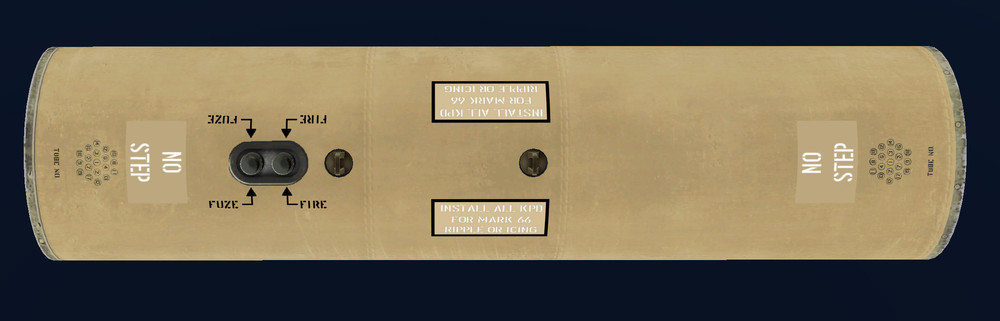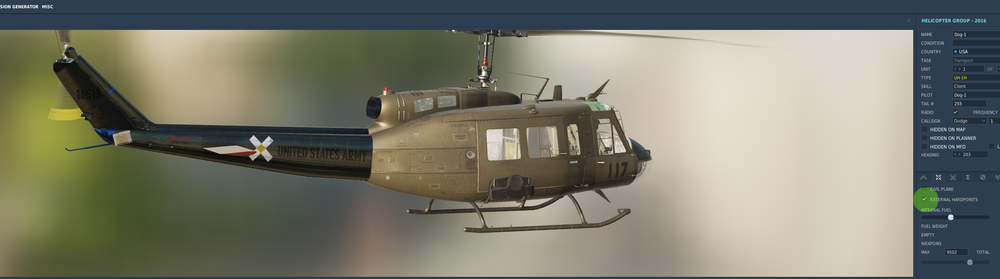-
Posts
731 -
Joined
-
Last visited
Content Type
Profiles
Forums
Events
Everything posted by DishDoggie
-
LOL Maybe do what I say in this one lol that is a joke for fun. Keep going Brother.
-
Okay so if you Know WAY more then me (not hard to do) and understand the below Description lua file lines and want to help me out understanding a question I have. {"M261", DIFFUSE , "m261", false}; {"M261", NORMAL_MAP , "m261_nrm", true}; {"M261", SPECULAR , "m261_spec", true}; {"Hydra_MK278 Illumination", DIFFUSE , "mk278", true}; This is the Lua file lines needed to load the Custom Pod Skin. I am only adding the m261.dds file the Normal_Map is the bump map 3d texture info. The Specular File is where I fall flat on my face. This one is kind of purple violet but if I just use the Default it looks fine in game and in the Model Viewer with all the F1-F10 Buttons nothing has errors showing So I feel like It will be fine. If you Know it will not please give me help to create one off my custom dds file. Also DIFFUSE can be changed to a 0 SPECULAR can be changed to a 2 What would NORMAL_MAP be if it was a Number ??????? I do not know...
-
So I am working on a Desert Huey Skin and as I learn this stuff by hands on mistakes and Successes today I see when loading a Large M261 rocket pod to my New Beautiful All Desert Huey Skin.... It is OD GREEN. HELLO I was smart enough to head off the Weapons and Gun hardpoint mount so I don't feel to bad but I have to do something about this Rocket Pod Problem and Only a Day later and Lots of deleted attempts later I have this to look at as a Early PEAK and SEE IT. (still working on the text on it) Very close to done.
-
In your Game Tree is a file "ModelVieweer2" it is in the BIN Folder My install is like this "E:\Program Files\Eagle Dynamics\DCS World\bin\ModelViewer2.exe" Open the Model Viewer Then Load A new 3D Model by going to "FILE" then "Load Model" then Pick This File from the List. At file path "E:\Program Files\Eagle Dynamics\DCS World\Bazar\World\Shapes" FILE"ab-212.edm" The Huey is Under this file type ab-212 It is hard to find till someone helps you find it. Now You go to the Textures Menu "a black Bar in the Main Window. Open it and look for the Pilot File "pilot_uh1_01" This is the File You want to edit. you will see a little arrow click it to open the menu tree to see the file. then look for the NAVIGATE BLUE BUTTON above the Picture and it will open the file explorer window to the file. I am taking you the long way around to get the file Because I want you to see the ModelViewer Because You NEED to USE it a Lot to do Skins and if you Know nothing about it...... wow it can be hard to find info and how to videos on how to do this. I have been teaching myself for a month or 2 now. okay maybe more lol anyway good luck. I only do Huey Skins because I'm still new and it is what I fly the most. Look for some Youtube videos on the ModelViewer I did one is good he goes through all the menus and you can learn what it is used for more then My short exposure I gave you.
-
-
Had to do this because I'm talking to myself lol same name not the same year...God I'm older then you. Forget the Trim. Turn it off or just don't use it. Learn to fly with it off. You may Die more at first but we all did. If I could give the best advice to a new pilot it would be: Invest into the ALL 3 Control devices needed. A good Stick, Throttle, and Rudder Peddles, Good Luck and Enjoy. and Best Name Ever!!!
-
-
@jomonto Lol I enjoy seeing a new starter because it reminds me of how much fun I had Killing myself over and over. Lol the truth is I had to approach this Huey thing my own way and I did EVERYTHING wrong lol But I learned and had a ton of fun. So I thought I would just go crazy and started doing all the crazy things like going 99 and hitting the Stopper and swing it 180 and land like a John Wayne Movie. So After I died a million times doing that I started just flying the taxi ways and staying over the black top and then flying from end to end of the runway 99 miles an hour and coming to a stop with control. Something started to click after some time almost like I grew up. LOL
-
@jomonto Just wanted to say Hello and Welcome to the life of a DCS Huey Pilot. have fun. I love it.
-
Your So Kind and Awesome I just love my Skins Now and Will add your file to all my new skins AFAIAC I will also give credit due out of respect. I feel it's honorable to do so. Thank you lol I'm happy lol
-
Wow I found a post that has a fix for this The very 1st Post at the bottom is a link to download a file to replace and that 1 file will fix this and your skins will look just like they should. In fact if you have ever used the Model Viewer this fix will make the game show your skin just like it does in the model viewer the way it should work. I can't believe it took me as long as it did to stumble onto this post. My skins look FANTASTIC now.
-
@ams999 Wow thank you so much I feel stupid it took me so long to find this FIX. I made the above post then I installed this fix. I should of did it in reverse lol. I would love to start Including This unedited zip file ab-212_lods_json.zip inside my zip file skins with a Install note recommending its install to fix this Bug. Please give input on if, and how, that may be done correctly. It's a real game changer for Skins. Wow Thank You.
-
Hello Sir: I am respectfully quoting you with hope you can ask my question. It has been 1 year later and this issue has still not been fixed. I truly love the UH-1 HUEY and was wondering if we can get any kind of realistic answer for this problem getting fixed. I have attached 2 pic I used a Custom made Spec file to dramatically show this problem is Clearly tied into the External Hardpoint. as the pictures show one with hardpoints on one with hard points off. I understand this is a older Model But it just gets old to have a Visual, very visual problem like this go on for I think 3 years now. With no input as to if it will ever be fixed. If you can look into it and let the community have a understanding of how ED looks at this Model problem we Thank You so much. If it turns out it will not be addressed at all it would be good to know that. It's a long time problem Sir, Thank You for your Time. Please look at ams999's File Fix for this problem and see if ED will just put his fix in the next update of the game. It Does w wonderful job of fixing the problem. I am sorry I did not Install his file before starting this post because it has solved this bug as far as I want it to. Thanks for any time or reply you may give, Please look at his work it is Awesome to see my skin in the game for the first time the way it looks in the Model Viewer.
-
-
-
Have you loaded it into the model viewer and printed out the Lua File on it? Check to see if it is loading any default dds files you don't want? I feel bad jumping in on this because I feel you know way more then I do and I'm just a sad reply. I find dds files I have forgot to make this way to get something to work right. Best of luck. Make sure you didn't make a mistake giving a Spec file the wrong number or marking it as Diffuse
-
I love this Template but I am new-ish to this. Learn as I go. The Layer named "Detail" I want to edit it but Every time I fail to. Nothing works and I have to reset. I Hate the White lines on the Skids and want to remove them. This layer has them cut out and that make bright white lines show. I have turned off the other layer that aids in even brighter lines but I want to remove all lines and just have plain Skids with no Marker lines on them. How the poopy do I do this? All the Vietnam era Huey's don't have them. Can someone please help? Sorry I am using GIMP
-

USS Ticonderoga, Coming Soon In a USCG SKIN
DishDoggie replied to DishDoggie's topic in Liveries/Skinning
In the Upload Que Waiting for Posting are both My Oliver Hazard Perry Class Ship and My Custom Made Unlike any ever seen UH-!H HUEY U.S. Coast Guard Skins -
https://www.digitalcombatsimulator.com/en/files/3320879/ Uploaded and ready for download if you would like to have it.
-

USS Ticonderoga, Coming Soon In a USCG SKIN
DishDoggie replied to DishDoggie's topic in Liveries/Skinning
https://www.digitalcombatsimulator.com/en/files/3320879/ It is up loaded and ready to be Downloaded 2 versions of a FICTIONAL ship to land on for your fun. -
-
I fly Huey so I wanted to post here too. I will soon as I can upload some skins for Ship landing and thought you might like to see this too. I have a O. H. Perry Class Finished also. My Version of it. Someone has a version out already. I'm working on a C-130 Static Skin for a rounded out Coast Guard base looking ability in a mission I have.
-
Does anyone know IF you can do your skin like the DLC does with 1 skin and then the other versions with just New ARGS in a description.lua file with new numbers and name? I'm thinking it can't be done for custom skins but what do I know lol yes I tried all kind of stuff. Any Help would be very cool.