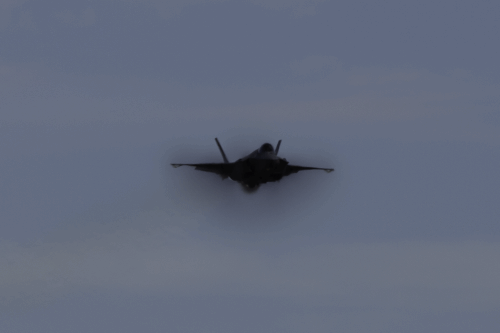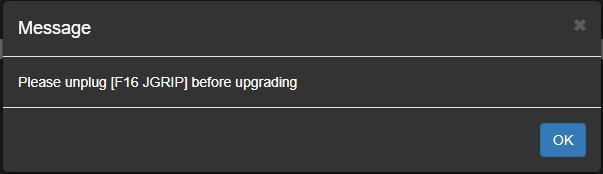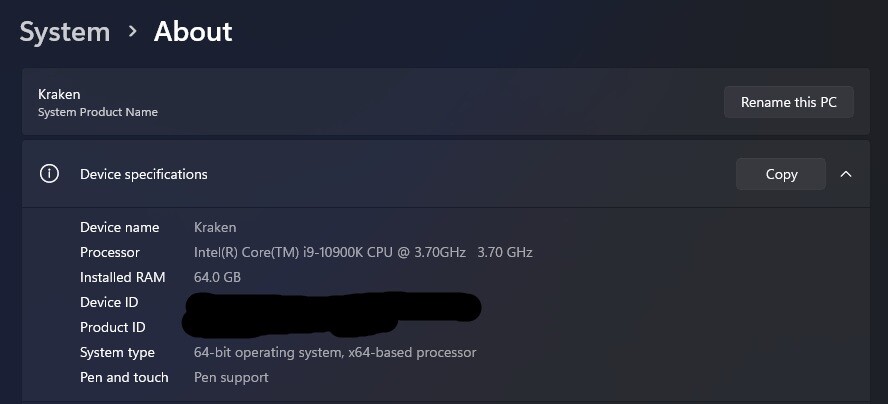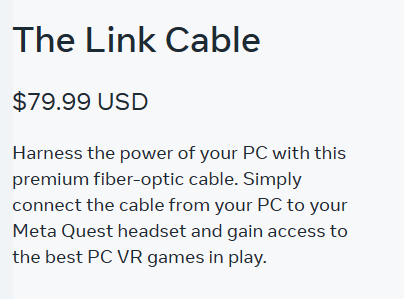-
Posts
323 -
Joined
-
Last visited
Content Type
Profiles
Forums
Events
Everything posted by Maddaawg
-
I put in a ticket at WinWing and they are working on it.
- 40 replies
-
- winwing
- winwing orion 2
-
(and 2 more)
Tagged with:
-
I am trying to update my Orion2 joystick base, but SimAppPro won't let me without disconnecting the F16 JGrip. So, am I supposed to take it apart just to update? I have never run into this issue before with this HOTAS. I added some screen grabs for clarity.
- 40 replies
-
- 1
-

-
- winwing
- winwing orion 2
-
(and 2 more)
Tagged with:
-
I said it does provide the drive information and bios information using MSINFO32, its the Windows System applet Info that doesn't. I posted a picture of the applet. What you posted is MSINFO32 which is what I was referring too. Part of the problem is naming conventions, getting to MSINFO32 requires either entering it as the search bar or command prompt. Right clicking start and selecting System is what I was referring to that does not provide BIOS information. As I look at the previous posts I think when Aapje mentioned System Information, I took that as the Windows System Applet as shown in my screen grab. Someone new to PC's like the 2nd OP(hijacked thread) would not know about MSINFO32 aka System Information.
-
MSINFO32 provides all the information needed except memory timings and is already installed in Windows. I'm not aware of Windows system providing the BIOS version, but if it does please show me that so I have that info. I also use CPU-Z and install that along with CPUID HWMonitor and GPU-Z. I don't believe MSINFO32 has memory timings, but drive type is under Components/Storage/Disks To get CPU, Bios, Memory and Drive types without installing anything, from a command prompt (search bar type CMD), then enter MSINFO32
-
If you're going to do much 2D, you might want to consider getting an eye tracker. There are several brands like TrackIR and DelanClip. For reading manuals and startup sequences in VR, you can get OpenKneeBoard. I've even seen people getting it to show YT videos. I'm not sure how well that works though. But I will be trying that myself soon. I learned FA-18 startup, taxiing, takeoff and landing in 2D using a DelanClip Gamer Pro which is about $100 less than TrackIR.
-

Going to do this (VR) - appreciate help...
Maddaawg replied to Keith Briscoe's topic in Virtual Reality
You only need to worry about WMR to start with. Get the G2 up and running in the WMR home and try getting use to VR. When your ready, open DCS from within WMR on the monitor screen and that's it. After that, you can worry about other apps. One of the most recommended is OpenXR Toolkit. OpenXR Toolkit -

Going to do this (VR) - appreciate help...
Maddaawg replied to Keith Briscoe's topic in Virtual Reality
With the G2 you will use WMR and OpenXR. You didn't say which Windows version, the G2 requires WMR which I hope you know Windows is ending support for with the next Win11 yearly update. So don't update Win11 or stay in Win10. As long as you don't update you'll still be able to use WMR and I believe that's until 2027ish. I would stick with standalone which is directly from ED vs Steam. Though any modules purchased on Steam can be transferred but not visa-versa. You'll want to get multiple apps to assist you eventually, but WMR and OpenXR -Toolkit to start. Google that and it's a free app on Github. WMR should start automatically when you power up the G2, then from the monitor in the WMR home start DCS. This is a long process, and the above was just the key to the door of your new classroom. Also, your going to want a HOTAS immediately. It is not fun without one. But if you just want to see if you can stand VR, you can use a keyboard and mouse. -
Your meter probably gave you volts, but not the amps or watts. One test is to swap cables, and then swap computers. The Q3 needs 18w but USB-C is giving you 15w (5v x 3A) which is why they slowly discharge. Sounds like you PC or cable is giving you less than 3A. My first guess and easiest fix would be the cable. You did say "current" was measured but I suspect you meant volts unless you have a specific tester for USB. I've been looking at getting one of those myself.
-
I was just pointing out why its more expensive. And in the recommendations, they said tested cables had "good results". I don't know what "good" is vs their cable. I did test a 6ft Anker which tested at 1.5 Gbps and noticed in discussions people were getting 2.4Gbps with the Meta optical cable. None of this really made sense to me since 10 Gbps should be doable for any of the USB-C cables. It's possible my Anker cable is worn from use and a new one would have performed as well as the Meta cable. Also, the Meta Link Cable is very nice. Unlike my 10' copper USB 2 and 3 cables, it is very flexible which means its less bothersome when I'm using the HMD, especially for active games. Since my purchase though, I have decided I like Virtual Desktop better and don't bother with the cable at all, so in that sense, it was a waisted purchase.
-
The Meta cable is not a normal cable, it is a hybrid cable and is both optical and copper and that's why it costs way more than you would think.
-

DCS Enable VR option completely stopped game from working.
Maddaawg replied to Converse72's topic in Virtual Reality
Virtual Desktop and Steamlink appear to be working. -

Need help troubleshooting no keyboard in DCS with pimax crystal
Maddaawg replied to Hammer1-1's topic in Virtual Reality
Does it show up in settings while in VR and show bound keys? -
Can you use Virtual Desktop with a Rift S? I've heard that is working since it is bypassing the Oculus Link app.
-
I did those too, converted staging to bak.staging and a new file tmp and staging.
-
Thanks, I'm still on 62
-
Ok, so how do I see the software version? Meta seems to have and advanced degree in confusion. The Meta Quest Link software is what we're talking about or from inside the headset with quicksettings =>settings? I still show version 62 here and the Q3 is looking for updates. I've done both, the software hack and headset update with Amaze. The only place I see versions are in the headsets settings.
-
I use my quest on two different Win11 partitions and wirelessly connect for other games. Since a PC is not required to update the Quest HMD's, how does blocking in on a PC keep it from updating? I installed Sidequest and loaded Amaze. From Amaze you can shutoff updates. I used this video: YouTube
-
It's the Habu name, our nickname there for the SR-71.
-
I'm assuming you mean fpsVR? Here I borrowed this from a search since I'm not currently using it: fpsVR is a handy utility for SteamVR that allows you to keep track of various performance metrics while in VR. Here’s how you can configure it: Accessing fpsVR Settings: Open the SteamVR dashboard (the SteamVR interface in VR). Look for the small “fpsVR” button within the dashboard. Click on it to open the fpsVR settings. Overlays Configuration: In the fpsVR settings, navigate to the “Overlays” tab. Here, you can configure where to attach the overlay. You can set it up for different scenarios, including cases when you play without controllers. Were you stationed on the Rock?
-

DCS in VR causing my PC's to lock up ever since 2.9.3.51704
Maddaawg replied to skybaby68's topic in Virtual Reality
For core parking I use this QuickCPU -
Sorry I can't help with the Kuject, but those problems are what I read in the reviews, so I didn't purchase it. Maybe a battery strap like the Bobo S3 or Binbok T3 Plus?
-
Start with that cable or USB port. Your about 1Gbps slower than it should be. Are you using a USB C port directly from the MB?
-
I think you have to avoid upgrading to 24H2, don't you?