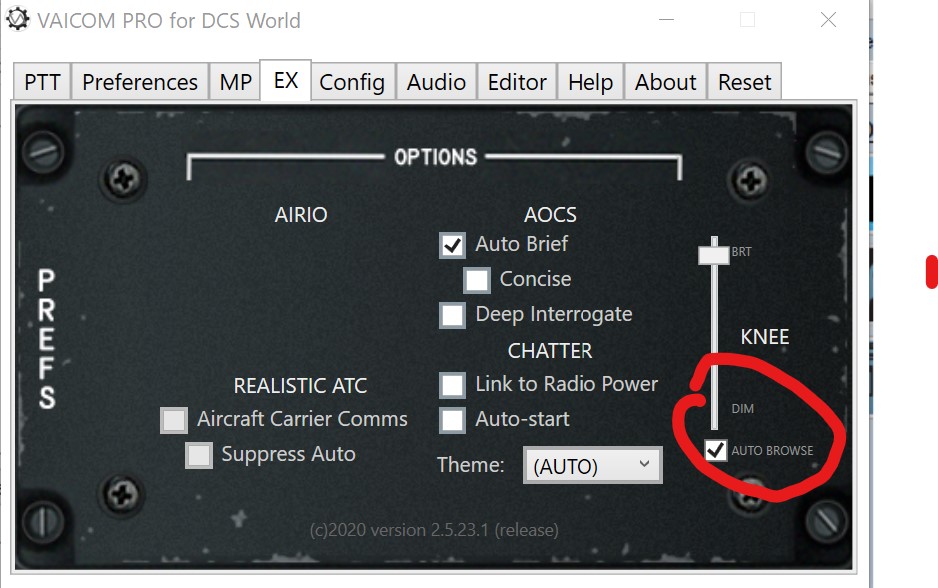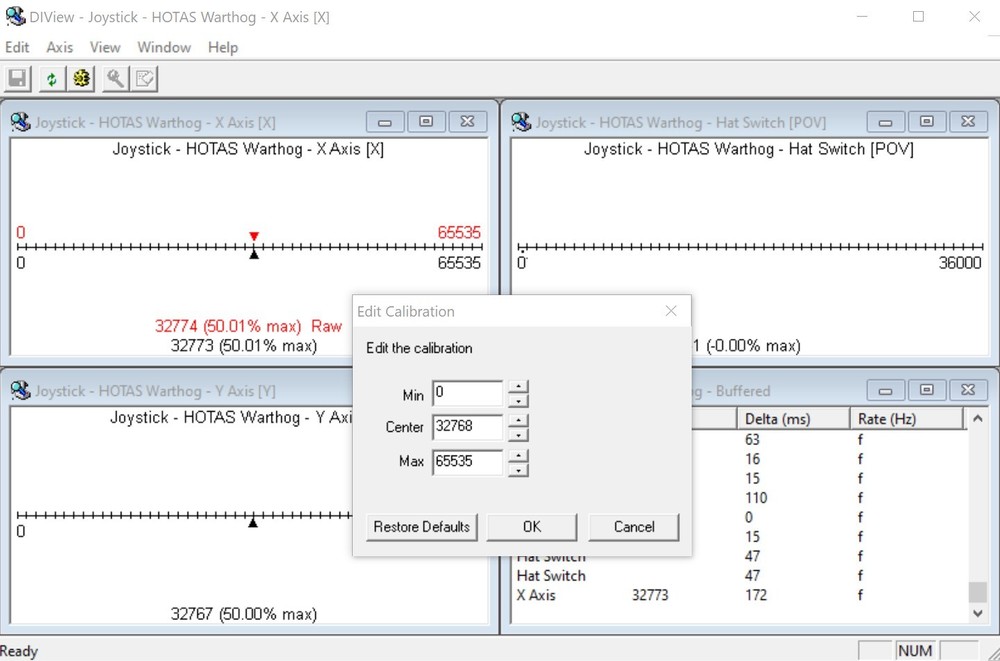-
Posts
475 -
Joined
-
Last visited
Content Type
Profiles
Forums
Events
Everything posted by Terry Dactil
-

Simple Collective Lever for Warthog throttle- quick change.
Terry Dactil replied to Terry Dactil's topic in Thrustmaster
I have had a request for the stl files for the collective lever, and I have put them here in case anyone else is interested.. Collective lever.zip Be aware that this was designed around an old length of aluminium tube I had in a junk box. The outside diameter is 22.3 mm so it appears to be some 7/8" tube that was used before we went metric. In case you can't get tubing this size, I have included the Fusion 360 design files so you can make any changes required. Two 6mm bolts and some rubber tubing for the handgrip will also be required. Collective fittings v18.f3d -
Suggest checking all your axis controls. The default values have things like the rudder also wanting to control pitch, roll and throttle. The default settings bind anything that can control an axis to everything it can find!
-
I have been testing things and shifting between various missions in both Open Beta and Stable. I am now getting instances where the main program is not using the Saved Games (modified) file and the view is now that strange one looking forward from the left wing root. Until we find the cause (it may be the large file size for a mod) all I can suggest is to just make the changes in the main file in CoreMods.
-
That would be normal for repeated key presses. I use Voice attack so that press and hold a hotas button gives me the rear view until the button is released and it goes back to normal view. When I press joystick2 button 17 the result is... Press Left Shift+F4 keys and hold for 0.3 seconds and release Start Loop While : Joystick 2 Button 17 Is Pressed Loop Continue End Loop Press F1 key and hold for 0.3 seconds and release
-
Sorry, there was a backslash typo error in the path. Try using CoreMods\WWII Units\P-51D.lua
-
Not additional entries, just alter the existing ones and and it should work. The hard part is finding the location of the chase view code and then setting a good position to look from. Lots of stuff in the cockpit wanted to get in the way. So far the only other one I have done is the TF-51. I'm hoping others will have a fiddle with the code for other aircraft and publish their results here.
-
Are you tired of getting shot down because in VR you can't look back behind you to see those pesky bandits getting into your six? TrackIR is great with its 'Exorcist' or 'Owl' mode where you can rotate your line of sight as much as you like and looking behind you is no problem. In real life you can rototate your head about 45°, your shoulders another 45°, then your eyes 45°, and in your peripheral vision you might be able to see what is directly behind you. However, VR has a basic limitation. The VR headset I use (Rift S) says it has an 88° field of view, so eye movement and peripheral vision will only give 44° for a total of 134° from straight ahead, and no chance of seeing anything directly behind. So,as it is not considered unrealistic to use the 'Look Back' feature in TrackIR , let's have something similar for us poor VR users - a 'Look Back' snap view! Like this: (It is called with LSHFT + F4 keybind to a HOTAS button and/or a Voice Attack command). All it needs is to modify 2 lines of lua code so the chase view looks in the reverse direction from a viewpoint near the pilot's head. The hard part is finding the code to modify. Some older aircraft have it in server.lua, but more recent modules have it in C:\Program Files\Eagle Dynamics\DCS World\CoreMods\aircraft and the WWII aircraft have it in C:\Program Files\Eagle Dynamics\DCS World\CoreMods\WWII Units For the P-51D go down to line 1469 and find in the ViewSettings section Chase = { LocalPoint = {0.200, -0.652, -0.650}, AnglesDefault = {0.0, 0.0}, }, -- Chase Arcade = { LocalPoint = {-21.500, 5.618, 0.000}, AnglesDefault = {0.0, -8.0}, }, -- Arcade and modify the numbers in the second and third lines to be . Chase = { LocalPoint = {2.000000,0.80000,0.000000}, -- (forward/back, up/down, left/right) relative to AngleDefault AnglesDefault = {180.000000,0.000000}, -- (left right, up/down) relative to aircraft longitudinal axis fwd }, -- Chase Arcade = { LocalPoint = {-21.500, 5.618, 0.000}, AnglesDefault = {0.0, -8.0}, }, -- Arcade Modifying this file will work, but you will lose the changes with any update or repair. The proper way is to make a copy of the file, then modify it and s put it in the saved games folder complete with its subdirectory structure. In this case it is CoreMods\WWII Units\P-51D.lua. OVGME is perfect for inserting and removing mods like this. Here is the OVGME file for anyone who wants to try it on their P-51. It should be the same procedure for other aircraft. P-51D.lua
-
Now there is a good idea.
-

How to increase Fov? it is not Server.lua
Terry Dactil replied to Japo32's topic in DCS: P-51D Mustang
Japo32: I am working on restoring the old 'F4 Look Back' and I have finally discovered where the P-51 (and others) views code is now hiding. This looks like the file you need to edit to fix your problem. C:\Program Files\Eagle Dynamics\DCS World\CoreMods\WWII Units\P-51D The views settings are way down around line 1456. Added later: There is also a Views.lua file in the WWII Units directory which I am hoping is a default applying to all the modules. -

How to increase Fov? it is not Server.lua
Terry Dactil replied to Japo32's topic in DCS: P-51D Mustang
The last line of this bit of code in the server.lua file suggests to me that you can give the same settings to several different aircraft without having to repeat all the code.. If you can work out the correct name for the missing P-51, you can just add it to a list of P-51 types. Perhaps you could make a list starting with the generic "P-51D", then continue adding the various type variant letter. I expect the incorrect entries would just be ignored as I don't have any of the "Su-xx" modules and there are no problems with that. Perhaps your missing P-51 uses the "default_fighter_player({CockpitLocalPoint" and does not have its own specific entry? You could try editing that. (I see you have already looked at that in your first post. Sorry). ViewSettings["Su-27"] = { Cockpit = { [1] = default_fighter_player({CockpitLocalPoint = {7.959000,1.419000,0.000000}})-- player slot 1 }, -- Cockpit Chase = { LocalPoint = {4.259000,3.819000,0.000000}, AnglesDefault = {180.000000,-8.000000}, }, -- Chase Arcade = { LocalPoint = {-12.041000,6.419000,0.000000}, AnglesDefault = {0.000000,-8.000000}, }, -- Arcade } ViewSettings["Su-33"] = ViewSettings["Su-27"] -
Have you noticed that the Spitfire has very little longitudinal stability (by design)? This means that only very small trim adjustments are normally required in flight. I imagine that if ED increase the trim speed they would then get complaints that it moves too fast to be accurately set. I have no problems with it in flight; it is only a pain setting pre-flight where possibly a large adjustment is needed. Our main problem is that we are using a computer and a fixed rate, whereas in the real aircraft the trim can be manually moved as far and fast as you desire. I guess life wasn't meant to be easy.
-
-
Surely the whole point is that you should be able to read the instruments easily. It is just not acceptable If you can't do that. I was considering getting the P-47, but not any more.
-
Sorry. My error. I had put that as a global "Stop [whatever]" command located in another section and used to stop any running commands. Just add your own "stop seat" command with 'Other' -> Voice Attack Actions' -> 'Stop Processing All Commands'
-
I checked it and the file downloads and installs OK for me. All I can suggest is try downloading again.
-
Sorry to see that you have a problem with Shapeways. Perhaps it has something to go with the type of material requested. I printed mine in PLA and it has been working for more than 2 years with no problems. I used Cura to produce the g-code for the printer and it had a default wall thickness of 1.2mm. It looks like they got a decimal place wrong somewhere. Try specifying production in PLA. If you still have problems , PM me and I will see if I can find and modify the old design files for you.
-
Save the .vap file in a folder somewhere memorable on your computer like Voice Attack/Profiles so you can find it again. Start Voice Attack and open the current profile by clicking the 'pencil in a square' icon or with ALT + E Click on the "Import Commands" box down in the bottom left corner. Find the .vap file where you put it; select and click "Open" Choose all the commands individually or with "Select All" then click "Import" That's all done now. Double click on any of the new commands to edit or see all the details. DCS default move camera view key settings are used, so you do not have to bind any keys yourself.
-
If you use VoiceAtteck it is perfect for this sort of VR problem. Here is a small profile you can add to adjust your viewpoint (seat position) You just say " Move seat [up/down/left/right/forward/back] - [1 ~10]" (steps) If you don't say a number of steps it defaults to 10 with a "stop here" option There is also a save and a restore command included. Adjust seat position-Profile.vap
-
You could bind 4 buttons on your throttle to select radio channels a, b, c, & d (LCTL+1~4), but thee are much better ways that don't wast button assignments. Use the mouse to click on the selected button - That is pretty hopeless in VR Bind one throttle button to left mouse click. This will give you the green cross in VR you can place by head movement to select whatever you want by clicking again. Use Voice Attack with 4 voices command like "Select radio channel A" to send the appropriate keystroke. (OK. I know smart programmers will use only one command that checks if you said a, b, c or d) Best of all get POINTCTRL so in VR it feels like you actually reach out and touch the switch you want to operate.
-
In case others have similar problems with the install - like I had ... Did you: Validate your interactive kneeboad? ('About' tab on the config window). Thiss puts the new Vaicom commands onto the Windows clipboard. Click 'Finish' on the Editor tab page to get the instructions on updating the Keyword Collection? Delete the old and paste in the new Keyword collection? Exit by clicking 'Apply' then 'Done'? That should get you the new kneeboard display. However, to automatically show the various pages, there is one final step. Make sure you tick the 'Auto Browse' box on the EX tab page. It is not very obvious as the text is dimmed. Hope this helps.
-

Why is the Spitfire so terrible?
Terry Dactil replied to Cunning_Fox's topic in DCS: Spitfire L.F. Mk. IX
Exactly. That was designed in. It stays where you point it; not trying to get back to where it started. Just what you need when trying to aim it at something. (There is a NACA wartime report discussing this feature, but I can't be bothered looking for it again) -

investigating MSFF2 - Centre of axis/Trim
Terry Dactil replied to 312_JS's topic in Bugs and Problems
Perhaps this little utility program may help. t certainly solved joystick problems in the past for me. Before you worry about DCS curves and saturation settings, check the first link in the chain which is the the input values coming from the joystick. I have seen errors in the upper or lower limits which then cause an incorrect center valuu, which may be the case here. Get DIView.exe and you can accurately adjust the joystick output and remove any errors. -
Eventually I managed to get here to post! For me this new format is unusable. It may be great for mobile devices, but I run DCS on a desktop computer and I want this forum to be usable on a desktop computer. Sorry, but while it remains like this I am out of here.
-

TM Grip Wiring Without Base
Terry Dactil replied to 01G8R's topic in PC Hardware and Related Software
I am converting an old Cougar joystick to be a rigid stick to use with the F-16 module, so this information may be useful for you. The state of the 18 buttons in the Cougar handle (19 in a Warthog) is sent out in 3 Bytes of data using the SPI format. Here is the handle circuitry. (I used toggle switches here instead of momentary switches so I could run a simulation to check the position of individual bits in the output). For USB output the bit order needed to be changed slightly to arrange buffer and switch type boundaries. This was done by programming the 18F4550 which I used to handle the axis values from strain gauges and produce the USB output. Hope this helps with your project. -
Yeah. It should really blow up the whole aircraft if someone is crazy enough to try dropping bombs while applying negative 'G'. 'Dropping' and 'negative G' are mutually exclusive.