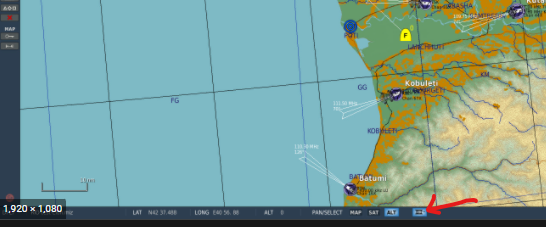-
Posts
442 -
Joined
-
Last visited
Content Type
Profiles
Forums
Events
Everything posted by dark_wood
-
Ok, let me recap the settings, maybe you miss something: no waypoint on unit unit must head towards the target (obvoius) i have set unit skill to excellent, so i won't wait to much until is shooting on Advanced Waypoint Actions set Fire at Point - again, towards the target, same direction as unit orientation - make sure you not exceed maximum range set radius - 100m set weapon - Rockets set rounds - as you wish (5-6 for test) save, start mission, give it time to aim That's all, if still no succes try with different settings - and one more thing: not sure if is this the cause, but try to set it on plane field, with nothing blocking LOS Hope it helps you
-
Open the mission i have attached and you will see that i have placed two units: - one is standing (no waypoint) - this is the one who fire - one have an waypoint, and should fire once it reaches, but it doesn't, even if i set the same parameters Hope is clear now
-
Ok, wierd thing, tested again, worked only with standing units, set number of rounds, radius - see my example mission attached. test.miz
-
For MLRS Technicals set the number of rounds
-
Try this: SWITCHED CONDITION > UNIT's AGL ALTITUDE LOWER THAN (set UNIT name and desired altitude) > UNIT AI OFF (EWR unit) SWITCHED CONDITION > UNIT's AGL ALTITUDE HIGHER THAN (set UNIT name and desired altitude) > UNIT AI ON (EWR unit) Note: i think the altitude is in meters Hope it helps
- 1 reply
-
- 1
-

-
Use "Switched condition": Switched condition > When flag "x" is on (Unit is inside low fly zone), "Unit Altitude Above AGL" > "Play Sound to All"
-
Also found this site: http://www.ausairpower.net/sams-iads.html http://www.ausairpower.net/APA-Rus-SAM-Site-Configs-A.html http://www.ausairpower.net/APA-Rus-SAM-Site-Configs-B.html Hope it helps
-
My pleasure @AvgWhiteGuy, so, from what I understand, you want to know which units are required in real life, in order for a SAM to work. Internet is your friend here: https://en.wikipedia.org/wiki/List_of_anti-aircraft_weapons A lot to read, but I'm sure you will find some answers. Also, I'm pretty sure that DCS SAM templates are built after real one - with the available AI units, of course. Cheers
-
See some info here: https://www.digitalcombatsimulator.com/upload/medialibrary/4f8/6w057sq1jtt0pum3xm4y6e1g2do5acu1/Campaign_mission_skip.pdf Hope it helps
-
Man, this is great, thank you so much for your work
-

Any Good Ground Object Mods Out There!
dark_wood replied to JOEM423's topic in Static/AI Mods for DCS World
Is this mod downloadable? -

Any Good Ground Object Mods Out There!
dark_wood replied to JOEM423's topic in Static/AI Mods for DCS World
Add this: -
Go to ME, on left side you have "Templates" icon (two squares with a small line between them). Click it and choose US or Russia as country - you will see listed some templates with green color text - most off them are SAMs - choose one and click somewhere on map - it will be deployed there. Also, you can make your own templates - for example, a Hawk one: add a HAWK unit on map, then add to same group all units marked as HAWK, then choose templates again, give it a name and save it. Now you can find it listed in the same template drop-down and you can use it in all your missions. Hope it helps
-

Option for vehicles to turn their engines on or off
dark_wood replied to Wychmaster's topic in Wish List
Sure you can, use "Group AI OFF" ONCE > Time more 10 seconds > Group AI OFF Hope it helps -
My pleasure @Rudel_chw, I'm opened to all good ideas
-
Hi all, Building complex missions means a lot of flags, and sometime is hard to follow them across the entire mission, so, wouldn’t be great to see them listed in mission or exported to a file? Attached you will find a zip archive which include a LUA script and a .miz example. What you should do: Open the mission in ME, go to triggers, select first trigger (named “Show Flags” – is executed on Mission Start). In ACTIONS tab, select first option, DO SCRIPT Here you will find some settings: exportToFile – values ‘yes’ or ‘no’ – you want flags exported to a file? Choose ‘yes’ pathToFile – if you set previous step to ‘yes’ then you need to specify the path where the file should be exported, in my case: 'D:/ED/DCS.openbeta/Logs/' filename – name of the .txt file which will be exported showMessages – set this to 0 if you don’t want to see the messages in game messageTime – still, if you want to see them, you can set the time in seconds *Note – if you decide to export the log to .txt file, you must allow it from DCS: Comment sanitizeModule('io') on your installation folder, something like: F:\Eagle Dynamics\DCS World OpenBeta\Scripts\MissionScripting.lua It should look like this: sanitizeModule('os') --sanitizeModule('io') sanitizeModule('lfs') >>> You will need to repeat this step after each ED update. **Note – do not delete DO FILE option and make sure you don’t delete any comma or quote when you edit the settings (if you break them, they are inside flag-listing.lua file, commented) After you finished with settings, save the mission and now you can test it. I have added some random flags so you can see the script in action, feel free to add/remove/modify them. Play the mission, choose ‘observer’ or ‘player’ role, hit communication menu, then: F10 Other, __CHECK Flags, _Check If showMessages is set to 1, you will see the flags listed as defined on ME trigger window If exportToFile is set to ‘yes’, check the .txt file created inside folder you defined at pathToFile and named as defined on filename. Each time you will hit _Check in comm menu, a new log file will be created, with name incremented: flag-report_1.txt, flag-report_2.txt and so on, so you can compare them. Inside the txt file should be the flags listed, and at the end, the log time, something like: 3 minutes – this is the time (in minutes) since mission started. If you include it in a mission which use/loads other LUA scripts, make sure is included after all of them – I’m still not very sure how it will work with dynamic added flags. Please let me know if you find this script useful, any feedback is welcome. CHK_FLAGS_v.0.0.1.zip
-
Good point @sirrah, also, how I set a static to late activation in order to be activated with this action?
-
You can take this data from 'mission' file inside .miz: - change .miz to .zip - extract the file called "mission" - open it with Notepad++ (optional - set Language to JSON in order to expand/collapse objects) - search for ["drawings"], then scroll to ["layers"] - you will see something like this: [1] .... [4] = { ["visible"] = true, ["name"] = "Common", ["objects"] = { [1] = { ["visible"] = true, ["colorString"] = "0x000000ff", ["lineMode"] = "segments", ["mapY"] = 612784.67632253, ["primitiveType"] = "Line", ["style"] = "solid", ["closed"] = false, ["thickness"] = 5, ["mapX"] = -365817.09247666, ["layerName"] = "Common", ["name"] = "GerogeBound1", ["points"] = { [1] = { ["y"] = 0, ["x"] = 0, }, -- end of [1] [2] = { ["y"] = 26571.240587333, ["x"] = -7049.5128088843, }, -- end of [2] [4] = { ["y"] = 82967.343058407, ["x"] = -271.13510803401, }, -- end of [4] [8] = ... Bolded x and y are your points coordinates, you can access it with LUA, something like: local testPointX = env.mission.drawings.layers[4].points[1][x] local testPointY = env.mission.drawings.layers[4].points[1][y] You will need a for loop to parse all the points. Hope it helps
-

Any way to know if the COMMUNICATION MENU key has been pressed?
dark_wood replied to Presidium's topic in Mission Editor
I think it can be done, by using Cockpit Parameters/Arguments, but you will need to find the comm parameter value. With those parameters you can detect when some switch status/position, etc had changed, in your case, comm button. Something like: 03 SWITCHED Condition > comm parameter value changed to ON (not sure which one from condition list in ME) > PICTURE TO ALL 03 SWITCHED Condition > comm parameter value changed to OFF > PICTURE CLEAR Maybe someone more skilled than me can help you with cockpit parameters/arguments Cockpit parameters conditions are in ME triggers > Conditions (scroll all the way down, they are marked with "X:") Here is a list for A-10C, made by @Sabre-TLA: Otherwise, from what i know (maybe i'm wrong), pure LUA doesn't detect user keyboard input, you need a library for it. Hope it helps -

Any way to know if the COMMUNICATION MENU key has been pressed?
dark_wood replied to Presidium's topic in Mission Editor
That image is a separate window, out of DCS? -
I don't think you can trick the altitude - follow/escort tasks will make the AI follow a path relative and near to lead group. Searched for real life convoy helo escort info, found this: https://irp.fas.org/doddir/army/fm3-04-126.pdf (Chapter 3, 3-213) 350 ft is indeed, very close to a MANPAD threat, but that's the salt and pepper of DCS Finally, a recent example (no politics intended here): https://twitter.com/i/web/status/1500022804900630528 - seems pretty low
-
Yes you can, with the 'Ground Escort' task, see here: Hope it helps
-
Disable all your mods and try again.