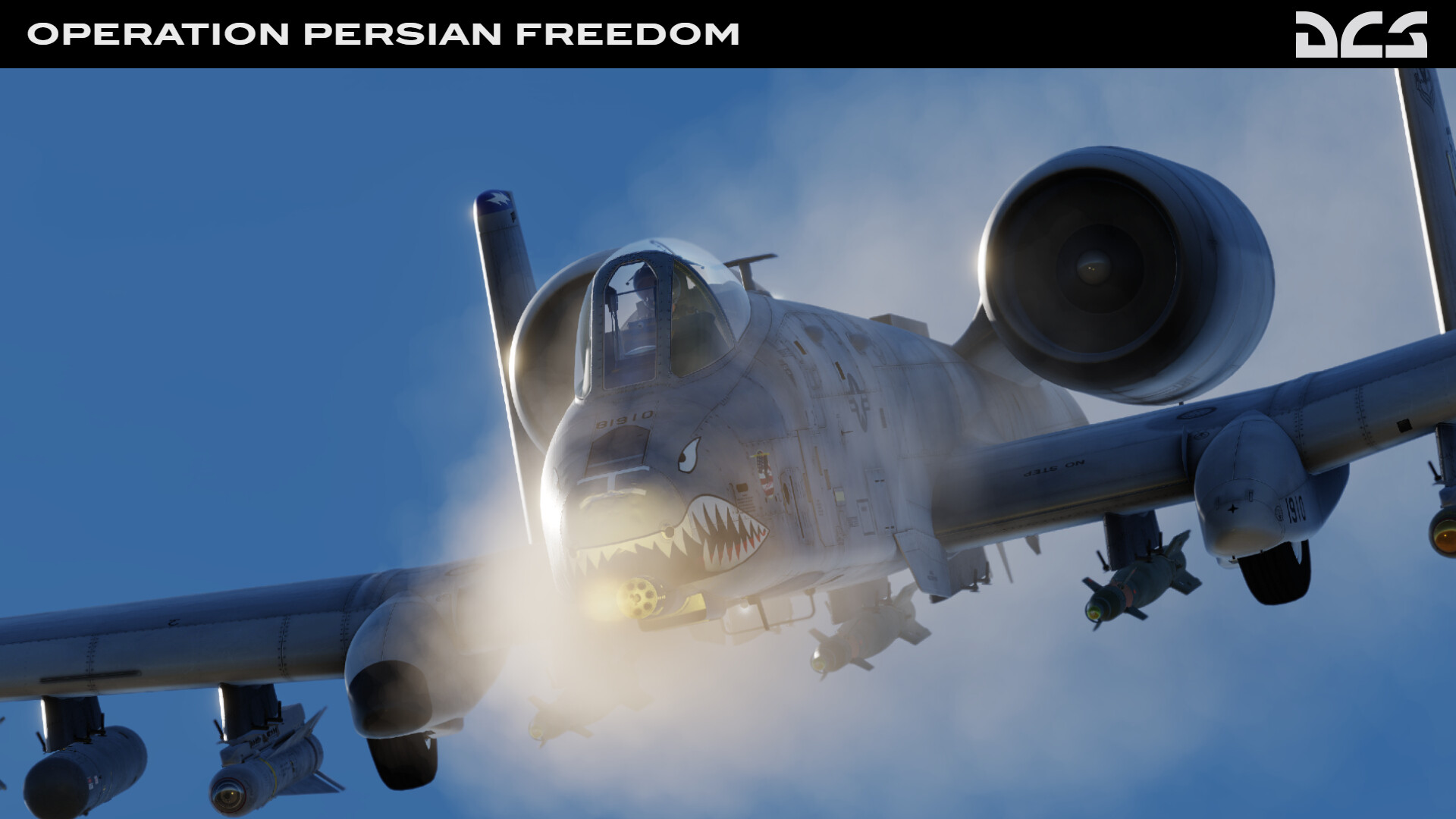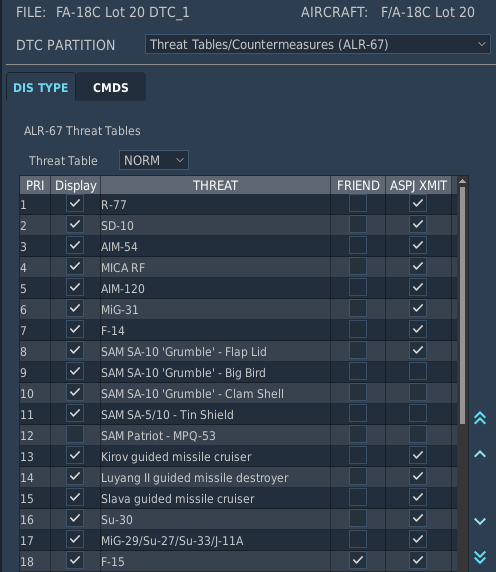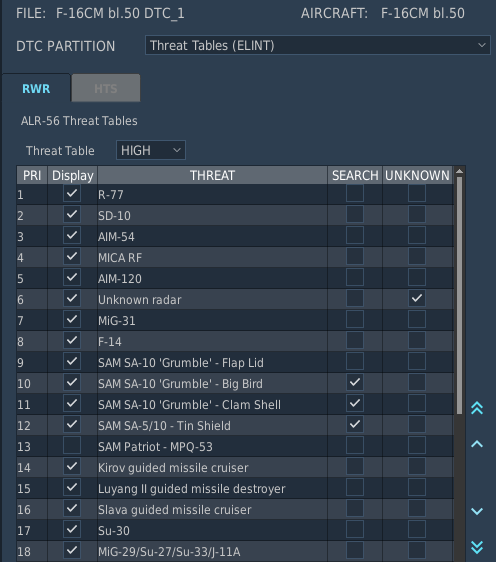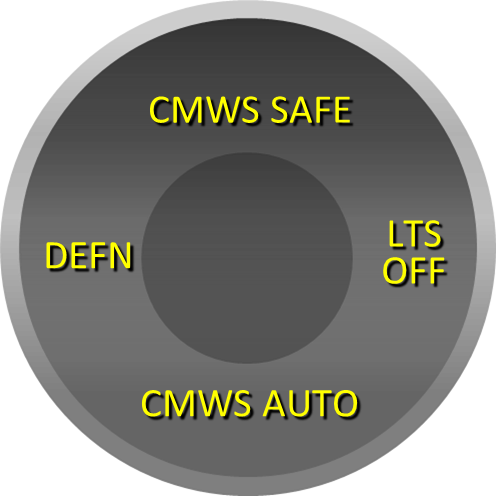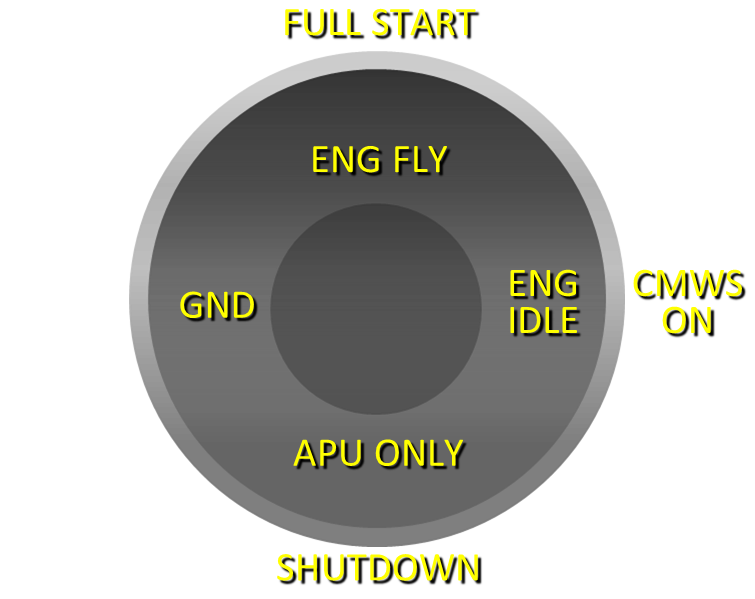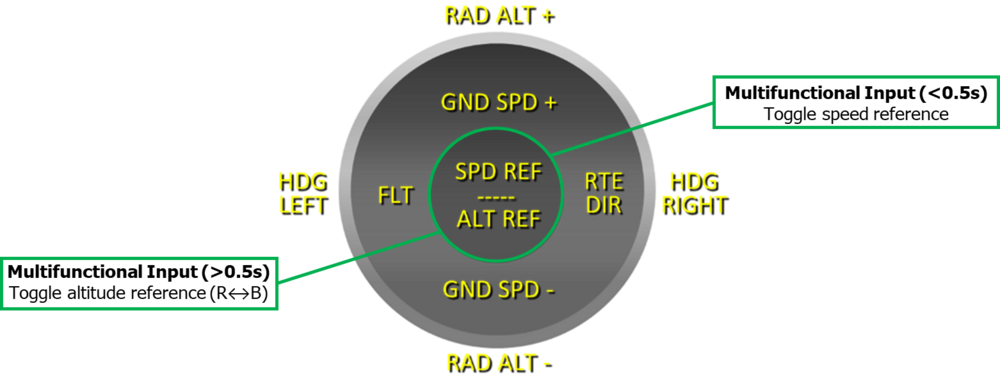-
Posts
32878 -
Joined
-
Last visited
-
Days Won
103
Content Type
Profiles
Forums
Events
Everything posted by NineLine
-
In the next DCS update, the F/A-18 will be getting a new DTC feature: RWR Reprogramming. The F/A-18 ALR-67 radar warning receiver (RWR) can only display 16 radar symbols on the DDI/AMPCD EW display or Azimuth Indicator; unless the LIMIT button is enabled on the ALR-67 control panel, which limits the display to 6 radar symbols. With these display limitations, the RWR automatically prioritizes these threats to ensure the most relevant radar threats are presented to the pilot. Up until this point, the F/A-18 RWR prioritized threats based on three tiers, with each subsequent tier out-weighed by the tier listed above it: Threat Lethality - All radars that are detected to be in a "Launch" mode in which the radar is likely guiding a missile are of a higher priority for display than those radars that are only in "Tracking" or "Search" modes; and all radars that are in a "Tracking" mode are of a high priority for display than those radars that are only in "Search" mode. Threat Type - The type of radar is prioritized according to the threat table uploaded to the RWR software. Those that are higher in the table are prioritized for display over those below it. Signal Strength - The strength of a radar's signal is weighted against others of the same radar type. If two radars of the same type are detected, the stronger signal will be prioritized for display over the weaker signal. These tiers of prioritization remain un-changed with this new DTC feature, but now players and mission makers have direct control over tier 2 and can reprogram the threat tables to suit the mission or their individual preferences. The F/A-18 RWR is reprogrammed by accessing the Threat Tables/Countermeasures (ALR-67) partition of the DTC and selecting the DIS TYPE tab. Five independent threat tables may be uploaded at once: NORM, AI, AAA, UNK, and FRND; and may be selected from within the cockpit at any time using the DIS TYPE knob on the ALR-67 control panel. Each individual radar type can be moved up or down in the displayed table using the arrow buttons along the right side of the table itself. The Display checkbox determines which threats are actually programmed into the RWR database. If any of these boxes are un-checked, the RWR will not be programmed to recognize these radar types. In this example, only the friendly coalition is equipped with Patriot SAM batteries, so that radar is un-checked to de-clutter that friendly radar type from the RWR display. The FRIEND checkbox determines which radar types are classified as friendly by the F/A-18's avionics. This not only affects the symbol presentation on the DDI/AMPCD EW display, but it also determines which AI threats (airborne radars) may be decluttered from the SA and ATTK RDR displays, depending on the FRIEND setting below PB 8 on the SENSORS sub-level of the SA display. The ASPJ XMIT checkbox determines which radar types are jammed by the F/A-18's onboard self-protection jammer if those radar types are detected to be in "Track" or "Launch" modes. This may be useful to focus your electronic attacks against specific threat types or to avoid shutting down your own FCR due to the ASPJ is transmitting when it would not be ideal. These threat tables are uploaded along with the CMDS programs by pressing the ALR-67 PB on the MUMI display.
- 227 replies
-
- 13
-

-

-
In the next DCS update, the F-16 will be getting a new DTC feature: RWR Reprogramming. The F-16's ALR-56 radar warning receiver (RWR) can only display 16 radar symbols in OPEN mode or 5 radar symbols in PRIORITY mode. With these display limitations, the RWR automatically prioritizes these threats to ensure the most relevant radar threats are presented to the pilot. Up until this point, the F-16 RWR prioritized threats based on three tiers, with each subsequent tier out-weighed by the tier listed above it: Threat Lethality - All radars that are detected to be in a "Launch" mode in which the radar is likely guiding a missile are of a higher priority for display than those radars that are only in "Tracking" or "Search" modes; and all radars that are in a "Tracking" mode are of a high priority for display than those radars that are only in "Search" mode. Threat Type - The type of radar is prioritized according to the threat table uploaded to the RWR software. Those that are higher in the table are prioritized for display over those below it. Signal Strength - The strength of a radar's signal is weighted against others of the same radar type. If two radars of the same type are detected, the stronger signal will be prioritized for display over the weaker signal. These tiers of prioritization remain un-changed with this new DTC feature, but now players and mission makers have direct control over tier 2 and can reprogram the threat table to suit the mission or their individual preferences. The F-16 RWR is reprogrammed by accessing the Threat Tables (ELINT) partition of the DTC and selecting the RWR tab. Two independent threat tables may be uploaded simultaneously, HIGH and LOW, which can be toggled from within the cockpit at any time using the ALT button on the Threat Warning Auxiliary control panel. Each individual radar type can be moved up or down in the displayed table using the arrow buttons along the right side of the table itself. The Display checkbox determines which threats are actually programmed into the RWR database. If any of these boxes are un-checked, the RWR will not be programmed to recognize these radar signals. In this example, only the friendly coalition is equipped with Patriot SAM batteries, so that radar can be un-checked to declutter that friendly radar type from the RWR display. The SEARCH checkbox determines which threats are hidden from the RWR display when the SEARCH button is not enabled on the Threat Warning Auxiliary control panel. These radar threats will still be recognized by the RWR, but will only be displayed and inserted into the priority ranking when the pilot enables SEARCH. This can be useful to hide any radars that cannot perform tracking or missile guidance functions, but can also be used to selectively hide any friendly radars while retaining those types within the programmed RWR database. The UNKNOWN checkbox functions identically to the SEARCH checkbox, but corresponds to the UNKNOWN button on the Threat Warning Prime control panel adjacent to the RWR Azimuth Indicator itself. This can be useful to hide any radars that the player wishes to selectively declutter from the display, such as friendly radars, naval radars, etc. These threat tables are uploaded by pressing the ELINT OSB on the DTE MFD format.
- 121 replies
-
- 17
-

-

-
Questions here should be related to the FAQ if you are having issues or needing help, you would be better off starting a new thread. Thanks!
-
In the next DCS update, George AI Pilot will be receiving some improvements to his existing logic and behavior in an effort to make him more realistic along with several new features to make him more capable. The most noticeable change is the addition of an AI Helper Interface wheel that functions in a similar manner as what is seen when controlling the AI CPG, which will help players understand which commands are available at any given time. The second change is the addition of a new command to the AH-64D CPG controls called "Multifunctional Input (Center)", which functions similarly to the Consent To Fire command for the AI CPG in that it corresponds with the actions displayed within the center of the AI Helper Interface wheel. Accordingly, the Consent To Fire command in the AH-64D Pilot controls has been renamed to "Multifunctional Input (Center)" to more accurately represent the evolution of this command following the changes to George AI CPG in the July 23rd update to DCS. In the graphic below, the new AI Helper Interface is shown for when the player is in the CPG seat, with some new commands identified when the interface is in Flight (FLT) mode. The player can now toggle the AI Pilot's speed reference between ground speed (GS) and true airspeed (TAS) with a short press (<0.5 seconds) of the Multifunctional Input command; or toggle the AI Pilot's altitude reference between radar altitude (R) and barometric altitude (B) with a long press (>0.5 seconds) of the Multifunctional Input command. One additional change that is worth noting is that the Right-Short commands have been swapped between Combat (CMBT) and Flight (FLT) modes to improve the workflow when using the AI. Now, when the AI Interface is set to FLT mode, Right-Short will command George to navigate the current route; and when the AI Interface is set to CMBT mode, Right-Short will command George to turn to where the player is looking. New Speed Settings & Altitude Conversions When set to FLT mode, the player will have additional speed options, which can be particularly useful when trying to creep along the terrain at NOE altitudes or when trying to synchronize a planned time-on-target. These speed options will now include 20, 40, 60, 75, 90, 100, 110, 120, and MAX, with the new speed options underlined. When toggling the altitude reference between radar and barometric, George will now perform a correct conversion between the AGL and MSL equivalent altitudes based on the elevation of the terrain below the helicopter. This will aid in a more natural switch between altitude references. Ground Operations George can now be commanded to perform start-up and shutdown procedures by accessing the new Ground (GND) mode of the AI Interface any time the helicopter is landed. FULL START - George will perform a full start-up procedure from turning on the battery to preparing the helicopter for takeoff. ENG FLY - George will initialize all systems, start the engines, and bring the Power levers to FLY, but will leave the APU on and wheel brakes applied until the player commands him to turn off the APU and release the brakes. Alternatively, this may also be used to command him to start the APU and apply the wheel brakes after landing. ENG IDLE - George will initialize all systems and start the engines, but will leave the Power levers at IDLE until the player commands him to bring the Power levers to FLY and/or prepare the helicopter for takeoff. Alternatively, this may also be used to command him to start the APU, apply the wheel brakes, and bring Power levers to IDLE after landing. APU ONLY - George will start the APU and initialize all systems and announce when he is ready to start engines. Alternatively, this may be used to command him to start the APU, apply the wheel brakes, and shut down the engines after landing but keep all systems initialized with the APU on. SHUTDOWN - George will perform a full shutdown procedure, to include shutting down the engines, powering down systems, turning off exterior lighting and the APU, and switching off the battery. CMWS ON/OFF - George will toggle the CMWS power on/off. When CMWS is on, he'll set the CMWS/NAV switch to CMWS for combat operations. When CMWS is off, he'll set the CMWS/NAV switch to NAV for non-tactical flights. Defense Settings In order to provide a more efficient workflow during missions, the CMWS mode has been removed from the typical AI Interface flow of FLT -> H-B -> CMBT and can only be accessed using a long press (>0.5 seconds) of the George AI - Show/Hide command. In addition, a new command for commanding George to configure the exterior lighting has been added, and the mode itself has been renamed to Defense (DEFN). The following exterior lighting configurations can be selected using the Right-Short AI Helper command. DAY - Day, non-combat operations. Anti-collision lights set to WHT. NT BRT - Night, non-combat operations. Anti-collision lights set to RED and navigation lights set to BRT. NT DIM - Night training missions. Anti-collision lights set to OFF, navigation lights set to DIM, and formation lights set to BRT. NT FORM - Night training/combat missions. All lights off except for formation lights. LTS OFF - Night training/combat missions. All lights off. Improved Flight Logic George's overall flight logic has been improved, most notably to avoid exceeding the engine or drive train limitations or ensuring the helicopter has sufficient power for what the player is asking George to do. George will use the PERF page calculations to properly assess the power margins and will now provide verbal feedback to the player if he is asked to adhere to airspeed or altitude parameters that exceed the acceptable power margins for the current gross weight, altitude, and temperature. In addition, he will automatically switch between "nose-to-tail trim" at low speeds and "aerodynamic trim" at high speeds. NOTE: Although George's flight logic has been improved, it is still possible to force him into a situation in which he may collide with terrain or obstacles, particularly when he is being ordered to adhere to extremely low altitudes, operate with a high gross weight and narrow power margins, or fly at MAX speed (or a combination of these factors), the player should use prudence when selecting the airspeed and altitude combinations, and occasionally cross-check his flight path just as a real crewmember will typically do. As an example, if the helicopter does not have sufficient power margin to clear a ridgeline, the player can order George to slow to 75 or 60 knots TAS to improve his climb rate or climb angle. But if that is not sufficient, the player should order George to alter heading to avoid the rising terrain. When the AI Interface is set to Combat (CMBT) mode and the player presses the Up-Short command, George will perform the following contextual behavior. ALIGN TO TADS - George will align the nose towards the azimuth of the TADS sensor. ALIGN TO NTS - George will align the nose towards the FCR Next-To-Shoot (NTS) target. However, if the player's selected sight in the CPG seat is set to TADS or FCR and has actioned rockets, George will turn towards and actively maintain horizontal alignment with the Rocket Steering Cursor for 30 seconds, permitting the player to engage moving targets with rockets or make subsequent aiming adjustments. An updated George AI chapter describing the improvements to George AI Pilot will be included in a future edition of the DCS AH-64D Early Access Guide, but will not be finished in time for the upcoming update. We hope that these new features to George AI Pilot will allow players to utilize the front gunner seat more effectively across more phases of each mission while improving the player's reliance on George's piloting abilities.
- 71 replies
-
- 33
-

-

-

use push to talk - ptt Unable to contact the correct Aerodrome Frequency
NineLine replied to CommandT's topic in Bugs and Problems
I am sure this has been mentioned, but this is coming later. -
It should be in an upcoming update depending on testing, thanks.
-
This is correct as is, thanks.
-
DCS: MiG-29A Fulcrum | Defensive Systems Hey everyone, Wags here from Eagle Dynamics. In this DCS: MiG-29A Fulcrum video, we’ll discuss the defensive systems of the Fulcrum, the SPO-15LM Radar Warning Receiver, or RWR, and Countermeasure Defensive System, or CMDS. We’ll also discuss some of the Mission Editor options and Data Transfer Cartridge, or DTC, settings. The SPO-15, LM version, is an older RWR that detects radar signals in the centimeter band that provides the pilot notification of hostile radar signals in search and track modes. It does not provide launch indications, minus a single SAM type not currently in DCS. It provides indications of threat azimuth, radar mode (search or track), threat type, highest priority, threat closure, estimated weapon employment zone of some SAMs, and relative elevation to your aircraft. This RWR can detect radar emitters operating between 4.45 to 10.354 GHz in over-lapping sectors and + and – 30-degrees in elevation. Note that the RWR has blind spots directly above and below the aircraft, at very long ranges, and it is less sensitive and accurate to emissions abeam of the aircraft. As such, it cannot be relied upon for accurate notching maneuvers. Please also note that this version of the Fulcrum did not support full synchronization between the radar and the RWR, thus, the RWR cannot detect and process threats in its forward hemisphere when the radar is radiating. Let’s get started. I’m here over Groom Lake in the Nevada desert, as part of the Foreign Materials Exploitation, or FME, of the MiG-29. Let’s first talk about the RWR. I’ll be going over the basic, practical applications. If you really want to get into the weeds of its operation, I’ve linked a white paper on this topic. As discussed in previous Fulcrum videos, the SPO-15LM is in the bottom, right corner of the instrument panel. Forward of the Navigation panel though is the SPO-15 power switch and the switch to filter out radars operating in search mode. To the left is the SPO-15 volume knob. From some of the player videos I’ve seen, some of you may really want to start using this knob. In the bottom, right portion of the SPO-15 panel is the brightness knob, then the manual and automatic test switch in the center, and the audio warnings disabled lights that is lit when the SPO-15 volume knob is set to zero. We discussed the automatic and manual tests in the Fulcrum Start up, Taxi, and Takeoff video, but I’ll include a card and a link in the video description. Above the Test, Brightness, and Audio Status Light is a listing of the six radar types that are indicated as green letters. Moving from left to right: Low Pulse Repetition Frequency, LPRF, radars that are equipped with a continuous wave illuminator. Such an indication is indicative of a missile launch with CW illumination like an F-4E, or a ship equipped with an Aegis system and SM-1 missiles. This appears as an П type indication. When such radars are in search mode, they will appear as a C type indication that we’ll discuss in a bit. The next symbol is for short-range triple-A and SAMs systems like the Vulcan, Gepard, and Shilka tracking radars (not search) and some naval air defense radars. Note that the tracking radar would need to be in the frequency band covered by the SPO-15 and this does not include the search radar for such units. Further, the tracking radars are quite short-ranged, and they can easily be within the blind zone below the aircraft if the aircraft altitude is too high. This appears as a 3 type indication. To the right is the type for the Hawk SAM using continuous wave. This type can also appear when other HPRF and MPRF radars are detected at low power levels, like many 4th generation fighter aircraft radars. This appears as an X type indication. If the X type symbol is flashing, it indicates low power mode, search, or a scan period that does not match the Hawk SAM. Next is the type for a tracking Nike-Hercules SAM system, which is not at least currently in DCS. When in Automatic mode, this can indicate other long-range SAMs. [*1] This appears as an H type indication. However, for SAMs like the Patriot and S-300, it will also indicate a flashing X type when in search mode. The F type symbol will be a common one, and it generally indicates 4th generation fighter aircraft in HPRF and MPRF and closer ranges. This includes aircraft like the F-14, F-16, F/A-18, F-15 and others. At longer ranges, they may first appear as a flashing X type symbol. Last is the symbol type for LPRF radars equipped with continuous wave illuminator but operating in search mode. [*2] This can also indicate a radar track with no continuous wave illumination. This appears as a C type symbol. Note that these types are not specific to a particular radar and platform, but rather the radar form that can cover several types of radars. The SPO-15 does not magically detect radars, but rather the radar frequency must occupy the frequency spread between of 4.45 and 10.354 GHz, with a few exceptions. Also keep in mind that friendly radars can also potentially be detected as threats, despite not being in the threat library.[*3] This is particularly true with HPRF radar detections. Further, radar signals can overlap along similar azimuths and threat prioritization may suffer. Above the radar type symbols are a series of amber lights. The type that is highest threat will have its light illuminated above it. The priority threat is saved for 8 to 12 seconds if the radar is in search mode and 2 to 4 seconds if the radar is in track mode. The order of threat priority from highest to lowest is: Radar in track mode, threat within altitude and azimuth (like nose on being a higher threat), threat is outside altitude and azimuth, PRF is above 800 Hz, and the highest signal power. The azimuth of the priority threat is indicated by one of the 10 lamps around the aircraft. Eight in the forward hemisphere and two in the rear quarters. Inside this arc of priority lights is a similar arc of smaller, green lights that indicate threat azimuth indications.[*4] The system can distinguish between a radar in search or track mode, and a radar in track mode will take priority. A tracking detection triggers the red light in the center of the panel and a steady, high-pitch tone. As mentioned earlier, this version of the SPO-15 cannot alert to missile launches, outside of the Nike Hercules SAM, which is currently not in DCS. The inner ring around the aircraft symbol indicates the estimated signal strength of the priority threat emitter. The more 2 dB elements illuminated in the ring equates to higher peak power [*5] out from the priority threat radar. A flashing ring element that corresponds to the weapon employment zone indicates when you are roughly within the estimated range of the threat. As such, based on the signal strength of the lock, and if its signal strength is flashing, you should consider defensive measures. [*6] In the center of the aircraft symbol are two hemispheres. The upper B hemisphere, when lit, indicates the priority threat is above you, and the lower, H hemisphere indicates that the priority threat is below you. They are mutually exclusive and general estimates. Let’s now jump to the Mission Editor and discuss some of the programming options. The real SPO-15LM for this version of the Fulcrum is modular, and its threat library can be changed using a cartridge by the ground crew. Of the four Threat Types, four of the six can be edited but not Pi and X [*7] Types. In practice, changing the Threat library was rare. As such, changing the Threat Type Library is not freely available to the pilot. Instead, there are two options to choose the Threat Types. The Stock program library of threats is based on the Warsaw Pact setting for their MiG-29s. This corresponds to the default Types we’ve reviewed. Threats not in this program library can still be detected, but they may not be classified correctly. The Automatic Program library, which is the default, has its threat library generated automatically based on the threat radars in the mission. These radars are then assigned to the appropriate Threat Types we’ve discussed. Radars that operate in a frequency outside the SPO-15LM’s detection capability are not included in the program library. [*8] If two or more threats overlap in Azimuth, the higher threat will be set as the priority. If a threat is detected like an active-radar homing missile operating in the X-band, it will be an F type classification. Such a missile in active guidance would appear as F type threat with a rapid increase in signal strength as it closes. The program method is selected from the Airplane Group window, Aircraft Additional Properties tab, and then select the desired setting from the SPO-15LM Threat Program drown down. It can also be selected from the MiG-29A DTC by selecting the CMDS tab and then the SPO-15LM Threat Program. [*9] The threat program is also listed on the kneeboard that lists each threat radar and the Types it is assigned to. Some of the biggest limitations to bear in mind are: When the onboard radar is operating, the forward hemisphere of the SPO-15LM is disabled due to limitations of this version of the MiG-29. [*10] The threat relative elevation lights only operate when the threat signal is quite high. As such, by the time you receive relative altitude information, you may already be within threat weapon range. It’s possible for the SPO-15LM to incorrectly classify HPRF signals as continuous wave signals. In such a case, you may see a flashing ‘X’ Type indication. This is something to keep in mind when you have both 4th generation aircraft and Hawk SAMs in a mission. A continuous wave radar and a pulse radar along the same azimuth and mode, could be mistakenly classified as a Type C and trigger a П type indication. [*11] There are other limitations, but we suggest careful reading of the SPO-15LM White Paper for these. Let’s talk about the Fulcrums Countermeasure Dispenser System, or CMDS, that consists of up to 60 26mm chaff and flare cartridges. Naturally, flares are meant to decoy infrared-guided missiles and chaff is designed to decoy radar-guided missiles. They are stored in the two vertical stabilizer roots. The system is powered from the Aircraft System switch at the back of the right console, and readiness is indicated by the FLARE READY lamp next to the SPO-15LM power switch. From the Mission Editor, we can load: 60 flares, 60 chaff, or 30 flares and 30 chaff. This is the simple way to set up the CMDS. Let’s now look at the more detailed CMDS option in the DTC. From EDIT, select DTC Manager, and we’ll create a new program from FILE and then NEW. Select the Weapon tab, and then the CMDS tab. Below the SPO-15LM mode select option we touched on earlier are the CMDS program settings. Each activation of the dispense button, located on the throttle with the control manager Action name of Flare Dispense Button – Depress, will release two salvos – Salvo A and Salvo B. Each salvo can be programmed. Burst Count I and II determine how many countermeasures are released in each salvo. If you have both chaff and flares loaded, both will be released at the same time. There is no separate dispense option between chaff and flares. The Burst Internal determines the dispense time between each release within a burst salvo. The Salvo Interval determines the time between each salvo. The Salvo Count Air and Salvo Count Ground determine the number of salvos expended with each press of the CMDS dispense button and is based on the position of the CMDS switch on the instrument panel. Let’s talk about that now. In the center of the instrument panel is the Emergency Jettison button and the CMDS program selector switch. To jettison all countermeasures in case of an emergency, press and hold the Emergency Jettison button on the instrument panel. The CMDS program switch has three settings: Ground, Forward Hemisphere, and Rear Hemisphere. Each press of the CMDS dispense button activates two salvos by default, but the number of salvos and their characteristics are based on the program switch setting, DTC settings, the attack hemisphere, and altitude. If Ground mode is selected and you press the Fire/Launch button or the dispense button on the throttle, Salvo A and Salvo B will dispense as programmed, regardless of hemisphere and altitude. When set to Forward Hemisphere, FHS, and if your altitude is less than 6,000 meters, Salvo A and Salvo B will dispense as programmed. If, however, you are above 6,000 meters, two Salvo As will be released, and two Salvo Bs will be released. If Rear Hemisphere, RHS, is selected, and you are above 6,000 meters, four Salvo As and four Salvo Bs will be released, and if below 6,000 meters, two Salvo As and two Salvo Bs will be released. Below is the total number of remaining cartridges in groups of 20. That’s an overview of using the Fulcrum’s RWR and CMDS defensive systems. I hope you enjoyed this video, and I will see you next time. Thanks. The type is reused to indicate other strategic range SAMs with pulse radars. Also operating in track mode without illuminator (not launching missiles) as well as any other radar that doesn’t fit in other categories, such us LPRF surveillance radars Worth noting that they are not intentionally included in threat program. This is by convention: no type recognition means that it’s either an unknown threat, or a friendly emitter. They indicate all threats. Priority threat appears on both scales, same with its type lights. It’s highest measured peak power, not average power. That’s actually important, because not only are these two different quantities in case of pulse radars, but this also has implications for the behavior of the device: if the signal power drops, the main threat will stop updating until the next main threat memory dump. The whole ring is not flashing, only the light corresponding to WEZ border. This indication is present regardless of radar mode or weather or not the aircraft is inside the zone or outside of it. This is a cyrylic Х, equivalent of English H, pronounced ”kha”. Franky I’m actually not sure how to even present this. Correction: AMRAAM is absolutely in range, however it is impossible for SPO-15 to distinguish between different radars in this range, so it’s just recognized as type F together with all gen 4 fighters (including friendly, as they also cannot be distinguished from the enemy). The same applies to the Phoenix, which I have doubts would be distinguishable from F-14 for most RWRs, not just SPO-15. A sudden lock followed by a rapid increase in signal power can and should be interpreted as AMRAAM going pitbull. This probably needs to be discussed further within the team, cause it wasn’t initially intended for this to be included in DTC. Again, this is not a limitation of the SPO-15LM but a limitation of how it’s integrated with the MiG-29 and its N019 radar in particular. Not two continuous wave radars, but a continuous wave radar and a pulse radar identified as type С (S). These conditions trigger type П, as they are characteristic of a radar in SARH guidance mode (but also of an unrelated pulse and CW radar that just happen to be in the same place at the same time). 29-Defensive-2.pdf
-
Please note, I have added our own SPO-15 Manual to the first post in this thread, thanks.
-

Dropping Cluster Bomb - Continuous dropping
NineLine replied to dggoofy's topic in DCS: MiG-29A Fulcrum
Based on real documentation, it is working as source documents show, but we will be changing this, so one push (no need to hold) will discharge all with a 0.16 delay in between. Releasing the button will not stop it; the only way to stop it would be to turn off the Master Arm. This change will be coming in a future update. Thanks! -
I might have spoken too soon; there might be some minor tuning in this. But I am not sure when the team will get to it. Thanks.
-
Hey all, so after discussions with the dev team and feedback from SMEs, the Trim Hat sensitivity is how it was experienced in the real thing. I have been flying it for some time, so I might have just gotten used to it. It's possible that if you are coming from another module, you might be experiencing just that difference.
-
Hey all, some feedback from the team: The detection of emitters abeam of the aircraft: the answer is it cannot do this very well. The 90 degree light doesn't correspond to exactly 90 degrees off nose, this "sector" will change both in size and location depending on power and frequency of the threat emitter. So it cannot be relied upon for precise notching. And because it relies on simultaneous reception by both the rear hemisphere and 50/70 degree antennas, both significantly off-boresight, the reception in that area is significantly weaker. They do not even overlap at 50% beamwidth like forward hemisphere channels, but actually further out. So if the signal is too weak, the 90 degree lights might not trigger at all, and the threat might just jump between 50 degrees and rear hemisphere. This is accurate with multiple sources on this.
-
Sadly, this is a very vague comment; without knowing drag index, gross weight, altitude, and throttle setting, we really can't say if there is an issue or now, as well as what charts you are referencing, etc.
-

Radar losing lock way too easy in all modes.
NineLine replied to LaCiKa's topic in Bugs and Problems
This is still being tuned by the team; we should have some news soon on this. Thanks. -
SO I think this is by design, sort of like saying yes, you own it but you forgot to enable the module, if that make sense. If you want to get rid of it in your cockpit, its best to just disable in the Mission Editor and leave it alone in Special Options.
-
Sorry guys, I see this is gonna start drifting off. I dont want to see 1.15s and 1.2s, so just gonna clip this one here.
-
Point 1, I don't have anything to report on where it is at in development, but I do understand it to be incredibly complex and you can see aspects changing the core already if you look hard enough. I will ask about a dev report, as it's been a minute. Point 2, The AI is constantly being worked on and improved. The DC AI will most likely have aspects unique to how DCs work. Of course, our AI guys and DC Team talk and work together all the time Point 3. I won't talk about the personal and private conversation between two people; I wasn't there, I do not know the context. That said, I have not seen anything to suggest we don't care about the game aspect of DCS, and in fact, I see improvements to this all the time. Look at DCS back in the A-10C and Ka-50 only days and where we are now, I think, while not always as fast as everyone wants, we are making improvements, and it required hiring people more about gaming and less about simulation. For example, hires for the DC.
-
Please do not share any information on controlled documents, if you have a legal, legitimate release from the government that controls these that allows them to be shared, then lead with that; otherwise the next time will be a 1.16 warning. This is not limited to the full document, its anything releated to any controlled document. Thanks.
-

correct-as-is Apache high altitude issue ?
NineLine replied to Wismerhill's topic in Bugs and Problems
Check the manual, pages 52-55, it should be covered there. Thanks! -

Bombing solution seems to use Barometric Altitude only
NineLine replied to ldnz's topic in Bugs and Problems
It's quite simple. For accurate ground attack, it helps for the aircraft to know the exact target altitude. If there is a difference in elevation of the aircraft altimeter and the target elevation, that can throw off calculations. The Target Point DTC function simply sets this elevation, just as Wags explained. -
Interesting, thanks I will check it out. I appreciate the effort.
-

correct as-is Using the cannon with the central external fuel tank?
NineLine replied to lj0076's topic in DCS: MiG-29A Fulcrum
According to our team, there was a fix applied to the real jet to allow the gun with a centerline tank. This is what we have modelled in this case. Thanks. -
I have not seen this, I will try to reproduce. Can you send me the track or mission where you see this? Do you by chance have it selected as installed in the mission as well?