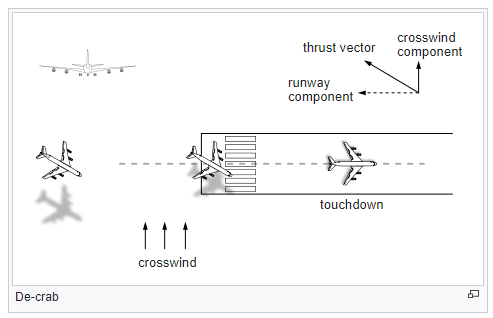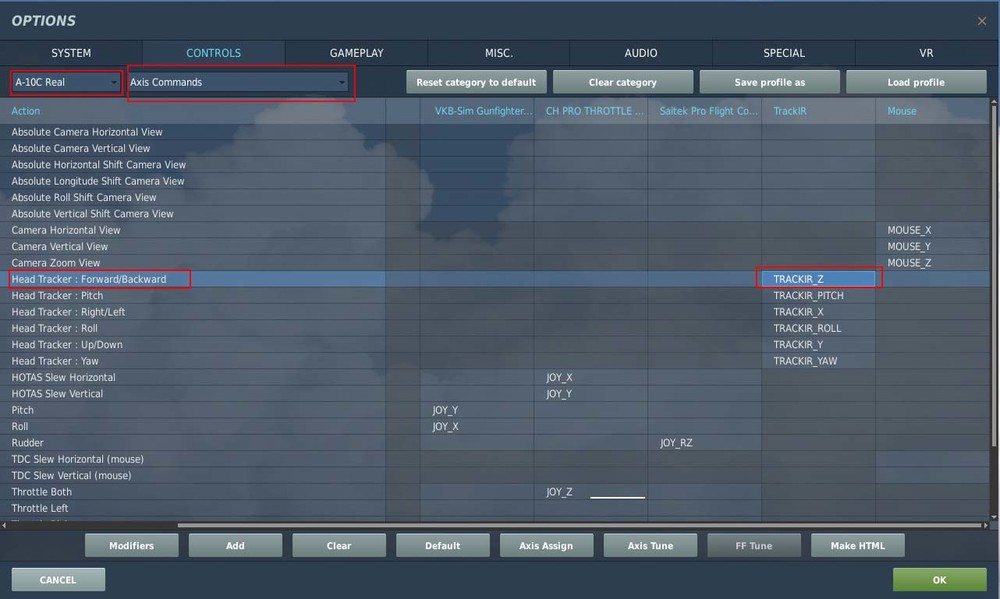-
Posts
2498 -
Joined
-
Last visited
-
Days Won
1
Content Type
Profiles
Forums
Events
Everything posted by David OC
-
Yep, That's a bit advanced to get into right now. For now you can use the interactive in game radio menu (Other) to set flag numbers to on and off to play sounds (The flag number is up to you and to keep track of). See me add a radio item (Set Flag) to the menu here to turn the AI to weapons free in a dogfight. Or If you understand the trigger system a little? It's easier to align trigger zones, or group alive, or ..............etc. on a flight path with flag(s) that turn on to make a sound file play when needed throughout a mission. The player will need to understand what to do (What's the frequency?) in the briefing file. Or help? the player know what to do and when.... Example is to play a (sound to all) first (Beep) then use text to remind them. Player in Trigger Zone (Radio Zone 1) (Action) FLAG ON 10 (Action) SOUND TO ALL. Beep, chirp etc (Get there attention) (Action) MESSAGE TO ALL = Text (Remember to Set frequency 135.000 MHz to listen in on Reaper) Most Hog pilots will know which radio it is base on the said frequency range. New trigger, (condition) TIME SINCE FLAG 10 = (20) seconds Action = RADIO TRANSMISSON RADIO TRANSMISSION. Allows the user to define a sound file to play and the transmitter's location, emission power, frequency and modulation. Now lets look at what radio's say.....the A-10C has and the range of them. Snippets taken from the A-10C Manual AN/ARC-186(V) VHF AM Radio 1 Control Panel (Top) The VHF/AM (Radio 1) transmits and receives between 116.00 and 151.975 MHz. If the radio is tuned to a frequency outside the valid range, a warning tone will be heard. --------------------------------------------------------------- AN/ARC-164 UHF Radio Control Panel (Center) The UHF radio has 20 preset channels (PRESET) and the ability to manually enter a channel frequency (MNL). The frequency range runs from 225.000 to 399.975 MHz. During most missions, you will communicate with your flight using this radio. --------------------------------------------------------------- AN/ARC-186(V) VHF FM Radio 2 Control Panel (Bottom) This radio operates like Radio 1, but is assigned the VHF FM radio frequency range. The VHF/FM operates between 30.000 and 76.000 MHz. If the radio is tuned to a frequency outside the valid range, a warning tone will be heard. In most missions, Radio 2 will be used to communicate with JTAC units. Will do a video soon with a few different radio combinations you can use. Edit. Video is now up and you can also download and have a play with this mission and sound files.
-
1) Get a cheap joystick it will help. You just need to be gentle on the button. It will put more force on the stick the longer you hold the button down. It's the only way ED can do this, they could adjust the speed of the force I guess. Some like it quick, some like the onset slow? Hard to win and most will buy a joystick so you adjust the force with an adjustable slide axis. 2) You have to turn the TGP on and set the sensor of interest (SOI) (Hold Right Alt + . ) are the keyboard binds to switch SOI On the stick in the real jet. This a button is the display management Switch (DMS) down Watch me do this below. Now this was an experience.......Not messed around in DCS without using my HOTAS for a longgggg time lol. Watch Wags video on TGP to learn more about the TGP and SOI
-
It's not about wrong or right. Much of this has to do with how it's written here and the language barrier with The Falcon. Many (Pilots like bbrz) want the correct information displayed correctly, or for the younger guys here learning to go read and understand this off aviation books and not be confused with the mismatch of info posted around. The word wind and how it's used here has been very confusing. The only time "wind" is a factor on an FM (Flight Model) That's called "turbulence" inside the air mass you are flying in relative to you. https://www.skybrary.aero/index.php/Turbulence https://www.skybrary.aero/index.php/Air_Masses The wind only affects how you fly in this air mass, relative to a "fix point" on the ground. You are just flying on an angle in this big air mass relative to how this air mass is floating over the fix set point. An aerodynamic force is felt when YOU yaw the rudder in this air mass to align the aircraft with the runway. de crab Whats other things that can effect a flight model (FM)? Air density and temperature https://www.skybrary.aero/index.php/Density_Altitude https://www.skybrary.aero/index.php/Hot_and_High_Operations See last minute corrections
-
Like I said before Falcon. When you write about this, (separate the two) The plane will only feel the force of "wind" when the (wheels are on the ground) When an aircraft is in the air, it's in that "bubble of air" It's all relative to "that aircraft" and proformance. When you try and come out of this bubble (that's moving around) COMPARED to the (ground) only. You then need to fly through this (MOVING air bubble) on an angle that can lineup with the runway (That's relative to the ground). There is still no EXTRA force on the rudder, only the force is what YOU put on it against the forward movement of flight in this moving air so YOU can align with the runway that's on the ground that's in a "fixed position" on the ground. Usually that would be a de crab, YOU force the aircraft to yaw left in the pic above. (Before this, you are just flying around in a landing configuration) You are only steering to allow for the moving (AIR MASS) you are flying in compared to a fixed point on the ground. EDIT When you build an FM for aircraft. ED does not worry about the wind at all here. (There is no wind) Why? As far as ED is concerned it's all just still and the aircraft fly's (powered) around in the sky and the performance figures should match up. What is a problem if the (movement) of ED's simulated (air mass) over the ground is out. (With you in it) When you think / write about his stuff, keep it all separated. Relative to itself while flying around. (No strings attached) Relative to the ground (Takeoff, Navigation, landing)
-
Make sure you set DCS to the default resolution set under windows under the options. (1 Screen) option 2560 x 1440, 3440x1440 etc. Whatever yours is for your monitor. DCS will then restart once you click OK. You will also find a folder called config C:\Users\(YOUR USER NAME)\Saved Games\DCS (Ver? Stable etc)\Config In this folder is a file called (options.lua) Delete this file to reset all the game config options. DCS will build a new one when you re launch.. Triple screen 1920 x 1080 you can use Use the normal "1 screen" monitor setting with a game resolution of 5760x1080. 1920 x 3 = 5760
-
The Falcon, Just separate earth from air. The only time you need to relate to each other is for takeoff, navigation and landing purposes only. Other than that you fly relative to this air your in at the time. There is turbulence in that air that with bump you around from time to time. When you takeoff it's (Into the wind) Otherwise you are trying to get into that (moving air) that's travelling the other way at 30kts etc. Your aircraft performance is based just flying in air at a your relative speed within this air. So it's better to face this moving air and jump up into it when rolling along the ground. Otherwise you would need to match this air speed on the ground (30 kts etc), then add your standard aircraft performance to that.
-
Hi michelip, If you watch my latest walk-through video HERE I show the triggers and play the sound file showing the steps in a mission. This is the same place you open and select the sound file you want to play. The editor will copy it into the .miz file when you save it. The best file format to use is .ogg You can record the pc or voice using the free Audacity, modify / distort and export to .ogg file. Have a play with the software. Here's a good video to get an idea what you can do in Audacity. I hopefully will do a quick basic video on this soon in a simple mission. SOUND TO ALL. The Sound action enables you to add an audio file to play as a trigger function. This is often used in conjunction with a Message action to add voice messages with subtitles to the mission. Once selected, a FILE field will be displayed along with an OPEN button. Press the open button and then use the file/folder browser to select the desired file (.wav or .OGG formats). The name of the audio file will then be displayed in the FILE field. Read more about sound actions in the manual page 93. DCS User Manual EN.pdf C:\Program Files\Eagle Dynamics\DCS World OpenBeta (Stable)\Doc Edit. Here is some chatter you can download and test with. Just place it in a folder C:\Sound Files\ To make it easy to find once in the DCS editor.
-
Radioisotopes make some good heat like a camp fire.:thumbup: At least they did some research for this movie, do like this movie.
-
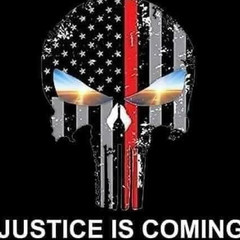
How many USB input devices I can use?
David OC replied to tapi's topic in PC Hardware and Related Software
This 49 port thing needs it's own power supply that's separate lol. "It is capable of reliably supplying 0.5 - 1.5A per port without overheating or becoming a fire hazard.":megalol: -
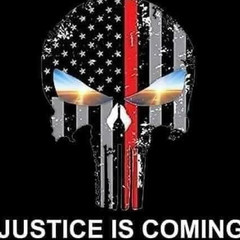
Results of GTX 1080 Ti to RTX 2080 Ti upgrade
David OC replied to GregP's topic in PC Hardware and Related Software
Thanks for that GregP,:thumbup: Very interesting, it's why I have not upgraded. My systems is locked anyway at 60 fps. Looks like it can hold a locked 60 @ 4k. Will it hold / stay at 60 in a larger mission? Are your graphics settings max? View ultra? and what are these set at? my settings (MSAA x 2) and (SSAA OFF) I paid $1100 AUD for the 1080ti RTX 2080 Ti Strix $2000 AUD Going to wait and see what comes out this year. Not paying those prices...$1000 bucks for a card was like.....hard to do. -
I found one at the American Institute of Aeronautics and Astronautics (AIAA) LOL;) SUBS17, This is how you put together a proper paper on.....Whatever Nuclear-heated steam rocket using lunar ice It's in space (Lunar) moon so they want to dig up the ice and use that for fuel, instead of taking the necessary fuel from earth to get around. It's 1/6 of earth gravity, which helps. Full paper
-
Hay, I'm just a simple sentient kind...not in heaven and just asking a simple question. Forget any pictures then. Where does the steam propulsion come from in this model then? :helpsmilie: I'll leave this with you zhukov032186.:P
-
ED uses sagepay.com When you get to the order / how to pay page on (https://live.sagepay.com/gateway/service/cardselection?) etc. you can then choose. Paypal Visa Visa Debit Master Card etc. When you click Paypal on that page, you should be taken to paypal to login. Always just check the address (https://www.paypal.com/cgi-bin/)
-
:megalol: This is some pretty deep suff right here.... How do you find these things SUBS17......:megalol: Can you please stick to some credible sources..... I know he has 11 subscribers and all. It just would be a little better if it was a bit more....mmm....technical. Where does the steam come from, water? How does this lift 400,000 tones? Is that including the water needed? Sounds more like a power plant, they use steam too. They need quite a bit of water to turn into . You need a lot of water for that and water weight. 1 liter of water = 1.00 kilograms.
-
Perhaps one day when DCS is a world and we can fly Heavy's. Navigraph can update the Flight Management Computer (FMC) in say the PMDG 737. DCS will need SID's, STAR's and instrument approach procedures (IAPs) in the world. This is what Navigraph updates with it's cycles. Plus you can bring up all the , quick and easy. You can see these "highways in the sky" here https://skyvector.com Select / High / Low / VFR / at the top right. All this is so you can do it buy the book. 737's you can enter all that data in and it will fly the SID's, STAR's and flight path, even land itself if the airport has the equipment, ILS CAT3.
-
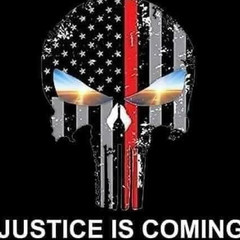
What’s the best tutorial on the mission editor
David OC replied to BlacleyCole's topic in Mission Editor Tutorials
--------------------------------------------------------------- Then there's your old post HERE just asking to get rid of the spacebar in a mission. These are using the "BASIC" functions of the mission editor and are very easy to bypass if you just know the basic functions....? I'm really trying to help you get to where you want to go with this BlacleyCole. Not really sure what your trying to accomplish here...? and now know idea on your skill level? You can make some really cool things like "Bankler's CASE 1 Recovery Trainer" Using all these tools and scripts, plus a lot of ingenuity.... Bankler is a programmer tho with software on Steam, so he sort of knows what he is doing to put all that together. That's experience. Then your asking about Moose? That's a whole new level and you are on a path to learning the fundamentals of programming in lua. You can throw a few things together tho, using the pre done mission that come with Moose. FlightControl (Moose) has done many many video's and explains that you should know some of the basics. I will be doing a video (Very basic) just showing how you can setup and put a script in a mission and copy some of the code into your mission to make the ai do dynamic things etc. This is just to get others sitting on the fence to have a go, if interested they will watch FlightControl's videos to learn more about Moose, programming and what's possible. Or to go ask question about doing XXX with Moose on Discord https://discord.gg/zKByH7 Or here on the forum. Plus all the content on Github The thing is you need to learn the fundamentals of using: The DCS mission editor (Know most of the basic functions) Play around with them in DCS and get to know what they do, that is what I'm trying to do with my videos and to keep it fun...ish. Then have a play with a few scripts or moose. This is only a path to get others to a level so they can learn more off guy's like FlightControl and his more advanced content for Moose or Mist, CTLD. https://wiki.hoggitworld.com/view/Simulator_Scripting_Engine_Documentation If you want to see just how far you can go, open up (TrapTraining.lua) inside (Bankler's CASE 1 Recovery Trainer mission) 1769 lines used. Example function (GetRelativePositionToCarrier) function GetRelativePositionToCarrier(position) -- Carrier position local a = carrier:GetVec3() -- Player position local b = position -- Vector from carrier to player. local c = {x = b.x - a.x, y = 0, z = b.z - a.z} -- Orientation of carrier. local x = carrier:GetOrientationX() -- Projection of player pos on x component. local dx = UTILS.VecDot(x,c) -- Orientation of carrier. local z = carrier:GetOrientationZ() -- Projection of player pos on z component. local dz = UTILS.VecDot(z,c) -- Use absolute altitude for the Y component. local dy = b.y return dx, dy, dz end Here's some of the scoring. function Ninety(playerData) local position = playerData.unit:GetVec3() local dx, dy, dz = GetRelativePositionToCarrier(position) if(dz < -3700 or dx < -3700 or dx > 0) then AbortPattern(playerData, "Too far out in the 90") return end local cx = carrier:GetOrientationX() local px = playerData.unit:GetOrientationX() local dot = UTILS.VecDot(cx, px) -- dot > 0 means that we are 90 degrees and about to align if (dot > 0) then local idealAltitude = 450 local altitude = UTILS.Round( UTILS.MetersToFeet( position.y ) ) local hint = "• " local score = 0 [b] if(altitude > 575) then[/b] score = 0 hint = hint .. "Very high at the 90 (out of CTS)" [b]elseif(altitude > 550) then[/b] score = 1 hint = hint .. "Very high at the 90" [b]elseif(altitude > 525) then[/b] score = 2 hint = hint .. "High at the 90" [b] elseif(altitude > 502) then[/b] score = 3 hint = hint .. "Little high at the 90" [b] elseif(altitude > 448) then[/b] score = 4 hint = hint .. "On altitude at the 90" [b] elseif(altitude > 425) then[/b] score = 2 hint = hint .. "Little low at the 90" [b]elseif(altitude > 400) then[/b] score = 1 hint = hint .. "Low at the 90" else score = 0 hint = hint .. "Very low at the 90 (out of CTS)" end local aoa = playerData.unit:GetAoA() local onSpeedScore = GetOnSpeedScore(aoa, playerData) playerData:IncreaseScore(score + onSpeedScore) local declutteredAoAFeedback = GetDeclutteredAoAFeedback(aoa, playerData) local scoreString = GetStepScoreString(score + onSpeedScore, 7) hint = hint .. declutteredAoAFeedback .. scoreString SendMessageToPlayer( hint, 8, playerData ) PrintAltitudeFeedback(altitude, idealAltitude, playerData) playerData:AddToSummary(hint) playerData.longDownwindDone = true playerData.step = 7 end end Line 1463 Even handling the sound files from this file, not from the DCS editor. function HandleLSO(playerData) local currentTime = timer.getAbsTime() local position = playerData.unit:GetVec3() local dx, dy, dz = GetRelativePositionToCarrier(position) dx, dy, dz = AdjustDeltasToMatchFocalPoint(dx, dy, dz) local lineupError = GetLineupError(dx, dy, dz) local glideslopeError = GetGlideslopeError(dx, dy, dz) local messageId = "" local hasAdvice = false --env.info("Glideslope error: " .. glideslopeError) --env.info("lineup error error: " .. lineupError) --SendMessageToPlayer( "Glideslope error: " .. glideslopeError, 1, playerData ) --SendMessageToPlayer( "Lineup error: " .. lineupError, 1, playerData ) if(glideslopeError > 0.6) then if(glideslopeError > playerData.lso_lastGlideslopeError) then if(glideslopeError > 1.2) then messageId = "FlyDown_Intensity_2" else messageId = "FlyDown_Intensity_1" end end end if(glideslopeError < -0.3) then if(glideslopeError < playerData.lso_lastGlideslopeError) then if(glideslopeError < -1) then messageId = "FlyUp_Intensity_2" else messageId = "FlyUp_Intensity_1" end end end if(lineupError > 3) then if(lineupError > playerData.lso_lastLineupError) then if(lineupError > 5) then messageId = "FlyLeft_Intensity_2" else messageId = "FlyLeft_Intensity_1" end end end if(lineupError < -3) then if(lineupError < playerData.lso_lastLineupError) then if(lineupError < -5) then messageId = "FlyRight_Intensity_2" else messageId = "FlyRight_Intensity_1" end end end if(currentTime - playerData.lso_lastAdviceTime > 4) then if(messageId ~= "") then GiveLSOFeedback(messageId, playerData) playerData.lso_lastAdviceTime = currentTime end end playerData.lso_lastGlideslopeError = glideslopeError playerData.lso_lastLineupError = lineupError end -
Except it is a working model using the computer pci slots and they have software too. Not just a nice diagram.:book: 16 channels of video simultaneously, with an effective throughput of over 600 frames per second. The low-power characteristics of BrainChip's spiking neural technology results in a power-sipping 15 watts total consumption. This results in a lower total cost of ownership compared to using additional servers.
-
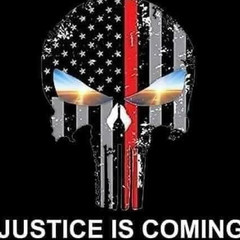
tools for Optimizing DCS Performance (non-VR)
David OC replied to peachpossum's topic in PC Hardware and Related Software
I Play on possibly the largest dynamic sever online (Includes CA player controlled ground units) that will really test your pc out. I've been on this sever with a 1000 units, + All the spawn player units and 30 vs 30 PVP. Still runs well. It's only a 7700K (4 core) like my pc and on Gigabit fiber. But that's all it does....., it only host the game. No one can play on it. Your probably asking to much. What's it like playing the mission on single player? -
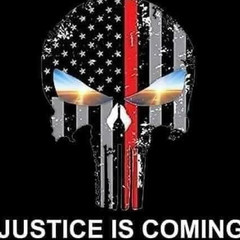
FlightSim Junkie - Mission Editor Tutorials
David OC replied to David OC's topic in Mission Editor Tutorials
Thanks Guy's! Here is a new one going over a mission that is already built in DCS for the A-10C. I think it gives more of a complete overview and the scope of building and organizing, keeping track of triggers in a large mission etc. Pulling apart some of these is how I learned how to build them, it can also give you ideas to use and how to use them in your own missions. Like the moving of ground forces from Waypoint X to Waypoint X and also making them use flares on their own position so the user can find them when flying around. I'll go more into this "signal flare on unit" next using the (Switched condition) Homework lol Go through the manual and start to understand what these triggers / conditions and actions do and mean. X:Program FilesEagle DynamicsDCS World OpenBeta (or Stable)Doc DCS User Manual EN.pdf Start Page 81 Example "(TYPE drop down field). Using this drop down, you can set a condition type for the trigger. There are 50 types of conditions you can use. Conditions include: ALL OF COALITION IN ZONE. When creating a Trigger Zone, you can set a trigger to true when all of the set coalition units (aircrafts, vehicles, ships) are inside a defined trigger zone. Upon selecting this condition, two new fields will be displayed. The COALITION drop down menu allows you to select the coalition that when inside the selected trigger zone will set the condition to true. The ZONE drop down will list all the trigger zones you have created according to the names you created for them. ALL OF COALITION OUT OF ZONE. This condition works the same as the ALL OF COALITION IN ZONE, but the condition will be set to true when the all coalition's units are outside the defined zone. ALL OF GROUP IN ZONE. When creating a Trigger Zone, you can set a trigger to true when all units of the set group are inside a defined trigger zone. The GROUP drop down menu allows you to select the group that when inside the selected trigger zone will set the condition to true. The ZONE drop down will list all the trigger zones you have created according to the names you created for them. (ACTION drop down field). Using this drop down, you can set an action for the trigger. There are 48 types of actions that you can use. Actions include: AI TASK. An AI action set in the TRIGGERED ACTIONS panel of the AI Group Properties Advanced Actions menu will be executed. The desired AI action identified by its name should be selected from drop down list. DO SCRIPT. Runs a LUA script as entered in the TEXT filed. DO SCRIPT FILE. Runs a LUA script file that is linked to in the TEXT field. END MISSION. If you wish to have the mission end according one or more specified conditions being set to true, you can use this action. This can be a handy action to end a mission after all mission objectives have been met. In the text box, you can also enter text that will appear when one side has won the mission. EXPLODE UNIT. From this action, select a unit that you wish to explode as a result of this action. You can use the volume setting to determine the size of the explosion." These ones I go thru in the video are the main ones you will use generally when building a mission for yourself or others. Practice setting up a small mission and just using one of those commands. Player aircraft (Skill set to player) Add an ai Tank or Aircraft with a (hold or orbit) for the first warpoint or waypoint number whatever. Advanced (Waypoint Actions) Add (Type) Perform Task (Action) Hold or Orbit (Stop condition) Flag 10 etc Triggers RADIO ITEM ADD. This actions allows you to add a custom radio message to the player's radio communications menu in-game. Enter the desired radio message in the RADIO TEXT field. In the FLAG field, set the flag number that will be set to (ON) when the player selects this radio message. Note, this trigger does not work in multiplayer. Set flag to 10 value 1 When you fly this mission (Put yourself over the tank or aircraft in the air and watch him continue on once you select this radio item) -
Not quite sure what you mean here EMSGoof. "events"? Make sure track ir is not and setup correctly. When turning your head or moving forward it zooms in? I do remember at one stage that the forward and back Z axis can be setup as the zoom control. Instead of the Move forward and back control. Check the axis bind on said aircraft.
-
How about an event-based reconfigurable multicore neural-network processor. Bit off topic....lol
-
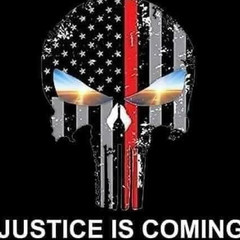
What’s the best tutorial on the mission editor
David OC replied to BlacleyCole's topic in Mission Editor Tutorials
Just start off small and simple. If you look at any of the campaigns or training scripts that come with DCS and modules you can see they have a flow to stay sort of organized. It's all about -->Trigger (You call this something) --->Conditions (What has to be true?) Flag 3 and Flag 150? It's all up to you. -->Actions (What do you want to happen?) This can be real simple or a real pain and it's up to the mission designer to stay organized in the flow. Especially for testing fixing, testing workarounds for the AI etc. Play around with the logic in separate lines at the start. Trigger-->Conditions-->Actions Then play with connecting them Trigger (Called Spawn) Conditions: Group Dead (What group? Drop down list of groups you have in mission) Or Units speed lower than? (What Unit? Drop down list of groups you have in mission) Or Units Altitude lower than (What Unit? Drop down list of groups you have in mission) Or Flag is true 100 Flag is False unit is inside zone (What Unit? Drop down list of groups you have in mission) Actions: Message to all (Add your text) Sound to all (Add you audio file OGG that matches the text) Group Active (What group? Drop down list of groups you have in mission) You have to write this down or use an excel spreadsheet to keep these flags and actions organized. It's all about learning the logic ED has built in and using this logic to get xxx done. I would start put a mission together then ask questions in the editor section how would you go about getting (This done XXXX). It starts with you writing down the mission. It's more like a screenplay lol. Your also adding points TO DO for the logic. Player enters cockpit. Mission start script: Wait 5 seconds add text (Welcome rookie, this will be a familiarization flight of the area. Get spooled up and meet me at the entry to runway 05) Add trigger point to the entry of runway 05 Unit in zone 1 (Player) set flag 5 Add text (I'll takeoff first, follow me out to waypoint 1, try not to get left behind) Add zone 2 that covers the airfield Time since flag 5 (180 sec) (3minutes) Unit in zone 2 (Player) Add text (What's taking so long rookie, you remember how to fly that thing? Need some help) Player outside zone 2 Time since flag 5 (180 sec) (3minutes) Unit's altitude lower than 100 (Player) (it's in meters) Action text (It's not top gun rookie, you want to get busted? Get up to 5000 feet now.... Before I lose my head) Time since flag 5 (500 sec) (8minutes) Launch enemy fighters from (xxx airport) setup intercept Action Group active (What group? Drop down list of groups you have in mission) The other big ones are adding and removing in game radio items to (SET YOUR DIFFERENT FLAGS TO TRUE) this can be 1, 5, 65 or 500 it's all up to you to keep organized. This is big because you are directly interacting with the user in the cockpit. This can be for asking for help (Add some extra fighters to the mission) Flag 33 or whatever. Or Asking for a SEAD flight to start SEAD. Flag 698 or whatever. Or Telling tanks to move forward from X waypoint. Flag 56 or whatever. Or just turning on weapons free in a simple dog fight mission. Flag 1 or whatever. More examples are coming soon. I think the next one will be how to add a radio (Sound) item to XXX channel or hear globally) Here is a quick video about the Training missions and how the highlighting and some of the logic works in building those types of missions. Learn more about COCKPIT ARGUMENT's in the manual DCS User Manual EN.pdf page 94 "COCKPIT ARGUMENT IN RANGE. The position of every cockpit control and instrument is defined by a custom argument ID and valid value range. This trigger checks for a set cockpit argument to be within a set value range. This is most often used to evaluate switch and button states with discrete argument values (such as ‘0’ for off and ‘1’ for on or in decimal values between 0 and 1 for multi-position switches). However, it can also be used to evaluate the position of needle instruments, such as airspeed or vertical velocity, etc." If you can go through and work out how these flow, you can build anything. You can add to your mission. Example, check to see if the hook is in the down position on the Hornet when in the pattern (Unit Altitude Lower than xxx) (Speed lower than xxx) in movable zone (Attach this zone to the moving ship) Action: Text (Remember to put the hook down..... lol) All those (conditions) above are so we can just workout if the player is in the pattern when near the ship etc. Then do action. All I'm trying to do here and with my videos is to help show you and others how to get started. It's impossible to do a perfect video series on this stuff. It would be as hard as doing a video series on coding. Most coding videos are the same, just showing the tools a few examples also. I'm just try to help you and others get to a point where you can go into the Mission editor section and start asking the right questions about getting XXX done, whatever XXX is your try to accomplish in your mission when stuck. Same with coding, it's all math, logic and using those things to do, well, it's pretty much limitless. The world inside DCS is not of course and is limited by the tools ED has made and is extended by the use of DCS scripting engine itself and or more tools (Framework) built from the scripting engine such as Moose. MOOSE is a Mission Object Oriented Scripting Environment, and is meant for mission designers and mission hosters. It allows to quickly setup complex missions using "pre-scripted scenarios" using the available classes within the MOOSE Framework. New video, it's more of a complete overview and the scope of building and organizing, keeping track of triggers in a large mission. -
So we are good then:megalol: