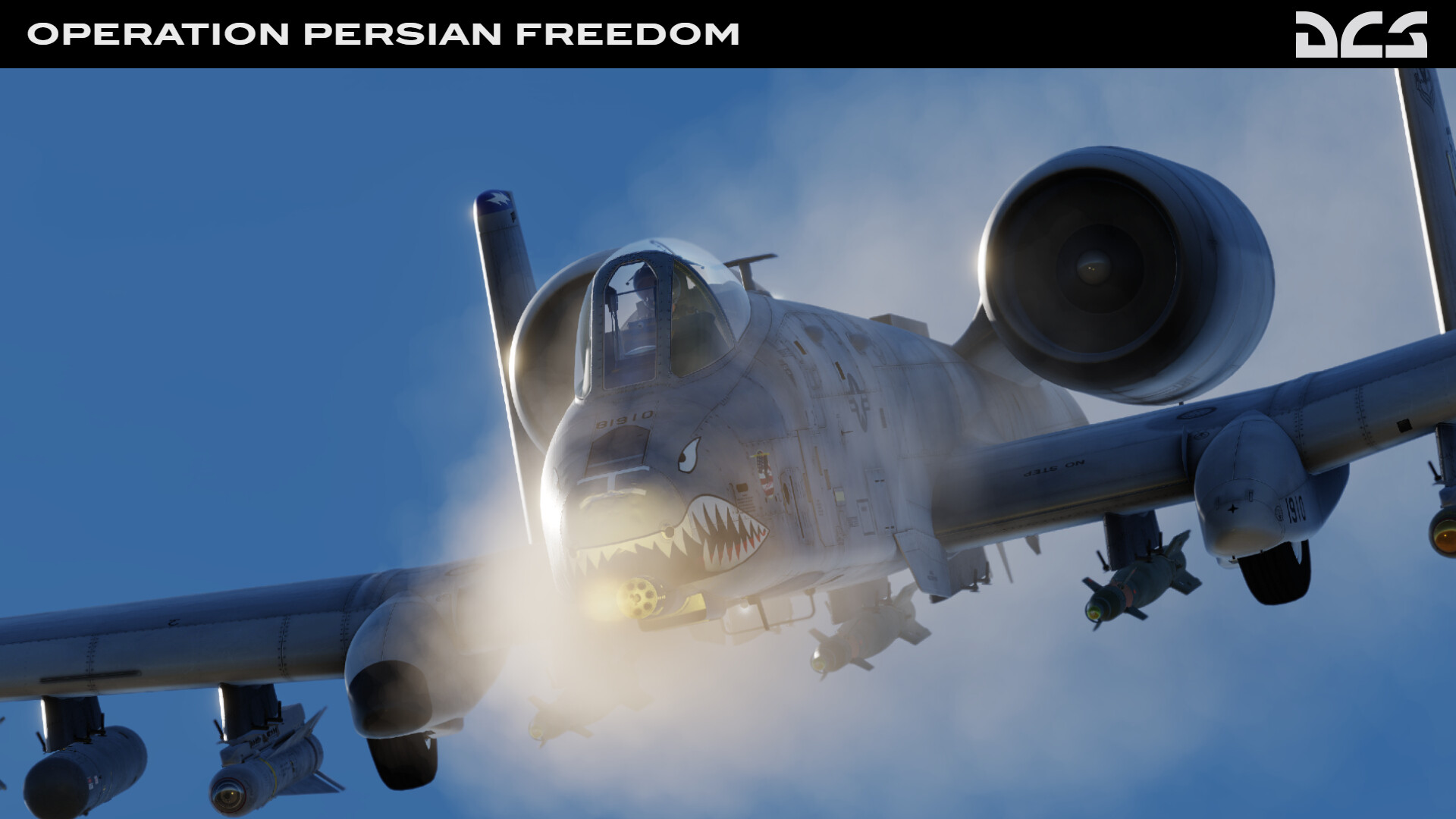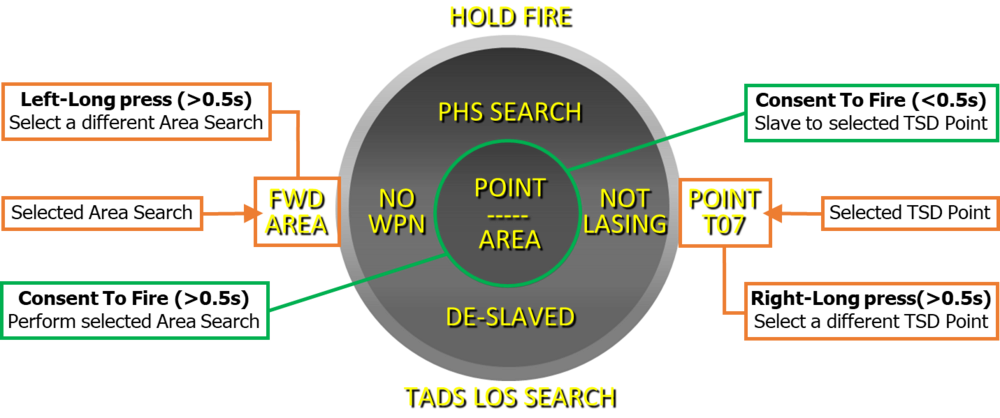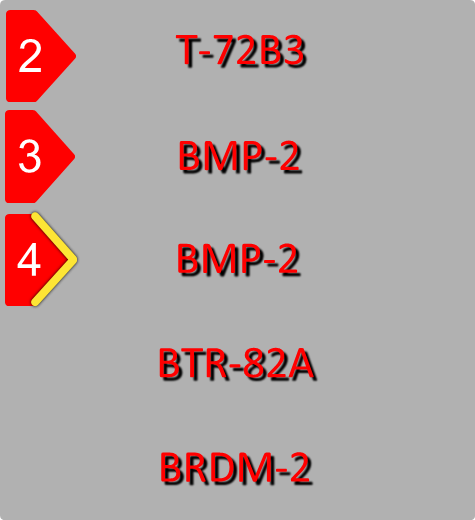-
Posts
32881 -
Joined
-
Last visited
-
Days Won
103
Content Type
Profiles
Forums
Events
Everything posted by NineLine
-
Due to how LODs work, it will all be based on settings, so if you cut it down in options, it will be cut down in game, whether viewing through a TGP or not.
-
There is some issue with medium and low settings that units are rendered farther out than terrain objects, which is a core issue rather than a pod-specific one, meaning it affects all pods. Is this what you are referring to?
-
In the next DCS update, George AI Copilot/Gunner (CPG) will be receiving a significant upgrade, along with some improvements to his existing logic and behavior, in an effort to make him more realistic, interactive, and capable. It is important to note that no changes have been made to any existing AI Interface commands or control functions. Rather, additional commands have been added to the AI Helper Controls (Left/Right/Up/Down) when the AI Interface is displayed and set to NO WPN, and the Consent To Fire command has been modified as a contextual, multi-purpose button. In the graphic below, the new AI Interface is shown, with the new commands identified. New search tasks (explained below the AI Interface graphic) may be configured using the Left-Long and Right-Long commands while the AI Interface is set to NO WPN. The function of the Consent To Fire command under the current conditions is displayed in the center of the AI Interface, with the short press (<0.5 seconds) function displayed above the long press (>0.5 seconds) function below it. It is worth noting that the Consent To Fire commands may still be used without displaying the AI Interface. For example, if the player wishes for George AI CPG to begin performing an Area search, a long press of the Consent To Fire button may be used without the AI Interface displayed. However, to select a different Area search, the AI Interface will need to be displayed and set to NO WPN. New Search Tasks Up until now, George AI CPG could only be commanded to perform a direct, momentary search for targets along the line-of-sight of the Pilot’s helmet or the TADS sensor turret, and would rank those targets based on threat priority (i.e., air defense units would be at the top of the list). The player may now choose from 7 additional methods for George to search for targets, facilitated by the new changes in the AI Interface. Direct Searches. These are two searches that George was already capable of performing up to this point. PHS SEARCH - George slaves the TADS to the line-of-sight of the Pilot Helmet Sight (PHS) and performs a momentary search for targets. Targets are ranked by threat priority. TADS LOS SEARCH - George performs a momentary search for targets along the current TADS line-of-sight. Targets are ranked by threat priority. Area Searches. These searches allow George to proactively search for targets in a designated area or based on FCR target locations, visually identify FCR targets prior to an engagement, or perform battle damage assessment of engaged FCR targets after an engagement. FWD AREA - George slews the TADS in a 90-degree search pattern directly in front of the helicopter and continuously searches for targets. George will verbally announce when targets are detected but will not generate a Target List unless the AI Interface is displayed. Targets are ranked by threat priority. PHS AREA - George slaves the TADS to the line-of-sight of the Pilot Helmet Sight (PHS) and then slews the TADS in a 45-degree search pattern centered on the PHS-directed azimuth in relation to the helicopter nose and continuously searches for targets. George will verbally announce when targets are detected but will not generate a Target List unless the AI Interface is displayed. Targets are ranked by threat priority. FCR TGTS - George generates a Target List based on FCR target data obtained by the onboard FCR scans performed by the player or received across the datalink via FCR TGT Report or RFHO. George will enable C-Scope and attempt to identify the FCR targets highlighted in the Target List. If the target cannot be seen due to visual obstructions, George will verbally announce it. If the target is destroyed, George will verbally announce it and remove the target from the Target List. OWN PFZ - George slaves the TADS to the PFZ assigned to the ownship and continuously searches for targets within the geographical boundaries of the zone. George will verbally announce when targets are detected but will not generate a Target List unless the AI Interface is displayed. Targets are ranked by threat priority. ACTV PFZ - George slaves the TADS to the activated PFZ and generates a Target List based on FCR target data obtained by the onboard FCR scans performed by the player or received across the datalink via FCR TGT Report or RFHO. George will enable C-Scope and attempt to identify the FCR targets within the geographical boundaries of the zone and highlighted in the Target List. If the target cannot be seen due to visual obstructions, George will verbally announce it. If the target is destroyed, George will verbally announce it and remove the target from the Target List. Point Searches. These searches allow George to search for targets in the vicinity of a TSD point or the FCR Next-To-Shoot (NTS) target after the Player has Linked the TADS to the FCR in the Pilot seat. POINT - George slaves the TADS to the selected TSD point to perform an indirect rocket attack from behind cover; or may be commanded to adjust the TADS field-of-view setting, toggle the selected sensor (FLIR or DTV), or fire the laser, to assist with performing reconnaissance. If subsequently commanded to search for targets, George performs a momentary search for targets. Targets are ranked by geographic proximity to the TSD point, regardless of unit type. LINKED - George may be commanded to adjust the TADS field-of-view setting or toggle the selected sensor (FLIR or DTV), to assist with performing visual identification or battle damage assessment of the FCR NTS target. If subsequently commanded to search for targets, George performs a momentary search for targets. The closest target that matches the classification of the FCR NTS target is ranked as the first target in the Target List, and all remaining targets are ranked by geographic proximity to the NTS target symbol, regardless of unit type. New capabilities and procedures George must be commanded to perform start-up procedures if spawning into a cold start AH-64D. However, George will assist with more of the start-up checklist items such as powering on the FCR and RLWR, and will verbally announce to the player as he completes major items such as boresighting his helmet or when the FCR has finished its power-on sequence. George may also be commanded to perform the relevant shutdown procedures. George is now capable of engaging multiple targets in sequence. When presented with a Target List, the player can select multiple targets from the list, as shown below. In this image, the player has selected 4 targets from the list by pressing the Consent To Fire button as each target is highlighted in the list. If the player presses Right-Short to command George to begin tracking a target that has been added to George's "shoot list", George will slew to the first target in the list (tagged as 1). If the player presses Right-Short to command George to begin tracking a target that is not added to the shoot list, the shoot list is canceled and George will only track/engage that single target. As before, George will still wait for a Consent To Fire command before engaging the target if set to HOLD FIRE. However, once his current target is destroyed, he will automatically slew the TADS to the next target on the shoot list and wait for another Consent To Fire command before engaging the next target. If set to FREE FIRE, George will begin engaging if engagement parameters are met, and then automatically slew to the next target once the first target is destroyed, and immediately engage the next target (again, assuming engagement parameters are met). When tracking a target and GUN or MSL is selected, a short press (<0.5 seconds) of the Consent To Fire command will direct George to fire his assigned weapon as before. If the Consent To Fire command is pressed and held (as signified by the ADJ+ label in the center of the interface), George will adjust the crosshairs onto the center of the target to prevent laser overspill beyond the target itself, and then re-establish an auto-track on the target when Consent To Fire is released. However, the player should fly in a stable manner while George is commanded to refine his aim using this function, which is why the player has been given a command to coordinate the timing of such actions. Improvements to existing logic and more verbal communication The existing logic of George AI CPG has been improved, with more realistic behavior and procedures. For example, if the player has set the RF MSL PWR to OFF, and the player subsequently commands George to use RF missiles, George will set the MSL PWR back to AUTO. George will also verbally communicate to the player what is required for him to perform a command or provide verbal feedback if he is unable to perform a command. For example, if George needs the player to maneuver the helicopter into launch constraints before he can fire a missile, George will verbally request the pilot do so: "Get me in constraints". Previously, George would not fire an AGM-114 missile if any Performance Inhibits or Safety Inhibits were displayed, even if the Player pressed the Consent To Fire button. This would lead to confusion as to why George was announcing "Engaging" but did not actually fire a missile. Safety Inhibits cannot be overridden, but a Performance Inhibit may be overridden if George pulls the weapons trigger to the 2nd detent, which he will now do if ordered to do so. If any inhibit, Performance or Safety, is displayed when George is ready to fire a missile on his current target, George will announce "Constraints" to request that the pilot maneuver the helicopter into appropriate launch constraints. When and if this occurs, the player may now order George to override a Performance Inhibit by pressing the Consent To Fire button (except BAL LIMIT if the target is out of range). However, it is important to note that the presence of a Performance Inhibit increases the possibility the missile may not hit the target, either due to failure to acquire a laser or not being able to maneuver to the target. Therefore, the player (as the "pilot-in-command" of the helicopter) must be judicious with this command when a Performance Inhibit is displayed. This gives the player the freedom to make tactical decisions regarding when it is appropriate to override an inhibit, at the risk of expending a missile without striking the intended target. An updated DCS AH-64D Early Access Guide will be included in the next DCS update to fully describe these new functions and features in detail. We hope that these new features to George AI CPG will provide a much more engaging gameplay experience in the DCS: AH-64D.
- 71 replies
-
- 71
-

-

-
Per the video, the AIM-9 only.
-
In this DCS: F-16C Viper video, we’ll continue from the earlier basic functionality video of the AN/AAQ-33 Advanced Targeting Pod to discuss some of the more advanced and unique capabilities of the ATP like Extended Range (XR), Maverick handoff, Multi-Track (MT), Laser, Infrared Pointer (PTR), Laser Spot Track (LST), and air-to-air mode. NOTE 1: Later, we plan to add the MENU function that includes other PTR options and Fragmentation Ellipse settings. NOTE 2: This targeting pod has a much common name, but it is trademarked. NOTE 3: The ATP is not planned for the F/A-18C (USN/USMC) and A-10C II Suite 3 basis as it would be inaccurate for the versions of these aircraft we simulate. NOTE 4: At 13:53, I misspoke. Use Cage/Uncage to enable/disable LST via the HOTAS. Not the Enable button. NOTE 5: ATP MT detection range of aerial targets will greatly depend on the target type. For lower signature/small sized targets, NARO mode will work best compared to WIDE for larger targets/large signatures.
- 121 replies
-
- 16
-

-

-
You must have bought the Flaming Cliffs version as the Full FIdelity one is not released yet. https://www.digitalcombatsimulator.com/en/shop/modules/fulcrum/ This one here does not have an interactive cockpit like all other Flaming Cliffs version aircraft. https://www.digitalcombatsimulator.com/en/shop/modules/mig-29_flaming_cliffs/
-
Thank you for the log. I will pass it along to the team to review.
-
Sorry, forgot to update this, it is reported. Thanks!
-
I see the displays cycle in your track but its so short I am not sure, and when I take control, the displays come back. If you have a better track or better steps to reproduce, we can look again. Thanks!
-
Q2 was, indeed, our best estimate. Check out this week's newsletter; estimates might be firming up now.
-
I don't think so, I think it's ok as is right now, but it's been a minute since I messed much with the Sabre so I have asked for confirmation with the team.
-
Hey, I have asked the team about this, but I also tried myself, and I do get the expected low responsivness of the ailerons with the uncommanded roll, but I am able to pull out ok, but I do not recall this being an issue perviously either, so right now I am seeing the problems excpected with flight controls. I will see if the team comes back with anything on this.
-
The thread was now tagged as 'after completion of dtc' so it is planned now. Thanks.
-
No news, sorry.
-

need track replay How to know if realistic damage is activated?
NineLine replied to dresoccer4's topic in General Bugs
Understand that the graphical representation doesn't necessarily match the internal damage. We have the beginnings of 1:1 holes on the Mosquito, but even that is somewhat primitive at this time. So you cannot always determine damage by the number of holes in your aircraft. As well, if this was AI, AI could act slightly differently to damage, either by staying in the plane too long or next time bailing out early. -
I used the English cockpit for the show. I am not sure I would judge this from a camera phone recording a big screen TV.
-

Potential mistake in MiG-29A FAQ about R-27ER and R-27ET
NineLine replied to quantum97's topic in DCS: MiG-29A Fulcrum
Based on our research for the MiG-29 we are adding these, which doesn't mean they can be dropped on any other modules. -

Potential mistake in MiG-29A FAQ about R-27ER and R-27ET
NineLine replied to quantum97's topic in DCS: MiG-29A Fulcrum
What rules? The bottom line is this: based on our research into this aircraft, we have deemed it would not have taken much to allow the usage of these weapons. Because we added the ability to restrict and control loadouts in missions and multiplayer, we feel the additional missiles adds more to this aircraft without hurting the realism. It's very similar to the HARM thing, as someone pointed out. More Options, More Better as long as it's within the realm of possibility, which we have determined this is. Thanks!- 100 replies
-
- 14
-

-

-
Awesome, thanks for this.
-
The real maps have, in most cases, not been able to match up with the map in-game. I will ask if this can be improved, but from what I can see, the current runway size is correct. That above was what I had typed out before I did a super deep dive on the area, and in 1981 there was a volcanic eruption that covered part of the runway. So it does indeed look like the runway is shorter than the 1944 version, I am talking to the team about it now, thanks!
-
I recently added a center stick with extension, and it's really improved the feel of all Warbirds, including the F4U for me.
-

AI assets appear to have wrong availability dates
NineLine replied to Caput_58's topic in Bugs and Problems
Yes, this is known and will be fixed, thanks!- 1 reply
-
- 1
-

-
DCS: F4U-1D By Magnitude 3 - Known issues Engine oil temperature dynamics initial implementation - WIP Engine cooling dynamics implemented, but WIP Rocket box switch cover clickable region very small Hook clipping through ground and carrier Starter switch accessible without cover open Pilot body twists left when turning aircraft left Pilot falls through cockpit when ejecting on ground Cockpit reflections WIP USS Essex - 127mm Guns have no firing sounds F4U AI Will not use BAT Bomb Flap control arm clips when wings folded BAT Bomb Target Alarm light does not illuminate BAT Bomb has issues when used with unlimited ammo
-
- 11
-

-