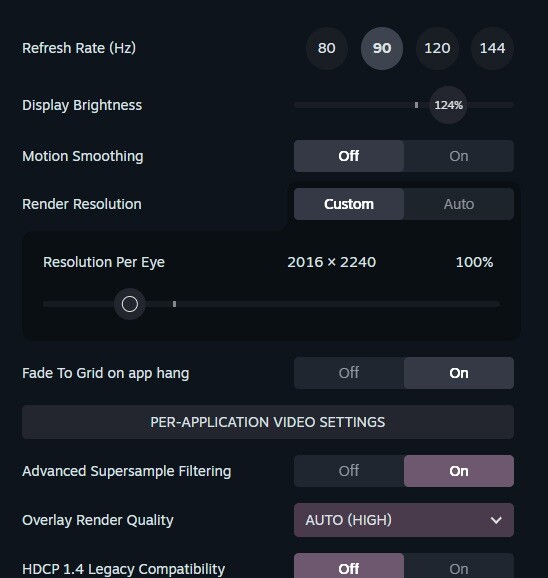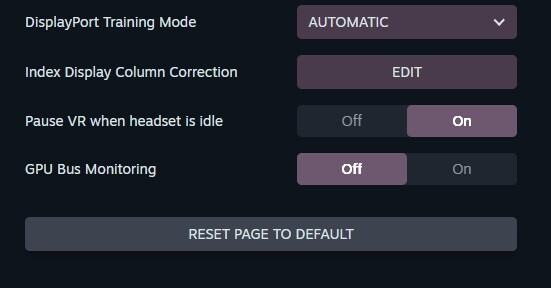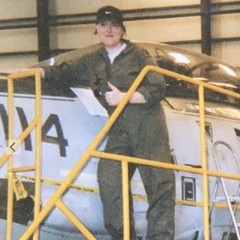Search the Community
Showing results for tags 'vr'.
-
Решил создать тему использования VR в DCS World. Здесь предлагаю делиться опытом использования и настройками всех шлемов VR в реалиях DCS.
-
Finally finish my FA18c Hornet pit! Its VR compatible, and modular meaning i can dismantle it in 3 pieces and put in other flight sim peripherals. This project took about 5 months of weekends to complete. See YouTube blurb for more info on the build process.
-
Good day to the nice folks at ED! You guys did great work with the helmet sunvisor in VR, it is a feature I was missing since i've stop flying the F-15E. But would it be possible to make it just a bit wider for us folks still rocking older Pimax 5K and 8K? Thanks!
-
What is Slugmouse? Slugmouse is a wireless, finger-mounted mouse button and joystick button emulator. It's available now and usually ships within one to two weeks of placing your order. Used alongside a VR headset that can convert hand movements to mouse pointer control, you can interact directly with cockpit switches, dials, levers, buttons, knobs, etc., just by pointing with your hand and left, right, scroll up, scroll down buttons. The Slugmouse also supports a middle mouse button on the right hand and a back button on the left. Alternatively, the Slugmouse can be configured as a joystick device, providing five extra buttons per hand that can be assigned to any function in DCS. The Slugmouse is plug-and-play, or rather, pair-and-play, as it connects to your computer via Bluetooth. It does not require calibration, and the battery will last for days, with recharging taking less than an hour. Battery status is provided on your Bluetooth device screen in Windows. The Oculus Quest 2, Oculus Quest Pro, and Oculus Quest 3 support hand tracking. However, purchasing an Ultraleap Motion Controller can add hand tracking to any headset. You will also need to install the free Hand Track Cockpit Clicking (HTCC) OpenXR API layer for both the Oculus headsets and the Ulraleap Motion Controller. HTCC will convert the hand tracking to mouse pointer movement. For details about configuring HTCC, please refer to the HTCC website. Here's a video of it in action: a cold start, taxi out, departure, a circuit of the airfield, and arrival. Here's a review by TFS: To recap: Finger-mounted, one on each hand. Wireless. No calibration is required. Auto and manual standby options (user configurable). Press the middle button to wake up instantly. A battery life that will meet the needs of the longest missions and more. Less than an hour to recharge using a USB-C cable Standby mode battery lifetime of days. Emulates left, right, scroll up, scroll down, back and middle mouse buttons or can be configured as a game controller (DX buttons). Scroll up and scroll down speed increases when held down. What can I use the back and middle mouse buttons for? You can map them to anything in DCS. For example, the middle button on the right-hand Slugmouse could be mapped as the Pilot Salute, and the middle button on the left-hand Slugmouse could be mapped to Pilot Ready to Taxi. How much does Slugmouse cost? A pair of Slugmice plus the Slugcase is £139.99 plus P&P. Shipping to most countries is available. How long will it take to ship? Production time is usually a week or less from receipt of payment. How do I order a pair? Send me a private message or email me at team.slughead @ outlook.com (remove the spaces around the @ symbol) with the ring size of your left and right index fingers, the headset you intend to use the Slugmice with, your name, shipping address and your PayPal email address. If you are a US customer, please include your telephone number as it is required on the customs declaration. Be sure to use a ring gauge to measure your ring size. Using tape, string, etc, will not give an accurate size and will leave you disappointed. If you use a plastic adjustable ring gauge, do not lay it flat to measure it with a ruler. That gives an incorrect measurement. If your ring gauge has a number or letter, provide the number or letter, e.g. US12 (left), US13 (right) or Z (left) and Z1 (right). Alternatively, the best option is to visit a jeweller and be measured professionally. This is usually a free service. The Slugmouse is supplied with three lower ring tangs of different sizes: small, medium and large; the medium size matches your finger measurement so that you can change the fit slightly to accommodate swelling and shrinkage of your fingers. How do I pay? A PayPal invoice will be issued, which you can pay by credit or debit card whether you have a PayPal account or not. Once I receive your ring sizes, name, shipping address, email address and telephone number (US customers only) I will issue you a PayPal goods and services invoice. Shipping Costs Typical shipping costs: UK: £9.95 Tracked 24 with Signature Ireland: £21.45 International Tracked and Signed 3 to 5 business days Australia (mainland): £29.75 International Tracked 6 to 7 business days Canada: £28.45 International Tracked and Signed 6 to 7 business days France (mainland): £21.45 International Tracked and Signed 3 to 5 business days Germany: £21.45 International Tracked and Signed 3 to 5 business days Italy (mainland): £21.45 International Tracked and Signed 3 to 5 business days Netherlands: £21.45 International Tracked and Signed 3 to 5 business days Spain (mainland): £21.45 International Tracked and Signed 3 to 5 business days USA: £31.65 International Tracked and Signed 6 to 7 business days All packages are sent with tracked and insured shipping. Shipping times are from the date of shipping, not the order date. All taxes and import duties are the responsibility of the purchaser. For USA orders, the import duty and customs handling fees must be pre-paid at the time of ordering and will be included on your PayPal invoice. Please ask for other countries. How Do I Change the Tang? PICO4 Users: Please follow the instructions here: Troubleshooting Ensure that "hot plug" is disabled in DCS settings > controls. Failing to do so will introduce stutters or severe pauses in the gameplay when the Slugmouse wakes from sleep. If you are using Virtual Desktop, ensure that "Hand tracking" is enabled in the "INPUT" screen of Virtual Desktop. If your Slugmouse is paired but the buttons are not creating mouse clicks or joystick button presses, remove the device from Windows and try pairing again. This can happen if you attempt to pair both the left and right Slugmouse to the computer at the same time. Slugmouse is based on a design by rafgaj78, although it has been completely re-engineered and improved in hardware and software from the ground up. If you would like to build your own, you can find details of rafgaj's design here: https://github.com/rafgaj/Mouse-buttons-and-wheel
- 364 replies
-
- 15
-

-
- hand tracked cockpit clicking
- oculus
-
(and 2 more)
Tagged with:
-
Hello, the module is great but HMS as a 3d model popping up infrom of your eye in VR looks ridiculous and lead to visual dissonance. You do realise that most of VR is just a flat image with infinite focal length. In real life there is no way we can focus on the HMS sight metal frame. It should be represented as a smeared semitrasparent black shape. Exactly like you did in Ka-50 for example. Please fix it so my eye won't try to focus on nonexistent 3d object. Super uncomfortable. Thanks for your attention.
-
I have created a list of DCS aircraft modules that have a visible first-person pilot body in the cockpit. This is an important feature beacuse of the additional immersion in VR of having your body there - and VR is all about immersion! The good news is that a majority of paid modules include a visible first-person pilot body. I hope this document will assist VR users who value the virtual pilot in determining which modules are worth their hard earned cash. Link to document As of 30 July 2025 the list is complete and details all available paid modules.
- 51 replies
-
- 11
-

-

-
- show pilot
- first person pilot body
- (and 6 more)
-
Hello, I've been away for about a week and wanted to do some helicopter flying again. After logging into various servers, I keep getting stuck after selecting my aircraft and a crash message appears. I then tried flying a campaign mission and a custom mission, but I always get the same crash message. The log says something about missing Voice_Chat.log or something similar. I've tried repairing the game via Steam, updating the game version to the last version and then back to the current version, and even restarting the computer hasn't worked. Now I'm a bit confused, when I start DCS without my VR headset, everything works strangely. So the problem only exists with my VR headset. I hope for your help. I use a Pimax Crystal OG Nvidia RTX4080 AMD Ryzon 7 7800X3D MSI MPG X670E Carbon Wifi Kingston Fury DDR5-6000 64 GB System drive: Crucial T700 1TB Game drive: Samsung SSD 990 EVO Plus 4TB My latest Log:dcs.log-20250915-112523.zip
-
The latest version of Pico Connect has a trick up its sleeve. It is now possible to stream OpenXR apps such as DCS World directly to the Pico headsets without going through SteamVR, a capability that was up to now exclusive to Virtual Desktop. This is clearly an experimental feature. The trick is to run the Pico-provided batch file add_runtime.bat located in one of the sub-folders of the Pico Connect application (see windows explorer screenshot, attached) with administrator privileges. It modifies the registry to install Pico Connect's own OpenXR runtime PicoStreamingXR instead of the default SteamVR OpenXR runtime (see SteamVR settings screenshot). It works well with DCS. Performance is quite close to that of Virtual Desktop at comparable resolution. Colors with Pico Connect are more vivid / saturated. It works through Wi-Fi but also directly through USB 3 connection without need of gnireteht or any other shenanigans. Credits for this find go to a user in the Virtualnull Desktop Discord. It is not clear at this stage if this runtime is an original effort by Pico or if they borrowed code from another project. Curious about how this will evolve.
- 13 replies
-
- 3
-

-
Hi, Please see below some pictures that I took through my Rift S. It is hard to show but the light scattering around the sun in very strong (I am using 1.7 gamma). I am not trying to show the sun itself but rather the radius at whitch everything around it is blown out and overexposed. It also applies to objects reflecting light (snowy scenery, white concrete wall..). In the first picture the sun is behind the clouds and yet all the highlights are overexposed on a very wide area. Bloom on/off doesn't affect it. Also tried on a monitor and the issue is not that visible because the overexposed areas look way smaller on a screen. I am having this issue on the Caucasus, PG and Marianas map. There is also a new "eye adaptation" effect in DCS that compounds this problem when too much of the cockpit is in frame. Am I missing a setting? Any Rift S users having the same issue? Thanks,
-
Let me share my updated project - Mouse Ring v2. Previous design is there. It's designed to support mouse clicks in VR by having Rings (left and right) with mouse clicks and wheel scroll emulation. There are couple of Improvements over original version: joystick instead of tactile buttons one more button two modes of working power switch eliminated and replaced by "deep sleep" improved ergonomics easier to assembly ring diameters from 19 to 24mm minimal design - as small as possible info about battery charge status All details how to make them are available on the instructables. Because I have components left and recently free time (temporarily unemployed) I can prepare a few pieces. To be agreed in private.
-
hi ! it's been a some time now that the vr mode existing in dcs but the glove and the scene of the home menu of the game don't change since it. diffèrent type and color of glove sélectionnable by user, and diffèrent scenes of the home menu of the game when we are in vr mode it will be great for more personalization ;)
-
AORUS ELITE RX 9070 XT 16GB DCS World FPS Test: Hello guys, I’ve finally finished my reviews. The system I used for the test includes an AMD 5600X, 32GB DDR4 RAM, a 750+80 PSU, a 32-inch Samsung 2K monitor, and the HP Reverb G2. AMD offers us three different technologies: Radeon Super Resolution Technology: For example, if you set your monitor to 1440p but choose 1080p in the game settings, this feature will stretch the 1080p image to 1440p without lowering the FPS, giving you the look of 1440p at the same FPS rate. AMD Fluid Motion Frames 2.1 (AFMF): In short, AFMF tries to add one extra frame between two existing frames without causing any blur or delay. I can say it’s really successful. For instance, in a game, if you’re getting 60 FPS, turning on AFMF will double the FPS to 120. It applies this across the entire screen (full screen). AMD specifically designed this feature for games that do not support FSR. Note: You can only see the FPS generated by AFMF through AMD’s Adrenaline software's FPS tracking tool. You need to enable the “Adrenaline-performance-settings-metrics layer.” FSR 4.0 (Fidelity FX Super Resolution): AMD’s frame generation technology for specific games. As far as I know, unfortunately, DCS still uses FSR 2.0, and they haven’t updated their FSR yet, so we can't benefit from FSR 4.0. When you turn on FSR in games, you’ll see a massive FPS increase, but the image becomes blurry, and distant objects are hard to see, etc... If the game you’re playing supports FSR 3.0 or higher, you can use 4.0. Those who use it say that FSR 4.0 is really successful, but unfortunately, it’s not available in DCS… DCS officials, please take note! Wake up Matt Wags Wagner! I conducted my tests on the Dubai map, orbiting the Dubai airport at 1000 feet between skyscrapers, and then heading towards the sea. Over the sea, I did a low pass over an aircraft carrier. 2K Godlike DCS setups I used in my tests are listed below: FPS results I got on the 2K monitor are as follows (since I couldn’t use FSR 4.0, I didn’t use the old FSR, although FPS increases, the image becomes blurry): The results are great for its price! You’ve probably noticed that MSAA is a real FPS killer. Now, let’s get to the bad news: Unfortunately, we can't use Super Resolution or AFMF in VR. Since FSR is outdated and poor in DCS (hopefully it will be updated), we’re left with No Frame Generation and either MSAA x2 or MSAA x4. By lowering the settings a bit, we can maintain 60 FPS in VR. If AFMF alone worked in VR, we’d get much higher frame rates, but unfortunately, we have to lower the game settings. The VR settings I lowered are shown below:
-
All, I wonder if there is anyone out there who is experiencing the same - my Quest seems to loose tracking and my vision 'wobbles'. Problem - Upon starting i have buttery smooth vision, head tracking is fine. However over time, and it doesnt happen all the time, i might get a little 'glitch', or jerk and then it is as if my head is wobbling around. The current solution i have found is to cover the tracking cameras on the outside of my head set, move my head around untill i get the 'lost tracking' message. I can then uncover and it reverts back to normal. It will, however do the same again shortly after. Once its done it once it will do it again. Another solution is to minimise DCS on the comptuter and after a few seconds maximise again. This method doesn't always work. I have had this on my Quest 2 and thought it was just the hardware however I have recenlty got a Q3 and it does the same thing. When i exit out of DCS my desktop is also wobbly untill i quit out of Quest link and it resets. How i run DCS Using Standalone, i start up the Quest link using cable. I start up OTT and then start up DCS in Multithreading. Starting up OTT i have it so it reduces my resolution on the monitor to 1080 which gives me a noticable frame increase. Hardware I7 12700K, 3070Ti 8GB, 32GB Ram Any suggested solutions or thoughts on what is causign the issue would be very welcome Simon Mr Yeti
-
Been watching alot of videos on the M2 Browning Ma' Deuce, now inspired to make a wanna be controller, that will be functional for the UH-1H and Mi24P doorgun position. (hoping it will work for SA342 minigun variant and ch47 Chinook in future) **UPDATE** 07.26.2023 Eagle Dynamics added joystick binds to the Mi24P doorgun, so this build is working The minigun build is a blast to use, but agony to build. Trying to make this a fun project! ***NOTE**** if you plan to incorporate a bass shaker, you should add a relay to the trigger circuit, else any butt kicker out put will go to the shaker regardless if you are pulling the trigger our not, butt kicker wiring diagram TBA LINK TO STL FILES Spade Grip assembly https://www.thingiverse.com/thing:5863116 Top Gimbal Section https://www.thingiverse.com/thing:5927492 Gimbal Base Section https://www.thingiverse.com/thing:5932560 DCS Axis Controls and Button Assignments mappings: axis doorgun slew LEFT/RIGHT, axis doorgun slew UP/DOWN VR Re-center Fire Weapon Move Camera View Right Move Camera View Left Move Camera View Up, Move Camera View Down Move Camera View Forward Move Camera View Back Radio PTT List Parts (so far) : 2x M3-20mm screw (switch housing) 4x 1/4-20 x 3/4" bolt and nylock nut (mounting grips to c-bar) https://www.amazon.com/gp/product/B0BLKSYV3M/ref=ppx_yo_dt_b_asin_title_o04_s00?ie=UTF8&psc=1 1-1/4 in. x 2 ft. PVC DWV Sch. 40 Pip https://www.homedepot.com/p/Charlotte-Pipe-1-1-4-in-x-2-ft-PVC-DWV-Sch-40-Pipe-PVC-07100-0200/202018045 1x Cytron Arduino Pro Micro Compatible w/ Pre-soldered Headers (to be used with mmjoy2 to be programmed as windows controller) https://www.robotshop.com/products/cytron-arduino-pro-micro-compatible-w-pre-soldered-headers?srsltid=Ad5pg_FU8fbJVsHuWKCVgksU0nf4NqHeFxScMWDMW16LZgnUgTfwnzaJa0w if you do know how to program arduino use leo bodnar Bu0386 http://www.leobodnar.com/shop/index.php?main_page=product_info&cPath=94&products_id=204 or Leo Bodbar USB controller board http://www.leobodnar.com/shop/index.php?main_page=product_info&cPath=94&products_id=204 ***corrected part***, 40 x 52 x 7 bearings https://www.amazon.com/gp/aw/d/B09VL3YV4R 12mm Momentary Push Button SPST https://www.amazon.com/gp/product/B07YDGVZ9B/ref=ppx_od_dt_b_asin_title_s00?ie=UTF8&psc=1 HDPE Sheet (to make the grip brackets..) https://www.ebay.com/itm/144548391463 2x paddle switches (to adjust the VR player view) https://www.ebay.com/itm/182340027352 1x limit switch (very snappy) https://www.ebay.com/itm/372481343091 Brown filament (to print grips) https://www.amazon.com/gp/aw/d/B0B2NZM21Z?ref=ppx_pt2_mob_b_prod_image brass inserts M3, M4, M5 (you will need a solder iron to install these) https://www.amazon.com/Hilitchi-Threaded-Embedment-Assortment-Projects/dp/B07VFZWWXY 13mm Momentary Push Button https://www.amazon.com/gp/product/B08B1P43XY 65mm bearing for gimble base https://www.amazon.com/dp/B082PWXCX9?psc=1&smid=A1THAZDOWP300U&ref_=chk_typ_quicklook_titleToDp Diodes (to eliminate ghosting inputs) https://www.amazon.com/Projects-1N914-Diode-General-Purpose/dp/B08MDGGCL5 STEP ONE (PREPARE GRIP ASSEMBLY) 1) print grips and grip covers 2) use a solder iron and mount brass threaded inserts ( M5 insert for the grip covers, M3 inserts for the grip tops) 3) print switch housing, then install the temco limit switch and connect the two halves of the switch housing together. use M3 x 20mm screw to keep the housing together 4) mount brass inserts M4 size for the switch housing 5) print Front panel and trigger lever. mount M3 insert to one side of the front panel where trigger lever will go 6) add compression spring (size 9.52 x 19.05) to trigger lever and screw down to the front panel 7) install 2x 1/4-20 nylock nuts to ends of the grips on the inside, for both grips. 8 mount grips on to the C-bar ***note: grips will have a through hole on the top- purpose to channel wires through. And there are two C-bars, with different size holes at the middle, pay attention when installing the grips, if incorrect, the housing will be upside down 9 install M5 nylock nuts inside the body frame. 10 Mount body frame to the c-bars with 4x M5 x20mm screws 11 solder 4x 12mm buttons with diode and wires. Also solder diode to toggle switches. Attach buttons and toggle switches to grip. 12 run wires through holes at top of the switch. And then channel wires through housing body. Leave slack / extra wire to later connect to gimbal 13 connect pvc pipe to housing back plate with M4 screws.
-
There is a bug that has been in DCS for a while, if you go to outside view and back in, it overexposes the light outside and you almost cant see anything out. It shouldnt be happening when switching views, it especially happens between F10 map and back into cockpit view. happens in certain modules more than others. The biggest issue with it is the time it takes until "eye adaption" sorts out the difference of light, that part is bugged, it stays on for 10-20 seconds full bright, then suddenly very quickly goes back to normal. I believe it can be very easily recreated if you try yourself, i'm using the Meta Quest 3 VR with the KA-50, it happens to me especially in Persian Gulf and Syria, don't know the times i believe it doesn't matter. The map might not matter too, happens to me in Caucasus. Can this be looked at pleeeeeeaaaase Thanks
- 13 replies
-
- 1
-

-
Hi everyone, looking for some feedback on my selection of parts for my new PC. Hoping to run VR and occasional flatscreen. Haven’t decided yet on a VR headset either. Any recommendations? CPU • AMD Ryzen 9 9800X3D GPU • ASUS TUF Gaming GeForce RTX™ 5080 16GB GDDR7 RAM • Kingston Fury Beast DDR5 128GB (4 x 32GB) 5600MHz Primary Storage • Team MP44Q PCIe Gen4 NVMe M.2 SSD – 1TB Secondary Storage • Crucial P3 Plus NVMe M.2 SSD – 4TB Motherboard • ASUS PRIME X870 WIFI CSM CPU Cooler • Thermalright 360mm Liquid Cooler Power Supply • FSP Hydro G PRO 1000W (80+ Gold Certified) Case Fans • 9 x Generic Fans
-
Quite straight forwards. Mirrors for all modules (to my knowledge) do not have depth for VR players. It gives the mirrors an appearance of being essentially a small flat-screen television in your cockpit. Mirrors as they are now only compute the reflection per the center of the head, like TrackIR, when in VR it should render different for and to both eyes. Ofc if you look in mirrors in reality, you know that you can see depth and distance in them. Just a little request for VR, is all.
-
I started this topic to track and discuss challenges with getting the best performance out of the system. I usually test each setting a couple of times. 27-1-2025 Nvidia 571.96 DLSS 4.0 Installed the new drivers. 25-1-2025 Adjusted GPU Overclock Increased CPU PBO Scalar and reduced some of the GPU overclock to further increase fps and frametimes. Time will tell if it also stays stable on the MP-servers. 18-1-2025 Clean W10 Complete reinstall of W10 returned another 5fps and better frametimes. Over the years the system got bloated with all sorts of traces from old hardware that I upgraded (2x GPU and CPU) and software that I tried and not fully removed. The system is snappy and clean again! I considered W11, but there are too many bad stories out there, no clear advantage for AMD and GUI modifications with taskbar etc W10 is easier. The only thing I still notice is that it seems that when I hit the FPS limit some sort of trouble in FPS and frametimes appears. When I stay a bit below 90, like 88fps, it is more stable. 27-12-2024 Current Overclock settings 64GB ----- EXPO: ON (timings default as stated on the DIMMS) 9800X3D ----- Turbo Game Mode: ON PBO: +200 Curve Optimizer: -20, FCLK Infinity Fabric: 2200 UCLK DIV1 Mode: UCLK=MEMCLK, SCALAR 10X 4090 ----- Core Voltage: +100 Core Clock: +120Mhz Memory Clock: +900Mhz, Fan: Power Limit 133%, Temp Limit 84. This GPU overclock is stable and gives me 4-5 extra FPS, even when i am CPU bound. My setup Windows 10 - latest version - Windows 11 will not happen until I will get serious latency advantages. Motherboard: ROG STRIX X870E-E Gaming WIFI Systemboard VR Headset: Varjo Aero SSD for DCS and Windows, separated DCS Settings Most are set to the max. SSS, Secondary Shadows, SSAO, SSLR are disabled; they do not bring much visually. Visibility Range Extreme. I have Visible Range set to High. Increasing this further is not bringing much visual improvement and really takes away performance. MSAA Mask Size 0.42 is my sweetspot. Testing Setup and approach My Windows has been heavily tweaked and optimized and I am currently still running the same Windows I started with 5 years ago. I upgraded my systemboard, CPU and GPU a couple of times but did not reinstall Windows. I think at certain moments in the past I even went too far with tweaking and should have dialed back and better register what I was doing. So a clean install will be somewhere in the near future because I am certain I have left quite some performance on the table. For the basic quick test of setting adjustments or hardware/software updates I start a the default A-10C mission Runway Startup on the Marianas Map. I use Marianas because this mission is quite demanding and quite stable almost from the start with AI not doing much. I let it run a couple of times for 20 seconds and track the performance with CapFrameX to calculate the average FPS, 1% and 0.2% lows of the runs. Many other missions give me 90FPS, so adjusting settings with such missions will not give me noticeable visible differences. If I want to visually see the performance I open up the the FPS overlay inside DCS. I sometimes also open up the new XRFrameTools application to visualize my frametimes. Once a setting looks pretty okay I log into our Wing's Multiplayer server, startup OBS recording and give it a spin to see how it goes. I usually get 90FPS flat in this setup, while running OBS recording. Testing log From now on I will start adding my complete testing logs to this main posting. Where relevant I will add charts to visualize the difference between certain options. Certain tests were eye-openers. It was/is a dreadful process going through all the settings and quite a few settings were insignificant in my case. Frame Times, average FPS, 1% and 0.2% Lows My main goal is to find the ones that will bring more stability (reduction of intrusive stutters) and performance (increase of FPS/frametimes). Sometimes it is like searching for a needle in a haystack. Seeing the settings that made a difference might bring quick wins to others as well. Overall the average FPS is not improving that much by all the tweaking, it is easy though to screw up your system and reduce FPS. But once the FPS are pretty decent it is hard to get substantial improvements. My biggest wins are with the 1% and 0.2% lows, reducing these give a much better overall experience than to have 1-2 more average FPS. The overall FPS can be high, but when you have a few microstutters here and there it is very annoying and for me breaks the immersion in VR. Caution Please be careful, not all what works for me might work for you. Do everything at your own risk. I had some crashes, especially with the overclocking, so always make backups and restore points. I also don't have my overclock software start automatically anymore when tweaking, because that also caused an issue once causing me to keep rebooting into a crashing configuration. null null null
- 449 replies
-
- 3
-

-

-
- varjo
- vr
-
(and 40 more)
Tagged with:
- varjo
- vr
- windows 10
- overclocking
- 9800x3d
- ryzen 7
- ryzen master
- latencymon
- optimizations
- rog strix
- virtual reality
- latency
- aero
- xrframetools
- 5800x3d
- warthog
- dlaa
- msi afterburner
- windows 11
- a-10
- openxr
- capframex
- micro stutters
- reprojection
- wmr
- qvfr
- obs
- stutter
- perfmon
- msi
- varjo aero
- mt
- frametime
- performance
- microstutters
- ryzen
- g2
- tweaking
- foveated
- dlss
- multithreading
- dlss4
-
Hello, the 'new' adaptive brightness/bloom effect that was introduced in 2.8 is somewhat inconsistent and should have an option in the settings to turn it off. The bloom-ish overlay that is added to the view is depending on the sun position and your viewing direction which can become very unpleasant when you look around (TrackIR/VR) Also the effect is not well implemented (in other words: broken) when using multiple displays: The bloom effect is simply cut off, realized that there is something wrong when exporting individual screens, so I tried to do some tiled tests using only one display On the image with the four views (it's a crop, picked just one corner for example) the bloom stops right at the edge beween front-left and front-top. This is broken, it is supposed to continue in that direction and soften out, but since the camera responsible for the viewport is not facing the sun, there is no effect applied and is only visible in the view that sees the sun (front view in this case) The other image is pretty much the same, top square is the top view, the bottom square is the front view. Same issue. Initially I was hoping the bug shows only when the views are not continuous, but as seen.. even when the views are aligned to be continuous that issue is happening. (continuous means the viewport continues into the other viewport at the same edge) There are also some posts about this: (none of them with any confirmation or official feedback) Issue with mismatching brightness on multiple views: weird behavior of the sun-vs-view 'effect': same weird shading effect, the human-brightness-knob (love the title): Is there a configuration option that can be added to the autoexec file that is not documented to disable this weird bloom/light effect? or is there a way to tweak the shader for it? IC pass is not a requirement here (for me) with this issue it is ..weird to fly when looking in the direction of the sun, impossible to get proper viewports/monitor-exports (it's not just a different brightness which could be compensated for) and almost impossible to do photographic panorama style shots when facing anywhere near the sun. A simple [ ] Bloom toggle would be quiet helpful (this applies to all new features that are added, see the shadow softening issue, also needed separate options since 'something' was changed) how to reproduce: (short version) look into the sun and move the head around. how to reproduce: (long version) same as above, but with multiple viewports. I attached an example monitor setup file for a 2 tiles layout on a single screen. (you need at least 2400 pixels in vertical for that and 1200 in width. (or adjust the numbers to your liking, did not bother to do the variables based on the current screen-resolution to have consistent and reproducible values) bugreport_1200x2400_2_tiles.lua Since the issue applies to several fields: View System Bug, 2D Video Bugs, VR Bugs, Multi-Display Bugs I posted it in generic, maybe I should post it in each section? Since Generic Bugs has only a little chance of being noticed or even bothered. Neither any of the linked posts have received any official feedback. (EDIT: either I did post it now in 2D Video Bugs by accident or the thread got already moved, not sure if I had a mental moment just now..) cheers PS: tried it with the highest and lowest settings I could pick, result is the same. It does not matter if shadows are on, or global illumination is toggled, it was literally setting everything to MAX for one test and set everything to LOW (or off) on the other test) Happens in ST and MT
- 18 replies
-
- 5
-

-
- bloom
- view system bug
-
(and 9 more)
Tagged with:
-
Do you play DCS but you don’t have an IR Tracker or VR headset? have you thought about buying an IR Tracker or VR but you are hesitating because of their cost? Then we are on the same page. I’m in the same situation. I kept searching for alternative and found finally a very good one that is very comparable (if not even better than) IR Tracker. I presenting to you the Facial AI Tracking. I had my doubts at first until I tried it out myself on DCS. Yes, it is working just perfect. Here is how you need to set it up. it is totally free, yes, it is totally free and takes just about 5 minutes or even less to configure it. depending on how much do you want to reconfigure. Let’s start: Download the opentrack 2022.3.1 from Releases · opentrack/opentrack (github.com). Note, I tried the latest version opentrack 2022.3.2 but it contained a trojan, don’t use that one. The 2022.3.1 works just fine. Download the AI Track v0.7.01 from Releases · AIRLegend/aitrack (github.com) Run Setup and install opentracker. Unzip the AITrack and run AITrack.exe Follow the configuration instruction shown on this video (382) aitrackinstallsetup - YouTube Thant’s it, run DCS and enjoy. You might need to do some adjustment to that configuration/mapping in openTrack when you are in DCS until you are happy with it. Note: some Anti-Viruses have a webcam protection feature. I need to disable it on my machine before I started the AITrack and OpenTrack. You can re-enable the webcam protection when you don’t use them.
-
Buenas a todos, Llevo dando muchas vueltas y no consigo solucionarlo. A ver si a alguien le ha pasado o sabe por donde andan los tiros. Pongo en antecedentes, no se trata del OpenKneeboard, sino del piernógrafo de DCS. Uso VR, las Meta Quest 3, con Virtual Desktop, y la cuestión es que cuando pulso para que me salga, me aparece una pantalla transparente a la DCHA, como si fuese el piernógrafo, con sus marcas, sus pasos de pagina, pero transparente. PERO en la pantalla SI ,me aparece perfectamente, con todas sus hojas , las puedo pasar, eso perfecto. Y cuando pongo al Piloto, también me aparece en su pierna. Y si uso Openkneeboard, me aparece perfectamente las páginas. Saludos y Muchas gracias de antemano.
-
- vr
- piernografo
-
(and 1 more)
Tagged with:
-
Interesting video on benchmarking in DCS
-
Все знают, что в ВР можно использовать модуль "Огневой Рубеж" (далее ОР) лишь частично. Насколько я понимаю по собственному опыту попыток использования модуля с ВР, проблема кроется исключительно в реализации прицелов. Что сейчас мешает всё-таки взяться за модуль и допилить? По сути, это уже реализовано в рамках модуля Ми-24П, неужели сложно портировать это в ОР? Сейчас модуль по сути является огромным недоделом в этом плане. Достаньте его, пожалуйста, с дальней полки, а то как-то не очень серьёзно выходит с системой вечных "бэт" и забиваний на модули. А он вроде ведь как родной "ЕДшный". Тем более, что наличие указания на неподдерживания ВР наверняка останавливает часть потенциальных покупателей модуля. По-моему, зря вы на него подзабили, у модуля огромнейший потенциал при достойной реализации.
- 14 replies
-
- 1
-

-
- огневой рубеж
- vr
-
(and 1 more)
Tagged with:
-
Hey Guys got a Problem with my Valve Index, It looks like their is a strong shimmer since some updates and i cannot get rid of it. The cockpit dials look pretty blurry after like 30 to 50 cm distanz between my Eyes and the Object/Dial/Text The trees and fences, edges of buildings are shimmering alot. This makes the Image sometimes really blurry and unconfertable to fly. I tried to play around with Steam VR, DCS Settings, OpenXR and Nvidia Controll App but nothing changed really just gained and lost Performance! Depends on the Area i have mostly 35 to 45 FPS never hit more then 45 ever no matter what guide i followed anyway so iam fine with that. I tested PD in Steam VR from 100% up to 170% also tried this in DCS only. Played with the SHadow settings at all Shadow settings its the same thing accept of OFF, Medium and Low the Shadows start clipping and flicker. I dont want to fly without shadows tbh cause the Game looks like 2005 then, sorry guys Do you have any Ideas how i can reduce it or even get rid of that? If you need more details iam glad to help. Thanks in advance Sky RTX 4070 Super Ti, CPU, Ryzen 9 5950X, 64GB Ram, 1TB M2 SSD with only DCS on it Valve Index
-
All up to date with updates on headset and DCS. In the previous DCS releases (before the Quest 3 break from Oculus) I randomly experienced a laggy and very blocky right eye. Hard rebooting the headset did nothing; only quitting and restarting DCS fixed the issue. Now, today, I've had it happen twice. Could this please get investigated? I'm happy to help in any way, but it **is** intermittent - no idea what is causing it. It's happened in multiple aircraft, on multiple servers...



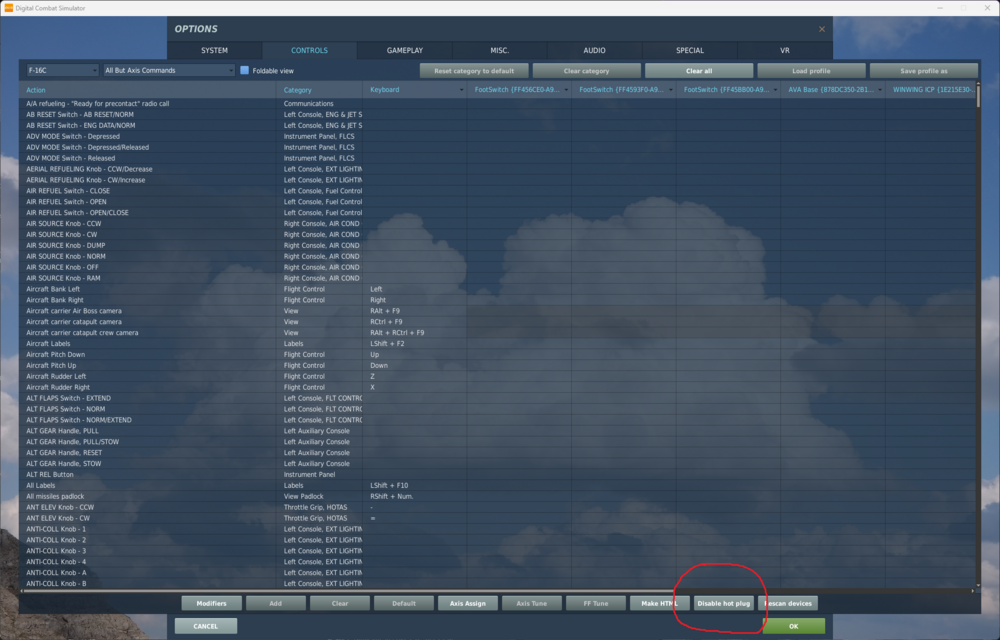
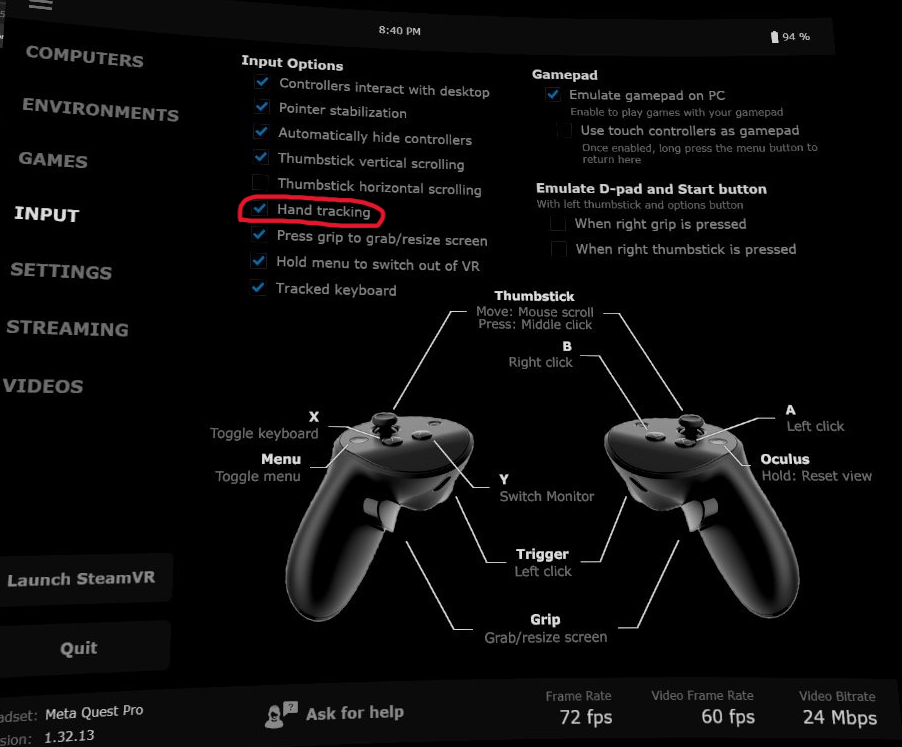



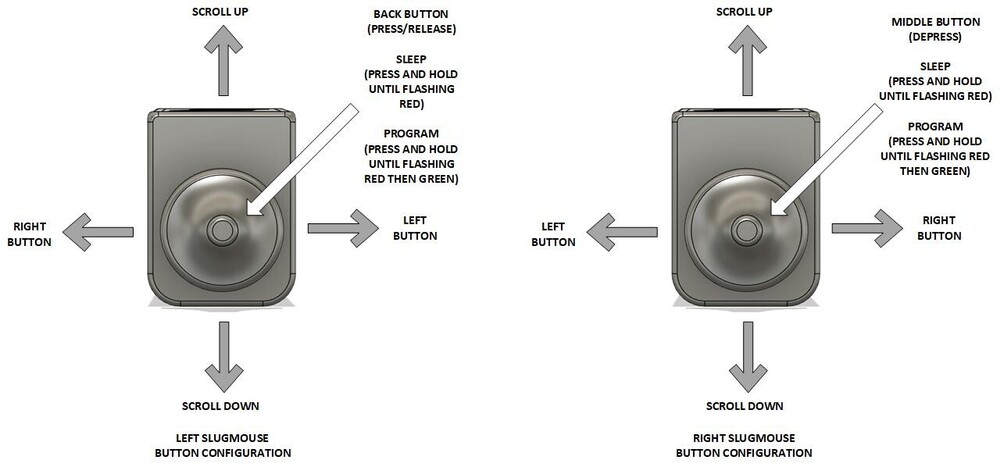
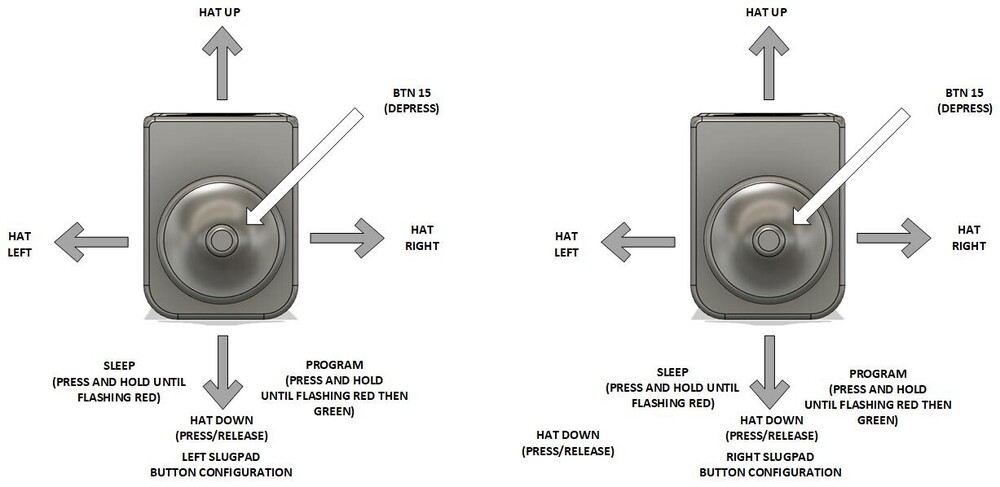




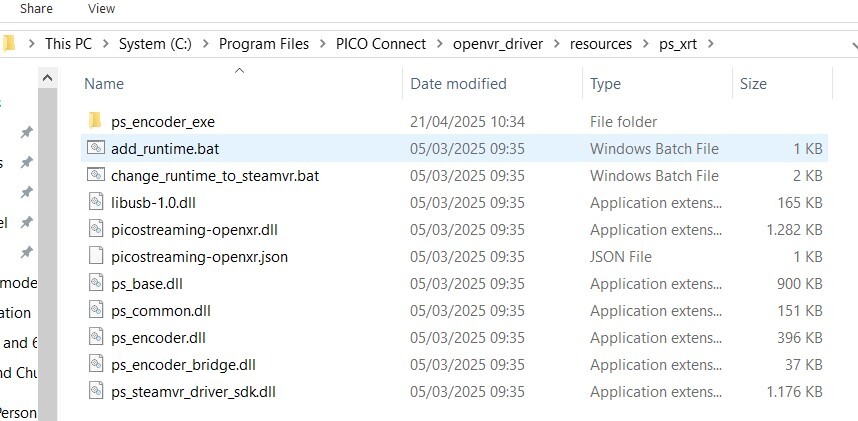
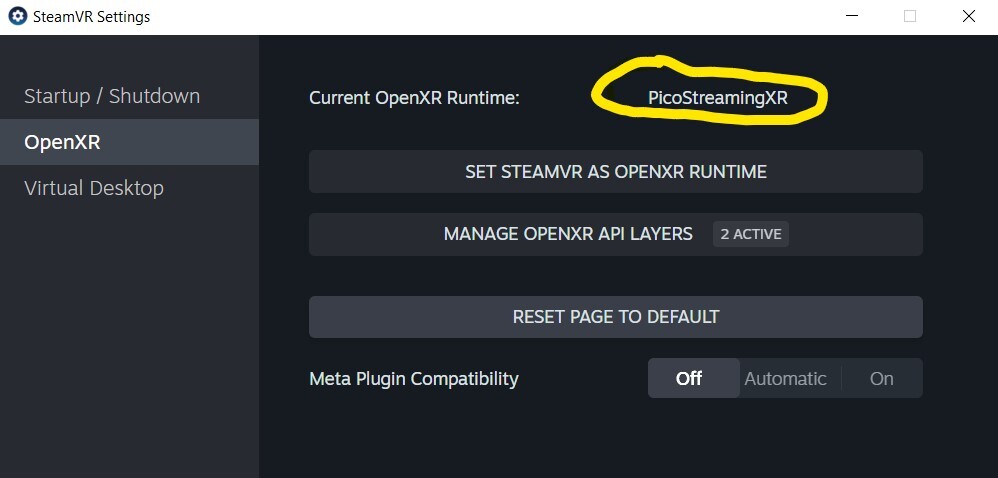
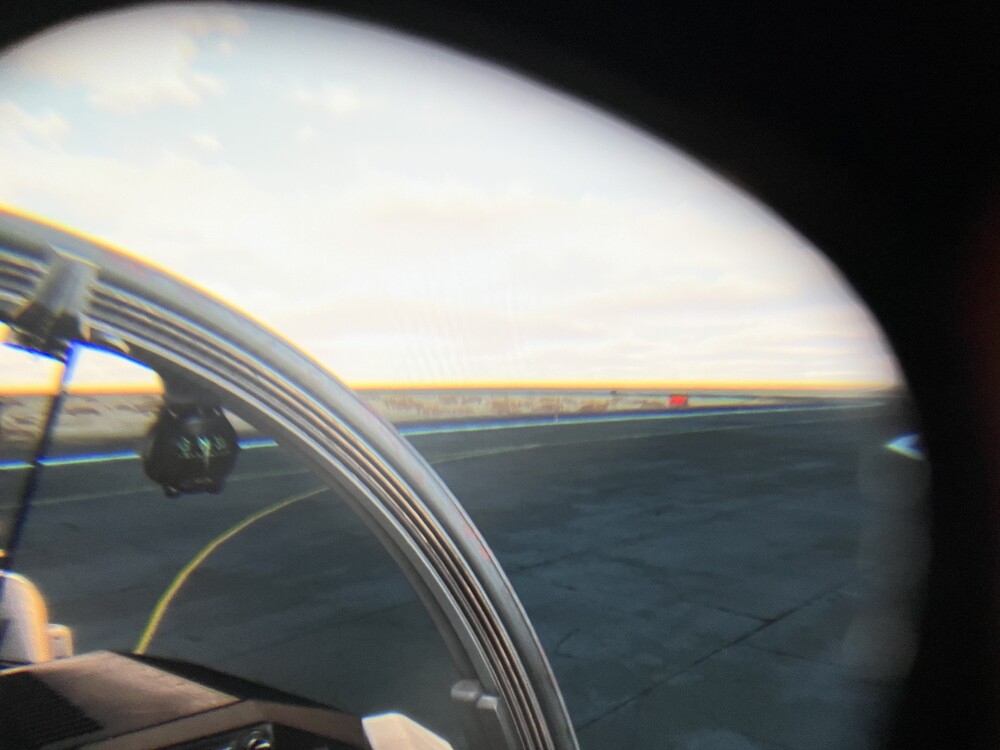




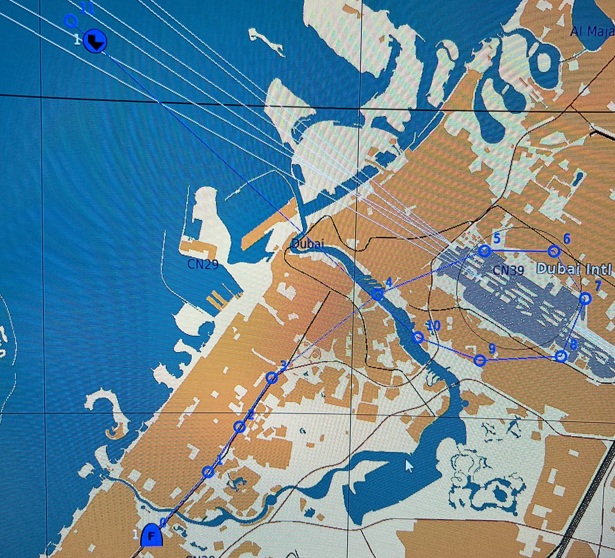
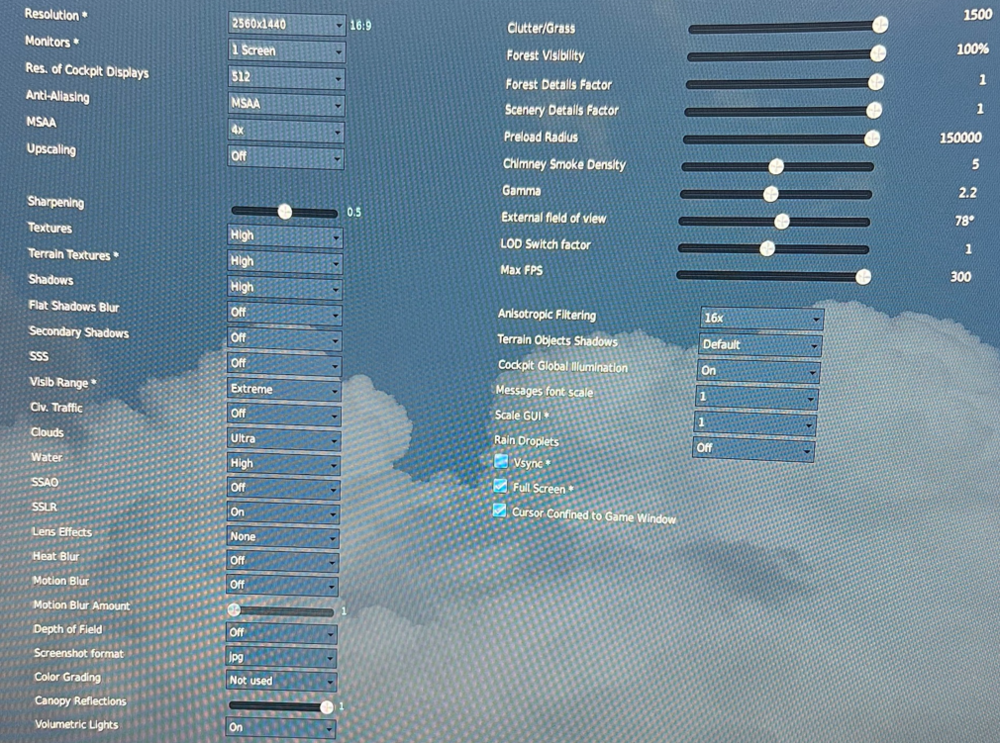
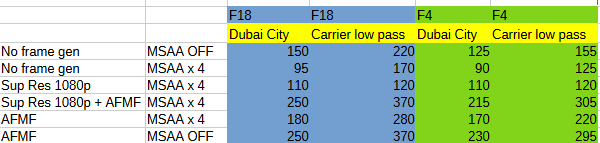
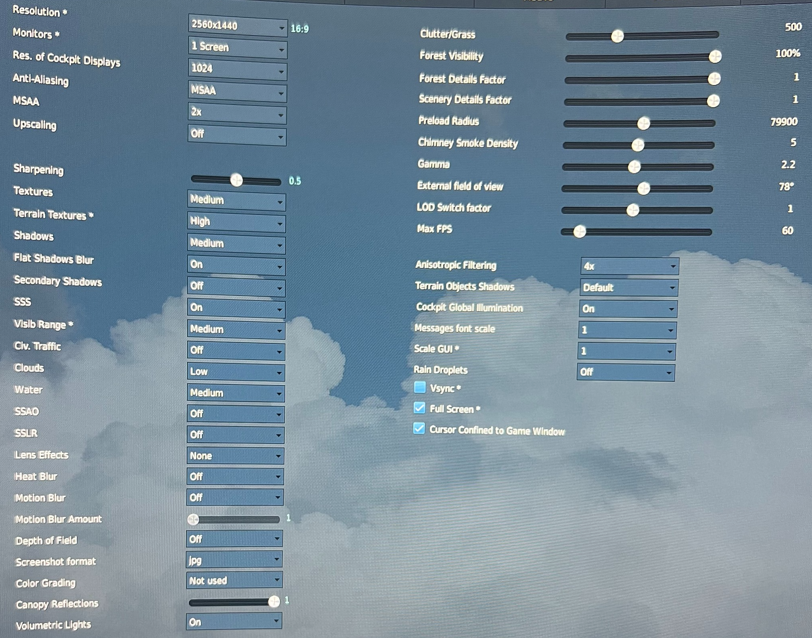






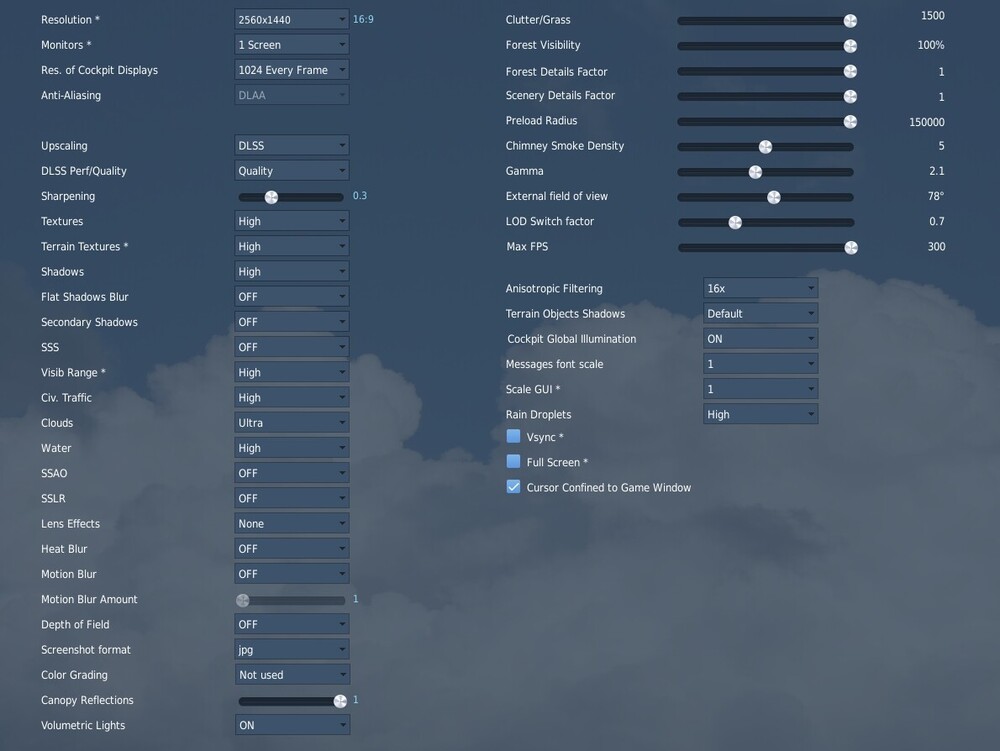
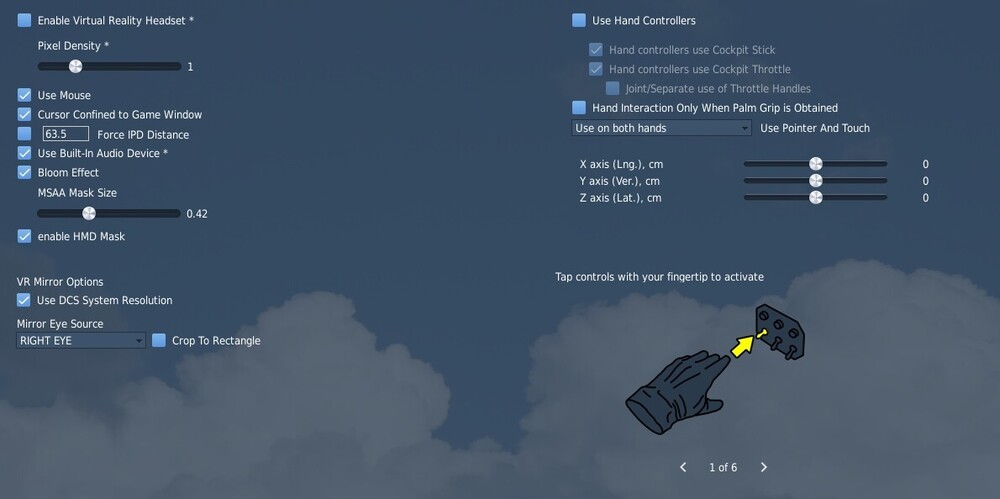
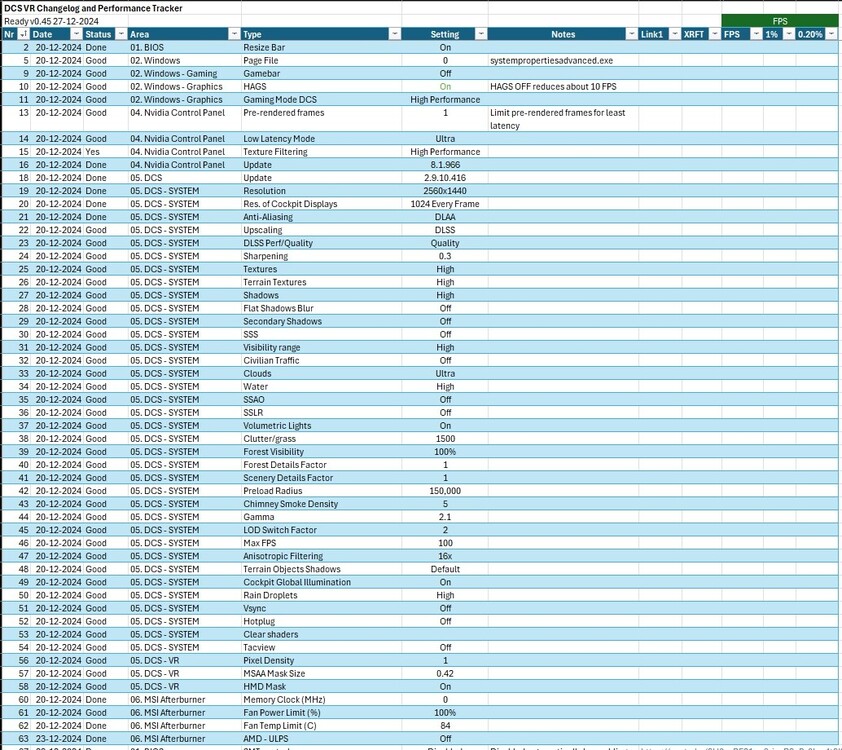
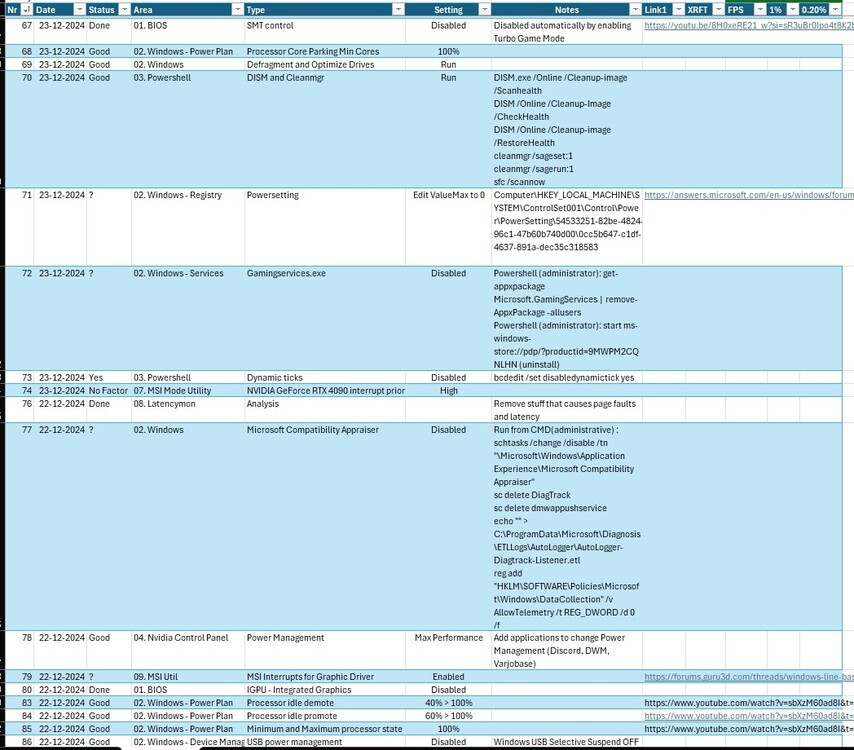
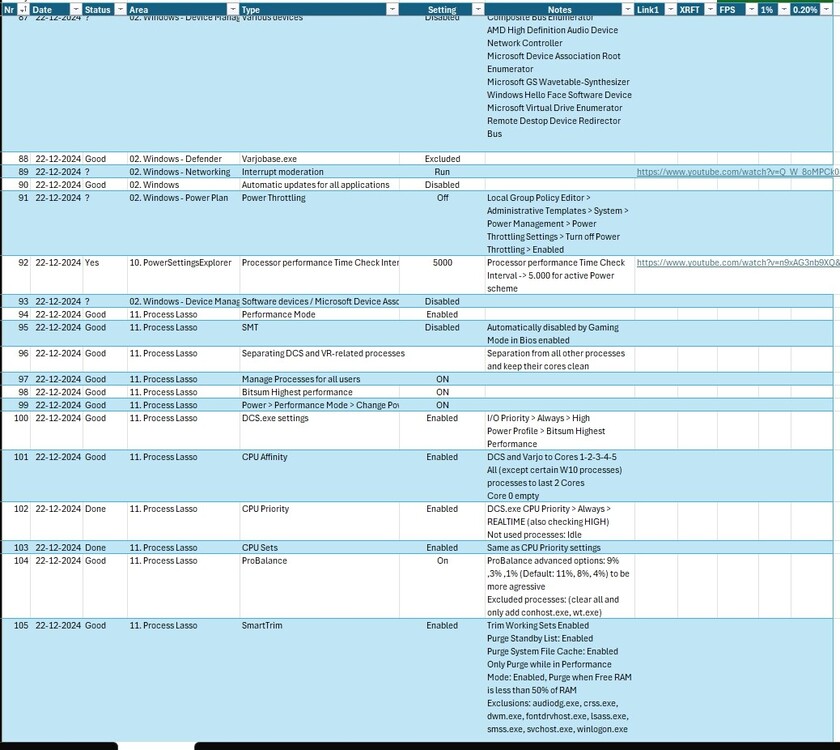



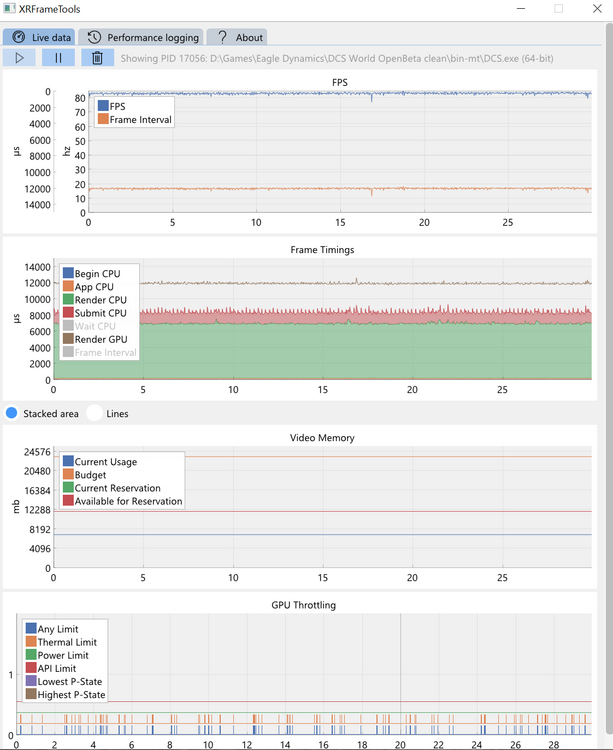
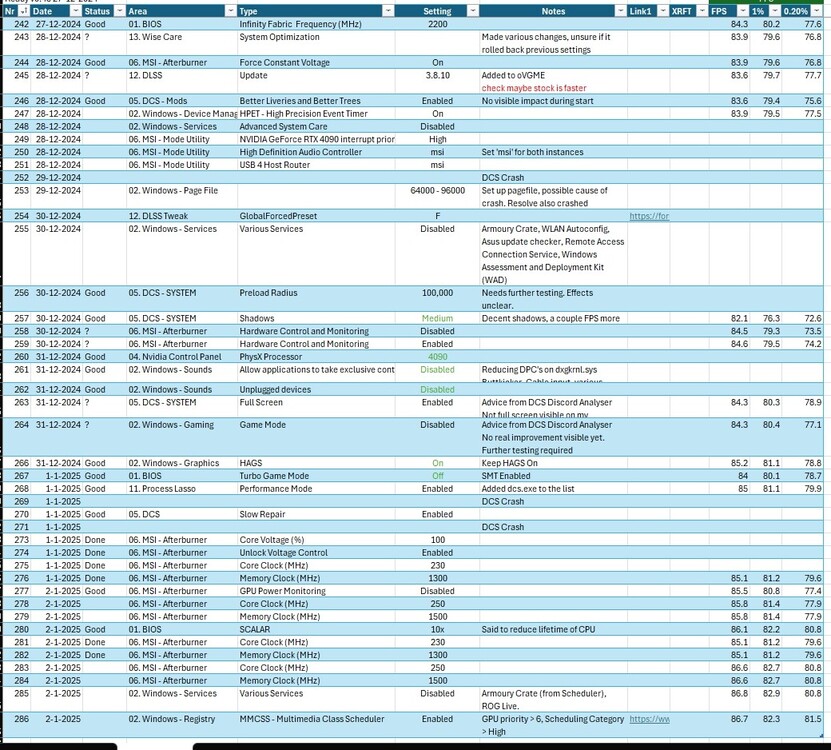
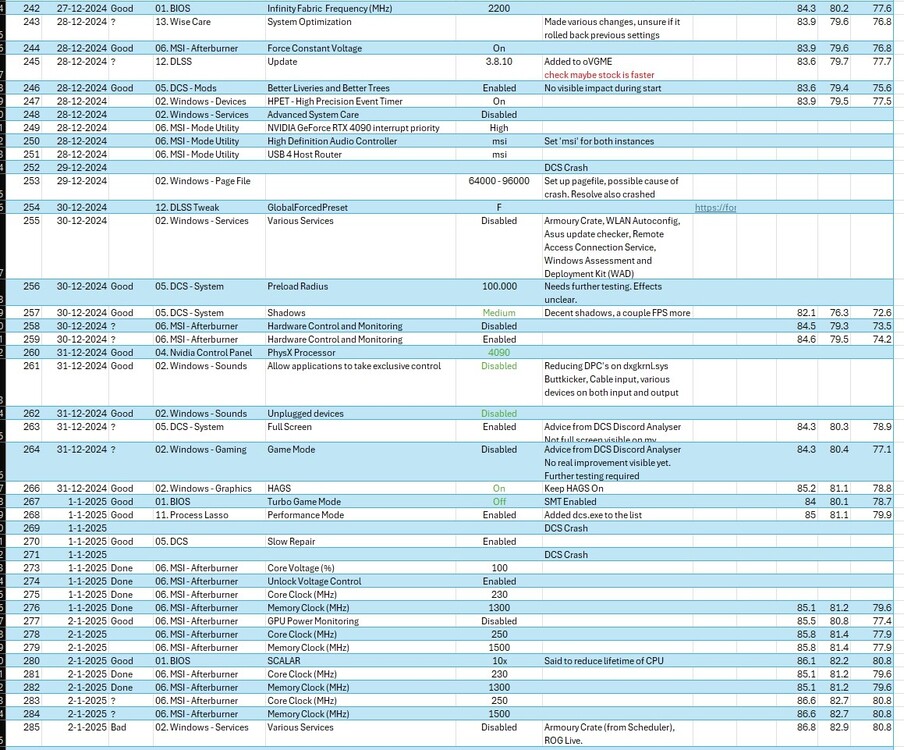
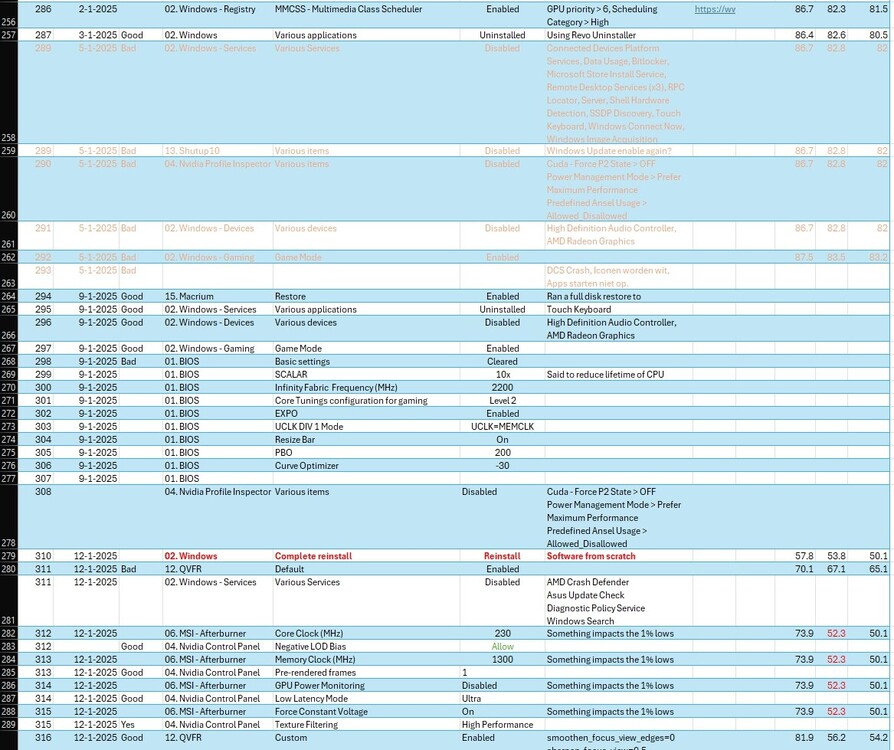
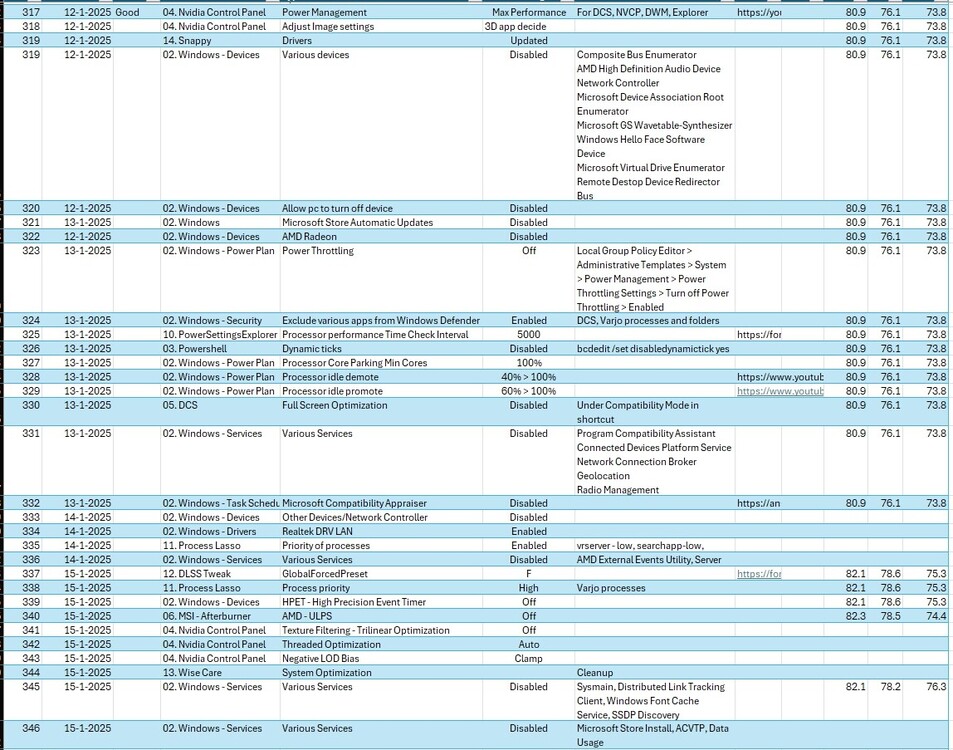

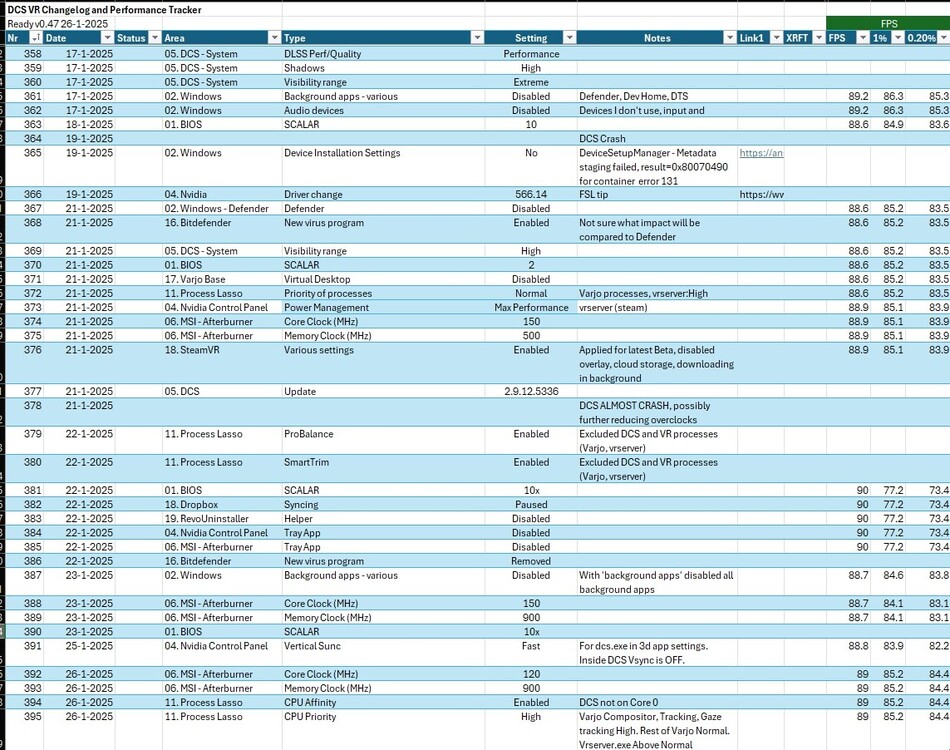
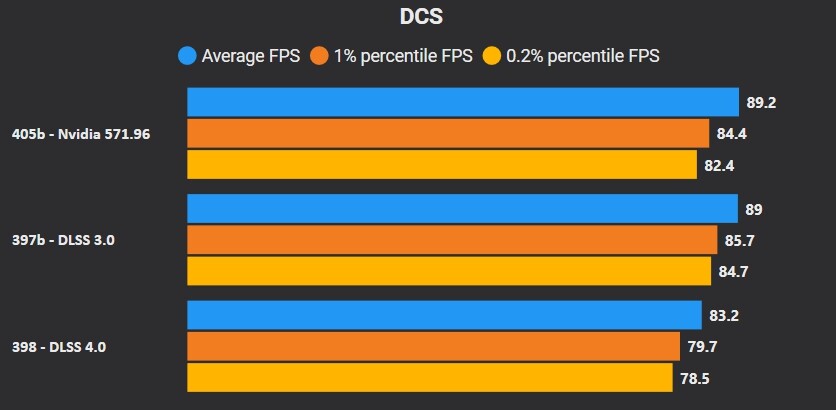
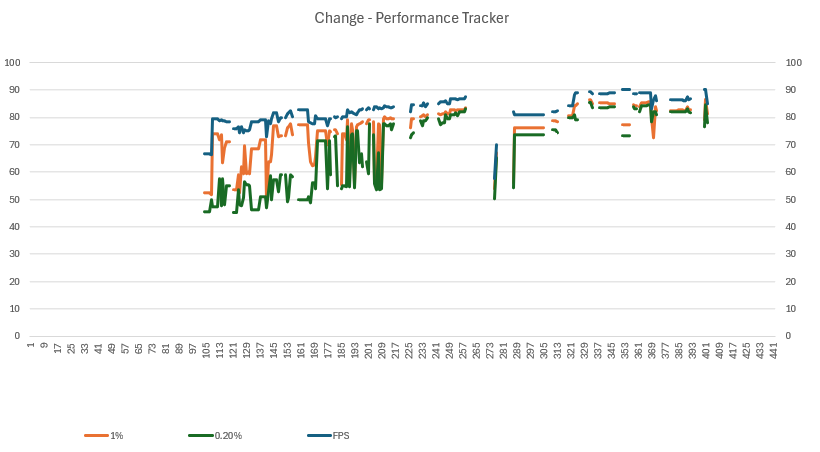
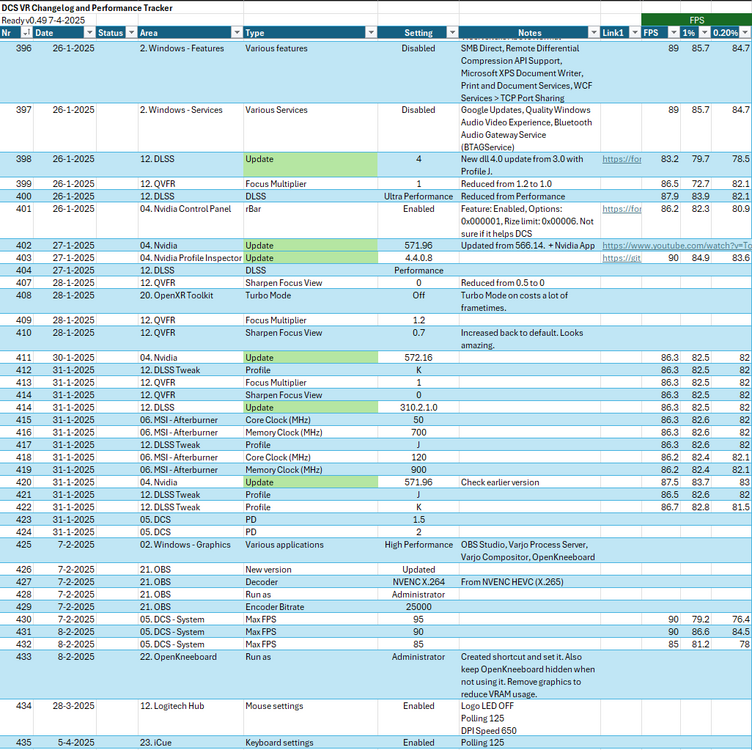
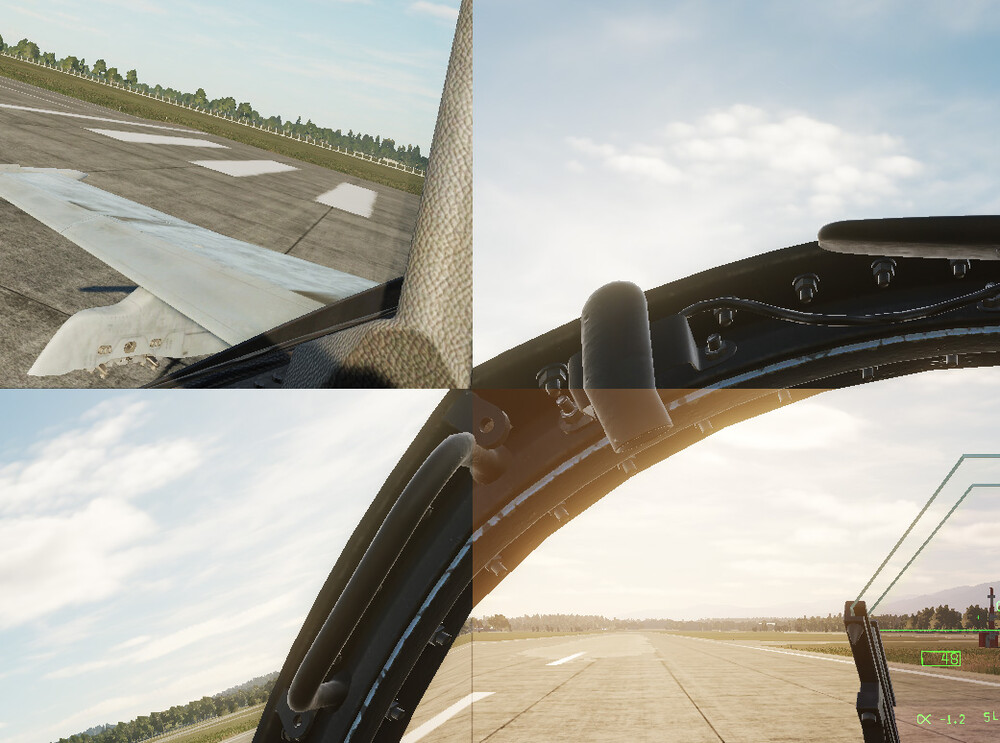


.thumb.jpeg.e9a5eea36533302653032ca510164dc5.jpeg)